- Joined
- Jun 27, 2006
- Messages
- 23,048
- Thread Author
- #1
Hello Windows Insiders, today we are releasing Windows 11 Insider Preview Build 22598 to the Dev and Beta Channels.
 Windows Spotlight showing a beautiful background with the contest menu to like, unlike backgrounds and switch to a different background.[/caption]
Windows Spotlight showing a beautiful background with the contest menu to like, unlike backgrounds and switch to a different background.[/caption]
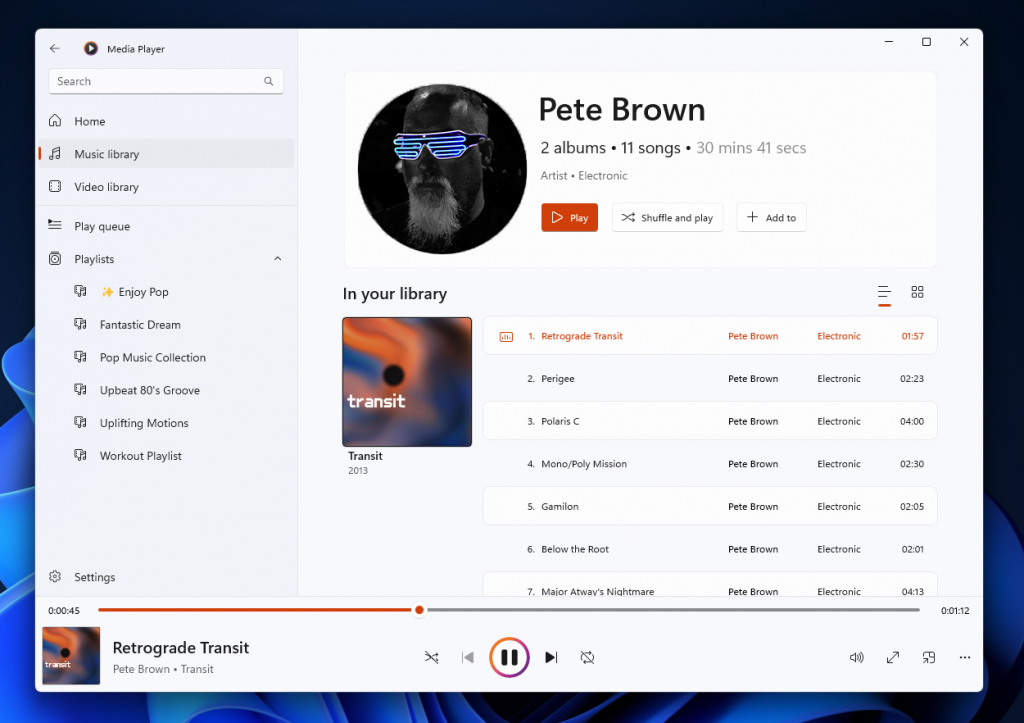 The new album details view in the artist page in Media Player.[/caption] You can now switch between two different views on the artist page when browsing your collection. One view shows you all the albums in a grid; the other shows all the songs, grouped by album. We’ve also added quick actions to albums, artists, videos, and playlists when you hover over them for quick selection and playback. [caption id="attachment_175611" align="alignnone" width="283"]
The new album details view in the artist page in Media Player.[/caption] You can now switch between two different views on the artist page when browsing your collection. One view shows you all the albums in a grid; the other shows all the songs, grouped by album. We’ve also added quick actions to albums, artists, videos, and playlists when you hover over them for quick selection and playback. [caption id="attachment_175611" align="alignnone" width="283"] The video enhancements options dialog in the now playing view in Media Player.[/caption] There’s also now a handy context menu available if you right-click on the now playing screen. From here you can open new files without navigating to another page. You can also quickly access the album page and the artist page for your current song. We’ve added a new “video enhancements” feature as well, which allows you to adjust the brightness and contrast of your video. In addition to these new features, we are continuing to work on improving the performance of Media Player for those of you with very large music libraries. Let us know what you think by sharing your feedback and suggestions in Link Removed.
The video enhancements options dialog in the now playing view in Media Player.[/caption] There’s also now a handy context menu available if you right-click on the now playing screen. From here you can open new files without navigating to another page. You can also quickly access the album page and the artist page for your current song. We’ve added a new “video enhancements” feature as well, which allows you to adjust the brightness and contrast of your video. In addition to these new features, we are continuing to work on improving the performance of Media Player for those of you with very large music libraries. Let us know what you think by sharing your feedback and suggestions in Link Removed.
Continue reading...
TL;DR
- We are releasing ISOs for this build – they can be Link Removed.
- Like last week, this build includes only a handful of changes and improvements but includes a good set of fixes that will improve Insider’s overall experience on their device.
- We’re rolling out a new update to Media Player for Windows 11 (Version 11.2203.30.0) to Windows Insiders in the Dev Channel – details below.
Changes and Improvements
[General]
- We are now offering new builds to Windows Insiders in China on Lenovo PCs starting with Build 22598. These users should connect to the internet for a minimum of 15 minutes to allow the Lenovo PC Manager to auto update to the latest version (version 5.0.0.3292 or later) to receive an important fix with the app.
- We are trying out auto-launching of the Get Started app with some Windows Insiders after upgrade to help people get started with their PC.
- [REMINDER] As described in our in our blog post here, Windows Insiders who use the Dev Channel may get to try out new ideas, longer lead features, and experiences that may never get released. In this build, a limited set of Insiders will see the first of these experimental features as we explore additional ways to help people discover and get quick access to content they care about on the web with the Windows search box. If you see some of these concepts, be sure to let us know what you think via Feedback Hub (Win + F) and choose category Desktop Environment > Search.
[Windows Spotlight]
- We are trying out Windows Spotlight on desktop is on by as the default background for new devices (clean installs using the ISO) and for upgrades where the background the Windows 11 default. We are trying this experience out with a limited number of Windows Insiders at first.
 Windows Spotlight showing a beautiful background with the contest menu to like, unlike backgrounds and switch to a different background.[/caption]
Windows Spotlight showing a beautiful background with the contest menu to like, unlike backgrounds and switch to a different background.[/caption]- We are also trying out displaying 4K desktop backgrounds in Windows Spotlight. We are also trying this experience out with a limited number of Windows Insiders at first.
[Taskbar]
- Updated the tooltip on the volume icon to tell you when you're using spatial sound.
Fixes
[General]
- Devices using Windows Information Protection (formerly EDP) policies can now access controlled data via protected apps such as Outlook, Word, Microsoft Edge, etc. as expected.
[Taskbar]
- We fixed an issue where if you used keyboard focus on taskbar, hovers like previews would stay up during all taskbar interactions.
- Fixed an issue that was causing taskbar badges to come back after explorer.exe crashes even if you had them turned off in Settings.
- Made a fix for an issue where some mouse move events weren’t being passed to apps for icons in the system tray.
- Fixed an issue where hovering over some app icons in the system tray wasn’t showing previews or tooltips.
- App icons in the system tray should now be showing more reliably when opened again in this build.
- Fixed an issue that was delaying or preventing the show hidden icons flyout from opening.
- Fixed an issue where Chinese characters weren’t displaying in the taskbar calendar when the Lunar calendar was turned on.
- Addressed an issue where the visual indicator around an app icon when sharing a window might not go away once you’d stopped sharing.
[Start menu]
- We fixed a crash when selecting the More button in Start's Recommended section.
- Addressed an underlying issue which could lead to Start crashing on launch when invoked with a gesture.
- Fixed an issue that was causing the buttons and labels in Start to be the wrong colors while using contrast themes.
- Addressed an issue where if you swiped to scroll the contents of a folder in the pinned section of Start, it would unexpectedly close Start.
[File Explorer]
- Addressed an issue which was causing the context menu to not render completely sometimes and be transparent.
[Input]
- Improved the performance of launching the touch keyboard on the login screen.
- Fixed an issue where if you had selected text with touch in certain apps like Settings, the backspace key in the touch keyboard would have to be tapped twice for it to delete.
- Voice typing should no longer stop responding if you repeatedly press WIN + H.
- Fixed an issue for people with a large number of input methods, where the currently selected one might not be in view when you opened the input switcher.
- Fixed the link at the bottom of the Chinese (Simplified) IME appearance settings so it points to Settings > Personalization > Text Input.
- Addressed an issue where the emoji panel’s background image and color might not be rendered correctly after using options in Settings > Personalization > Text Input.
[Settings]
- Fixed an issue where high DPI options in the Compatibility tab of the properties for an executable weren’t working.
- Narrator should now read the view options we added in Settings > Apps > Installed apps
[Windowing]
- Returned the missing animation when pressing WIN + D or clicking the Show Desktop button.
- We addressed an issue when using snap layouts with touch which could result in an acrylic sheet getting stuck on top of the window.
- The thumbnails in Task View should no longer be inverted when using Hebrew or Arabic display languages.
- Fixed an explorer.exe crash when invoking Task View.
- If you have a lot of windows open, they should no longer become superimposed on top of Desktops in Task View.
- Fixed an issue when using ALT + Tab with a screen reader, where if you ALT + Tabbed back to certain app windows, focus would be set to a pane within the window rather than the whole window.
- Fixed an underlying issue where accented colored title bars (when enabled) for certain apps and File Explorer were only displaying when the windows were maximized.
- Mitigated a rare issue that could lead to the system hanging when changing the resolution sometimes in certain games.
- Addressed an issue causing white pixels in the corners of some apps when using dark mode.
- Did some work to address an issue where certain app windows wouldn’t move to the expected area after selecting them using snap assist.
- Fixed a glitch in the animation when using snap layouts at the top of the screen to snap windows.
[Live captions]
- Fixed an issue where the very top of maximized apps (e.g., title bar window management buttons) couldn’t be reached with touch while live captions were positioned at the top.
- Live captions will now tell you when it’s done downloading and ready to caption.
[Task Manager]
- Mitigated an issue causing the Performance page CPU graph to be colored as if Show Kernel Times was enabled even though it wasn’t.
- Did some work to further improve Task Manager reliability.
- Added access key support for Run New Task (ALT + N), End Task (ALT + E), Efficiency Mode (ALT + V), and other buttons on each page. If you press ALT, the letters will display next to the button.
- With a process selected, pressing the Delete key will now end the process like it used to.
- CTRL + Tab and CTRL + Shift + Tab will now cycle through the pages in Task Manager.
- Fixed an issue where the memory composition graph was blank instead of filed in with the appropriate color.
- Mitigated an issue leading to the GPU graph on the performance tab not being displayed in some cases.
- The icons in the status column of the Processes page are no longer touching the side of the column.
- Fixed an issue where "Efficiency mode" was missing status column of the Users page.
[WSL]
- Fixed an issue that would prevent WSL2 from mounting the host file system on ARM64.
[Other]
- Fixed an issue from the previous flight where the acrylic might not extend across the entire login screen.
- Fixed an issue that was causing the volume and brightness keys that appear when your use your hardware keys to be cut off in the middle.
- Running powercfg /query should work now when launched from syswow64 or from a 32-bit process.
- Fixed an apostrophe that wasn’t rendering correctly in the text when doing an offline scan from the Windows Security app.
- Removed an extra “be” in the text describing Smart Account Control in the Windows Security app.
- Fixed an issue for certain language which could lead to question marks being displayed in the place of some of the text when upgrading to a new build.
- If you have increased the text size under Settings > Accessibility > Text Size and launch setup from a Windows ISO while booted into your currently installed OS, the text displayed in the setup window will now be increased to match your preferences.
Known issues
[General]
- Windows Insiders running Windows 10 who join the Dev or Beta Channels to get the latest builds may encounter a download error code 0xc8000402 while trying to download the latest build. As a workaround, please join the Release Preview Channel first, install Windows 11 from there (Build 22000.xxxx), and then switch to the Dev or Beta Channel to receive the latest Insider Preview build. This issue is understood and will be fixed in an upcoming build.
- We’re investigating reports that a few Insiders have been experiencing an issue where explorer.exe is crashing repeatedly in a loop in the latest builds and unable to successfully load. This build includes another fix that may help some Insiders who were experiencing this.
- When opening Group Policy editor, an Administrative Template error will pop up. Click “Ok” to dismiss and continue using Group Policy editor normally.
[Taskbar]
- The taskbar doesn’t always automatically collapse after launching an app or tapping outside of the expanded taskbar on 2-in-1 devices.
- Some areas of the OS are not yet tracking the height of the expanded taskbar on 2-in-1 devices so you may see overlapping components.
[File Explorer]
- Using context menu options in File Explorer or on the desktop for rename, copy, paste, and delete may cause explorer.exe to crash when the context menu dismisses. As a workaround if you are impacted you will need to use other methods for the desired action, for example, pressing F2 to rename a selected file or folder.
- The option to “Add to Favorites” does not show when right-clicking on a file on Home. As a workaround, this option can be accessed by choosing “Show more options”.
[Widgets]
- The widgets board may not open successfully when using the gesture from the side of the screen. If you are impacted, please tap the Widgets icon in the taskbar for now instead.
[Network]
- We're investigating reports from Insiders about internet connectivity issues when certain VPNs are connected.
[Live captions]
- Certain apps in full screen (e.g., video players) prevent live captions from being visible.
- Certain apps positioned near the top of the screen and closed before live captions is run will re-launch behind the live captions window positioned at top. Use the system menu (ALT + Spacebar) while the app has focus to move the app’s window further down.
For developers
You can download the latest Windows Insider SDK at Link Removed. SDK NuGet packages are now also flighting at NuGet Gallery | WindowsSDK which include:- .NET TFM packages for use in .NET apps as described at Link Removed
- C++ packages for Win32 headers and libs per architecture
- BuildTools package when you just need tools like MakeAppx.exe, MakePri.exe, and SignTool.exe
Media Player: Improved library experience and new video playback enhancements
Today, we are starting to roll out a new update to Media Player for Windows 11 (Version 11.2203.30.0) to Windows Insiders in the Dev Channel. [caption id="attachment_175610" align="alignnone" width="773"]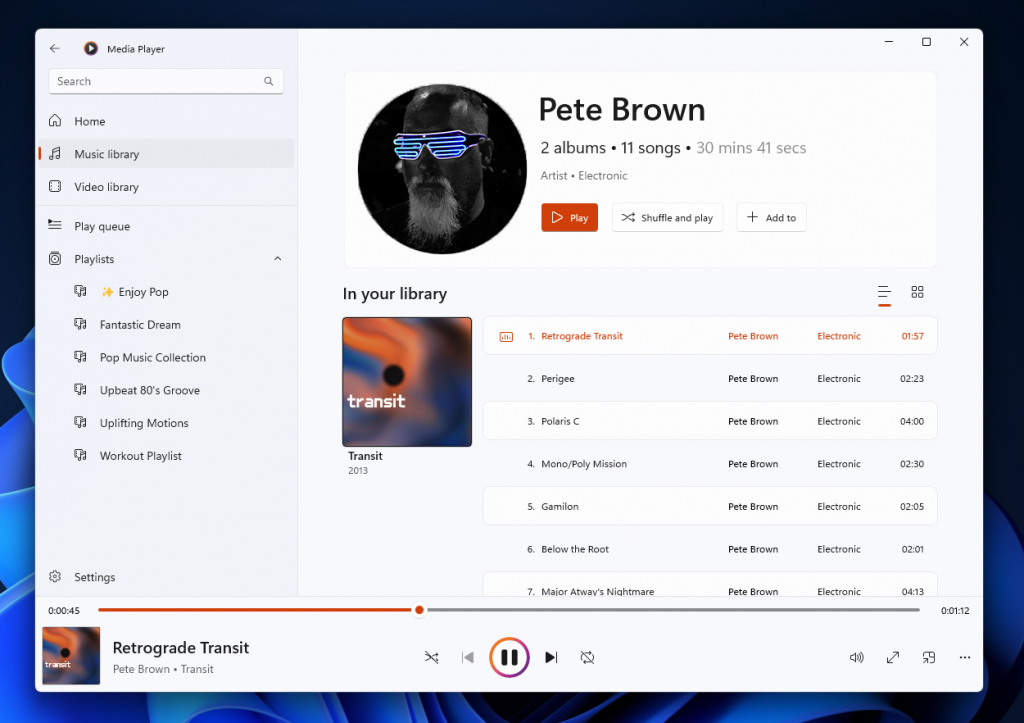 The new album details view in the artist page in Media Player.[/caption] You can now switch between two different views on the artist page when browsing your collection. One view shows you all the albums in a grid; the other shows all the songs, grouped by album. We’ve also added quick actions to albums, artists, videos, and playlists when you hover over them for quick selection and playback. [caption id="attachment_175611" align="alignnone" width="283"]
The new album details view in the artist page in Media Player.[/caption] You can now switch between two different views on the artist page when browsing your collection. One view shows you all the albums in a grid; the other shows all the songs, grouped by album. We’ve also added quick actions to albums, artists, videos, and playlists when you hover over them for quick selection and playback. [caption id="attachment_175611" align="alignnone" width="283"] The video enhancements options dialog in the now playing view in Media Player.[/caption] There’s also now a handy context menu available if you right-click on the now playing screen. From here you can open new files without navigating to another page. You can also quickly access the album page and the artist page for your current song. We’ve added a new “video enhancements” feature as well, which allows you to adjust the brightness and contrast of your video. In addition to these new features, we are continuing to work on improving the performance of Media Player for those of you with very large music libraries. Let us know what you think by sharing your feedback and suggestions in Link Removed.
The video enhancements options dialog in the now playing view in Media Player.[/caption] There’s also now a handy context menu available if you right-click on the now playing screen. From here you can open new files without navigating to another page. You can also quickly access the album page and the artist page for your current song. We’ve added a new “video enhancements” feature as well, which allows you to adjust the brightness and contrast of your video. In addition to these new features, we are continuing to work on improving the performance of Media Player for those of you with very large music libraries. Let us know what you think by sharing your feedback and suggestions in Link Removed.About the Dev & Beta Channels [Updated!]
As a reminder, we are evolving the way we develop and release to Insiders with the Dev and Beta Channels now representing parallel development paths from our engineers. The Dev Channel will be a place where we will try out different concepts, incubate new ideas, and work on long lead items that may not get released to general customers. The Beta Channel will be the place we preview experiences that are closer to what we will ship to our general customers. However, this does not mean every feature we try out in the Beta Channel will ship. We encourage Insiders to read this blog post from last month that outlines the ways we’ll try things out with Insiders in the Dev and Beta Channels. Now that the Dev and Beta Channels are receiving the same builds, the limited window has opened for Insiders to switch channels if you wish to do so by following these simple steps:- Open Settings > Windows Update > Windows Insider Program.
- Select Choose your Insider settings.
- Select Beta Channel.
- The next time you receive an update, it will be for your new channel.
Important Insider Links
- Want to learn how we made Windows 11? Check out our Link Removed to hear and meet our makers from Engineering, Design and Research to share their insights and unique perspectives throughout this journey.
- You can check out our Windows Insider Program documentation here.
- Check out Flight Hub for a complete look at what build is in which Insider channel.
Continue reading...