Task Scheduler and PowerShell can quietly keep a Windows PC healthy; below are six practical automations—complete with why they matter, exactly how to set them up, and the risks to watch for—that I run on my own Windows 11 machines to make maintenance automatic and invisible. These routines pair Task Scheduler’s reliable triggers with PowerShell’s scripting power and cover updates, malware scans, disk cleanup, privacy hygiene, and periodic integrity checks.
Automation is the easiest way to stop “forgetfulness” from becoming neglect. Windows ships with a robust scheduler (Task Scheduler) and a powerful shell (PowerShell), and when they’re used together you can replace repetitive chores with scheduled, logged operations that run during off-hours. The examples in this article are small, focused, and deliberately conservative: the goal is reliability and safety, not heroic system surgery. Many of the commands and task patterns here are derived from standard Windows tooling and common community practice.
When creating scheduled tasks, the two Task Scheduler fields you will use most are:
What to do: Windows already includes scheduled tasks for Microsoft Defender; you can edit the built-in task rather than creating a new one. In Task Scheduler, browse to:
Task Scheduler Library → Microsoft → Windows → Windows Defender
Open the “Windows Defender Scheduled Scan” task and add a trigger to run weekly (or at any other cadence you prefer). Microsoft’s support docs show exactly this path and the recommended approach for editing Defender’s scheduled scan.
Practical notes and risks:
Recipe (Task Scheduler action):
Caveats and real-world trouble:
Command to run (one-liner):
Note: Reliability Monitor is a useful indicator but not a definitive diagnostic. Interpret trends (repeat crashes) rather than treating the numeric “stability index” as gospel. Use the Reliability Monitor as a triage tool that points you to Event Viewer, driver updates, or application fixes.
How to build the profile:
Chrome history basics:
Commands to run in PowerShell (example script):
Scripted sequence:
Practical cautions:
Automating routine maintenance with Task Scheduler and PowerShell turns a forgettable chore into a forgettable background job: out of sight, but still working. The six tasks above—scheduled Defender scans, winget upgrades, Reliability Monitor checks, Disk Cleanup via /sageset and /sagerun, browser history scrubs, and File Explorer/Run history cleaning—are a balanced starting point that preserves privacy, keeps software patched, and helps catch system issues early. Test each script carefully, add logging, schedule for off-hours, and you’ll get a Windows machine that largely maintains itself while you do more interesting things.
Source: XDA 6 Task Scheduler and PowerShell automations I use that make Windows maintain itself
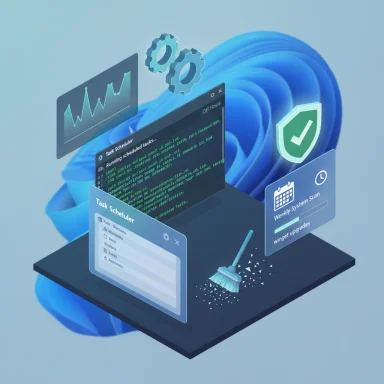 Background
Background
Automation is the easiest way to stop “forgetfulness” from becoming neglect. Windows ships with a robust scheduler (Task Scheduler) and a powerful shell (PowerShell), and when they’re used together you can replace repetitive chores with scheduled, logged operations that run during off-hours. The examples in this article are small, focused, and deliberately conservative: the goal is reliability and safety, not heroic system surgery. Many of the commands and task patterns here are derived from standard Windows tooling and common community practice.Why Task Scheduler + PowerShell?
- Built into Windows: No extra software required—Task Scheduler and PowerShell ship with Windows and can be combined to run anything from single-line commands to full scripts.
- Flexible triggers: Time-based, event-based, logon/logoff, idle, and many other triggers let you pick the least disruptive moment to run maintenance.
- Scriptability: PowerShell scripts allow logging, error handling, and safe execution modes (e.g., -WhatIf, logging outputs).
Getting your environment ready: PowerShell execution policy and Task Scheduler basics
If you plan to run scripts from scheduled tasks, begin by making sure PowerShell will allow locally created scripts to run under your account.- Open an elevated (or non-elevated when changing the per-user scope) PowerShell prompt.
- Run this command to allow locally written scripts for the current user:
- Set-ExecutionPolicy RemoteSigned -Scope CurrentUser
When creating scheduled tasks, the two Task Scheduler fields you will use most are:
- Program/script — typically powershell.exe
- Add arguments (optional) — where you place -NoProfile -WindowStyle Hidden -ExecutionPolicy Bypass -File "C:\Path\To\Script.ps1" or the one-liner you want to run.
- Put maintenance tasks in a dedicated folder (e.g., “System maintenance”) to keep the Task Scheduler Library tidy.
- Enable “Run with highest privileges” for tasks that require administrative access.
- Use the Task History and add explicit logging to your scripts (Out-File, Start-Transcript) so you can inspect what ran and when.
1) Schedule Windows / Microsoft Defender scans — keep the bugs out
Why: Real-time protection is primary, but a periodic manual scan can catch anything missed or left behind by experimentation with new software or untrusted downloads.What to do: Windows already includes scheduled tasks for Microsoft Defender; you can edit the built-in task rather than creating a new one. In Task Scheduler, browse to:
Task Scheduler Library → Microsoft → Windows → Windows Defender
Open the “Windows Defender Scheduled Scan” task and add a trigger to run weekly (or at any other cadence you prefer). Microsoft’s support docs show exactly this path and the recommended approach for editing Defender’s scheduled scan.
Practical notes and risks:
- Group Policy and enterprise tooling can override local task behavior. If the PC is domain- or MDM-managed, check policies first.
- Defender’s scheduled tasks may be disabled by default because real-time scanning and Windows maintenance already run. If you enable them, schedule for off-hours and consider the “Start the task only if the computer is on AC power” condition on laptops.
2) Schedule WinGet upgrades — keep apps current without micromanaging
Why: Windows 11’s package manager, WinGet, makes it easy to upgrade many apps with one command rather than hunting through individual updaters. For me, running winget weekly keeps apps patched and saves time.Recipe (Task Scheduler action):
- Program/script: powershell.exe
- Add arguments:
- -NoProfile -WindowStyle Hidden -Command "winget upgrade --all --silent --accept-package-agreements --accept-source-agreements"
Caveats and real-world trouble:
- Running winget from a SYSTEM scheduled task (or a system-level context) can fail on some packages; user-session contexts sometimes behave differently. Community reports and GitHub issues highlight cases where winget works interactively but a SYSTEM scheduled task produces partial or no upgrades. If you see inconsistent behavior, run winget under the same user account that owns the applications or test a script-first approach rather than scheduling the CLI directly as SYSTEM.
- Some app updates will launch GUI installers after upgrading; schedule upgrades for late-night times to avoid interruptions.
3) Launch the Windows Reliability Monitor monthly — sanity checks for recurring issues
Why: The Reliability Monitor shows a system stability index and records recurring errors across apps and drivers. It’s a quick way to spot stability regressions or persistent driver crashes before they become a bigger problem.Command to run (one-liner):
- Start-Process perfmon -ArgumentList "/rel"
Note: Reliability Monitor is a useful indicator but not a definitive diagnostic. Interpret trends (repeat crashes) rather than treating the numeric “stability index” as gospel. Use the Reliability Monitor as a triage tool that points you to Event Viewer, driver updates, or application fixes.
4) Automate Disk Cleanup with cleanmgr /sageset + /sagerun — silent disk hygiene
Why: Temporary files, Windows Update caches, and other cruft accumulate over time. Disk Cleanup (cleanmgr) can be automated to run with a saved profile so it never prompts.How to build the profile:
- Open a Command Prompt (non-elevated is fine for creating a profile) and run:
- cleanmgr.exe /sageset:1
- A Disk Cleanup dialog appears; select the items you want removed and click Save. That stores the selections under profile ID 1 in the registry. Microsoft documents the /sageset and /sagerun switches — /sageset saves a profile and /sagerun executes it.
- Task Scheduler → Start a Program → Program/script: cleanmgr.exe
- Add arguments: /sagerun:1
- The saved profile enumerates the cleanup options and is portable on that machine. If you run Disk Cleanup against system drive content, expect it to touch Windows-update caches and other protected areas.
- Disk Cleanup runs silently with /sagerun, so logging in your scheduled script is useful if you want a small report of space recovered.
5) Clear local browser and system search history — privacy automation
Why: I keep multiple browsers (Edge, Chrome, Firefox) and I don’t want to manually clear each profile’s history and cookies. Task Scheduler + PowerShell can remove the browser profile files that store history/visited links and also scrub File Explorer’s local search and run history.Chrome history basics:
- Chrome stores history in SQLite files located under:
- %LocalAppData%\Google\Chrome\User Data\Default\History
- or within profile folders (e.g., Profile 1, Profile 2).
- Cookies are stored in a Cookies file within the Network subfolder. These files must be deleted while Chrome is fully closed (the browser locks them otherwise). Tools like DB Browser for SQLite or the sqlite3 CLI can inspect these files when needed.
- Create a PowerShell script that:
- Verifies common browser processes are not running (Stop or exit if they are present).
- Deletes the History and Cookies files for each profile folder you want to scrub.
- Logs the actions and exits.
- Deleting these files is irreversible without backup; don’t run this while a browser is running.
- Different browsers use different file names and storage locations; adapt scripts per-browser.
- Clearing cookies will sign you out of websites and may remove saved login tokens.
- Use Remove-Item -Force -ErrorAction SilentlyContinue and check for file locks before deletion.
- Protect scripts so only your account can read them; browser cookies sometimes contain sensitive tokens.
6) Clear File Explorer search and Run history — a small privacy win
Why: Windows File Explorer and the Run dialog keep local MRU (most recently used) lists that can be useful, but I prefer clearing them weekly for privacy and to remove noise.Commands to run in PowerShell (example script):
- Remove-Item -Path "HKCU:\Software\Microsoft\Windows\CurrentVersion\Explorer\WordWheelQuery" -Force -ErrorAction SilentlyContinue
- Remove-ItemProperty -Path "HKCU:\Software\Microsoft\Windows\CurrentVersion\Explorer\RunMRU" -Name "*" -ErrorAction SilentlyContinue
Bonus: Twice-yearly system health check — DISM + SFC
Why: SFC (System File Checker) and DISM repair the Windows image and system files. I run them infrequently (every 6 months) rather than constantly because they are resource intensive but valuable when run proactively.Scripted sequence:
- DISM /Online /Cleanup-Image /RestoreHealth
- sfc /scannow
Practical cautions:
- DISM /RestoreHealth may pause or appear to stall on some systems; let it run and monitor the logs if you’re troubleshooting. Community threads document occasional stalls and recommend patience or supplying a /Source if the system can’t fetch needed files.
- Always schedule these with admin privileges; otherwise they will fail.
Best practices, failure modes, and security trade-offs
Automation improves reliability but introduces new risks if not managed carefully. Below are lessons learned from running these scheduled tasks on production desktops.- Run tasks as the appropriate user: Scheduling winget or other user-centric updaters as SYSTEM can produce inconsistent results. If a command behaves differently when run interactively, reproduce that context in Task Scheduler. Community issue reports show winget sometimes fails in SYSTEM tasks.
- Limit credentials in scripts: Never embed plain-text credentials in scheduled task arguments. Use Credential Manager, Export-Clixml (DPAPI) techniques, or scheduled tasks that run under the intended user account. The system’s DPAPI encrypts data to a user/machine pair; that’s fine for a single-user workstation but not for portable credentials.
- Logging is king: Add Start-Transcript, Out-File, or Tee-Object to scripts. When a scheduled item behaves strangely, a timestamped log makes root-cause analysis fast.
- Test manually first: Run each script by hand, then via a scheduled task configured to “Run only when user is logged on” and visible before making it run hidden or elevated.
- Schedule for off-hours: GUI installers, Defender full scans, or other noisy tasks will interrupt workflows if they run during use; pick late-night or early-morning windows.
- Backup before destructive cleanup: If scripts delete files (browser history, cookies, or cache), keep a backup or confirm the user understands the user-impact.
- Be conservative with execution policy: Using RemoteSigned at the CurrentUser scope is a common compromise; avoid setting overly permissive policies at LocalMachine unless you understand the security consequences.
What else to automate?
Task Scheduler and PowerShell are not limited to these six items. Here are other maintenance automations worth considering:- Scheduled File History or WBAdmin image backups (or a third-party backup client with its own scheduler). Automating full system images requires attention to target storage and credentials.
- Creating system restore points prior to major updates.
- Running third-party tools on a schedule, such as BleachBit or WizTree, for deeper cleanup or disk analysis.
- Generating periodic CSV reports of installed or running services for quick troubleshooting snapshots.
Quick recipes (copy-and-paste friendly)
- Set execution policy for current user (run in PowerShell):
- Set-ExecutionPolicy RemoteSigned -Scope CurrentUser
- Task Scheduler action for winget upgrades:
- Program: powershell.exe
- Arguments:
- -NoProfile -WindowStyle Hidden -Command "winget upgrade --all --silent --accept-package-agreements --accept-source-agreements"
- Disk Cleanup profile:
- cleanmgr.exe /sageset:1 (select options)
- Schedule cleanmgr.exe /sagerun:1
Final assessment: strengths, limitations, and risk summary
Strengths- Low cost, high return: These automations require no additional software and remove many manual chores.
- Customizable: PowerShell lets you add logging, error handling, and conditional checks to avoid risky automation.
- Scalable: The same scripts and scheduled-task patterns can be adapted across multiple machines or into enterprise deployment mechanisms.
- Permissions and context mismatches: Tools like winget behave differently in different user contexts; some scheduled runs as SYSTEM will fail silently. Test under the same user context you plan to run the task in.
- Potential data loss: Automated deletion of cookies, history, or caches is irreversible without a backup—make sure users understand the impact.
- Execution policy and security trade-offs: Setting RemoteSigned at the user scope is practical, but it is not a substitute for careful script auditing.
- Tool quirks: DISM and SFC can hang or take a long time on some systems; always log outputs and give them time to complete.
Automating routine maintenance with Task Scheduler and PowerShell turns a forgettable chore into a forgettable background job: out of sight, but still working. The six tasks above—scheduled Defender scans, winget upgrades, Reliability Monitor checks, Disk Cleanup via /sageset and /sagerun, browser history scrubs, and File Explorer/Run history cleaning—are a balanced starting point that preserves privacy, keeps software patched, and helps catch system issues early. Test each script carefully, add logging, schedule for off-hours, and you’ll get a Windows machine that largely maintains itself while you do more interesting things.
Source: XDA 6 Task Scheduler and PowerShell automations I use that make Windows maintain itself