Windows ships with a tidy set of built‑in utilities that make a PC usable out of the box — but if you’re looking for speed, control, and features that actually match real workflows, the defaults often fall short and quietly slow you down. A recent roundup arguing that Windows’ bundled apps can be replaced with faster, freer tools crystallizes this tension and names six practical swaps that deliver measurable gains in daily productivity.
Windows 11’s default apps (Photos, Snipping Tool, Media Player, Edge-as-PDF-viewer, Clipboard History, and the core search box) are designed to be broadly useful and tightly integrated with the OS. That integration is a strength — but also a constraint. The bundling favors consistent update paths, trust, and system-level permissions at the expense of deep, specialized features, predictable performance under load, and the flexibility many power users expect.
The community response has been predictable: lightweight, often open‑source alternatives have matured to the point where they outclass the built‑ins on functionality, speed, and user control. This article examines six replacements you can install today, verifies their key capabilities, and lays out the practical tradeoffs you should weigh before switching defaults.
Key benefits:
Why Ditto matters:
Strengths:
Benefits:
Positives:
Perks:
The six alternatives covered here — ShareX, Ditto, PDFgear, Everything, ImageGlass, and VLC — represent proven, widely adopted replacements that restore power and responsiveness to core tasks. They’re not perfect, and switching carries administrative and security considerations that must be respected. But for users who demand more from everyday tools, these swaps are some of the easiest, highest‑value improvements you can make to a Windows 11 workflow.
In choosing replacements, test them on representative files, verify privacy/update channels, and keep Microsoft’s integrated options available as a fallback. The goal isn’t to reject built‑ins wholesale — it’s to use the right tool for the job so that the OS fades into the background and work gets done faster.
Source: MakeUseOf Windows’ built-in apps are holding you back—these 6 apps are better
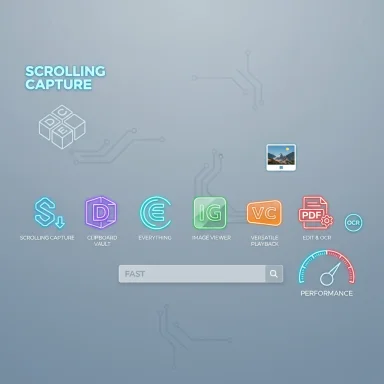 Background / Overview
Background / Overview
Windows 11’s default apps (Photos, Snipping Tool, Media Player, Edge-as-PDF-viewer, Clipboard History, and the core search box) are designed to be broadly useful and tightly integrated with the OS. That integration is a strength — but also a constraint. The bundling favors consistent update paths, trust, and system-level permissions at the expense of deep, specialized features, predictable performance under load, and the flexibility many power users expect.The community response has been predictable: lightweight, often open‑source alternatives have matured to the point where they outclass the built‑ins on functionality, speed, and user control. This article examines six replacements you can install today, verifies their key capabilities, and lays out the practical tradeoffs you should weigh before switching defaults.
Why replace built‑ins? The real costs of “fine”
Even when built‑in apps are “fine,” three recurring problems matter to serious users:- Missing power features. Basic viewers/editors omit advanced editing, batch operations, or automation.
- Perceived sluggishness. UIs that try to do everything can feel slow for the single task you want to finish quickly.
- Vendor lock and UX nudges. Defaults often favor Microsoft services and web suggestions over local control.
1) Snipping Tool → ShareX: capture anything, automate everything
What the built‑in does — and where it stops
Windows’ Snipping Tool has evolved into a handy screenshot and simple recorder with annotation and OCR capabilities. It handles typical captures well but lacks advanced capture modes like reliable scrolling or long‑page captures, precise scripting of capture workflows, and deep post‑capture automation.Why ShareX is a truly different class
ShareX is free, open‑source, and built to be a professional capture workstation: scrolling captures, region and window automation, multiple output formats, custom hotkeys, upload actions, and post‑capture workflows (resize, watermark, OCR, upload) are all first‑class features. ShareX’s documentation explicitly explains its scrolling capture implementation and how it merges multiple screenshots into a single image. (getsharex.com, getsharex.org)Key benefits:
- Scrolling / long capture support that automates stitching.
- Extensive hotkey customization and capture presets.
- Built‑in upload integrations and automated post‑processing.
- No ads, no telemetry (open‑source).
- Deep feature set can be overwhelming; initial configuration takes time.
- Some capture types may fail on pages with complex dynamic or animated content — ShareX provides guidance to mitigate these cases. (getsharex.com)
2) Clipboard History (Win+V) → Ditto: undo the 25‑item limit
The built‑in reality
Windows Clipboard History (Win + V) is a light and protected clipboard store that syncs across devices when tied to a Microsoft account. It’s convenient but intentionally minimal: Microsoft documents that clipboard history is limited to 25 items and that history is cleared on restart unless items are pinned. Those limits are the source of frequent frustration for users who need longer archives or robust search. (support.microsoft.com)Ditto: a robust, open‑source clipboard vault
Ditto is an established open‑source clipboard manager that extends Windows’ clipboard into a searchable, persistent database. The project and GitHub repo show Ditto stores arbitrary clipboard formats (text, images, HTML), supports encryption for sync, and lets you configure history size — effectively removing Windows’ fixed 25‑item cap by saving items to its database. (sabrogden.github.io, github.com)Why Ditto matters:
- Unlimited or user‑configurable history. Keep thousands of past snippets as long as disk space allows.
- Powerful search and grouping. Find items by keyword or type; pin frequently used entries.
- Hotkeys and templates. Insert common blocks of text, HTML, or images via shortcuts.
- Sync and encryption options for cross‑PC workflows.
- Because Ditto stores potentially sensitive clipboard material, treat it like any other local database: use encryption, secure backups, and consider corporate policy if installing on managed machines. (github.com)
3) Default PDF viewer (Edge) → PDFgear: edit, OCR, convert
Why Edge falls short for heavy PDF work
Microsoft Edge doubles as a PDF viewer with lightweight markup tools and form filling, but it’s not a full PDF editor. Tasks such as rearranging pages, batch conversion, sophisticated OCR of scanned documents, or advanced redaction are intentionally beyond its remit.PDFgear’s proposition
PDFgear positions itself as a free, cross‑platform PDF editor with feature parity closer to a dedicated desktop app: text and image edits, page rearrangement, merging, export to Office formats, and OCR in dozens of languages are advertised on the vendor site. Independent roundups of free PDF editors also list PDFgear among capable options for offline editing and OCR, reinforcing the claim that it offers more than Edge’s viewer mode. (pdfgear.com, lifewire.com)Strengths:
- Full editing (text, images), conversion, and OCR.
- Free desktop + web toolset (useful for quick conversions).
- Modern UI geared toward document workflows.
- PDFgear’s feature claims are strong, but the business model and privacy/telemetry practices vary among PDF editors. Users should verify the latest privacy documentation and test OCR accuracy against their specific documents before relying on it for sensitive or compliance‑bound workflows. Independent reviews confirm capability but recommend spot testing on representative files. (pdfgear.com, lifewire.com)
4) Windows Search → Everything: instant local search that actually feels instant
The problem with Windows Search
Windows Search integrates local indexed results with web suggestions, cloud links, and other UI elements that can slow and clutter the experience. Users frequently report inconsistent performance and missed files, especially when dealing with large local collections or non‑indexed locations.Everything: radically fast filename search
Everything is built around the NTFS Master File Table (MFT) and uses the file system’s change journal (USN Journal) to keep an in‑memory index up to date, which is why it returns results almost instantly even on very large drives. Voidtools documents how Everything indexes NTFS volumes and supports incredibly fast searches and incremental real‑time updates. There is also an ecosystem add‑on, EverythingToolbar, which integrates search into the taskbar for one‑step access. (voidtools.com, github.com)Benefits:
- Near‑instant filename and path searches across local NTFS volumes.
- Lightweight resource profile when configured sensibly.
- Flexible filters and advanced search syntax for power users.
- Easy taskbar integration via community toolbars.
- Everything’s default focus is filename/path metadata rather than file contents (full‑text indexing is limited unless you enable content indexing separately).
- Network drive and non‑NTFS indexing require explicit configuration and may need additional resources.
- Running as a background service can be restricted on corporate devices; check policies before deploying widely. (voidtools.com)
5) Photos → ImageGlass: fast, format‑rich image browsing
Where Photos trips up
Windows Photos tries to be a viewer, manager, and editor in one package. The result is a heavier app that can be slow to start, especially when loading high‑resolution or RAW files, and it leans toward cloud integration and AI assists rather than raw speed.ImageGlass: single‑purpose speed
ImageGlass is explicitly a fast image viewer with a lean UX and broad format support. The project documentation lists compatibility with 80+ formats (including RAW, HEIF/HEIC, WEBP, JXL) and details a “Classic” free release and a paid Store release that offers auto‑updates. ImageGlass emphasises quick launches, small memory footprint, and format breadth — precisely what photographers and folder‑browsers want. (imageglass.org)Positives:
- Rapid launch and navigation through folders of images.
- Support for modern formats and many camera RAW types.
- Customizable UI: hide commands you don’t use, add the ones you do.
- The Microsoft Store release may have a small fee for convenience and auto‑updates; the classic desktop release remains free. Users should pick the distribution model that fits their update and security needs. (imageglass.org)
6) Media Player → VLC: drop‑in format coverage and serious playback control
Why the default player isn’t enough for some users
Windows Media Player and Movies & TV prioritize licensing and simplicity, but they don’t always support every container/codec combination or provide deep playback tools like advanced subtitle handling, stream protocol support, or granular audio filters.VLC: the pragmatic, ubiquitous player
VLC has for years been the go‑to player for “it just plays” reliability. The VideoLAN documentation catalogues broad codec and container support and shows VLC’s handling of subtitles, streaming protocols, and uncommon formats. Recent coverage also highlights ongoing development — including experimental AI subtitling demos — that keep VLC capable and evolving. (wiki.videolan.org, theverge.com)Perks:
- Plays virtually every common audio/video format without additional codec packs.
- Powerful subtitle tools, filters, audio equalizers, and streaming options.
- Lightweight enough to be used as a default while still offering advanced options for power users.
- The interface is functional rather than highly polished; power users typically prize capability over cosmetic design.
- Certain DRM streams and commercial video store playback still require vendor apps.
Migration checklist: how to switch safely (step‑by‑step)
- Inventory what you use. Note file types, workflows, and whether you rely on cloud sync or managed machines.
- Test on a secondary account or VM. Confirm the alternative app opens your files and preserves metadata where needed.
- Change default apps by file type (Settings → Apps → Default apps) and test a few representative files — Windows’ per‑extension default model can make quick swaps fiddly if you have many formats.
- Configure security settings: enable Ditto encryption if you plan to sync clipboards; run Everything in elevated mode only where allowed; read PDFgear privacy docs before uploading confidential files. (github.com, ftp.voidtools.com, pdfgear.com)
- Keep a rollback plan: know how to restore Windows defaults or uninstall the third‑party tool if something breaks.
Security, privacy, and enterprise considerations
- Prefer official download sources (project site, GitHub releases, Microsoft Store) to avoid bundled installers or third‑party wrappers.
- Open‑source projects offer transparency and third‑party auditability; that’s why ShareX, Ditto, Everything, and VLC are frequently recommended. Still, always vet signed binaries and check checksums where provided. (getsharex.com, github.com, ftp.voidtools.com, wiki.videolan.org)
- Corporate environments may restrict installs or background services. Coordinate with IT before installing indexing or service‑style tools like Everything.
- Sensitive clipboard material and PDF documents deserve special handling: enable encryption, restrict sync, and prefer on‑device OCR for privacy.
Critical analysis — strengths and blind spots
What these alternatives get right:- Focus and performance. Single‑purpose apps tend to start faster and do their one job extremely well.
- Feature density where it matters. Scrolling captures, unlimited clipboard history, content OCR, and real‑time filename indexing are examples of features that materially improve workflows.
- Community and extensibility. Open projects and plugin ecosystems let you add exactly what you need without inflating baseline resource usage.
- Fragmentation of defaults. Windows’ per‑file‑extension default system increases administrative overhead; replacing multiple associations may be necessary to get the full benefit.
- Update and support variability. Open‑source projects vary in cadence and QA. Microsoft’s built‑ins are delivered through system updates and enterprise channels; third‑party tools rely on project maintainers.
- Corporate policy friction. Many organizations disallow background indexing services or non‑store apps.
- Trust and telemetry. Not every “free” app is equally transparent. Prefer audited open‑source projects and check vendor privacy docs for closed‑source tools like some PDF editors.
Quick recommendations (starter kit)
- If you want a high‑impact, low‑risk set of changes: install ShareX for captures, Ditto for clipboard, and Everything for fast local search. These three address recurring friction points for writers, developers, and power users.
- Add ImageGlass if you regularly preview RAW photos or need a snappy viewer.
- Use VLC for any content that won’t play cleanly in Movies & TV or when you need advanced subtitle/streaming features.
- Evaluate PDFgear for offline OCR and heavier PDF edits, but verify privacy and test OCR quality against your documents before full adoption. (getsharex.com, github.com, voidtools.com, imageglass.org, wiki.videolan.org, pdfgear.com)
Final verdict
Built‑in Windows apps are serviceable for casual use, and their integration with the OS is a real advantage for many people. For anyone who spends significant time creating, processing, or searching content, though, the bundled tools often mean sacrificing speed, control, or features.The six alternatives covered here — ShareX, Ditto, PDFgear, Everything, ImageGlass, and VLC — represent proven, widely adopted replacements that restore power and responsiveness to core tasks. They’re not perfect, and switching carries administrative and security considerations that must be respected. But for users who demand more from everyday tools, these swaps are some of the easiest, highest‑value improvements you can make to a Windows 11 workflow.
In choosing replacements, test them on representative files, verify privacy/update channels, and keep Microsoft’s integrated options available as a fallback. The goal isn’t to reject built‑ins wholesale — it’s to use the right tool for the job so that the OS fades into the background and work gets done faster.
Source: MakeUseOf Windows’ built-in apps are holding you back—these 6 apps are better