davidsmith471995
New Member
- Joined
- Jun 9, 2016
- Messages
- 8
- Thread Author
- #1
Hi,
I have been experiencing a BSOD and not being able to fix it for about two days. My computer had trouble loading files on my SSD drive D:, but other than that I haven't experienced any issues before that. I have done what is written in the "How to ask for help with a BSOD problem" thread, so I would really appreciate if you could help me out with solving this.
Computer will run in Safe Mode, but regular boot will result in a BSOD everytime even before I login.
CPU-Z wouldn't show anything in SPD and graphics.
ROMMon wouldn't start at all, it would give me an error (I added a screenshot of it in the .zip file).
Thank you very much in advance,
David Smith
(Some basic information about my computer:
Windows 7 Professional Service Pack 1
Processor: Intel(R) Core(TM) i7-3770K CPU @ 3.50GHz 3.51 GHz
RAM: 16,0 GB
Graphics card: NVIDIA GeForce GTX 760)
I have been experiencing a BSOD and not being able to fix it for about two days. My computer had trouble loading files on my SSD drive D:, but other than that I haven't experienced any issues before that. I have done what is written in the "How to ask for help with a BSOD problem" thread, so I would really appreciate if you could help me out with solving this.
Computer will run in Safe Mode, but regular boot will result in a BSOD everytime even before I login.
CPU-Z wouldn't show anything in SPD and graphics.
ROMMon wouldn't start at all, it would give me an error (I added a screenshot of it in the .zip file).
Thank you very much in advance,
David Smith
(Some basic information about my computer:
Windows 7 Professional Service Pack 1
Processor: Intel(R) Core(TM) i7-3770K CPU @ 3.50GHz 3.51 GHz
RAM: 16,0 GB
Graphics card: NVIDIA GeForce GTX 760)