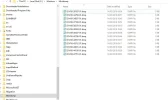- Thread Author
- #1
PC attempted startup many times, reporting different errors, but "driver overran stack buffer" repeated several times. No previous history of problems since installing 10 over 1 year ago. Eventually started after multiple attempts over several hours, but I had not changed any settings. All windows updates had been installed many days prior to this issue.
PC has now worked without problems for several hours, but I am reluctant to turn it off!
Any advice much appreciated.
PC has now worked without problems for several hours, but I am reluctant to turn it off!
Any advice much appreciated.