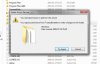Commander_Cool
Senior Member
- Joined
- Jun 29, 2009
- Location
- Sweden
Hello I started out with Windows 7 Ultimate installed on my C:\-drive, then decided to, for evaluational purposes, partition it in two roughly equal-size parts using EASEUS Partition Master 4.0 Home Edition and labeled them Win7_1 (C) and Win7_2 (D) respectively. Win7_1 (C) holding the original Windows installation.
Now my evaluating is done and I sorely need the disk space and thought I'd delete the Win7_1 (D) partition but neither EASEUS nor Windows Disk Management (under Administrative Tools) will allow it.
Why is that?
Also, if I attempt to delete files from that partition I am told I need permission from TrustedInstaller in order to do that. Now, what's the deal with that? Is it my PC or isn't it?
There is only one account on the machine which of course has admin priviledges.
I attach two screenshots of the results of my thwarted attempts at computer management.
I'd be thankful for any help with this!

Now my evaluating is done and I sorely need the disk space and thought I'd delete the Win7_1 (D) partition but neither EASEUS nor Windows Disk Management (under Administrative Tools) will allow it.
Why is that?
Also, if I attempt to delete files from that partition I am told I need permission from TrustedInstaller in order to do that. Now, what's the deal with that? Is it my PC or isn't it?
There is only one account on the machine which of course has admin priviledges.
I attach two screenshots of the results of my thwarted attempts at computer management.
I'd be thankful for any help with this!