Chrome profiles quietly solve one of the most persistent productivity problems in modern browsing: context bleed. By giving each role or mode—work, personal, social, research—its own isolated browser environment, profiles prevent tabs, bookmarks, extensions, cookies, and signed-in accounts from colliding. The result is a faster, less distracted workflow and a far cleaner way to manage tab hoarding than endlessly piling everything into a single window and hoping a bookmark folder will save you later.
Tab overload and context switching are not new problems. Users have long resorted to tab groups, extensions, and session managers to keep their research, communications, and entertainment separated. Browsers are responding: Chrome added tab groups and reading lists, other vendors like Microsoft built features such as Edge’s Copilot Mode to “tuck away” distractions, and experimental flows in Chromium test converting tab groups into bookmark folders for archival. These innovations show the same core truth: users need tools that respect different mental contexts rather than forcing everything into one noisy session.
Chrome’s profile system predates many of these add-ons and experiments, but it remains underrated. Profiles are native, simple to set up, and effective because they separate browsing artifacts at the browser level rather than trying to retrofit organization on top of a single, mixed session. Official guidance and many how-to references confirm what advanced users have known for years: profiles keep bookmarks, history, extensions, and signed-in accounts isolated—and they can sync independently if you sign each profile into a different Google account. (support.google.com, help.lever.co)
Source: MakeUseOf This built-in but underrated Chrome feature fixed my tab chaos
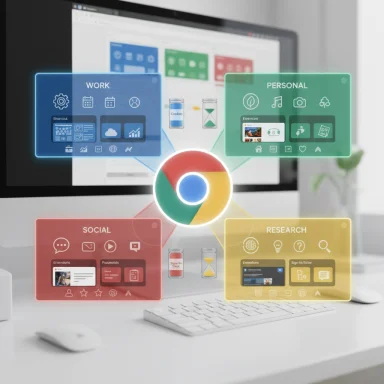 Background
Background
Tab overload and context switching are not new problems. Users have long resorted to tab groups, extensions, and session managers to keep their research, communications, and entertainment separated. Browsers are responding: Chrome added tab groups and reading lists, other vendors like Microsoft built features such as Edge’s Copilot Mode to “tuck away” distractions, and experimental flows in Chromium test converting tab groups into bookmark folders for archival. These innovations show the same core truth: users need tools that respect different mental contexts rather than forcing everything into one noisy session.Chrome’s profile system predates many of these add-ons and experiments, but it remains underrated. Profiles are native, simple to set up, and effective because they separate browsing artifacts at the browser level rather than trying to retrofit organization on top of a single, mixed session. Official guidance and many how-to references confirm what advanced users have known for years: profiles keep bookmarks, history, extensions, and signed-in accounts isolated—and they can sync independently if you sign each profile into a different Google account. (support.google.com, help.lever.co)
Why Chrome profiles matter now
Modern multitasking means rapid context switching: email, Slack, research tabs, client dashboards, streaming services, shopping carts, and social feeds all compete for attention. The cost of mixing these in one profile is practical and psychological.- Practical costs: bloated memory usage, slower browser performance, confusing bookmarks and search history, accidental logins to the wrong account.
- Psychological costs: increased temptation to check irrelevant sites, difficulty resuming deep work, and the overhead of mentally filtering important tabs from noise.
How Chrome profiles work (the essentials)
Chrome profiles are separate browser environments that live in the same Chrome installation. Each profile maintains its own:- Bookmarks and bookmark folders
- Browsing history and search suggestions
- Cookies and signed-in accounts
- Extensions and their settings
- Saved passwords and autofill data
- Open tabs and windows
Step-by-step: create a Chrome profile in under two minutes
- Click the profile icon in the top-right of Chrome (avatar or name).
- Select Add (or Add Chrome profile) from the menu.
- Choose Sign in with a Google account or Continue without one.
- Enter a profile name (e.g., Work, Personal, Social), choose a color/avatar, and click Done.
- (Optional) Click the profile icon → Customize profile to set a desktop shortcut and pick a distinct avatar/color.
Practical setups I recommend
Different people will prefer different granularities, but a few patterns work reliably for most power users:- Basic two-profile split
- Work: company accounts, Slack, Jira, client dashboards, productivity extensions.
- Personal: social, streaming, shopping, personal email.
- Three-profile split
- Work, Personal, and Social (or Hobby). The separate social profile creates an intentional friction step: to check social you must consciously switch profiles.
- Project-based profiles
- One profile per long-term project or client. Use when projects have distinct logins, toolsets, and research sets that you want to preserve across sessions.
- Sandbox / testing profile
- A profile with minimal extensions for troubleshooting websites, testing logins, or web development.
The strengths: why this approach is so effective
- True isolation. Profiles create separate cookie jars and credential states, so you stay logged into only the accounts relevant to that context.
- Extension control. You can limit performance- or distraction-heavy extensions to specific profiles.
- Cleaner bookmarks and history. Work bookmarks don’t get buried under receipts, entertainment links, or one-off shopping pages.
- Faster context switching. Launching a profile is quick, and visual cues (color, avatar) reduce cognitive load.
- Device sync when desired. Sign a profile into a distinct Google account to sync that profile across devices without mixing data.
- Guest mode for short-term sharing. Guest windows give temporary browsing that leaves no trace; bookmarks and passwords are kept private. (support.google.com, support.form-publisher.com)
Risks, caveats, and gotchas
Profiles are powerful, but they’re not a magic bullet. Below are realistic limitations and security considerations to keep in mind.1. Data leakage risks and syncing confusion
If you sign multiple profiles into the same Google account (or inadvertently enable sync across devices without realizing it), you risk merging bookmarks, history, and passwords. Always use separate Google accounts for truly isolated sync, or avoid signing in to the profile you want to keep local-only. If you’re migrating or renaming profiles, take care: user error and the sync mechanism have been the root of many confusing cases reported by users.2. Not a full security sandbox
Profiles are separate at the data layer but they run under the same Chrome executable. A malicious extension or process may still impact the host system. Profiles help with organizational isolation, not with deep process-level sandboxing like separate OS users or virtual machines.3. Enterprise policies and management
Work profiles signed with managed Google Workspace accounts may be subject to IT policy, auditing, or device management. In enterprise contexts, “work” profiles can be centrally controlled and may expose usage reports to administrators. If you need strict privacy from your employer, be careful which devices and profiles you use. Recent updates also show Google expanding profile switching to iOS under enterprise Chrome, keeping work and personal browsing separate on mobile in managed environments.4. UI changes and platform quirks
Chrome’s UI behavior sometimes changes across releases or platforms. Some users have reported the profile picker not appearing or profile management workflows being different on Chrome OS or Canary builds; browser updates can temporarily alter where profile controls appear. If you rely on a specific behavior (like auto-showing the profile picker at startup), test it after significant Chrome updates.5. Extension overlap and permission creep
Profiles isolate extension lists, but installing the same extension in two profiles may duplicate permission grants across those profiles. Also, if an extension requires a global OS-level permission, that permission could apply beyond profile boundaries. Treat extension installs deliberately—only add what you need for that profile’s role.Profiles vs. tab groups vs. session managers
Profiles, tab groups, and session extensions are complementary tools, not strict replacements.- Tab groups are lightweight, visual bundles inside a profile. They help with immediate session organization but leave bookmarks, history, and sign-ins mixed with other profile data.
- Session and tab-manager extensions (OneTab, Session Buddy, etc.) archive and restore tabs, export sessions, or compress tabs into lists. They provide powerful session workflows but sit on top of a single profile and often require broad extension permissions.
- Profiles provide durable, persistent separation across all browsing artifacts and across device sync boundaries when signed into a distinct Google account.
Best practices and workflow tips
- Use one profile per mental context and name it clearly (Work, Personal, Social, Research).
- Use different avatars and colors for immediate visual recognition.
- Keep only essential extensions in your work profile to reduce memory usage and distractions.
- Create desktop/start menu shortcuts for frequently used profiles so you launch directly into the right context.
- Use Guest mode for one-off browsing to keep no trace on your profiles.
- When you must sync across devices, sign a profile into a dedicated Google account to avoid accidental merges.
- Combine profiles with tab groups: keep daily active work tabs in one profile and archive completed work as a bookmark folder or session export.
- Periodically audit profiles for unused extensions and stale bookmarks to avoid letting profiles become cluttered over time.
Enterprise and privacy implications
For organizations, Chrome’s profile model is both opportunity and liability. IT can deploy managed profiles or push policies to work profiles, which streamlines security and monitoring. That’s helpful for compliance but requires transparency with employees. On mobile, Google has extended better separation between personal and work browsing in enterprise-managed Chrome for iOS, meaning corporate policies can apply to a managed profile without touching personal browsing—useful but also a reminder that work profiles can be audited. Individual users should be aware that signing a profile into a work-managed Google account on a personal device may expose certain data to administrators.Accessibility and cross-platform caveats
Profiles are well-supported on desktop Chrome for Windows, macOS, and Linux. On Chrome OS and mobile, the experience varies—Chrome OS has platform-specific behavior related to the Lacros project, and iOS/Android have historically had limitations compared to desktop. Keep an eye on platform-specific release notes: UI elements like the profile picker or how profiles are managed at startup can change between major updates. When in doubt, consult Chrome’s help pages or your platform-specific documentation. (theverge.com, reddit.com)Measurable gains and user stories
Users who adopt profiles often notice immediate, tangible improvements:- Faster context switching, because the right tabs and logins are already present.
- Less temptation to check distracting sites during work sessions because you’re not logged into them.
- Bookmarks become actionable again when they’re not cluttered by everything else.
- Extension performance improves because heavy extensions can be restricted to a profile where they’re needed.
When profiles aren’t enough (and what to do instead)
Profiles reduce cognitive friction and data mixing but don’t solve every problem:- If you need OS-level isolation (for untrusted websites or high-risk testing), use a VM or a separate OS user account.
- If you need to export and share a session between devices or colleagues, use a session manager or convert tab groups into bookmark folders for archival.
- If you face extreme tab counts that even backgrounding won’t fix, investigate Chrome’s performance tools (Task Manager) and consider hardware upgrades or switching to a browser with more aggressive tab-suspension behavior. Recent work in Chromium shows the ecosystem evolving, with improved task management and tab archival tools that can be combined with profiles for better scalability.
Quick audit checklist to get started with profiles (two-minute setup)
- Identify three contexts you use daily (Work, Personal, Social).
- Create a Chrome profile for each using the Profile menu → Add.
- Sign work profiles into work Google accounts only; keep personal profiles signed to personal accounts or local-only.
- Install only the extensions you need per profile.
- Create desktop shortcuts and pin them for quick access.
- Close the old monolithic session and relaunch into the appropriate profile.
Conclusion
Profiles are an underrated, built-in productivity hack that addresses the root cause of tab chaos: mixed contexts. They are simple to adopt, require no third-party software, and provide durable separation of bookmarks, history, extensions, and logins. While not a replacement for OS-level sandboxing or session export tools, profiles give knowledge workers and casual users alike a practical way to enforce boundaries between work and life, reduce distractions, and regain control of a browser that too often becomes the architectural center of digital clutter. For anyone frustrated with tab hoarding or the endless shuffle between personal and professional tabs, Chrome profiles are a first-line solution worth implementing today. (content.nexus.support.com, support.form-publisher.com)Source: MakeUseOf This built-in but underrated Chrome feature fixed my tab chaos