Microsoft’s move to meter Copilot Studio and AI agents by “messages” changes the calculus for automation: it makes on-demand, low-commitment experimentation easy, but it also requires careful billing-policy setup in Power Platform and Azure to avoid surprise costs and service disruptions. (learn.microsoft.com)
Setting up a billing policy for Microsoft Copilot and its AI agents — whether you’re using Copilot Studio, Copilot Chat, or embedding agents in Dynamics 365 Business Central — is now a core administrative task before production use. Microsoft offers two primary consumption models: prepaid message packs and pay-as-you-go (PAYG) billing, with explicit message-level metering that assigns different message weights to different agent actions (classic answers, generative answers, Microsoft Graph grounding, autonomous actions). (learn.microsoft.com)
This article walks through the background, the exact billing mechanics you must verify, step-by-step configuration for billing policies, recommended governance and alerting strategies, cost-control best practices, and the real-world risks IT teams should anticipate when enabling Copilot agents in Microsoft 365 and Dynamics 365 Business Central. It cross-checks Microsoft’s official documentation and independent reporting to verify numbers and flags any claims that lack public confirmation. (microsoft.com, theverge.com)
Microsoft has created a flexible billing framework that lowers the barrier to experimenting with Copilot agents, but flexibility without guardrails breeds cost and compliance risk. Properly configured billing policies in Power Platform and Azure — coupled with conservative agent design and vigilant monitoring — turn Copilot Studio from an expensive curiosity into a reliable automation platform that scales predictably across Dynamics 365 Business Central and the broader Microsoft 365 ecosystem. (learn.microsoft.com)
Source: MSDynamicsWorld.com Billing Policy Set-up for Microsoft Copilot and AI Agents

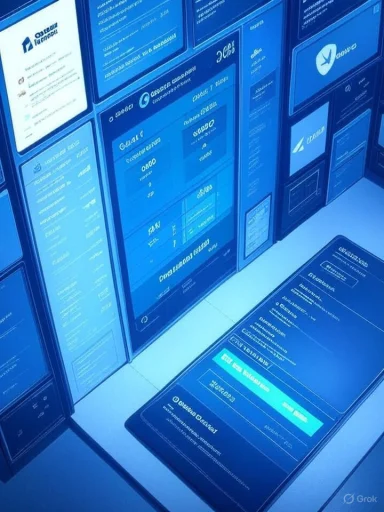 Overview
Overview
Setting up a billing policy for Microsoft Copilot and its AI agents — whether you’re using Copilot Studio, Copilot Chat, or embedding agents in Dynamics 365 Business Central — is now a core administrative task before production use. Microsoft offers two primary consumption models: prepaid message packs and pay-as-you-go (PAYG) billing, with explicit message-level metering that assigns different message weights to different agent actions (classic answers, generative answers, Microsoft Graph grounding, autonomous actions). (learn.microsoft.com)This article walks through the background, the exact billing mechanics you must verify, step-by-step configuration for billing policies, recommended governance and alerting strategies, cost-control best practices, and the real-world risks IT teams should anticipate when enabling Copilot agents in Microsoft 365 and Dynamics 365 Business Central. It cross-checks Microsoft’s official documentation and independent reporting to verify numbers and flags any claims that lack public confirmation. (microsoft.com, theverge.com)
Background: Why billing policy matters for Copilot agents
Copilot agents can automate email triage, fetch tenant data, create documents, trigger actions, and run autonomously in workflows. Those conveniences are billed by message consumption when using Copilot Studio’s consumption models, not by simple per-user licenses alone. That changes procurement and operations:- Frictionless trials are now real — organizations can start without upfront license buys via PAYG, but monitoring is essential. (microsoft.com)
- Costs are granular and activity-driven — some interactions (e.g., grounding with tenant Microsoft Graph data) are much more expensive than plain chat responses. (learn.microsoft.com)
- Prepaid packs and PAYG coexist — message packs (e.g., 25,000 messages for $200) provide predictable capacity, while PAYG mints extra headroom billed through an Azure subscription. (learn.microsoft.com)
Copilot billing fundamentals: messages, packs, and meters
What counts as a “message”?
Microsoft defines messages as the unit that measures agent usage; the message cost for a single agent response depends on the complexity of the action requested. Common mappings in current documentation are:- Classic answer (straightforward, non-generative response): 1 message. (microsoft.com, learn.microsoft.com)
- Generative answer (LLM-composed response): 2 messages. (microsoft.com, learn.microsoft.com)
- Tenant Microsoft Graph grounding (using tenant data to ground answers): 30 messages per such response. (microsoft.com, learn.microsoft.com)
- Autonomous actions (agent takes actions like approvals on behalf of a user): typically mapped at 25 messages per action, though the precise count may vary with feature updates. (microsoft.com, learn.microsoft.com)
Pricing and message packs
Two main pricing options exist:- Message packs (prepaid capacity): e.g., $200 per tenant per month for 25,000 messages. Packs are pooled tenant-wide and are consumed before PAYG billing starts. Unused pack messages do not typically roll over month-to-month. (learn.microsoft.com)
- Pay-as-you-go (PAYG) meter: $0.01 per message billed to an Azure subscription linked via a billing policy in the Power Platform Admin Center. PAYG is recommended as a complement to prepaid packs to avoid service interruptions when prepaid capacity is exhausted. (learn.microsoft.com, microsoft.com)
Step-by-step: Setting up a billing policy for Copilot Studio and Dynamics 365 Business Central
Below is a practical walkthrough you can follow. Adjust steps to your tenant policies and change windows as Microsoft updates portals.- Prepare prerequisites:
- Ensure you have a tenant admin account and the necessary Power Platform environment(s) for your Dynamics 365 or Microsoft 365 workloads.
- Have an active Azure subscription you can use for PAYG billing and link to the Power Platform admin center. (learn.microsoft.com)
- Choose your billing model:
- Decide whether to use message packs, PAYG, or both. If you want guaranteed baseline capacity with a safety net for peaks, buy message packs and enable PAYG as overflow. (learn.microsoft.com, microsoft.com)
- Purchase and assign capacity (if using packs):
- Buy Copilot Studio message packs via the Microsoft 365 admin center or Partner Center.
- In the Power Platform admin center, allocate the purchased capacity to the specific environment(s) used by Dynamics 365 Business Central (or Sales, etc.). (learn.microsoft.com)
- Set up PAYG billing (recommended even when using packs):
- In the Power Platform Admin Center, go to the environment you want to bill. Link that environment to an Azure subscription by creating a billing policy. This configures the PAYG meter to charge the Azure subscription for messages beyond prepaid capacity. (learn.microsoft.com)
- Configure Copilot Studio and agent deployment settings:
- Restrict which environments and which makers can publish agents. Use tenant-wide policies to limit outbound Graph grounding unless explicitly needed.
- Validate and test:
- Publish a low-risk test agent and simulate expected workloads. Use the Copilot Studio analytics and the Power Platform billing views to confirm message consumption reporting and latency. (learn.microsoft.com)
- Set alerting and caps:
- Configure consumption alerts and an approval workflow or automatic caps in the Power Platform Admin Center to prevent runaway consumption. Use Azure cost alerts for PAYG charges. (learn.microsoft.com)
- Enforce governance:
- Limit Graph grounding and autonomous actions to agents and roles that truly need them. Require signoff and a documented ROI for any agent that will perform tenant-data operations.
How Copilot billing ties into Dynamics 365 Business Central
Dynamics 365 environments consume Copilot Studio capacity from their linked Power Platform environment. That means Business Central agents you create or enable will draw from the same prepaid packs and PAYG meters configured in Power Platform. The short checklist for Business Central projects:- Link your Business Central environment to a Power Platform environment that has Copilot capacity or a billing policy attached. (learn.microsoft.com)
- Decide whether to centralize capacity for multiple Dynamics instances or to allocate per-environment capacity for clearer chargeback. (learn.microsoft.com)
- Use Copilot analytics to attribute message consumption to specific agents, then feed that data into showback/chargeback reports. (learn.microsoft.com)
Monitoring, reporting, and enforcement mechanics
- Analytics page in Copilot Studio provides daily billed message counts and the breakdown by message scenarios. Use it to find which agents or flows are the cost drivers. (learn.microsoft.com)
- Power Platform Admin Center (PPAC) shows environment-level usage and is the place to link Azure subscriptions and configure billing policies. (learn.microsoft.com)
- Overage enforcement: Microsoft enforces capacity limits. Tenants that exceed 125% of prepaid capacity can face agent disablement until capacity is increased or PAYG engaged. That means poor planning can leave automated business processes inoperable. Design safety nets. (learn.microsoft.com)
Cost-control and optimization best practices
- Design agents to avoid unnecessary Graph grounding. Since tenant Graph grounding is comparatively expensive (e.g., 30 messages each), only use it when contextual tenant data materially improves outcome quality. Cache tenant data where possible. (learn.microsoft.com)
- Prefer generative vs. grounding trade-offs: When a high-quality generative answer (2 messages) is acceptable, prefer it over a Graph-grounded lookup unless the data is required to complete the task. (microsoft.com, learn.microsoft.com)
- Combine responses intelligently: Structure agent flows so a single complex reply handles multiple sub-queries at once rather than multiple separate Graph-grounded calls. This reduces per-call overhead.
- Use message packs for predictable workloads; use PAYG for spikes. This hybrid approach balances cost predictability and operational continuity. (learn.microsoft.com, microsoft.com)
- Track fees back to business units. Use Power Platform and Azure tagging for showback and chargeback, so internal stakeholders see the ROI of agents they requested.
Security, compliance, and governance considerations
Copilot agents that access tenant data introduce both opportunity and risk. Key governance controls:- Least privilege for Graph access: Restrict agents’ permissions and use role-based approvals for agents that can query sensitive sources like HR or finance systems.
- Data protection controls (EDP): Use enterprise data protection and tenant-level policies Microsoft provides; verify that grounded responses are logged and auditable. (learn.microsoft.com)
- Testing and canary deployments: Always pilot agents in a non-production environment and validate both the content quality and message consumption profile before broad rollouts.
Common pitfalls and real-world risks
- Unexpected Graph-heavy usage: An ill-designed agent that repeatedly asks for tenant grounding can exhaust packs quickly. Plan, test, and guard. (learn.microsoft.com)
- Over-reliance on PAYG without caps: PAYG makes scaling easy — and bills can scale equally easily. Configure Azure spend alerts and administrative spending caps where possible. (microsoft.com)
- Mislinked environments: If Business Central or Dynamics environments aren’t linked correctly to the intended Power Platform environment, consumption can be billed to the wrong subscription. Double-check environment associations. (learn.microsoft.com)
- Governance gaps: Without approval and audit processes, makers may publish agents that perform expensive tenant operations. Enforce maker restrictions and publication workflows.
Quick decision checklist for IT and finance teams
- Inventory: Map candidate agent use cases and estimate expected volume and complexity (Graph usage vs. simple answers).
- Model: Create a cost model using Microsoft’s message weights and expected transactions per day. Use both message-pack pricing and PAYG rates in parallel scenarios. (learn.microsoft.com)
- Pilot: Start with small message packs or PAYG in a dev/test environment; collect Copilot analytics. (learn.microsoft.com)
- Govern: Define approval gates for Graph grounding and autonomous actions.
- Monitor: Implement daily consumption monitoring, Azure alerts, and cost showback. (learn.microsoft.com)
Validation of key numbers and caution on claims
The following figures are verified from Microsoft’s official Copilot Studio documentation and Microsoft’s Copilot blog:- PAYG rate: $0.01 per message. (learn.microsoft.com, microsoft.com)
- Message pack: $200 for 25,000 messages (message pack example from Microsoft documentation). (learn.microsoft.com)
- Message-weight examples: classic = 1, generative = 2, Graph grounding = 30, autonomous action ≈ 25. (microsoft.com, learn.microsoft.com)
Final recommendations
- Enable PAYG as a safety net even if you buy message packs. That avoids service interruptions when capacity is exhausted. (learn.microsoft.com)
- Design agents to minimize Graph grounding unless the business benefit clearly outweighs the incremental cost. Cache or federate tenant data when possible. (learn.microsoft.com)
- Use analytics to charge back costs to business units; showback drives smarter agent design and reduces frivolous experiments. (learn.microsoft.com)
- Treat billing policy setup as a cross-functional initiative between IT, finance, and the business owners of agent use cases. Plan governance, budget, and auditability before publishing agents.
Microsoft has created a flexible billing framework that lowers the barrier to experimenting with Copilot agents, but flexibility without guardrails breeds cost and compliance risk. Properly configured billing policies in Power Platform and Azure — coupled with conservative agent design and vigilant monitoring — turn Copilot Studio from an expensive curiosity into a reliable automation platform that scales predictably across Dynamics 365 Business Central and the broader Microsoft 365 ecosystem. (learn.microsoft.com)
Source: MSDynamicsWorld.com Billing Policy Set-up for Microsoft Copilot and AI Agents
Last edited: