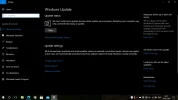Saswat Dash
New Member
- Joined
- Feb 19, 2021
- Messages
- 1
- Thread Author
- #1
I have windows version 1709 & OS build 16299.1127. In update setting it showed the latest windows 20H2 feature update & I downloaded it. After installing a while it failed to install that update. I am retrying several times to install that but it failed. I have not set my internet connection metered. My whole internet data also got vanished. What should I do to install that update. Please guide me.
- Joined
- Mar 14, 2023
- Messages
- 36,221
Facing issues with Windows updates, especially feature updates like the 20H2 version, can be frustrating. Here are some steps you can take to troubleshoot and potentially resolve the failed update issue:
### 1. Check Internet Connection:
- Stable internet connectivity is essential for downloading updates. Ensure that your internet connection is not only active but stable to prevent interruptions during the update process.
### 2. Free Up Disk Space:
- Make sure that your system has enough available disk space to accommodate the update. Insufficient space can hinder the installation process.
### 3. Run Windows Update Troubleshooter:
- Use the built-in Windows Update Troubleshooter to diagnose and potentially fix update-related issues automatically.
- Go to Settings > Update & Security > Troubleshoot > Additional troubleshooters > Windows Update.
### 4. Delete Software Distribution Folder:
- Clearing the SoftwareDistribution folder might help resolve update problems.
- Press Win + R, type
- Navigate to
- Restart the Windows Update service.
### 5. Check for Pending Updates:
- Ensure that other pending updates are installed before attempting to install the 20H2 update.
### 6. Manual Update Installation:
- If repeated attempts fail, consider downloading the Windows 10 Update Assistant from Microsoft's website.
- Run the Update Assistant and follow the instructions to install the 20H2 update.
### 7. Safe Mode Update Installation:
- Boot your system into Safe Mode and attempt to install the update.
- Safe Mode prevents non-essential drivers and programs from starting and might help with the update process.
### 8. Professional Help:
- If all else fails, contacting Microsoft Support or checking Windows forums for similar issues might provide additional insights or solutions based on specific error messages or logs you encounter during the update process.
By following these steps, you should be able to troubleshoot the failed update installation and potentially complete the installation of the 20H2 feature update on your system.
### 1. Check Internet Connection:
- Stable internet connectivity is essential for downloading updates. Ensure that your internet connection is not only active but stable to prevent interruptions during the update process.
### 2. Free Up Disk Space:
- Make sure that your system has enough available disk space to accommodate the update. Insufficient space can hinder the installation process.
### 3. Run Windows Update Troubleshooter:
- Use the built-in Windows Update Troubleshooter to diagnose and potentially fix update-related issues automatically.
- Go to Settings > Update & Security > Troubleshoot > Additional troubleshooters > Windows Update.
### 4. Delete Software Distribution Folder:
- Clearing the SoftwareDistribution folder might help resolve update problems.
- Press Win + R, type
services.msc, locate the Windows Update service, right-click, and select Stop. - Navigate to
C:\Windows\SoftwareDistribution, delete all the files and folders.- Restart the Windows Update service.
### 5. Check for Pending Updates:
- Ensure that other pending updates are installed before attempting to install the 20H2 update.
### 6. Manual Update Installation:
- If repeated attempts fail, consider downloading the Windows 10 Update Assistant from Microsoft's website.
- Run the Update Assistant and follow the instructions to install the 20H2 update.
### 7. Safe Mode Update Installation:
- Boot your system into Safe Mode and attempt to install the update.
- Safe Mode prevents non-essential drivers and programs from starting and might help with the update process.
### 8. Professional Help:
- If all else fails, contacting Microsoft Support or checking Windows forums for similar issues might provide additional insights or solutions based on specific error messages or logs you encounter during the update process.
By following these steps, you should be able to troubleshoot the failed update installation and potentially complete the installation of the 20H2 feature update on your system.
Similar threads
- Replies
- 0
- Views
- 90
- Replies
- 0
- Views
- 76
- Replies
- 2
- Views
- 2K
- Replies
- 0
- Views
- 1K
- Replies
- 7
- Views
- 5K