I have 34 Regional Themes plus 3 individual desktop backgrounds, some of which I composed from free wallpapers acquired through Google and I'm making more.
1. Open Windows Explorer’s Folder Options, check Show hidden files, folders, or drives and uncheck show the protected operating system files.
2. Now navigate to C:\Windows\Globalization\MCT
3. Open "MCT" to view existing themes which you can use as examples.
4. Create new folders for each region (country) you wish to use, naming them MCT-(Country Abbreviations HERE), then create a folder within each of those folders and name them "Wallpapers" or the "country's name".
5. Compile your desktop backgrounds for each region,(test them to ensure they are good desktop backgrounds), saving them to the "wallpapers" folder and name them accordingly, ie: "CN-wp1", "CN-wp2", etc: (CN=China)
6. Open "Control Panel" and click on "Change desktop background", click on browse and navigate to your MCT folders, open the region you wish to use and click on "wallpapers", at this point you can also change the time when background changes, (I set mine to 10mins.), then save changes and the themes window will open which you can now add sounds, window color, etc. Once completed, save the theme with the country's name.
7. Once you have the themes saved, reverse the steps to hide the hidden and protected system files and folders again.
8. These can all be saved and used without the use of a .theme file or a .cab file.
I have an additional 13 Stateside themes, 3 Universe themes and a Wolf theme.
I am in the process of making them available in zip form for download for everyone to use.
Here is a screenshot of my themes;
1. Open Windows Explorer’s Folder Options, check Show hidden files, folders, or drives and uncheck show the protected operating system files.
2. Now navigate to C:\Windows\Globalization\MCT
3. Open "MCT" to view existing themes which you can use as examples.
4. Create new folders for each region (country) you wish to use, naming them MCT-(Country Abbreviations HERE), then create a folder within each of those folders and name them "Wallpapers" or the "country's name".
5. Compile your desktop backgrounds for each region,(test them to ensure they are good desktop backgrounds), saving them to the "wallpapers" folder and name them accordingly, ie: "CN-wp1", "CN-wp2", etc: (CN=China)
6. Open "Control Panel" and click on "Change desktop background", click on browse and navigate to your MCT folders, open the region you wish to use and click on "wallpapers", at this point you can also change the time when background changes, (I set mine to 10mins.), then save changes and the themes window will open which you can now add sounds, window color, etc. Once completed, save the theme with the country's name.
7. Once you have the themes saved, reverse the steps to hide the hidden and protected system files and folders again.
8. These can all be saved and used without the use of a .theme file or a .cab file.
I have an additional 13 Stateside themes, 3 Universe themes and a Wolf theme.
I am in the process of making them available in zip form for download for everyone to use.
Here is a screenshot of my themes;