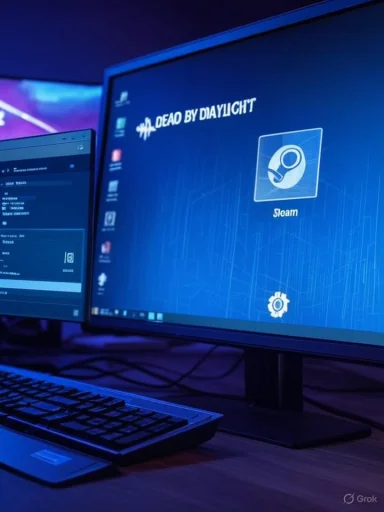
Dead by Daylight refusing to start on a Windows PC is one of the most common, frustrating problems players face — and the quick fixes circulating on forums and help sites actually contain a reliable toolbox if you follow them carefully. The practical steps most frequently recommended are: force the game to use DirectX 11 via a Steam launch option, remove a corrupted PersistentDownloadDir folder, reset the Saved/Config data (with backups first), disable an integrated GPU on dual‑GPU systems, clear Steam’s download cache, and — when everything else fails — reinstall the game. These six approaches often get players back in the match, but each carries tradeoffs and safety precautions that every Windows user should know before trying them. The guidance below summarizes those fixes, explains why they work, flags potential risks, and adds extra, vetted troubleshooting that rounds out a robust, Windows‑focused repair plan.
Background / Overview
Dead by Daylight is an Unreal Engine title with multiple launchers (Steam, Epic Games) and an anti‑cheat stack that can be sensitive to driver, security, and file‑permission changes. Because of those dependencies, failures to launch commonly present as a game that:- shows the initial splash screens then simply returns to the launcher,
- hangs at a “loading” or “initialization” stage, or
- throws a brief error (for example, an “initialized incorrectly” or “initialization error”) and refuses to continue.
1. Set a Steam Launch Option to Force DirectX 11
What to do
- Open Steam and go to Library.
- Right‑click Dead by Daylight → Properties.
- In the General tab, paste: -dx11 into the Launch Options field.
- Close the dialog and try launching the game.
Why it helps
Some GPUs/driver stacks — especially on newer Intel i‑series chips and certain laptop hybrids — encounter issues with the game’s default DX12 path. Forcing DX11 bypasses those DX12 handshakes and can dramatically reduce initialization failures and mid‑splash crashes. Community reports specifically point to -dx11 as a reliable workaround when the game stalls at the splash screen.Caveats and notes
- DX11 is slightly older but still fully supported on modern Windows systems; you’ll sacrifice none of DBD’s core gameplay. Some graphical features tied to DX12 may differ visually, but stability is usually improved.
- If you already set -dx11 and still have issues, combine this step with verifying game files or the other steps below.
2. Delete the PersistentDownloadDir Folder (Back Up First)
What to do
- Press Windows + R, paste: %localappdata% and press Enter.
- Open DeadByDaylight → Saved.
- Find and delete the PersistentDownloadDir folder.
- Restart Steam (or the Epic client) and launch the game; the folder will be recreated if needed.
Why it helps
When an update or DLC download fails or becomes corrupted, temporary persistence data in that folder can prevent the game from initializing. Deleting it forces the launcher/game to recreate fresh data rather than trying to load corrupt cached assets. This fix is widely reported by players and also referenced by publisher forum responses as an effective remedy for “initialization” style errors.Caveats and notes
- The folder is often hidden; enable viewing hidden items in File Explorer before searching.
- If you don’t find the folder at the specified path, the installation or user profile might be elsewhere (different drive, custom library folder, or unique Epic/Steam data path). Search for DeadByDaylight\Saved across your user profile.
- Always make a copy (backup) of any folder you delete so you can restore it if the deletion doesn’t help.
3. Delete or Rename the Config Folder (Reset Settings Safely)
What to do
- Navigate to: C:\Users\<YourUser>\AppData\Local\DeadByDaylight\Saved.
- Locate the Config folder. Right‑click → Rename to Config.old (or copy it somewhere safe then delete).
- Start the game — the engine recreates default configuration files.
Why it helps
Corrupted INI files or mismatched settings can block the engine from completing initialization. Resetting the Config forces the game to generate fresh, default settings and often clears launch blockers caused by malformed configuration entries. PCGamingWiki and community guides document the Config locations and show how changing or restoring Engine.ini/GameUserSettings.ini affects launch and FPS behavior.Important safety & verification steps
- Back up the Config folder first. Copy the entire folder to Documents or the Desktop before renaming or deleting.
- Contrary to some simplified walkthroughs, saved player progression is not exclusively contained in Config and may be stored elsewhere (Steam userdata or cloud), so deleting Config usually resets settings rather than irrevocably deleting cloud‑backed progress. That said, if you have locally stored save artifacts, back up the entire Saved folder before removing anything. Where possible, verify cloud sync is healthy and retrieve your Player Cloud ID from official support instructions before destructive steps.
4. Disable the Integrated GPU (Laptops / Dual‑GPU Desktops Only)
What to do
- Right‑click Start → Device Manager.
- Expand Display adapters.
- Right‑click the integrated adapter (often Intel) → Disable device → Yes.
- Try launching the game (then re‑enable after testing if desired).
Why it helps
Systems with two GPUs sometimes present a detection bug: the game or anti‑cheat picks the wrong adapter, or the driver stack for the integrated GPU conflicts with the dedicated GPU’s driver. Disabling the integrated adapter forces the system to use the dedicated GPU and can resolve launch and stability issues. This is a commonly recommended troubleshooting step for many titles and appears in community‑curated fix lists.Caveats and risks
- Only do this on systems that physically have both an integrated GPU and a discrete GPU. If you disable a lone GPU you won’t be able to display output until you re‑enable it.
- On laptops, disabling the integrated GPU may reduce battery life and power‑management behaviors; re‑enable the device after testing if you prefer normal power scaling.
5. Clear Steam’s Download Cache
What to do
- Open Steam → Steam menu → Settings → Downloads.
- Click Clear Download Cache and confirm.
- Steam will sign you out; sign back in and retry launching the game.
Why it helps
Steam’s download cache stores temporary download and update artifacts that can sometimes become corrupted and block game updates or the start process. Clearing the cache forces Steam to rebuild those temporary files and can resolve a variety of launch and update failures. This is standard troubleshooting documented in multiple support and tech help guides.Caveats and notes
- Clearing the cache will log you out and cancel pending downloads; don’t clear it mid‑download.
- This does not delete installed games, but any ongoing installations will need to be restarted.
6. Reinstall Dead by Daylight (Last Resort)
Steam
- Library → Right‑click Dead by Daylight → Manage → Uninstall.
- Confirm and wait for the removal to complete.
- Reinstall from your library.
Epic
- Open Epic Games Launcher → Library → Click the three‑dot menu for DBD → Uninstall twice if prompted.
- Reinstall from the launcher.
Why it helps
Reinstalling ensures a clean set of game files and can correct persistent corruption, missing redist packages, or data mismatches that verification didn’t fix. Use this as a final step after backups because it takes time and bandwidth. Many publisher and community guides recommend reinstall as an ultimate fallback.Additional, Vetted Troubleshooting (When the Six Steps Aren’t Enough)
Verify integrity of game files (Steam / Epic)
Use the built‑in verify/repair tools in Steam and Epic to check and restore missing or corrupted files. This should be one of the first steps before reinstalling.Run UEPrereqSetup_x64 if required
Unreal Engine games often include a UE prerequisite installer located under the game’s Engine\Extras\Redist folder in the installation directory. Running or repairing that installer can restore missing runtime components the game needs. If that installer fails or stalls, community posts suggest ending certain Windows Installer tasks or manually installing the Missing DirectX/Visual C++ components. If the UE prereq EXE repeatedly fails, renaming or removing it will cause the game to report exactly which dependency is missing, which can help pinpoint the component to install manually.Run the game as Administrator
Right‑click the game executable → Properties → Compatibility → Run this program as an administrator. This fixes permission-related permission failures during initialization.Temporarily disable Windows Security / third‑party antivirus
Some AV suites or Windows Security can block game components or anti‑cheat drivers. Temporarily disabling protection (or adding the game folder to exclusions) can confirm whether AV interference is present. If this resolves the launch, add an exclusion instead of leaving protection disabled. Community guides and official publisher support documentation recommend AV exclusion as a reversible mitigation.Easy Anti‑Cheat (EAC) and driver/anti‑cheat attention
If Dead by Daylight fails during the anti‑cheat phase or refuses to install the anti‑cheat driver, repair or reinstall EAC from the game folder. Also check Windows Memory Integrity/Core Isolation settings — these features can block older or unsigned anti‑cheat drivers and require temporary toggling when troubleshooting. Reinstalling the anti‑cheat service or repairing it often resolves these errors.A Practical, Ordered Troubleshooting Flow (Recommended)
- Restart Windows and the launcher (fast, low risk).
- Try setting -dx11 and run the game.
- Verify game files using Steam/Epic.
- Delete PersistentDownloadDir (after backing up Saved).
- Clear Steam’s download cache (if using Steam).
- Rename/delete Config (after backing it up). Reboot and retest.
- Disable integrated GPU (if applicable) and test.
- Repair EAC / run UEPrereqSetup_x64 as admin or remove it to force the game to report missing runtime components.
- Reinstall game as last resort.
Critical Analysis — Strengths, Risks, and When to Escalate
Strengths of the community fixes
- Rapid, low‑risk steps (DX11 launch option, clearing Steam cache, renaming Config) frequently resolve the majority of launch issues without reinstallation.
- Community solutions are practical and precise: players and server moderators converge on the same few steps, making them reliable first attempts.
Potential risks and downsides
- Deleting or renaming folders under AppData can remove custom settings (UI, keybinds, graphics presets). Always back up first.
- Disabling an integrated GPU is a blunt tool: do not disable a single GPU machine and be mindful of power/thermal behavior on laptops.
- Temporarily disabling Windows Security or adding exclusions reduces immediate protection — do it only for testing and then return to a safer configuration with proper exclusions.
When to escalate to support
- If the game shows “initialization” errors after multiple reinstall attempts and after you’ve collected logs, open a support ticket with Dead by Daylight and attach the DeadByDaylight.log (Saved\Logs) and your Player Cloud ID — these logs are what the publisher’s support team uses to diagnose engine‑level failures. If anti‑cheat drivers fail to install or the service repeatedly errors, include Windows event logs and a description of core isolation/memory integrity settings you changed.
Final Recommendations and Safety Checklist
- Backup before you delete: copy the entire DeadByDaylight\Saved folder to Desktop or external drive.
- Try the least intrusive fixes first: DX11 launch option and verify game files.
- Use the Steam/Epic repair tools before reinstalling.
- If you must delete folders under AppData or run installers manually, create a System Restore point first.
- After troubleshooting, re‑enable any security settings you temporarily disabled.
Dead by Daylight not launching is an annoying but often resolvable problem on Windows. Start with the small, reversible steps (‑dx11, verify files, clear Steam cache), progress to targeted file resets (PersistentDownloadDir, Config backups), and reserve driver/anti‑cheat and reinstall actions for persistent cases. Backups, methodical testing, and capturing logs before destructive steps will both protect your progress and make support escalations far more effective if you need them. Community reporting and publisher replies confirm that these six methods return the game to working order in most cases — but when anti‑cheat or core Windows components are involved, expect to do deeper diagnostics or work directly with support.
Source: KeenGamer 6 Ways to Fix Dead by Daylight Not Launching on a Windows PC