Hi,
I have tried to resolve this, but I can't get any other behaviour.
When printing a document, or anything really to a printer, the default printer is selected initially, which is great.
If I then select the print to use a different printer, then it prints off on the selected printer, which is still great.
The issue occurs when I try to print another document from the same application on a different printer.
The dialoge window popups up and the last used printer is ALWAYS selected, which I don't want.
I need it to always select the default printer regardless.
How can I stop this behaviour so it is always the default printer initially selected for each print job?
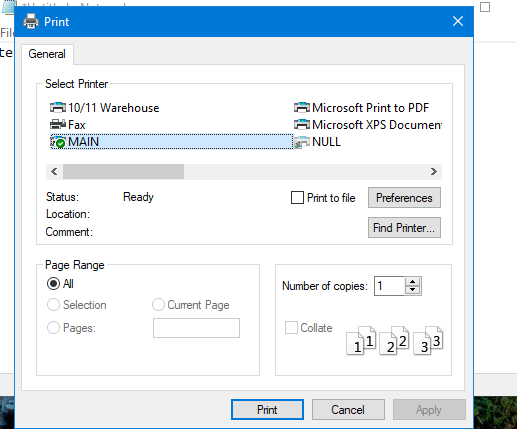
First print, has default printer selected.
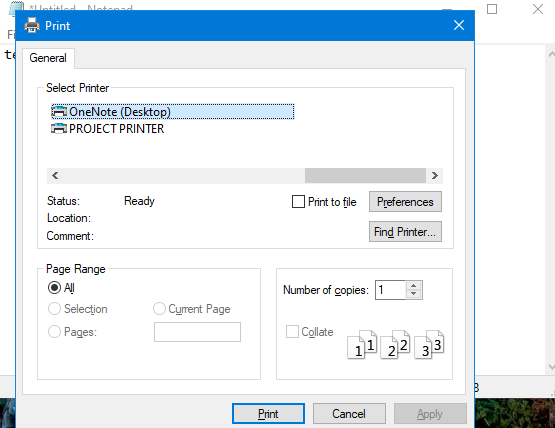
I chose to print on a different printer.
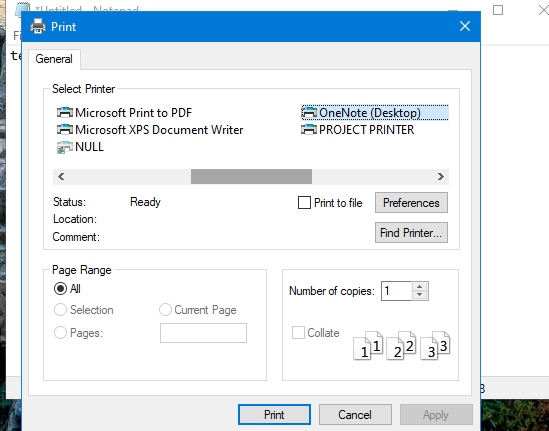
The next job to print always has the last used printer and not the default.
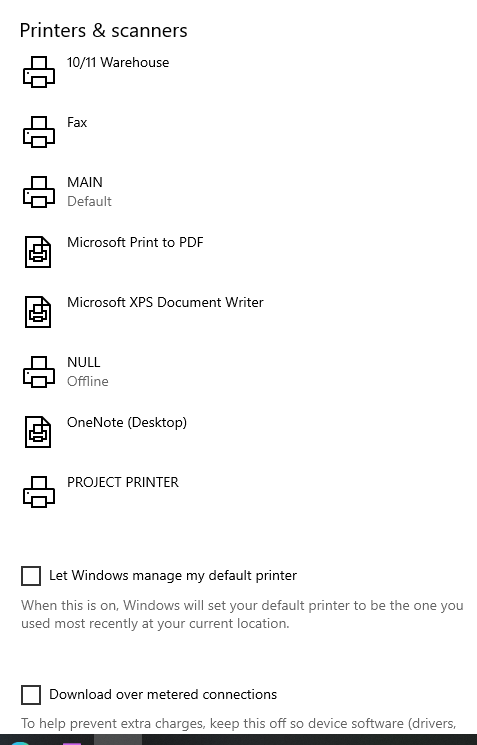
As you can see, I have multiple printers which are all used for various documents.
I have unselected the windows printer manage option, but this behaviour persists and I need it not to.
Any suggestions on how to stop this will be most welcome.
Neilosj
I have tried to resolve this, but I can't get any other behaviour.
When printing a document, or anything really to a printer, the default printer is selected initially, which is great.
If I then select the print to use a different printer, then it prints off on the selected printer, which is still great.
The issue occurs when I try to print another document from the same application on a different printer.
The dialoge window popups up and the last used printer is ALWAYS selected, which I don't want.
I need it to always select the default printer regardless.
How can I stop this behaviour so it is always the default printer initially selected for each print job?
First print, has default printer selected.
I chose to print on a different printer.
The next job to print always has the last used printer and not the default.
As you can see, I have multiple printers which are all used for various documents.
I have unselected the windows printer manage option, but this behaviour persists and I need it not to.
Any suggestions on how to stop this will be most welcome.
Neilosj