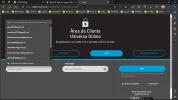Curious
Extraordinary Member
- Joined
- Mar 2, 2010
- Messages
- 129
- Thread Author
- #1
Hello,
How I can delete some entries to LOGIN to several applications? I send a print screen to show you. I want to delete entries like "anamoises1970€gmail.com", "s996540037€gmail.com" and "s996540038£gmail.com".
Thanks for your help.
How I can delete some entries to LOGIN to several applications? I send a print screen to show you. I want to delete entries like "anamoises1970€gmail.com", "s996540037€gmail.com" and "s996540038£gmail.com".
Thanks for your help.