Windows’ Fast Startup is one of those features that promises convenience but delivers mixed results in the real world — and for many users the right choice is to turn it off. The feature speeds cold boot times by preserving a partial system state to disk instead of performing a full kernel cold boot, but that hybrid shutdown behavior can interfere with updates, dual‑boot setups, firmware access, certain drivers, and even sleep/battery behavior. Practical troubleshooting guides and community testing repeatedly show that disabling Fast Startup fixes a surprising number of power‑state and multi‑OS problems while costing only a small amount of boot time on modern hardware.
If a precise measurement or platform‑specific nuance matters (for example, your OEM uses a nonstandard hibernation implementation), run the checklist above and validate the behavior on your hardware — vendor firmware and driver variations mean a one‑size‑fits‑all numeric claim can’t be trusted without measurement. fileciteturn0file17turn0file16
Source: XDA You should disable Windows Fast Startup
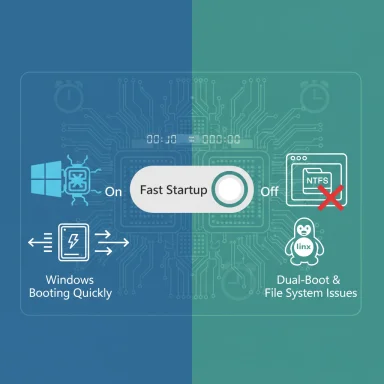 Background
Background
What Fast Startup actually is
Fast Startup is a hybrid shutdown mode introduced with Windows 8 and still enabled by default on many installations of Windows 10 and Windows 11. Instead of fully logging off and clearing the kernel and drivers from memory, Windows writes the kernel session and loaded kernel‑mode drivers to the hibernation file (hiberfil.sys) so that the next boot can reload that cached kernel image rather than perform a complete initialization. The result is a faster perceived boot, because Windows bypasses parts of the kernel initialization path used during a cold, full power‑on.Why this matters to users
That hybrid behavior is handy when everything is standard and working, but it creates persistent state across “shutdowns” that would otherwise be cleared. Any system that needs a truly clean boot for updates, driver swaps, firmware flashes, or cross‑OS access can be affected. Community troubleshooting and vendor guidance often list Fast Startup as the first thing to disable when diagnosing power, boot, or dual‑boot anomalies.How Fast Startup causes real problems
Dual‑boot and file system access
When Windows uses Fast Startup, the NTFS volumes that Windows mounted are not cleanly closed — they’re in a hibernated‑like state. Other operating systems, most notably Linux distributions, will either refuse to mount or mount read‑only to avoid corrupting a partition that Windows left in a suspended state. This is a common, repeatable failure mode for dual‑boot users and is why community guides frequently recommend disabling Fast Startup before installing or using another OS.Updates and driver changes that won’t take effect
Some updates — particularly kernel‑level drivers or firmware‑related components — require a full cold boot to finish their install/configuration. Because Fast Startup restores a saved kernel and driver state, those updates can appear to have been applied while the system keeps running with the old kernel image until a true reboot or full shutdown occurs. That can lead to confusing behavior where “a restart” seems to be the only way to apply changes even after a shutdown.Troubleshooting becomes harder
If you depend on reboot or shutdown to clear transient issues such as memory leaks, hung drivers, or device state oddities, Fast Startup hampers that expectation by resuming an earlier kernel state. Community troubleshooting workflows therefore routinely require disabling Fast Startup to determine whether a problem persists after a genuine cold boot.BIOS/UEFI access and missed POST windows
Because Fast Startup shortens POST and resumes faster from the hibernated kernel image, the window to press the BIOS/UEFI setup key on many machines is reduced. That makes firmware access harder; for users who frequently flash firmware, change boot order, or need boot menus, disabling Fast Startup improves reliability in reaching those menus.Wake timers and battery drain on laptops
Fast Startup uses hibernation infrastructure and can leave certain wake‑capable devices in states that permit occasional wake events. While the battery impact is usually small for daily laptop users, some setups — especially those with odd driver power‑management implementations — can see measurable battery drain during periods when the device is expected to be fully off. Community testing shows this is situational and hardware dependent; it’s a plausible explanation when a laptop discharges while “shut down.” fileciteturn0file16turn0file3When disabling Fast Startup makes the most sense
- If you run a dual‑boot configuration with Linux or another OS and need reliable read/write access to Windows volumes.
- If you’re troubleshooting persistent driver, update, or reboot‑related issues where a full cold boot is required to clear state.
- If you frequently need to access BIOS/UEFI or boot menus at startup.
- If you notice unexplained wake‑ups or battery drain on a laptop after shutdown. (Test and verify — the effect varies by hardware and driver stack.)
- Single‑boot Windows systems with no cross‑OS access needs, where the system is stable and boot latency is a priority — particularly older machines with mechanical drives — can benefit from Fast Startup’s speed. But on modern NVMe/SSD systems the advantage is often marginal. Community benchmarks show an SSD machine shaving a few seconds at most; the real‑world benefit for everyday workflows is small compared with the potential for problems.
Measured impact: HDD vs SSD
Community tests and practical measurements show the absolute boot‑time savings from Fast Startup scale with storage performance. An HDD machine can see significant wall‑clock gains (tens of seconds), while a modern NVMe/SSD system often gains only a few seconds. One reproducible test in community reporting measured an HDD system improving from ~1:10 to ~0:51 when startup apps were managed (and Fast Startup factors in), while an SSD system moved from ~0:27 to ~0:20 in similar experiments — demonstrating diminishing returns on modern hardware. If you’re on an SSD, that 1–3 second gap rarely justifies the functional downsides.How to disable Fast Startup (step‑by‑step)
Disabling Fast Startup is quick and reversible. Use the method that fits your preference (UI or command line).GUI method (Control Panel)
- Open Control Panel → Hardware and Sound → Power Options.
- Click Choose what the power buttons do on the left.
- Click Change settings that are currently unavailable (requires admin).
- Under Shutdown settings, uncheck Turn on fast startup (recommended).
- Click Save changes and test with a full shutdown to confirm behavior. fileciteturn0file0turn0file7
Command line (disable hibernation)
- Open an elevated Command Prompt or PowerShell (Run as administrator).
- Run:
powercfg /hibernate off
This disables hibernation and removes the hibernation file (hiberfil.sys), which also turns off Fast Startup. To re-enable:powercfg /hibernate on. Use this if you prefer a single command and don’t require hibernation. fileciteturn0file7turn0file18
Group Policy / Registry (enterprise or scripted)
Enterprises can manage Fast Startup via Group Policy or registry keys for wide deployments. These methods are more advanced and should be used with documented configuration management processes. If you plan to change Group Policy or the registry, create and test backups, and validate behavior on a small pilot group first. Community troubleshooting guides recommend policy methods for scale, but emphasize testing due to the diversity of device firmware and drivers in the field.Verifying the change and troubleshooting if shutdown still misbehaves
Confirming a true shutdown
After disabling Fast Startup, perform a full shutdown and verify the system stays powered off (no LED activity or periodic wakes). If the system still restarts or wakes, check the following:- Automatic restart on system failure: disable this temporarily to capture a stop code (Control Panel → System → Advanced system settings → Startup and Recovery → uncheck Automatically restart).
- Device wake sources: in Device Manager inspect NICs, USB root hubs, and other peripherals for power‑management options (Allow this device to wake the computer). Disable suspected wake sources for testing.
- Event Viewer: consult Windows Logs → System and Applications for Kernel‑Power, BCD, or driver errors during shutdown. The Diagnostics‑Performance logs (Event ID 100) also report BootDuration and related metrics for objective comparison before and after changes. fileciteturn0file4turn0file18
If dual‑boot disks remain inaccessible from Linux
Even after disabling Fast Startup, if Windows was last shut down with the hybrid state set, Linux may detect the partition as hibernated. Ensure you perform a full shutdown (orpowercfg /hibernate off) and, if needed, run sudo ntfsfix from Linux only after you’ve confirmed Windows is fully powered off. Community advice stresses disabling Fast Startup before making partition changes to avoid corruption. fileciteturn0file9turn0file0Risks and trade‑offs
- Boot time penalty: Disabling Fast Startup increases cold boot time. On SSD systems the penalty is small (a couple of seconds); on HDD systems it can be large (tens of seconds). Measure before and after if boot time matters to you.
- Loss of hibernation: Using
powercfg /hibernate offremoves hibernation support; if you rely on hibernate, disable Fast Startup via the Control Panel method instead of turning off hibernation. - Enterprise policy impact: If your organization centrally manages power settings, changes may be overwritten or conflict with corporate power profiles. Coordinate with IT before changing group policy or registry settings.
- Exact battery drain numbers and the prevalence of wake‑from‑shutdown issues vary widely by hardware, firmware, and driver quality; public articles and forum posts report the phenomenon but do not produce a single quantified global statistic. Treat specific battery‑drain claims as anecdotal unless vendor or measured telemetry backs them. fileciteturn0file16turn0file3
Practical recommendations: decision tree for users
- Single‑boot Windows on SSD, stable system, no BIOS/dual‑boot requirements — leave Fast Startup on if you prefer the tiny extra speed. Measure boot time to make an informed choice.
- Dual‑boot with Linux or other OS — disable Fast Startup before installing or using the other OS. This prevents NTFS hibernation conflicts and avoids data‑integrity issues.
- Frequent firmware/BIOS access or troubleshooting that requires clean boots — disable Fast Startup while you’re making changes; reenable only if you need the speed and problems are resolved. fileciteturn0file0turn0file17
- Enterprise fleets — test policy changes on a controlled pilot and use management tooling to ensure consistent behavior; instruct field techs on how Fast Startup interacts with firmware updates and driver rollout.
A pragmatic testing checklist (quick)
- Disable Fast Startup (Control Panel method).
- Shut down the PC fully and verify power LED and fans are off after 30 seconds.
- Boot into Linux (if present) and confirm NTFS partitions mount read/write.
- Run Windows Update, then perform cold shutdown and cold boot to ensure updates take effect.
- Monitor Event Viewer BootDuration before/after to quantify time impact.
Conclusion
Fast Startup’s hybrid shutdown is a trade‑off: it gives a modest boot‑time advantage by caching kernel state, but it also keeps state that can interfere with cross‑OS access, firmware updates, driver installs, and reliable troubleshooting. Community experience, practical tests, and vendor guidance consistently recommend disabling Fast Startup when you need a clean system state — especially for dual‑boot setups, update reliability, and firmware work. On modern SSD systems the time penalty is often negligible, while the functional benefits of disabling it are real and measurable. For most power users, testers, and those running multiple operating systems, the safest and least frustrating choice is to turn Fast Startup off and accept a few extra seconds on boot for a more predictable system state. fileciteturn0file3turn0file9If a precise measurement or platform‑specific nuance matters (for example, your OEM uses a nonstandard hibernation implementation), run the checklist above and validate the behavior on your hardware — vendor firmware and driver variations mean a one‑size‑fits‑all numeric claim can’t be trusted without measurement. fileciteturn0file17turn0file16
Source: XDA You should disable Windows Fast Startup