ITWolf
New Member
- Joined
- Nov 23, 2021
- Messages
- 1
- Thread Author
- #1
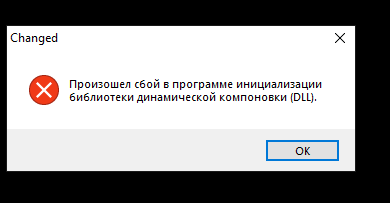
the dynamic link library initialization program crashed(DLL) - google translator.
I have already tried to reinstall visual c++ and change video card settings.
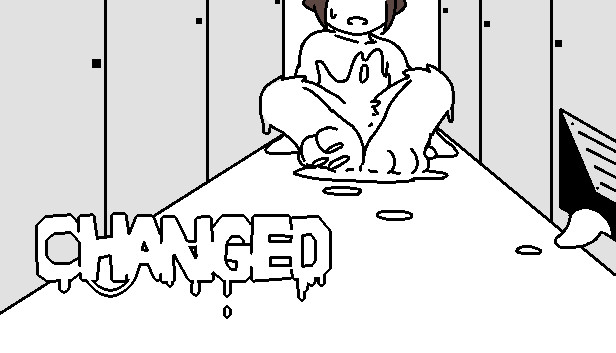
Changed on Steam
You are trapped in an experiment, trying to find ways to make you still "yourself" , persevere, and survive.