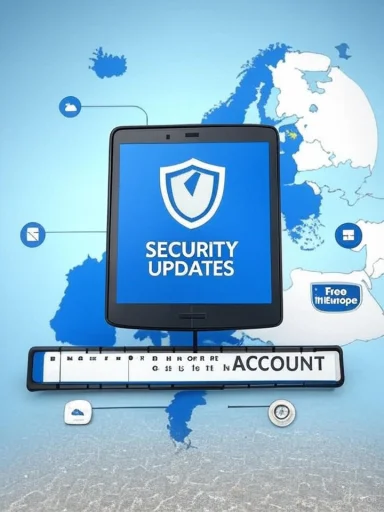Microsoft’s latest clarification on the Windows 10 Extended Security Updates (ESU) program leaves a narrow but important truth: consumers in the European Economic Area (EEA) will not be forced to back up settings to OneDrive to get free ESU — but they will still need a Microsoft account to enroll.
Windows 10 reaches end of mainstream support on October 14, 2025. To prevent a security cliff for households that cannot move to Windows 11 immediately, Microsoft introduced a one‑year consumer ESU program that delivers only critical and important security updates through October 13, 2026. Microsoft’s official consumer guidance outlines three enrollment routes: enable Windows Backup (sync PC settings), redeem 1,000 Microsoft Rewards points, or pay a one‑time fee (roughly $30 USD, local equivalent plus tax). Enrollment options and technical prerequisites are published on Microsoft’s ESU pages.
The debate that followed Microsoft’s announcement was not about whether ESU exists, but about the tradeoffs stacked against the “free” enrollment path. Initially, Microsoft’s free path tied no‑cost ESU to enabling Windows Backup and syncing settings to OneDrive — a cloud tether that critics argued effectively nudged consumers into buying OneDrive storage or deeper Microsoft ecosystem engagement. Regulators and consumer groups in Europe pushed back, and Microsoft adjusted its EEA enrollment flow. Several outlets and advocacy groups reported the concession, but the nuance of the change — and the continuing Microsoft account requirement — has caused confusion.
European advocacy organizations publicly argued that making free ESU conditional on OneDrive backup effectively monetized essential security updates and pressured users to purchase cloud storage — a practice that raised DMA and consumer‑protection red flags. Microsoft’s adjustment for the EEA is best read as a regulatory compliance step: preserve consumer access to crucial security updates without the appearance of coercing cloud service purchases or tying essential updates to commercial hooks. Reports and statements from Euroconsumers fueled the change and created media pressure that prompted Microsoft to clarify the regional enrollment experience.
Policy implication in plain English: regulators in the EEA demanded that essential security access not be conditioned on engaging with a vendor’s other paid services; Microsoft accommodated that demand by removing the forced Windows Backup requirement for EEA consumers, but did not remove the account-based license handling that allows Microsoft to manage entitlements.
If you run Windows 10 and cannot upgrade, treat ESU as a narrowly scoped, temporary lifeline that requires careful, proactive enrollment. Read the enrollment UI carefully, keep a record of the Microsoft account used for enrollment, and plan a migration or replacement strategy during the ESU year rather than relying on continued concessions. The EEA change lowers one friction point — but it does not alter the fundamental design decision that security entitlement will be managed through accounts.
Microsoft’s ESU program answers an urgent, immediate need for billions of PCs — it’s a pragmatic solution wrapped in tradeoffs. For consumers, the best path is an informed one: check prerequisites, enroll before October 14, 2025 if you need the protection, and use the ESU year to take a sustainable long‑term route off antiquated Windows 10 systems.
Source: Windows Latest No, you'll still need a Microsoft account for Windows 10 ESU in Europe
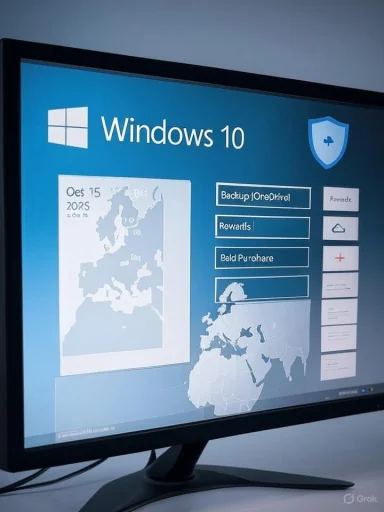 Background / Overview
Background / Overview
Windows 10 reaches end of mainstream support on October 14, 2025. To prevent a security cliff for households that cannot move to Windows 11 immediately, Microsoft introduced a one‑year consumer ESU program that delivers only critical and important security updates through October 13, 2026. Microsoft’s official consumer guidance outlines three enrollment routes: enable Windows Backup (sync PC settings), redeem 1,000 Microsoft Rewards points, or pay a one‑time fee (roughly $30 USD, local equivalent plus tax). Enrollment options and technical prerequisites are published on Microsoft’s ESU pages. The debate that followed Microsoft’s announcement was not about whether ESU exists, but about the tradeoffs stacked against the “free” enrollment path. Initially, Microsoft’s free path tied no‑cost ESU to enabling Windows Backup and syncing settings to OneDrive — a cloud tether that critics argued effectively nudged consumers into buying OneDrive storage or deeper Microsoft ecosystem engagement. Regulators and consumer groups in Europe pushed back, and Microsoft adjusted its EEA enrollment flow. Several outlets and advocacy groups reported the concession, but the nuance of the change — and the continuing Microsoft account requirement — has caused confusion.
What Microsoft actually said — and what it didn’t
The company’s public statement
Microsoft told press outlets that “the enrollment experience for the Windows 10 Extended Security Updates (ESU) program may vary by region based on local market factors” and that it was updating the EEA enrollment process to “meet local expectations” with a secure, streamlined experience. Microsoft also confirmed that ESU enrollment would roll out in the EEA in early October and that coverage would begin October 15, 2025 — with the standard ESU coverage window running through October 13, 2026. Microsoft’s consumer and product pages reinforce the three enrollment options and the need to sign in to a Microsoft account to enroll.What Microsoft’s language left unclear
Microsoft’s wording emphasized process changes in the EEA but did not explicitly remove the need for a Microsoft account in the region. That omission created headlines suggesting EEA consumers could get ESU without any Microsoft account requirement — a conclusion that was premature. Microsoft’s official support page for consumer ESU still states that you will need to sign into your Microsoft account in order to enroll in ESU, even when choosing paid options. That single line is the linchpin that many readers and journalists missed in early reporting.The EEA carve‑out: what changed and why it matters
The narrow concession
The EEA change is specifically about removing the forced requirement to enable Windows Backup/OneDrive sync as a precondition for the free ESU path. For EEA consumers, Microsoft’s enrollment flow will allow a free enrollment option that does not force a OneDrive backup or require engagement with Microsoft Rewards as a gating mechanism. That shift was driven largely by pressure from European consumer advocates (notably Euroconsumers) and regulatory scrutiny under rules like the Digital Markets Act (DMA), which is designed to limit exploitative ties between essential services and proprietary ecosystem hooks. Independent coverage confirmed Microsoft’s concession and described it as a regionally scoped remedy.What remains in place
What did not change is the Microsoft account requirement. Microsoft’s published enrollment guidance and follow‑up statements make clear that the consumer ESU license is an account‑tied entitlement: you must sign in with a Microsoft Account (MSA) to enroll, regardless of whether you choose the EEA free path, a Rewards redemption, or the one‑time purchase. The account binds the ESU license and enables reuse across devices (Microsoft documents say a single consumer ESU license can apply to up to 10 devices tied to the same account). This account binding is the fundamental reason Microsoft requires MSAs and is also why the change in the EEA — removing OneDrive backup as a forced condition — is limited in scope rather than a full rollback of account-based enforcement.Enrollment mechanics: the three consumer routes (and fine print)
Microsoft’s consumer enrollment UI (Settings → Update & Security → Windows Update → “Enroll now”) guides users through these options. The most important technical prerequisites are that the PC be running Windows 10, version 22H2, be fully updated with the latest cumulative updates (some updates prepared the enrollment wizard), and be legitimately activated.- Free via Windows Backup: Sign in with a Microsoft account and enable Windows Backup so selected PC settings are synced to OneDrive (this was initially the global free route). Outside the EEA, this path remains the standard free option. Enabling Windows Backup may require additional OneDrive storage beyond the free 5 GB tier for many users.
- Free via Microsoft Rewards: Redeem 1,000 Microsoft Rewards points to enroll at no cash cost. This route still requires a Microsoft account and active participation in the Rewards program.
- Paid one‑time purchase: Pay roughly $30 USD (local currency equivalent plus tax) through the enrollment wizard using a Microsoft account. Microsoft documents indicate the consumer purchase can be applied to multiple devices associated with the same Microsoft account (up to the stated device cap).
Account‑binding mechanics and continuity rules
Microsoft’s support text and subsequent clarifications show the ESU entitlement is explicitly tied to a Microsoft account. That binding is there to limit abuse, allow license reuse across devices, and maintain enrollment state. Microsoft’s messaging warns that inactivity or disassociation from the Microsoft account can result in discontinuation of ESU updates: some outlets reported Microsoft saying an MSA that stops being used for sign‑in for a period (for example, a 60‑day inactivity window) could cause ESU updates to be discontinued until re‑enrollment with the same MSA. That nuance matters for users who plan to sign in temporarily to enroll and then revert permanently to a local account.Why Microsoft took the EEA step (regulatory and consumer context)
European consumer bodies and the DMAEuropean advocacy organizations publicly argued that making free ESU conditional on OneDrive backup effectively monetized essential security updates and pressured users to purchase cloud storage — a practice that raised DMA and consumer‑protection red flags. Microsoft’s adjustment for the EEA is best read as a regulatory compliance step: preserve consumer access to crucial security updates without the appearance of coercing cloud service purchases or tying essential updates to commercial hooks. Reports and statements from Euroconsumers fueled the change and created media pressure that prompted Microsoft to clarify the regional enrollment experience.
Policy implication in plain English: regulators in the EEA demanded that essential security access not be conditioned on engaging with a vendor’s other paid services; Microsoft accommodated that demand by removing the forced Windows Backup requirement for EEA consumers, but did not remove the account-based license handling that allows Microsoft to manage entitlements.
Practical implications for everyday users
What a typical consumer must do to get ESU
- Confirm your PC runs Windows 10, version 22H2 and install all pending updates so the enrollment wizard appears. Microsoft issued preparatory cumulative updates to surface the ESU UI; without those, the “Enroll now” link may not be visible.
- Open Settings → Update & Security → Windows Update and look for Enroll now. If it’s not there, the staged rollout may not have reached your device yet.
- Sign in with a Microsoft account when prompted — this is required for consumer ESU enrollment. Select the EEA-appropriate free option if you live in the EEA and prefer not to enable Windows Backup, or choose one of the other routes.
Region‑switching trick: real, risky, or both?
Some reporting and community posts note that changing the system region to an EEA country can surface the relaxed EEA enrollment flows in practice. That method consists of switching your Windows region setting and then launching the enrollment UI to claim the EEA‑style free path. This approach is not formally recommended and may conflict with Microsoft’s terms or regional content rules; it’s effectively an anecdotal workaround rather than an official path. Users wanting long‑term, compliant protection should rely on the documented enrollment flows for their actual resident region and treat any region‑switching behavior as experimental and potentially reversible by Microsoft. Flag: this claim is based on community reports — treat it as unverified and proceed with caution.Strengths of Microsoft’s ESU approach
- Clear safety net: ESU delivers a finite, predictable window (Oct. 15, 2025 → Oct. 13, 2026) of security‑only updates that dramatically reduces immediate risk for users who cannot upgrade. Microsoft’s official channels and the enrollment wizard make the offering simple to locate when the staged rollout arrives.
- Flexible consumer routes: The three enrollment paths (Backup, Rewards, paid purchase) provide choice for different user profiles — low‑cost for engaged Microsoft users, paid for privacy‑oriented payers, and an EEA free path where regulators required fewer linked services.
- Reusability: Tying the entitlement to a Microsoft account allows families with multiple older PCs to apply one consumer license across up to 10 devices, which is cost‑efficient for households that opt for the $30 purchase.
Risks, tradeoffs, and unresolved questions
Privacy and platform‑lock concerns
Requiring a Microsoft account for critical security patches is a substantial behavioral nudge. For many privacy‑minded users who deliberately run Windows with local accounts, this breaks a core preference: the ability to keep a device functional and secure without signing in to a vendor account. Even if the EEA removes the forced OneDrive backup condition, the mandatory account link still increases Microsoft’s ability to track enrollment and device associations. This tradeoff matters at scale.OneDrive storage can convert “free” into paid
Outside the EEA, the free Backup path can lead to a practical cost: OneDrive’s free tier is small (5 GB) and many users will exceed it when backing up settings or profiles. That can push users into buying OneDrive storage to maintain the backup route, turning an ostensibly free security extension into a subscription cost. The EEA concession reduces that vector in Europe but leaves it intact elsewhere.Administrative fragility and continuity risk
Microsoft’s account re‑enrollment rules — including reported thresholds like an inactivity window after which ESU updates may stop — create operational fragility for people who attempt to sign in temporarily and then revert to local accounts. Cases of lost access or inadvertent sign‑out could cause interruptions in critical security coverage at precisely the time the device needs it most. Microsoft’s own guidance and third‑party reporting emphasize the account tie; users must plan enrollment carefully.Long‑term support and future uncertainty
ESU is explicitly temporary. After October 13, 2026, consumer Windows 10 devices will be out of official security coverage again unless Microsoft changes policy. This program buys planning time, not indefinite safety. Vendors, ISVs, and hardware manufacturers may also stop updating drivers or apps for Windows 10 over time, causing gradual compatibility and stability erosion even if security updates continue for a year.Recommendations by user profile
If you rely on legacy hardware and can’t upgrade
- Enroll in ESU promptly rather than waiting until after October 14, 2025. Install all pending updates, confirm you’re on Windows 10 22H2, and sign in with a Microsoft account to claim the entitlement before the end‑of‑support date. Treat ESU as a bridge year to execute a migration plan (upgrade, replace, or isolate).
If you’re privacy‑conscious and avoid Microsoft accounts
- The cleanest privacy path is the $30 paid purchase — but note that Microsoft still requires a one‑time sign‑in to the Microsoft account to enroll, even if you revert to a local account afterward. Carefully test enrollment on a non‑critical machine and document the account you used in case the device needs re‑enrollment. Consider alternate strategies like migrating to a supported Linux distribution for super‑longevity without accounts.
For households with multiple old PCs
- The per‑account reuse cap (up to 10 devices) makes the $30 purchase highly cost-effective if you manage multiple Windows 10 machines and cannot upgrade them. Use a single Microsoft account (set up with appropriate security, e.g., MFA) to centralize enrollment and minimize administrative churn.
For organizations and sensitive environments
- Don’t rely on consumer ESU. Use enterprise ESU channels or formal supported upgrade tracks; organizational compliance and audit requirements often forbid account‑tied consumer routes. ESU is not a replacement for formal lifecycle management.
Final assessment — what to take away
Microsoft’s EEA concession on Windows 10 ESU is a narrowly tailored regulatory win: the company removed the forced OneDrive backup condition for free consumer ESU in the EEA, but it did not remove the central mechanism that binds ESU to a Microsoft account. That account binding is the program’s backbone — it enables license reuse, fraud prevention, and enrollment continuity, but it also creates meaningful privacy and autonomy tradeoffs for users who intentionally avoided vendor accounts. The official ESU coverage window (mid‑October 2025 through October 13, 2026) and the three enrollment options are now well documented in Microsoft’s public guidance.If you run Windows 10 and cannot upgrade, treat ESU as a narrowly scoped, temporary lifeline that requires careful, proactive enrollment. Read the enrollment UI carefully, keep a record of the Microsoft account used for enrollment, and plan a migration or replacement strategy during the ESU year rather than relying on continued concessions. The EEA change lowers one friction point — but it does not alter the fundamental design decision that security entitlement will be managed through accounts.
Microsoft’s ESU program answers an urgent, immediate need for billions of PCs — it’s a pragmatic solution wrapped in tradeoffs. For consumers, the best path is an informed one: check prerequisites, enroll before October 14, 2025 if you need the protection, and use the ESU year to take a sustainable long‑term route off antiquated Windows 10 systems.
Source: Windows Latest No, you'll still need a Microsoft account for Windows 10 ESU in Europe