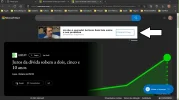Curious
Extraordinary Member
- Joined
- Mar 2, 2010
- Messages
- 129
- Thread Author
- #1
Good afternoon friends,
See if you can help me with this issue.
How can I eliminate all kind of permanent ads on the Microsoft Edge homepage, whose example is attached and marked with an arrow.
Ads appear more often whenever I open a news page inside the Edge homepage.
What I want is to see what I want but without any kind of advertisement or publicity
Thanks
Compliments
José Paiva
See if you can help me with this issue.
How can I eliminate all kind of permanent ads on the Microsoft Edge homepage, whose example is attached and marked with an arrow.
Ads appear more often whenever I open a news page inside the Edge homepage.
What I want is to see what I want but without any kind of advertisement or publicity
Thanks
Compliments
José Paiva