Dark mode on Skype for Web is a one-click change that dramatically reduces screen glare and makes long chat sessions easier on the eyes, and you can enable it from the Skype web interface in seconds by opening Settings → Appearance → Modes → Dark.
Dark mode is now a standard expectation across apps and web services. For Skype for Web (web.skype.com) Microsoft exposes the same appearance controls used in the desktop and mobile apps: a dedicated Appearance area where you can choose between Light, Dark, or Use system setting. That choice applies immediately and persists across sessions, making it a low‑risk, high‑reward personalization tweak.
This feature article consolidates the official steps, explains what the settings actually do, covers keyboard and accessibility shortcuts, highlights cross‑platform behavior, and offers practical troubleshooting and advanced tips for a cleaner, more comfortable Skype for Web experience. It also flags the limitations and situations where dark mode may not deliver the benefits users expect.
If you use an automatic system scheduler (PowerToys’ Theme Scheduler, Auto Dark Mode, or built‑in OS sunrise/sunset toggles), Use system setting allows Skype to participate in that automation without further configuration. Note: the system scheduler itself is a separate component and must be configured in the OS or the scheduling app.
Mobile platforms allow Skype to follow the mobile OS system theme (iOS 13+, Android 10+). On desktop, Skype can follow the system theme on Windows and macOS. If you prefer the theme to change across all your devices automatically, enable Dark mode in your OS or use a cross‑device automation approach, but be aware individual devices can still be configured independently.
If you require cross‑device automation, want to darken web content that Skype doesn’t control, or need scheduled theme switching, combine Skype’s built‑in options with trusted supplemental tools like Auto Dark Mode or browser extensions while staying mindful of image fidelity and managed‑device restrictions.
Conclusion
Dark mode for Skype for Web is straightforward to enable, supported across platforms, and integrates smoothly with system theme automation when you choose the Use system setting option. The official Microsoft steps are short and immediate, and the change is persistent—making it an easy first personalization tweak for better comfort and a cleaner late‑night workflow.
Source: Technobezz How to Switch to Dark Mode in Skype for Web
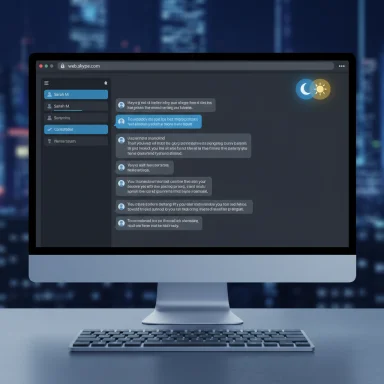 Overview
Overview
Dark mode is now a standard expectation across apps and web services. For Skype for Web (web.skype.com) Microsoft exposes the same appearance controls used in the desktop and mobile apps: a dedicated Appearance area where you can choose between Light, Dark, or Use system setting. That choice applies immediately and persists across sessions, making it a low‑risk, high‑reward personalization tweak. This feature article consolidates the official steps, explains what the settings actually do, covers keyboard and accessibility shortcuts, highlights cross‑platform behavior, and offers practical troubleshooting and advanced tips for a cleaner, more comfortable Skype for Web experience. It also flags the limitations and situations where dark mode may not deliver the benefits users expect.
Background: Why dark mode matters for web apps
Dark mode is more than a cosmetic alternative. It addresses three frequent user needs:- Reduced eye strain in low‑light conditions. Dark backgrounds lower the perceived contrast between bright UI surfaces and surrounding darkness, which many people find less fatiguing.
- Battery savings on OLED panels. Rendering large black or near‑black areas can reduce pixel power draw on OLED devices, although the real‑world gains depend heavily on screen technology and usage patterns and should not be assumed in every scenario. This is situational and varies by device and workload.
- Visual consistency. When web apps and native apps share a theme, the result feels more polished and less jarring—especially across frequent context switches (for example, moving from a dark chat list into a bright settings dialog).
How to enable Dark Mode in Skype for Web (step‑by‑step)
Follow these precise steps to switch Skype for Web to Dark instantly:- Open your web browser and go to web.skype.com.
- Sign in with your Microsoft / Skype account credentials.
- From the main chat interface, click the three‑dot menu button next to your profile name in the top‑left corner.
- Choose Settings from the dropdown menu.
- Click Appearance in the Settings sidebar.
- Under Modes, select Dark. The interface switches immediately.
Quick checklist (copy‑and‑paste)
- Open web.skype.com → Sign in.
- Three‑dot menu → Settings → Appearance.
- Modes → Select Dark.
What “Use system setting” does and when to pick it
Skype offers a Use system setting option that makes Skype mirror your operating system’s theme (Light or Dark). This is useful when you want Skype to change automatically with your device-level schedule or with system-level accessibility settings. On Windows and macOS, choosing this option causes Skype to follow whatever the system theme is at that moment.If you use an automatic system scheduler (PowerToys’ Theme Scheduler, Auto Dark Mode, or built‑in OS sunrise/sunset toggles), Use system setting allows Skype to participate in that automation without further configuration. Note: the system scheduler itself is a separate component and must be configured in the OS or the scheduling app.
Keyboard shortcuts, accessibility, and high‑contrast modes
Skype documents a few useful keyboard shortcuts for theme selection and quick toggles:- On Windows: press Ctrl + T to open the Theme selector and Ctrl + Shift + T to toggle between Light and Dark.
- On macOS: Cmd + T opens the Theme selector; Cmd + Shift + T toggles between Light and Dark.
Troubleshooting: dark mode not applying or switching back to light
If Dark mode doesn’t appear to apply, or it reverts unexpectedly, try the following, in order:- Confirm you’re signed in to the same Skype account where you changed the setting. Appearance settings are account‑scoped and stored with your Skype profile.
- Make sure the browser is not blocking cookies or site storage for web.skype.com; Skype stores your preference in the account and also relies on session data.
- If you selected Use system setting, verify your OS theme is actually set to Dark. Skype will not override a system choice when that option is enabled.
- Clear the browser cache and sign out and in again. If the theme still fails to persist, try a different modern browser (Edge, Chrome, Firefox) to isolate browser‑specific problems.
- For managed or corporate machines, confirm that IT policies do not override personalization settings; Group Policy or MDM solutions can lock appearance options.
Cross‑platform notes: desktop, mobile, and web differences
Skype’s Appearance model is intentionally consistent across platforms: desktop app, web, iOS, and Android all expose the same Appearance → Modes choices. That means switching Dark mode in the web interface is functionally the same as switching it in the desktop app, although persistence and per‑device behavior can differ (web sessions, cookie policies, or managed environments may cause slight differences).Mobile platforms allow Skype to follow the mobile OS system theme (iOS 13+, Android 10+). On desktop, Skype can follow the system theme on Windows and macOS. If you prefer the theme to change across all your devices automatically, enable Dark mode in your OS or use a cross‑device automation approach, but be aware individual devices can still be configured independently.
Security, privacy and persistence considerations
- Theme settings themselves do not transmit additional personal data; they are a user preference tied to your Skype account.
- Clearing cookies or using private/incognito browser windows may require reapplying the Dark choice because temporary sessions do not persist the same way as regular sessions.
- On managed devices, IT policies may restrict personalization options. If you’re on a corporate device and appearance options are blocked, coordinate with IT rather than attempting unsupported workarounds.
Advanced tips: combining system automation and browser improvements
If you want a truly seamless end‑to‑end dark experience across Skype for Web and the rest of your workflow, consider these complementary approaches:- Use your OS or a scheduler (Auto Dark Mode or PowerToys’ Theme Scheduler) to automate Light/Dark switching at sunset/sunrise or on a time schedule. That will make Skype follow the system theme if you select Use system setting. Note: PowerToys is adding an official scheduler and Auto Dark Mode is a mature third‑party option; both approaches toggle the same underlying personalization flags Windows uses.
- For web pages that still show bright white (non‑Skype pages), install a trusted browser extension that applies dark styles selectively (for example, Dark Reader). This approach helps make websites match your browser and app theme without affecting content fidelity on color‑sensitive pages. Review extension permissions before installing.
- If you need dark visuals for legacy apps or one stubborn window, window‑level filters or per‑app darking utilities exist, but they sometimes invert images or break color‑dependent UIs. Use them only when necessary and test for image fidelity.
What Skype’s theme options do — a technical note
When you change the theme in Skype, you’re selecting a high‑level preference (Light, Dark, or Use system setting). On Windows, theme changes ultimately map to the same per‑user personalization controls that other apps respect. Selecting Use system setting simply tells Skype to read the OS preference rather than use a hardcoded choice. Microsoft’s support documentation documents the same steps and modes exposed in the web UI.Potential pitfalls and risk assessment
While Dark mode is broadly beneficial, there are a few important caveats users should know:- Not a substitute for accessibility testing. Some users with specific visual impairments may find high‑contrast or light themes easier to read. Skype includes accessible high‑contrast options, and those should be used instead of a generic Dark theme if they better match the user’s needs.
- Image and color fidelity. If you apply site‑level or window‑level inversion tools (third‑party solutions that forcibly invert content to appear dark), images and color‑coded UI elements may display incorrectly. Avoid these tools for color‑critical work like photo editing or medical imaging.
- Battery savings are conditional. The idea that dark themes save battery is valid on OLED displays but negligible on most LCD panels. Treat battery savings as a possible side effect rather than a guaranteed benefit. This claim is situational and depends on screen technology and usage patterns.
- Managed environments may override preferences. Corporate policies can lock personalization; changing the theme may be impossible on such devices without IT involvement.
Practical examples and use cases
- Evening messaging and collaboration: Dark mode reduces perceived glare during long, late‑night chat sessions—especially helpful when shifting between multiple communication apps.
- Shared public displays: If you present Skype in a dim room, a dark theme reduces the visual jump between the app and surrounding content.
- Cross‑device routines: Use system theme scheduling so Skype, mail, and other apps switch together at sunset, creating a unified evening workspace.
Final verdict: simple, effective, low risk
Switching Skype for Web to Dark mode is a small change with clear usability benefits. The official steps are minimal, well‑documented, and reversible: open Settings → Appearance → Modes → Dark, and Skype immediately updates the UI. This is an ideal example of low friction personalization with measurable ergonomic upside. For automated workflows, pairing Skype’s Use system setting choice with an OS‑level scheduler produces the smoothest, most consistent experience.If you require cross‑device automation, want to darken web content that Skype doesn’t control, or need scheduled theme switching, combine Skype’s built‑in options with trusted supplemental tools like Auto Dark Mode or browser extensions while staying mindful of image fidelity and managed‑device restrictions.
Conclusion
Dark mode for Skype for Web is straightforward to enable, supported across platforms, and integrates smoothly with system theme automation when you choose the Use system setting option. The official Microsoft steps are short and immediate, and the change is persistent—making it an easy first personalization tweak for better comfort and a cleaner late‑night workflow.
Source: Technobezz How to Switch to Dark Mode in Skype for Web