Microsoft has begun rolling out a redesigned Start menu for Windows 11 via the optional preview update KB5067036, and enthusiasts who don’t want to wait for Microsoft’s staged activation can manually reveal the new interface today using the community utility ViVeTool — provided their PC already has the servicing binaries installed and they accept the small but real risks of flipping unsupported feature flags.
Microsoft packaged the refreshed Start experience in the October/November preview servicing drop identified as KB5067036, delivering the code in the servicing pipeline while controlling visibility with server-side gating and enablement flags. This means the binaries are present for eligible Windows 11 versions (24H2 and 25H2), but Microsoft will “turn on” the experience gradually for subsets of devices to reduce blast radius. The official release notes and Windows Insider blog entries confirm the rollout and the key technical details.
The enthusiast community — long accustomed to flipping staged features early — has converged on a repeatable manual method: install the optional preview update, download ViVeTool from its official GitHub releases, and use ViVeTool to toggle the feature IDs that control the Start redesign. Community guides and troubleshooting threads document the exact commands people are using and the caveats that accompany this path.
Community testing has validated these improvements as practical fixes to long-standing friction points, while also documenting edge cases and behavior differences that IT teams and power users should consider before broad deployment.
However, because Microsoft controls server-side gating and entitlement checks, ViVeTool will never bypass licensing or hardware requirements that a feature legitimately depends on. It exposes local enablement only when the binaries are present.
For everyone else — especially enterprises and users who depend on consistent layouts for training, compliance, or accessibility — the prudent path is to install KB5067036 when it appears via Windows Update and let Microsoft’s staged rollout reach your device. That approach minimizes the chance of encountering preview bugs and preserves official supportability.
If you decide to enable the Start redesign manually, follow the preflight checklist meticulously: verify build, install the correct optional update, back up the machine, download ViVeTool from GitHub, and test on a non-critical system. Record your steps and be prepared to revert by disabling the IDs or uninstalling the preview if necessary.
The practical takeaway: Microsoft has delivered the code; the choice now is whether to wait for their staged activation or to accelerate access with a community method that is effective but unsupported. Both paths are valid — choose the one aligned with your tolerance for risk and your need for early access.
Source: Technetbook How to Manually Enable the New Windows 11 Start Menu Update with ViVeTool
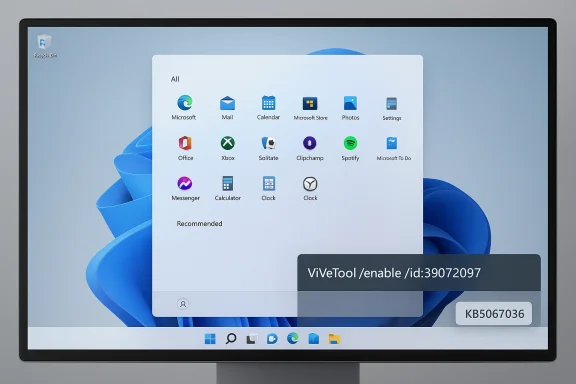 Overview
Overview
Microsoft packaged the refreshed Start experience in the October/November preview servicing drop identified as KB5067036, delivering the code in the servicing pipeline while controlling visibility with server-side gating and enablement flags. This means the binaries are present for eligible Windows 11 versions (24H2 and 25H2), but Microsoft will “turn on” the experience gradually for subsets of devices to reduce blast radius. The official release notes and Windows Insider blog entries confirm the rollout and the key technical details. The enthusiast community — long accustomed to flipping staged features early — has converged on a repeatable manual method: install the optional preview update, download ViVeTool from its official GitHub releases, and use ViVeTool to toggle the feature IDs that control the Start redesign. Community guides and troubleshooting threads document the exact commands people are using and the caveats that accompany this path.
Background: Why the Start menu was changed
Microsoft’s original Windows 11 Start layout separated Pinned and All apps into distinct pages and featured a prominent Recommended pane that many users found noisy or intrusive. The new design addresses those criticisms by promoting the full All-apps surface to the front page and offering multiple ways to view and navigate apps. Product-level goals for the redesign include:- Faster discoverability — reduce clicks and scrolling to reach installed apps.
- More user control — allow hiding or minimizing the Recommended area.
- Better scaling — make the Start canvas responsive so large or high‑DPI displays show more content without wasted space.
Community testing has validated these improvements as practical fixes to long-standing friction points, while also documenting edge cases and behavior differences that IT teams and power users should consider before broad deployment.
What’s new in the redesigned Start menu
Short, scannable highlights of the new Start menu:- Single, scrollable “All” surface: The menu opens to a full app list instead of hiding it on a separate page, improving one‑shot discovery.
- Three app-list layouts: Category (auto-grouping), Grid (alphabetical grid), and List (classic alphabetical list). The Start menu remembers your last selected view.
- Hide or reduce “Recommended”: You can now minimize or remove the Recommended feed to reclaim space for pinned shortcuts.
- Responsive density: On larger screens the Start canvas expands to show additional columns and pins by default.
- Phone Link sidebar and File Explorer improvements: A collapsible Phone Link pane and File Explorer recommended-files hover actions appear as part of the same build in preview.
Who should consider enabling it now — and who should wait
This decision splits naturally by audience:- Enthusiasts, testers and power users who want immediate access: ViVeTool provides an effective route to accelerate exposure if the update binaries are present. These users should run the actions on a spare machine or VM first.
- IT administrators and production environments: Wait for Microsoft’s supported staged rollout and management controls. Enterprises should pilot the update in representative rings and verify Group Policy/MDM interactions before wide release.
- Casual users and those with single, daily-driver machines: The safest option is to install KB5067036 when available via Windows Update and wait for Microsoft’s server-side flag to flip for your device.
Preflight checklist — what to verify before you proceed
Before attempting any manual enablement, confirm the following:- Confirm your OS build: Open winver. For the KB5067036 preview the relevant Release Preview builds are 26100.7015 / 26100.7019 for 24H2 and 26200.7015 / 26200.7019 for 25H2. Microsoft’s KB page and the Windows Insider blog list those exact builds.
- Install the preview/servicing update: KB5067036 must be installed (appears as an optional/preview update if you’re in Release Preview or the “Get the latest updates as soon as they’re available” setting).
- Backup first: Create a full system image or at least a System Restore point before toggling flags. Community reports show that most changes are safe, but a tested backup is essential if you rely on the PC for work.
- Download ViVeTool from GitHub: Use the official releases page and pick the variant appropriate for your CPU. ViVeTool v0.3.4 and later include updated feature dictionaries for newer builds. Verify checksums if you require extra assurance.
- Have a recovery plan: Know how to uninstall an optional preview via Settings → Windows Update → Update history → Uninstall updates, and be prepared to use a recovery USB if your system becomes unstable.
Step‑by‑step: How to enable the redesigned Start menu with ViVeTool
The following sequence reflects community-tested practice. It is intentionally explicit and conservative.- Install KB5067036.
- Join Windows Insider Program → select Release Preview (if you don’t already receive the optional preview). In Windows Update, check for updates and install KB5067036 when it appears. Confirm your winver displays a matching build.
- Download and verify ViVeTool.
- Download the latest release from the official GitHub releases and extract the ZIP to a folder you control (for example, C:\ViVeTool). ViVeTool provides x86/x64 and ARM64 variants; pick the one for your CPU.
- Open an elevated terminal.
- Right-click Start → Terminal (Admin) or search for cmd, right‑click and Run as administrator. Change directory to the ViVeTool folder: cd C:\ViVeTool.
- Run the enable command.
- Paste and run the community-identified toggle command:
vivetool /enable /id:57048231,47205210,56328729,48433719 - Community threads commonly report this ID collection works for the October preview builds, but note that IDs can vary by build; if the feature does not appear, additional or alternate IDs have been used by others.
- Restart your PC.
- A reboot is required for changes to take effect. After restarting, the Start menu redesign should be visible if the local bits and gating conditions align.
- If something goes wrong, disable the flags or undo the update.
- To revert ViVeTool toggles: vivetool /disable /id:57048231,47205210,56328729,48433719 and restart. If needed, uninstall KB5067036 via Settings → Windows Update → Update history → Uninstall updates, or restore from your backup/restore point.
Important caveats about the ViVeTool method
- Unsupported by Microsoft: ViVeTool manipulates local feature control flags and is not an official support path. Microsoft may decline to troubleshoot issues introduced by toggling staged features.
- IDs change between builds: The feature IDs the community uses are not stable APIs. If Microsoft reassigns or renames internal flags, a previously posted ID may stop working or have unintended side effects.
- Server-side gating still applies: Even after toggling flags, some experiences require server-side entitlement or license verification; ViVeTool cannot grant cloud entitlements or hardware-dependent features.
- Potential for regressions: Community reports include occasional Start/search misbehavior, persistence bugs, or other UI oddities after toggling early flags. In some October 2025 cases, follow-up patches addressed issues surfaced by community testing.
Practical troubleshooting tips
If the new Start doesn’t appear after enabling the IDs and rebooting, try the following in order:- Re-run the enable command to confirm it accepted the IDs without errors.
- Validate winver and ensure the installed build aligns with the community-reported working builds (26100.7019 or 26200.7019).
- If you used an older ViVeTool release, download the latest GitHub release (v0.3.4 or later) because feature dictionaries and persistence improvements are updated regularly.
- Try alternate or additional IDs that community threads have reported for related subfeatures; do this only on a test machine.
- If the UI behaves badly after enabling, run vivetool /disable /id:<same IDs> and/or vivetool /fullreset, then reboot. If problems persist, uninstall the preview or restore from backup.
Security, privacy and enterprise governance considerations
The Start redesign includes UI surfaces that interact with cross-service features such as recommendations and Phone Link. These surfaces raise reasonable questions for administrators:- Telemetry and recommended items: The Recommended feed uses local usage signals and possibly cloud-driven suggestions; review tenant privacy settings and DLP rules before enabling the redesign broadly.
- Management/MDM controls: Microsoft’s current guidance indicates limited All apps customizations in preview; enterprises must pilot and document user training for inconsistent behavior while Microsoft stages the rollout.
- Warranty and support policies: Because ViVeTool is unofficial, using it on managed or warranty-sensitive devices could conflict with support policies. Avoid using ViVeTool on corporate-managed endpoints unless you are explicitly authorized to test preview toggles.
Real-world reports and early teething problems
Community and independent reporting after the October preview show two practical themes:- Mostly solid UX wins: Users and reviewers praise the single-scroll All surface and layout options for improving discoverability and reducing friction.
- Some preview bugs and regressions: A minority of users reported oddities such as Task Manager duplication or Start/search misbehavior tied to the preview sequence; Microsoft and the community iterated fixes quickly. These incidents underline why staged rollouts exist and why backups are essential before manual toggles.
Longer-term outlook: Will ViVeTool remain useful?
ViVeTool’s core capability is flipping local feature management flags — a technique that remains useful as Microsoft continues to ship binaries ahead of visible enablement. Historically, ViVeTool has adapted quickly to new servicing priorities and maintains a feature dictionary to map internal IDs to names; GitHub releases have added 24H2 support and persistence fixes. For enthusiasts and IT pilots, ViVeTool will likely continue to be the primary community method to preview staged experiences — as long as users are explicit about risk, backup, and scope.However, because Microsoft controls server-side gating and entitlement checks, ViVeTool will never bypass licensing or hardware requirements that a feature legitimately depends on. It exposes local enablement only when the binaries are present.
Quick reference: commands and checklist
- Confirm winver shows one of the target builds (26100.7015 / 26100.7019 / 26200.7015 / 26200.7019).
- Install KB5067036 (optional preview in Release Preview/Windows Update).
- Download ViVeTool from the official GitHub releases.
- Typical community enable command (may vary by build):
vivetool /enable /id:57048231,47205210,56328729,48433719. - To disable: vivetool /disable /id:57048231,47205210,56328729,48433719.
- Backup: create a full system image or at minimum a System Restore point before toggling.
Final analysis — is it worth enabling now?
The redesigned Start menu is a legitimate, pragmatic fix to a well-documented usability complaint. It meaningfully improves discoverability and gives users control over recommended content and layout density. For users who value early access and can tolerate possible instability, enabling the feature with ViVeTool on a test machine is an efficient way to evaluate behavior and compatibility.For everyone else — especially enterprises and users who depend on consistent layouts for training, compliance, or accessibility — the prudent path is to install KB5067036 when it appears via Windows Update and let Microsoft’s staged rollout reach your device. That approach minimizes the chance of encountering preview bugs and preserves official supportability.
If you decide to enable the Start redesign manually, follow the preflight checklist meticulously: verify build, install the correct optional update, back up the machine, download ViVeTool from GitHub, and test on a non-critical system. Record your steps and be prepared to revert by disabling the IDs or uninstalling the preview if necessary.
The practical takeaway: Microsoft has delivered the code; the choice now is whether to wait for their staged activation or to accelerate access with a community method that is effective but unsupported. Both paths are valid — choose the one aligned with your tolerance for risk and your need for early access.
Source: Technetbook How to Manually Enable the New Windows 11 Start Menu Update with ViVeTool