Microsoft’s newest Copilot integration puts a human-readable explanation of complex Excel formulas directly into the worksheet, translating opaque function tokens into plain‑language summaries, step‑by‑step breakdowns, and context-aware notes so users can understand, audit, and safely modify formulas without leaving the grid. eterministic auditing tools such as Evaluate Formula, Trace Precedents/Dependents, and the Formula Bar to inspect logic at a token level. Those tools are precise but low‑level: they force reviewers to think like the evaluator rather than like the business owner, which slows audits and onboarding when spreadsheets grow complex. Microsoft’s Copilot strategy layers generative AI on top of those tools to provide explanations that read like documentation, not execution traces.
The new inline experience—commonly descrformula”—appears beside the selected cell as a compact card. That card contains a short purpose statement, a function‑by‑function walkthrough, and notes about assumptions the system inferred from surrounding data (for example, guessed column types or sample inputs). If more detail is needed, the card offers a one‑click escalation into the Copilot chat pane for iterative follow‑ups. This keeps context visible and reduces the mental friction of switching tools.
Copilot’s in‑sheet formula explanations convert a perennial p into an actionable, teachable moment—accelerating comprehension while preserving ls auditors and experts rely on. The feature’s success will depend on disciplined governance, careful pilot programs, and user training that treats AI outputs as helpful conte authority.
Source: Neowin Microsoft is making it easier to understand formulas in Excel
The new inline experience—commonly descrformula”—appears beside the selected cell as a compact card. That card contains a short purpose statement, a function‑by‑function walkthrough, and notes about assumptions the system inferred from surrounding data (for example, guessed column types or sample inputs). If more detail is needed, the card offers a one‑click escalation into the Copilot chat pane for iterative follow‑ups. This keeps context visible and reduces the mental friction of switching tools.
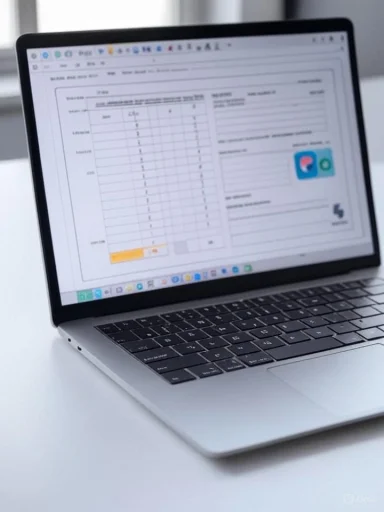 What “Explain this formula” actually does
What “Explain this formula” actually does
At-a-glCopilot icon appears near a selected cell that contains a formula. Clicking it presents the option Explain this formula**.
- The result is an in‑sheet explanation card (or, if the chat pane is already opppears there instead) with:
- A concise summary of intent.
- A stepwise breakdown of subexpressions and how they combine.
- Contextual notes referencing sample values or inferred column roles.
- A Chat with Copilot action for follow‑up clarification.
How it analyzes formulas
Copilot synthesizes several contextual signals to craft explanations:- Th (functions, operators, named ranges).
- Values in referenced cells or ranges so explanations can show concrete examples.
- Workbook structure cues such as table headers and neighboring columns to infer intent.
- Tenant and policy signals (where permitted) to obey sensitivity labels and admin controls.
Supported formula types and common examples
Microsoft’s implementation is positioned to handle a broad range of Excel expressions, includ logical expressions (SUM, SUMIFS, IF constructs).- Lookup functions (VLOOKUP, INDEX/MATCH, XLOOKUP).
- Array formulas and dynamic arrays (FILTER, SORT, SEQUENCE).
- Text functions and complex string manipulation.
- Deeply nested combinations and mixed references (absolute/relative, table references).
- Summarizing a nested INDEX/MATCH + IFERROR pattern into “This expression finds X in table Y, substitmissing.”
- Explaining a FILTER + SUM pattern as “This totals values where the category equals A and the date is within the selected period,” including sample input/output using actual cells.
Why this matters: practical benefits
Microsoft’s in‑sheet explanations deliver concrete productivity and governance gains.- Faster audits and debugging: Inline explanations let reviewers validate intent without reconstrus or stepping through Evaluate Formula repeatedly. This reduces review time for large or legacy models.
- Smoother knowledge transfer: Teams inheriting spreadsheets can see human‑readable intent statements and contextual notes, shortening onboarding and reducing breakage from blind edits.
- Learning and upskilling: Intermediate users gain immediate, teachhow functions interact, effectively turning real models into live tutorials.
- Workflow continuity: Because explanations appear on the grid itself, the user never loses sight of headers,dency context—critical when decisions rely on visual patterns in the sheet.
Technical and privacy considerations
Cloud processing and telemetry
Copilot’s natural‑language explanation capability relies on cloud‑based AI processing. The service uses workbook l signals for better, concrete explanations, which typically requires sending relevant data to Microsoft’s cloud services for analysis. Administrators should consider this when enabling Copilot features in regulated or high‑sensitivity environments.Sensitivity labels and tenant control
Microsoft documents that certain workbooks—particularly those labeled Confidential or Highly Confidential—may be excluded from Copilot processing by tenant policy. Admin consoles provide controls to restrict cloud AI features, and organizations can block Copilot from analyzing protected contentgs are an essential administrative lever to reduce inadvertent data exposure.Data residency and compliance
For organizations governed by strict data‑residency rules (GDPR, CPRA, HIPAA, sectoral financial rules), it is critical to verify where content is processed and stored. Early guidance recommends piloting Copilot on anonymized or non‑sensitive workbooks until contractual and technical assurances around residency, retention,age are confirmed.Limitations, risks, and the accuracy problem
Copilot’s explanation feature is powerful but not infallible. Major risk vectors include:- Hallucinations: Like other large language models, Copilot can generate plausible‑sounding but incorrect explanations if the workbook context is ambiguous or if it misinterprets named ranges and custom logic. Users must treat explanas*, not authoritative audits.
- Edge cases: Highly customized business logic, legacy macros, or functions with nonstandard behavior (e.g., custom VBA UDFs or hidden sheets) can be misread or ignored. The system may omit critical nuance that matters for financial reconciliation or regulatory reporting.
- Overreliance: Teams might adopt a “trust first” mindset and skip deterministic verification. That behavioral shift is dangerous spreadsheets; best practice remains a human verification step after any AI‑assisted change.
Availability, licensing, and platform parity
Microature out in waves rather than flipping a global switch. Early previews and Insider builds have received the functionality first, with broader availability following when Microsoft is satisfied with reliability and policy controls. Availabilitycel platform (Excel for the web and Excel for Windows were initial targets).- Microsoft 365 tenant configuration and Copilot licensing—some advanced UX touches (for example, inline formula generation triggered by typing “=”) are gated behind Copilot‑enabled subscriptions.
- Regional and build‑level parity: certain UI cues and helper features were called out as available only in specific builds at preview time; desktop, macOS, and mobile parity may lag the web rollout. Administrators and users should confirm they are on supported builds to access the feature.
How “Expmpares to classic auditing tools
- Evaluate Formula: deterministic, exact execution trace—use this when you need precise stepwise evaluation and absolute verification.
- Trace Precedents/Dependents: visual dependency graph—useful to see the impact surface of a formula before making changen this formula”: human‑oriented, contextual narrative—best for comprehension, onboarding, and triage; follow with deterministic tools for final verification. tools still have a role for bulk documentation exports, lineage reports, and enterprise governance; Copilot fills the native, interactive gap inside Excel.
Practical advice: how to adopt safely
- Pe workbooks first. Use a representative sample of real workloads without PII or regulated fields.
- Verify every important ng Copilot to explain or rewrite a formula, run Evaluate Formula and unit tests (sample inputs/expected outputs) before committing changes.
- Use sensitivity labels and tenanoud analysis where required. Confirm admin policy settings and compliance approvals before enabling Copilot broadly.
- Keep known‑good backups and enforce peer review on Copilotoduction models.
- Train users on limitations—make it clear Copilot is an assistant, not a final auditor. Reinforce the habit of cross‑checking critical logic.
ce for IT and compliance teams
- Review admin controls and tenant policy settings that govern cloud processing of documents. Microsoft provides tenant‑level toggles for AI assistance; use during pilot phases.
- Establish logging and audit trails for Copilot interactions where possible so that change management and root cause analysis remain feasible. Logs canr a Copilot recommendation preceded a downstream calculation error.
- Designate a controlled group to exercise edge cases (custom functions, hidden sheets, multi‑sheet models) and report inaccuracies; feed that feedback into configuration and trad industries, insist on contractual assurances around data handling, retention, and model training before allowing Copilot to analyze regulated content. Pilot with anonymized datasets first.
Real‑world scenarios where the feature helps—and where it doesn
- Finance teams inheriting models can quickly see intent behind nested calculations and identify assumptions about dates, rates, or rounding. This speeds reconciliations and reduces risky blind edits.
- Internal auditors can triage suspiciouecting Copilot‑generated explanations and then testing discrepancies rather than translating functions manually.
- Educators and junior analysts benefit from immediate, contextual explanations that acceleratrepetitive mentoring.
Where it falls short
- Mission‑critical regulatory filings should not rely solely on Copilot explanations; deterministic verification and peer sign‑off remain mandatory.
- Workbm VBA, hidden named ranges with external dependencies, or complex iterative calculations may produce incomplete explanations. In those cases, Copilot’s summary can be a helpful pointer but not a substitute for manual audit.
What to watch next
Microsoft is expected to continue improvingrity, and admin controls as Copilot matures. Likely near‑term directions include:- Broader desktop and macOS rollout to match initial web and Windows previews.
- Tighter enteansparency around data flows and model usage in response to customer compliance demands.
- Improved handling of edge cases through supervick loops from real deployments—though complete elimination of errors is unlikely.
Balanced verdict
Copilot’s inline “Explain this formula” feature is a practical, well‑targeted step toward making Excel more understandable and maintainable for everyday users. When used responlly reduces time to comprehension for legacy and complex formulas.- Improves onboarding and reduces the risk of accidental breakage from blind edits.
- Serves as a learning tool that brings intermediate users up the curve quickly.
- Explanations can be incomplete or incorrect—treat them as the start of an investigation, not the final wng and telemetry introduce privacy and compliance considerations that must be proactively managed by IT and legal teams.
- Licensing and staged rolloutsll have immediate access; organizations should plan staged pilots and governance accordingly.
Quick checklist for immediate action
- Confirm your Microsoflot licensing before planning a rollout.
- Pilot Copilot’s formula explanations with sanitized or non‑sensitive workbooks.
- Pair Copilot explanations with deterministic audits (Evaluate Formula, trace tools) for any production change.
- Train users on limitations and require human val spreadsheets.
Copilot’s in‑sheet formula explanations convert a perennial p into an actionable, teachable moment—accelerating comprehension while preserving ls auditors and experts rely on. The feature’s success will depend on disciplined governance, careful pilot programs, and user training that treats AI outputs as helpful conte authority.
Source: Neowin Microsoft is making it easier to understand formulas in Excel