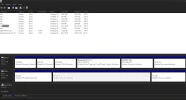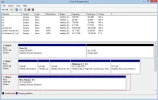Prestigebumps1
New Member
- Joined
- Feb 13, 2014
- Messages
- 16
- Thread Author
- #1
So I bought an external hard drive because you never know when your computer may need to reset. So I plugged it in and it did not come up. I went into disk management and I dont know what to do from there on out.. I posted an attachment so you can see.