Files 4.0 lands as a major milestone for an already feature-rich third‑party file manager, shipping a redesigned address experience (the new Omnibar), a polished Dual Pane workflow, wider cloud-drive support, and a host of security and productivity tools aimed squarely at power users and IT professionals. This is the most substantial update in the app’s history: a full release with coordinated UI changes, keyboard-driven workflows, and deeper integrations that make Files not just an alternative to Windows File Explorer but a serious productivity tool for developers, creators, and enterprise users alike. (files.community) (github.com)
Files began as a modern, open‑source response to the limitations of stock File Explorer: tabs, previews, cloud drive support, and a modern Fluent‑style UI. Over multiple preview and stable iterations the project added features that power users have long asked for — cards and column views, tag management, integrated git support, and a Command Palette — while iterating rapidly with community contributions. Those prior improvements set the stage for the structural changes in v4.0 and show how the project has matured from a niche replacement into a broadly capable file manager. (files.community)
Files v4.0 is an explicitly community‑led milestone: development, design and localization work from dozens of contributors culminated in the release announcement and full changelog on the official Files website. The GitHub releases page and the Files blog provide the canonical changelog and technical details for administrators and end users. (github.com, files.community)
Why this is good:
Practical implications:
Risk & recommendation:
Other handy controls include:
Note of caution: long path and UTF‑8 behaviors can interact unpredictably with third‑party backup tools, legacy scripts, or network file systems. Users should test archival and extraction workflows before rolling changes into production pipelines.
The release notes and changelog demonstrate an active effort to close gaps — many crash and focus issues were fixed — but for enterprise deployment it’s prudent to run pilot tests and measure CPU/memory impact on typical workloads.
That said, the practical decision to adopt Files as a default file manager — especially in managed or enterprise environments — should be tempered by testing for performance and connector privacy considerations. The features introduced in v4.0 greatly strengthen Files’ position as one of the best file manager alternatives for Windows 11 and Windows 10, but cautious rollouts, verification of cloud integrations, and routine security checks remain essential to a safe, productive deployment.
Files 4.0 is a substantive upgrade: its combination of usability, developer features, and security tools make it worthy of consideration for anyone who spends serious time managing files on Windows. If the focus is on boosted productivity, tighter verification, and modern UI ergonomics, Files 4.0 delivers in spades. (files.community, neowin.net)
Source: Neowin Files gets a massive update to version 4.0 with a long list of new features
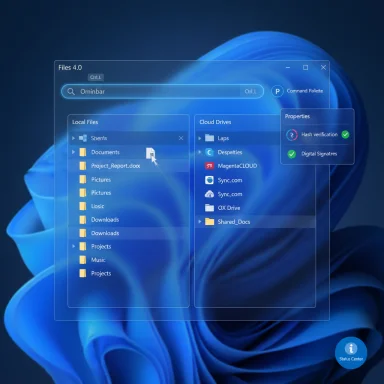 Background
Background
Files began as a modern, open‑source response to the limitations of stock File Explorer: tabs, previews, cloud drive support, and a modern Fluent‑style UI. Over multiple preview and stable iterations the project added features that power users have long asked for — cards and column views, tag management, integrated git support, and a Command Palette — while iterating rapidly with community contributions. Those prior improvements set the stage for the structural changes in v4.0 and show how the project has matured from a niche replacement into a broadly capable file manager. (files.community)Files v4.0 is an explicitly community‑led milestone: development, design and localization work from dozens of contributors culminated in the release announcement and full changelog on the official Files website. The GitHub releases page and the Files blog provide the canonical changelog and technical details for administrators and end users. (github.com, files.community)
What’s new in Files 4.0 — at a glance
- Omnibar: unified address + search control with integrated Command Palette.
- Dual Pane: toggleable split view with smarter pane mirroring and its own settings page.
- Search vs Filter rework: separate, predictable behaviors for indexed search and local filters.
- Developer tools: remappable Open IDE action and drag‑to‑clone GitHub URL behavior.
- Cloud drives: added MagentaCLOUD, Sync, and OX Drive; OneDrive storage usage visible in Properties on Windows 11.
- Security: compare file hashes and view digital signatures directly in Properties.
- Columns view and UI tweaks: automatic column auto‑fit, resizable dividers, and a new icon.
- Archive and long‑path improvements: updated 7‑Zip dependency, UTF‑8 defaults, and experimental long path support. (files.community, techspot.com)
Omnibar — the new navigation center
What changed
The traditional address bar and separate search field have been replaced by the Omnibar: a single control that toggles between breadcrumb navigation, path edit mode, and indexed search. A dedicated button exposes the Command Palette (the app’s quick‑action interface) and keyboard shortcuts let you jump between modes instantly — for example, Ctrl+L to edit path, Ctrl+F to search, and Ctrl+Shift+P to open the Command Palette. This merges discovery (commands) and destination (paths) into one compact control. (files.community)Why it matters
- Workflow consolidation: fewer UI targets mean fewer mental hops when switching from navigation to search or command execution.
- Discoverability: the explicit Command Palette button reduces the “hidden shortcut” problem and helps non‑power users discover advanced actions.
- Consistency: aligning the UI model with modern web browsers (omnibox) reduces cognitive load for users who already use browser address/search patterns.
Potential trade‑offs
- Users accustomed to always‑visible separate search boxes may need a short relearning period.
- Combining controls increases UI responsibility: design flaws in the Omnibar would affect both search and navigation simultaneously, so regression quality is critical.
Dual Pane: real side‑by‑side management
New capabilities
Dual Pane is now toggled with Ctrl+Shift+S, has its own settings section (Settings → Layout → Dual Pane), and opens new panes with the same path by default. The “Add pane” action has been relabeled to Split pane to make intent clearer. These adjustments are small but pragmatic: they reduce friction when moving or comparing files across folders. (files.community)Why power users will like it
- Faster drag‑and‑drop moves and comparisons without juggling windows or tabs.
- Mirrored path behavior avoids manual navigation in the new pane.
- Dedicated settings let admins and users tailor Dual Pane to their workflow and screen real estate.
Limitations to test
- Performance when both panes render large folder trees needs validation on low‑end hardware.
- Some legacy shell extensions and third‑party context menu handlers may behave differently in split contexts.
Search vs Filter — clearer separation of concerns
Files v4.0 treats Search (system‑wide, indexed) and Filter (folder‑local, instant) as distinct actions. Search invokes the Windows Search index (Ctrl+F), while Filter provides quick, in‑folder narrowing (Ctrl+Shift+F). This reduces surprise behavior where typing a query would previously act as a real‑time in‑folder filter without invoking the full index. (files.community)Why this is good:
- Predictable results: indexed searches return system‑wide hits; filters remain contextual and fast.
- Fine control: power users can optimize whether they want instant in‑folder filtering or deep indexed search.
Developer tools, Git and IDE integration
Files 4.0 adds two developer‑friendly features that shrink context switches:- Remap “Open IDE”: the toolbar or status action that previously targeted VS Code can now be set to any editor via Settings → Developer tools.
- GitHub URL drag/cloning: dropping a GitHub repo URL prompts direct cloning, with progress surfaced in the Status Center. (files.community, github.com)
Cloud drives and storage visibility
Files 4.0 expands built‑in cloud support to include MagentaCLOUD, Sync, and OX Drive, among other providers, and enumerates the full list in the cloud drive documentation. Notably, OneDrive storage usage is now displayed in the file Properties window on Windows 11 — a convenience for users managing limited cloud quotas. (files.community, alternativeto.net)Practical implications:
- Centralized cloud access reduces the need to switch to web clients for daily file ops.
- OneDrive quota visibility in Properties helps reduce surprise storage overruns for personal and business users.
- Cloud integrations rely on each provider’s API and the Files project’s connector code; administrators should evaluate OAuth/credential flows and enterprise compliance policies before deploying broadly.
Security: hashes and signatures in Properties
Files has upgraded the Properties dialog with two features that matter for verification:- Compare hashes: compute and compare file hashes or verify against a known value.
- Signatures tab: view embedded digital signatures to confirm publisher authenticity and detect tampering. (files.community)
Risk & recommendation:
- While the UI makes checks easier, the underlying trust model still relies on certificate authorities and the OS trust store. For high‑assurance environments, pair Files’ signature reading with organizational code‑signing policies and endpoint protection rules.
Columns view, status center and finer UI controls
Files 4.0 polishes UI ergonomics: Columns view now auto‑fits column widths and allows manual drag or double‑click to snap optimally. The Status Center icon can be configured to appear only when tasks are running, and notification badges clear when opened. These are quality‑of‑life improvements that reduce UI noise and give users fine control over visual feedback. (files.community)Other handy controls include:
- Choosing display units between binary (MiB) and decimal (MB).
- Context menu access key hints when holding Alt.
- Keyboard shortcuts that open logs and diagnostic folders quickly (Ctrl+., Ctrl+Shift+.). (files.community)
Archives, long path support and internationalization
Files updated the embedded 7‑Zip dependency to 7‑Zip v25.01, defaults archives to UTF‑8, and added automatic encoding detection on extraction. The release also lists experimental support for long file paths, which can be useful for development projects with deeply nested structures. Localization was extended to include Armenian and additional RTL fixes. (files.community, techspot.com)Note of caution: long path and UTF‑8 behaviors can interact unpredictably with third‑party backup tools, legacy scripts, or network file systems. Users should test archival and extraction workflows before rolling changes into production pipelines.
Performance, stability and community feedback
Files has historically traded raw performance for features and polish; community feedback shows users value the app’s modern UX but want better handling of very large directories and lower memory footprints. The v4.0 release addresses many stability bugs and startup crashes, but users with massive media libraries or constrained hardware should evaluate performance before replacing the native File Explorer in critical systems.The release notes and changelog demonstrate an active effort to close gaps — many crash and focus issues were fixed — but for enterprise deployment it’s prudent to run pilot tests and measure CPU/memory impact on typical workloads.
Security, privacy and enterprise considerations
Files is open source and community driven, which is excellent for transparency. Still, enterprises must consider:- Telemetry & third‑party connectors: validate what information cloud connectors send outside your network and whether OAuth tokens are scoped and stored appropriately.
- Signed builds: v4.0’s release on GitHub is signed; verify the integrity of installer packages and restrict trusted installation sources (Microsoft Store or official download site). (github.com)
- Policy compliance: ensure local security policies and EDR rules do not block Files’ richer behavior (e.g., running scripts, cloning repos).
- Certificate trust: the Signatures tab helps, but organizations should retain centralized code‑signing verification for production deployments.
How to upgrade or install Files 4.0
- Back up critical data and export any custom settings you need to preserve.
- Get the update notification from within Files (top‑right update indicator) or download the stable installer from the official Files website or Microsoft Store. (github.com, files.community)
- If you rely on preview channels, note that preview and store channels may coexist — treat preview builds as test installations.
- After installation, review Settings → Developer tools and cloud drive connectors to reconfigure any remapped IDEs or credentials.
- Validate key workflows (large directory opens, dual pane file moves, archive extracts) before making the app the default file manager.
Strengths — what Files 4.0 gets right
- Feature density: Omnibar, Dual Pane, signature/hash verification and cloud integration stack into a compelling, polished product that meets the needs of both creative and developer workflows. (files.community)
- Keyboard-first productivity: well‑chosen shortcuts and the Command Palette reduce mouse dependence and accelerate power workflows. (files.community)
- Open source & active community: rapid response to issues and user requests — the GitHub and blog trace the project’s responsiveness to feedback and security needs. (github.com, files.community)
- Security features: built‑in hash comparison and digital signature viewing raise the bar for optional file verification directly within the file manager.
Risks and areas to watch
- Performance on low‑end systems: feature richness can be heavier on RAM and CPU than minimal managers; evaluate on target hardware.
- Cloud connector privacy & OAuth handling: administrators should inspect connector behaviors and token lifetimes before approving enterprise installs.
- Edge cases with long paths and legacy tools: experimental long‑path support still warrants testing with backup tools, scripts, and network file systems. (files.community)
- Compatibility with enterprise group policies: some organizations require whitelisting or signed MSI packages; the project’s Store distribution helps but bespoke packaging may be needed for managed fleets. (github.com)
Practical recommendations
- For home and power users: upgrade and explore the Omnibar and Dual Pane features; enable hash/signature verification for downloaded binaries.
- For developers: remap Open IDE to your preferred editor and enable GitHub clone prompts to accelerate repo onboarding.
- For IT admins piloting Files in business environments:
- Test Files on a sample of machines representing low‑end to high‑end hardware.
- Review cloud provider connectors and OAuth scopes.
- Validate archive and long path behaviors against backup and sync tools.
- Maintain an emergency rollback plan (disable Files as default file manager) until all mission‑critical workflows are validated.
Final analysis
Files v4.0 is a landmark release that consolidates years of iterative improvements into a coherent, productivity‑focused package. The Omnibar modernizes address/search workflows, Dual Pane gets the polish needed for everyday file juggling, and built‑in verification tools bring useful security checks into the primary file workflow. The project’s community roots and open development model make it straightforward to audit and contribute, while the official changelog and signed GitHub releases provide confidence in release provenance. (files.community, github.com)That said, the practical decision to adopt Files as a default file manager — especially in managed or enterprise environments — should be tempered by testing for performance and connector privacy considerations. The features introduced in v4.0 greatly strengthen Files’ position as one of the best file manager alternatives for Windows 11 and Windows 10, but cautious rollouts, verification of cloud integrations, and routine security checks remain essential to a safe, productive deployment.
Files 4.0 is a substantive upgrade: its combination of usability, developer features, and security tools make it worthy of consideration for anyone who spends serious time managing files on Windows. If the focus is on boosted productivity, tighter verification, and modern UI ergonomics, Files 4.0 delivers in spades. (files.community, neowin.net)
Source: Neowin Files gets a massive update to version 4.0 with a long list of new features