I began using Windows 11 in beta in 2021 and, over several major releases, learned a handful of practical, time‑saving adjustments that turned the upgrade from “annoying compatibility shuffle” into a smoother daily driver — and those same five fixes are the heart of Tom’s Guide’s quick primer for new upgraders. The essentials are simple: reclaim your taskbar, switch Windows to Dark Mode, adopt Microsoft PowerToys, tidy the Start menu (turn off suggestions and pin the folders you actually use), and exploit the improved File Explorer (Favorites, tabs and Quick Access). Those are the five things Tom’s Guide highlights — and each is easy to implement but worth doing right away for anyone moving from Windows 10 to Windows 11.
Windows 10 reaches end of support on October 14, 2025, which raises practical security and compatibility concerns for holdouts; Microsoft is offering a consumer Extended Security Updates (ESU) option that covers enrolled devices through October 13, 2026 under certain conditions — but that’s explicitly temporary and geographically variable. For most home users, upgrading to Windows 11 (or buying a modern Windows 11‑capable PC) is the forward path. These realities change the upgrade calculus: staying on Windows 10 past the end‑of‑support date risks exposure to unpatched vulnerabilities and software breakage.
This article summarizes Tom’s Guide’s five practical tips, verifies the key technical claims with Microsoft and independent reporting, highlights what’s been improved since early Windows 11 builds, and offers clear, step‑by‑step actions and cautions so readers can upgrade with confidence.
Tom’s Guide’s practical take: pin the apps you actually use (Chrome, File Explorer, etc.), then remove the rest via Taskbar settings or the context menu.
What to do (step‑by‑step)
How to enable (quick)
Why PowerToys matters now
How to clean it up
What’s new and how to use it
The balance to strike is pragmatic: embrace the improved features (Dark Mode, tabbed File Explorer, PowerToys) while remaining vigilant about privacy choices and update policies. If you can, test Windows 11 on a secondary machine or create a full backup before switching your main workstation. For organizations or users with older hardware, the ESU path exists but is temporary and regionally nuanced; plan for a migration within the ESU window rather than expecting indefinite support.
Windows 11 has grown from its awkward launch to a usable, productive environment — but the experience improves dramatically when you apply the five practical fixes Tom’s Guide recommends. Do those first, then pick a couple of PowerToys modules (Command Palette and FancyZones are the highest‑value picks) and make Dark Mode your baseline. Your workflow will feel more familiar, more focused, and significantly less cluttered.
Conclusion: upgrade if you can, prepare if you must, and apply these five changes immediately after upgrading to turn a good-looking OS into one that genuinely helps you get work done.
Source: Tom's Guide 5 things I wish I knew about Windows 11 when I upgraded from Windows 10
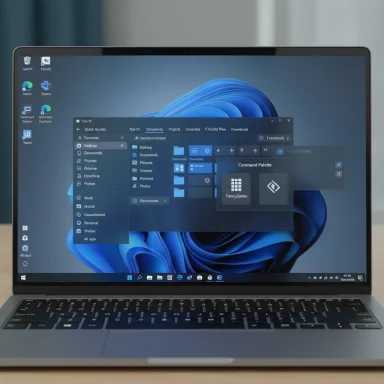 Background / Overview
Background / Overview
Windows 10 reaches end of support on October 14, 2025, which raises practical security and compatibility concerns for holdouts; Microsoft is offering a consumer Extended Security Updates (ESU) option that covers enrolled devices through October 13, 2026 under certain conditions — but that’s explicitly temporary and geographically variable. For most home users, upgrading to Windows 11 (or buying a modern Windows 11‑capable PC) is the forward path. These realities change the upgrade calculus: staying on Windows 10 past the end‑of‑support date risks exposure to unpatched vulnerabilities and software breakage. This article summarizes Tom’s Guide’s five practical tips, verifies the key technical claims with Microsoft and independent reporting, highlights what’s been improved since early Windows 11 builds, and offers clear, step‑by‑step actions and cautions so readers can upgrade with confidence.
1. Clear out annoying taskbar clutter
Windows 11 ships with a centered taskbar and a handful of default shortcuts designed to promote Microsoft services. For many users coming from Windows 10, the real irritation isn’t the centered Start icon so much as the auto‑pinned buttons for Widgets, Chat/Teams, Copilot, and other system items that you might never use.Tom’s Guide’s practical take: pin the apps you actually use (Chrome, File Explorer, etc.), then remove the rest via Taskbar settings or the context menu.
What to do (step‑by‑step)
- Right‑click an empty area of the taskbar and choose Taskbar settings.
- Expand Taskbar behaviors and change Taskbar alignment to Left if you prefer the traditional layout.
- In the Taskbar settings > Taskbar items sub‑menu, toggle off Widgets, Chat/Teams, Search, Task View, and Copilot as desired.
- To unpin a specific app icon, right‑click it on the taskbar and select Unpin from taskbar.
- Removing auto‑pinned items reduces visual noise and stops background processes associated with some entries from starting unnecessarily.
- Reclaiming the taskbar layout restores familiar muscle memory and helps users migrate workflows with minimal friction.
- Some system items — like Copilot in certain builds — may require Group Policy or registry edits to fully remove for all users; exercise caution and back up before making registry changes.
- Taskbar placement cannot be moved to the top/side via supported UI (registry hacks or third‑party tools are required for that).
2. Turn on Dark Mode system‑wide (and understand the limits)
Tom’s Guide correctly elevates Dark Mode as one of the most immediately beneficial cosmetic changes for comfort and reduced eye strain — especially on bright OLED or HDR panels. Enabling Dark Mode switches the system palette and will, in most cases, cause apps that respect system theme to adopt dark appearances automatically.How to enable (quick)
- Open Settings (Win + I) → Personalization → Colors.
- Under Choose your mode, select Dark. Optionally use Custom to set Windows and apps independently.
- Windows 11 supports a system Dark Mode that affects Start, Settings, taskbar and many Microsoft apps. Microsoft documents the color mode options and provides the same controls under Personalization.
- Some legacy UI elements and older system dialogs (Control Panel, certain property dialogs, and some third‑party apps) may still render in light mode. Microsoft has been iteratively improving dark integration (File Explorer elements, copy dialogs, etc.) but the roll‑out is gradual. Expect incremental refinements in preview builds and future feature updates. If you need automatic, scheduled switching between light and dark, PowerToys or third‑party utilities are currently the cleanest solution.
- Dark Mode reduces glare on bright screens and improves comfort during long editing and coding sessions.
- For OLED users, dark themes can slightly reduce power draw (and reduce burn‑in risk over time).
- Not all applications respect system mode — browser content, many websites, and legacy apps may remain bright; consider per‑app settings where available.
3. Use PowerToys to work around Windows 11 annoyances
Tom’s Guide recommends PowerToys as a Swiss‑army knife to restore productivity features and add advanced shortcuts. That advice is solid: PowerToys is Microsoft’s supported, open‑source toolkit that adds dozens of utilities such as FancyZones, Always on Top, Keyboard Manager, Mouse Without Borders and the newer Command Palette.Why PowerToys matters now
- PowerToys provides features Windows 11 either never had or removed, plus power‑user utilities not bundled with the OS.
- The Command Palette (the successor to PowerToys Run) is a fast launcher and command entry bar activated by default with Win + Alt + Space; it can launch apps, open settings, run shell commands and more. Microsoft documents the utility and PowerToys’ features on its docs/GitHub pages.
- Command Palette — type to launch apps, run commands, calculate, or open settings. (Shortcut: Win + Alt + Space.)
- FancyZones — build custom window snap layouts and restore them quickly.
- Mouse Without Borders — control multiple PCs with a single mouse/keyboard.
- Shortcut Guide — hold Win to view a dynamic overlay of shortcuts.
- Always On Top — pin an app window above others.
- PowerToys is available via the Microsoft Store and GitHub. Install, open Settings, and enable only the modules you need (to minimize background resource use). Watch for updates: PowerToys has been actively improved, including major performance gains and new features in recent releases.
- Because PowerToys runs in the background and can intercept shortcuts, check the Command Palette’s assigned hotkey if you rely on other global shortcuts. There have been tracked issues where shortcut conflicts make the palette harder to customize; the GitHub issue tracker lists related reports and fixes.
4. Customize your Start menu, remove ads and recommendations
Tom’s Guide calls out the Start menu as a mash of pinned apps, recommendations and a lack of traditional folder shortcuts by default; the good news is you can reclaim the space and restore useful items like Documents and Downloads. The article’s practical steps match Microsoft’s Settings UI.How to clean it up
- Settings → Personalization → Start:
- Turn off “Show recommendations for tips, app promotions, and more” to eliminate promotional suggestions.
- Toggle “Show recently added apps” and “Show recently opened items” according to preference.
- Settings → Personalization → Start → Folders:
- Toggle on folders such as Documents, Downloads, Pictures, and Settings to appear as small icons in the lower right of the Start menu.
- Pinning folders restores immediate access to commonly used locations and reduces clicks.
- Disabling recommendations removes the algorithmic mix of Microsoft Store ads and suggested apps that can be intrusive after a fresh install.
- Disabling recommendations will reduce Microsoft’s contextual tips, which sometimes surface helpful shortcuts; weigh convenience against a cleaner UI.
5. Save frequently used files as Favorites and take advantage of File Explorer improvements
Tom’s Guide highlights File Explorer’s newer Home screen (Quick access/Favorites), tabbed browsing and the ability to pin files as Favorites — features that significantly improve day‑to‑day file work. Those features arrived in later Windows 11 updates and are documented in Microsoft’s File Explorer support notes.What’s new and how to use it
- Add to Favorites: Right‑click a file and select Add to Favorites (or right‑click a folder and choose Pin to Quick access). This makes your most used files and folders available at the top of File Explorer’s Home view for faster access.
- Tabs in File Explorer: Microsoft introduced tabbed File Explorer in the Windows 11 feature stream and refinements followed in updates; you can open multiple folder tabs in the same window and drag tabs to rearrange them, or tear off a tab to create a new window.
- Details pane and Gallery: New panes and gallery views provide more contextual file metadata and photo browsing without leaving Explorer.
- Many File Explorer improvements were released through Windows 11 feature updates (22H2, 23H2 and the ongoing 24H2/25H2 cycle). Some behaviors differ based on whether you’re on the stable channel, beta, or Insider builds. Claims that “everything was backported to Windows 10” are partial: Microsoft backported selected UX changes to Windows 10 where feasible, but the most modern Explorer rewrite is focused on Windows 11 and leverages WinUI parts not available on Windows 10. If you depend on specific new behaviors, verify your OS build and update channel. That nuance explains why some users on older or unupdated installs still don’t see the features.
- Favorites and tabs cut down file navigation time and friction when moving data between directories.
- The revamped Explorer surfaces cloud sync status (OneDrive) and metadata, making hybrid local/cloud workflows less error‑prone.
- Some AI/File actions (AI actions in File Explorer) are gated behind Microsoft 365/Copilot licensing for commercial users initially; consumer availability may lag. Also, Edge/OneDrive deep integration can push cloud sync behaviors that some users find intrusive — tune OneDrive settings if you prefer local file control.
Bigger picture: what Microsoft got right, and what to watch out for
What Microsoft got right- A modern, consistent design language and gradual correction of early UI missteps (taskbar improvements, File Explorer rewrite, Snap/Window management).
- Incremental security: TPM and Secure Boot requirements improved baseline platform security.
- PowerToys stewardship: Microsoft’s adoption of a community‑driven toolkit gives power users the tools to restore productivity features without waiting for OS updates.
- Policy and regional differences around Windows 10 ESU have created friction. Microsoft’s ESU options include a free path in some regions (EEA changes recently announced) but conditions and costs vary; the end‑of‑support date remains October 14, 2025 for Windows 10, with ESU through October 13, 2026 if enrolled. This makes timing and planning essential.
- Dark Mode is still not uniformly applied to all legacy dialogs and third‑party apps.
- Default pushes for Microsoft accounts, OneDrive, Edge and Copilot integrations will unsettle privacy‑sensitive users; many of those behaviors can be disabled, but not always without extra steps.
- Back up before upgrading. Create a full disk image or at least a file backup to an external drive or cloud (OneDrive, but be mindful of storage limits).
- Check hardware eligibility with Microsoft’s PC Health Check or your OEM’s guidance. Some older PCs can use registry/unsupported installs for Windows 11, but that sacrifices official update guarantees.
- If you need extra time to move off Windows 10, enroll in ESU only after verifying the regional rules and enrollment requirements — consumer enrollment options vary (signing into a Microsoft account or paying a modest fee may be required outside the EEA).
Quick checklist: first 10 actions after you upgrade to Windows 11
- Install updates (Settings → Windows Update) and optional driver updates from the vendor.
- Right‑click the taskbar → Taskbar settings → disable unwanted Taskbar items and set alignment (Left or Center).
- Settings → Personalization → Colors → set Dark mode (or Custom).
- Install PowerToys from the Microsoft Store or GitHub and enable only the modules you need (start with Command Palette, FancyZones, Shortcut Guide).
- Settings → Personalization → Start → disable recommendations and enable the folders you want displayed.
- Open File Explorer: pin folders to Quick access, right‑click files to Add to Favorites, and use tabs to manage multiple locations.
- Disable OneDrive folder backup if you prefer local files (OneDrive settings → Backup) to avoid accidental cloud sync and duplicated desktop items.
- Review Privacy & Security settings and disable telemetry or targeted ad settings you don’t need.
- Set Active hours and configure Restart behavior (Windows Update → Advanced options) so updates don’t interrupt critical work.
- Create a recovery drive or system image and confirm restore points are enabled.
Final analysis and recommendation
Upgrading to Windows 11 is no longer an aesthetic experiment — it’s increasingly a practical necessity for security, modern app support, and new productivity features. Tom’s Guide’s five tips are pragmatic, low‑risk first steps that address the most frequent annoyances users report after upgrading from Windows 10: taskbar clutter, brightness/eye strain, missing productivity tools, an over‑promoted Start menu, and a better File Explorer.The balance to strike is pragmatic: embrace the improved features (Dark Mode, tabbed File Explorer, PowerToys) while remaining vigilant about privacy choices and update policies. If you can, test Windows 11 on a secondary machine or create a full backup before switching your main workstation. For organizations or users with older hardware, the ESU path exists but is temporary and regionally nuanced; plan for a migration within the ESU window rather than expecting indefinite support.
Windows 11 has grown from its awkward launch to a usable, productive environment — but the experience improves dramatically when you apply the five practical fixes Tom’s Guide recommends. Do those first, then pick a couple of PowerToys modules (Command Palette and FancyZones are the highest‑value picks) and make Dark Mode your baseline. Your workflow will feel more familiar, more focused, and significantly less cluttered.
Conclusion: upgrade if you can, prepare if you must, and apply these five changes immediately after upgrading to turn a good-looking OS into one that genuinely helps you get work done.
Source: Tom's Guide 5 things I wish I knew about Windows 11 when I upgraded from Windows 10