Windows 11 ships with a clear design philosophy: modern, polished, and opinionated. For many users that means a pleasant daily experience out of the box — but it also means defaults that favor discoverability and platform features over minimalism and control. Pocket-lint recently distilled five deceptively simple tweaks that the author applies immediately to every new Windows 11 PC — turning off noisy taskbar Widgets, left‑aligning the taskbar, reintroducing a screensaver for calm, enabling Presence Sensing where available, and preferring the Microsoft Store for installs — and each of those small changes delivers outsized gains in focus, predictability, privacy, and convenience. The Pocket-lint piece neatly summarizes the steps and rationale behind each tweak, and provides a practical starting point for anyone who wants a calmer, more efficient Windows 11 setup.
This feature expands on those five tweaks with clear, verifiable instructions, cross‑checks of Microsoft’s official documentation, an analysis of the UX and security trade‑offs, and practical deployment notes for enthusiasts and IT pros alike.
Windows 11’s defaults reflect Microsoft’s product priorities: visibility of new platform features (Widgets, Copilot), closer integration with Microsoft services (Store and Microsoft accounts), and modernized UX decisions such as centered taskbar icons. For many users those choices are welcome; for others they introduce friction or distraction out of the gate.
Tweaks like disabling Widgets and left‑aligning the taskbar aren’t about “fixing” the OS so much as reclaiming attention and restoring predictable behavior. Each change is reversible and low risk when applied via Settings; where more invasive methods are discussed (Group Policy, registry edits, or third‑party tools) the article flags the potential downsides.
The five core tweaks covered here:
Pocket-lint’s take is straightforward: keep the useful glanceable weather, but turn off the news, stocks, and notification badges so the button stops refreshing and drawing attention constantly.
Microsoft centered the taskbar in Windows 11 for aesthetic and discoverability reasons, but you can restore the classic left alignment to regain the “infinite edge” start target. Pocket-lint recommends this for faster, more predictable clicks.
Microsoft’s support docs still document the screensaver path and note benefits such as personalization and optional auto‑lock for security. The guidance also reminds users that sleep mode is more energy‑efficient than a running screensaver. (support.microsoft.com)
Pocket-lint highlights presence sensing as a modern convenience that saves battery life and preserves privacy by automatically locking when you leave. The advice: if your PC has hardware support, enable it and tune the settings to your preference.
Microsoft’s developer blog and subsequent industry coverage document that the Store now allows third‑party storefront apps (Epic, Amazon) to be indexed and supports developer‑hosted installers while giving developers choices about in‑app commerce. These changes were a major departure from the Store’s old constraints. (blogs.windows.com, theverge.com)
Independent tech press and 2025 rundowns confirm continuing Store improvements, including WinGet integration for Win32 update management and reduced onboarding fees for individual developers, making the Store both more useful for users and friendlier to developers. (windowscentral.com, thurrott.com)
If a reader wants a packaged checklist to apply across multiple new machines, the steps in the Quick checklist section offer a compact, low‑risk starting point. For enterprise deployment, pair these UI changes with configuration management tooling and a pilot plan to avoid surprises.
The modern Windows desktop is configurable and increasingly respectful of user choice; a few considered toggles turn that promise into everyday reality.
Source: Pocket-lint 5 subtle tweaks I make for a smoother Windows 11 experience
This feature expands on those five tweaks with clear, verifiable instructions, cross‑checks of Microsoft’s official documentation, an analysis of the UX and security trade‑offs, and practical deployment notes for enthusiasts and IT pros alike.
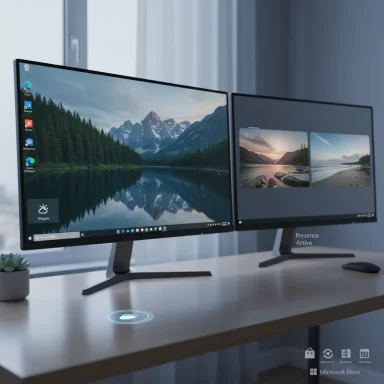 Background / Overview
Background / Overview
Windows 11’s defaults reflect Microsoft’s product priorities: visibility of new platform features (Widgets, Copilot), closer integration with Microsoft services (Store and Microsoft accounts), and modernized UX decisions such as centered taskbar icons. For many users those choices are welcome; for others they introduce friction or distraction out of the gate.Tweaks like disabling Widgets and left‑aligning the taskbar aren’t about “fixing” the OS so much as reclaiming attention and restoring predictable behavior. Each change is reversible and low risk when applied via Settings; where more invasive methods are discussed (Group Policy, registry edits, or third‑party tools) the article flags the potential downsides.
The five core tweaks covered here:
- Quiet the Widgets Board and taskbar news feed
- Left‑justify taskbar icons to restore the classic Start “hot corner”
- Reintroduce a screensaver to promote calm and optional screen security
- Enable Presence Sensing when hardware supports it to save battery and protect privacy
- Prefer the Microsoft Store for app installs and updates when possible
1. Shut the Widgets Board up: reduce noise, reclaim focus
Why it matters
Windows 11 surfaces a Widget panel to provide glanceable info: weather, calendar, and personalized news. The problem for many users is how the Widget entry behaves by default: it shows a weather ticker on the taskbar that updates frequently and can surface news, stock prices, and bright notification badges — all distractions that interrupt workflows.Pocket-lint’s take is straightforward: keep the useful glanceable weather, but turn off the news, stocks, and notification badges so the button stops refreshing and drawing attention constantly.
How to quiet Widgets (quick steps)
- Open the Widgets Board (Win + W or click the Widgets icon).
- Go to Widgets settings (gear icon) → Notifications.
- Toggle off Show notification badges on the taskbar and Show announcements on the taskbar.
- In Settings > Personalization > Taskbar, disable Open Widgets board on hover to avoid accidental triggers.
Benefits
- Eliminates red notification badges and automatic panel refreshes that break concentration.
- Preserves the weather glance if you rely on it.
- Low technical risk: easily reversible via Settings.
Risks and caveats
- The Widgets Board remains available; some background fetches may still occur unless the Widget is fully removed or blocked at the policy level.
- On managed enterprise devices, admins may block access or re‑enable Widgets via Group Policy or MDM.
2. Left‑justify the taskbar: apply Fitts’ law to your workflow
The UX principle
Human‑computer interaction favors edges and corners because they’re easier to target with a mouse pointer — this is a practical application of Fitts’ law. The traditional Start location at the bottom‑left has long been a high‑value hot corner: users can fling the pointer to that edge with speed and reliability.Microsoft centered the taskbar in Windows 11 for aesthetic and discoverability reasons, but you can restore the classic left alignment to regain the “infinite edge” start target. Pocket-lint recommends this for faster, more predictable clicks.
How to left‑align the taskbar
- Settings → Personalization → Taskbar → Taskbar behaviors → Taskbar alignment → choose Left.
Benefits
- Faster Start access and improved muscle memory for long‑time Windows users.
- Edge‑based clicking reduces targeting error rates; especially helpful on high‑resolution displays and multi‑monitor setups.
Risks and caveats
- The centered taskbar is a deliberate design choice; some live tiles and Snap overlays assume center alignment when displaying grouped content. Most users will not encounter functional regressions, but peripheral UI behaviors (e.g., third‑party taskbar tools) may be sensitive to alignment changes.
- Enterprise deployments that script UI changes should test registry or policy approaches before mass rollout.
3. Configure a screensaver: it’s not about burn‑in, it’s about calm
Why bother in 2025?
Modern LCD and LED displays rarely suffer burn‑in; even so, screensavers remain useful for personalization, aesthetic ambiance, and optional security (automatic lock on resume). Pocket-lint bemoans Microsoft’s neglect of screensaver UX — the dialogue is dated — but still recommends configuring a screensaver that promotes calm and locks when idle.Microsoft’s support docs still document the screensaver path and note benefits such as personalization and optional auto‑lock for security. The guidance also reminds users that sleep mode is more energy‑efficient than a running screensaver. (support.microsoft.com)
How to set a screensaver
- Settings → Personalization → Lock screen → Related settings → Screen saver.
- Choose a screensaver from the list, set the wait time, and check On resume, display logon screen to require credentials on return.
Recommended use cases
- For office machines: set a conservative visual with auto‑lock enabled to ensure privacy when you step away.
- For personal or living‑room PCs: lighter animations or photo slideshows for ambiance, but prefer sleep mode for energy savings.
Risks and caveats
- Running GPU‑heavy animated screensavers can consume power; prefer sleep for energy conservation.
- On systems with OLED panels, screensavers remain helpful as a burn‑in mitigation tactic; check manufacturer guidance for best practices.
4. Enable Presence Sensing (if your PC supports it): security and convenience
What is Presence Sensing?
Presence Sensing is a Windows 11 feature that uses a local presence sensor — often radar or camera‑based hardware — to detect whether a person is in front of the device. The OS can automatically turn the screen off when you leave and wake it when you approach, and it supports features like Lock on Leave and Wake on Approach. Microsoft’s documentation explains the feature and the privacy controls users have over sensor access. (support.microsoft.com, learn.microsoft.com)Pocket-lint highlights presence sensing as a modern convenience that saves battery life and preserves privacy by automatically locking when you leave. The advice: if your PC has hardware support, enable it and tune the settings to your preference.
How to enable and tune Presence Sensing
- Settings → System → Power & battery → Presence Sensing.
- Toggle options such as Automatically turn off my screen when I leave and Automatically wake up my device when I approach.
- Use More options to fine‑tune distance thresholds, delays before locking, and behaviors when external displays are connected.
Benefits
- Automatic privacy: devices lock when the user leaves, reducing the risk of shoulder‑surfing or accidental data exposure.
- Battery savings on portable devices: idle displays shut down more aggressively.
- Convenience: quick resume when you return.
Risks, security, and privacy considerations
- Presence sensors process data locally by design, and Microsoft’s guidance specifies privacy expectations; nevertheless, user consent and app access controls should be reviewed. The Windows sensors stack imposes requirements on implementations to avoid transmitting image metadata externally. (learn.microsoft.com)
- Not all devices ship with certified presence hardware; the settings only appear if the sensor is present and supported.
- For regulated environments or shared machines, IT administrators should evaluate whether sensor‑based unlocking meets organizational security policies.
5. Switch to the Microsoft Store where practical: convenience, updates, and safety
Why Pocket‑lint insists on the Store
The Microsoft Store’s reputation lagged for years, but since Windows 11 Microsoft opened the Store to a broader variety of app types (Win32, PWAs, Android via Amazon, etc.), relaxed revenue rules for developers using their own commerce engines, and enabled third‑party storefronts to be discoverable inside the Store. That evolution turned the Store from a sparse marketplace into a legitimate discovery and update channel for major apps. Pocket‑lint argues — convincingly — that the improved Store reduces installer clutter, centralizes updates, and improves security compared with random downloads from the web.Microsoft’s developer blog and subsequent industry coverage document that the Store now allows third‑party storefront apps (Epic, Amazon) to be indexed and supports developer‑hosted installers while giving developers choices about in‑app commerce. These changes were a major departure from the Store’s old constraints. (blogs.windows.com, theverge.com)
Independent tech press and 2025 rundowns confirm continuing Store improvements, including WinGet integration for Win32 update management and reduced onboarding fees for individual developers, making the Store both more useful for users and friendlier to developers. (windowscentral.com, thurrott.com)
Benefits of using the Microsoft Store
- Centralized updates: the Store can manage app updates and show update histories for Store‑installed apps.
- Safer installers: Store apps go through validation and provide a consistent install experience.
- Cross‑PC sync: purchases and licenses tied to your Microsoft account travel with you.
Practical guidance and exceptions
- Use the Store for big desktop apps that are present there (Discord, Adobe Cloud, OBS Studio, etc.) — many prominent developers now publish Store packages or provide discoverable Store entries that point to developer‑hosted installers while still enabling Store update checks. (windowslatest.com)
- Some vendors still prefer direct installs (notably Google apps), and certain niche tooling or enterprise line‑of‑business apps may require direct installs or internal distribution.
- Sideloading and direct downloads remain supported and necessary for specific use cases; the goal is not to lock down sideloading but to prefer the Store for convenience and security where available.
Risks and caveats
- Not every application is available on the Microsoft Store — some vendors (notably Google) may avoid listing certain products by choice.
- Entrusting updates to the Store depends on app packaging: apps that rely on in‑app updaters may still deliver updates outside the Store unless the developer opts into Store update coordination (WinGet integration).
- Administrators in enterprise environments should assess licensing and deployment needs; some enterprises prefer MSIX, SCCM, Intune, or separate distribution mechanisms.
Quick checklist: five steps to apply immediately
- Widgets: Widgets → Notifications → toggle off Show notification badges on the taskbar and Show announcements on the taskbar; disable Open Widgets board on hover in Taskbar settings.
- Taskbar: Settings → Personalization → Taskbar → Taskbar behaviors → Taskbar alignment → Left. (dell.com)
- Screensaver: Settings → Personalization → Lock screen → Related settings → Screen saver → choose, set wait time, enable On resume, display logon screen. (support.microsoft.com)
- Presence sensing: Settings → System → Power & battery → Presence Sensing → enable and tune thresholds; review app access at Settings → Privacy & security → Presence Sensing. (support.microsoft.com, learn.microsoft.com)
- Microsoft Store: prefer Store installs and updates for mainstream apps; confirm whether a given app is in the Store and consider the Store’s update management (WinGet integration) for Win32 apps. (blogs.windows.com, windowslatest.com)
Deeper analysis: strengths, trade‑offs, and administrative notes
Strengths of these tweaks
- Low friction: each change is reversible via Settings and requires no elevated privileges in most cases.
- Immediate UX payoff: fewer visual interruptions, faster Start access, and a more consistent lock/resume behavior improve productivity and privacy quickly.
- Aligns with responsible defaults: enabling presence sensing (where hardware supports it) and letting the Store handle updates can increase security relative to ad‑hoc downloads.
Potential risks and trade‑offs
- Feature reliance: moving to the Microsoft Store increases reliance on Microsoft’s ecosystem for updates and discovery, which may not be appropriate for every workflow (e.g., certain development toolchains or enterprises with bespoke packaging).
- Hardware dependency: Presence Sensing requires specific hardware; expectations should be set — the Settings options only appear on supported devices. Microsoft’s documentation clarifies this requirement and privacy controls. (support.microsoft.com, learn.microsoft.com)
- Configuration drift: Windows feature updates and “moment” drops periodically adjust default behavior. Admins managing fleets should document chosen settings and use Group Policy, MDM, or deployment scripts when reproducible configurations are required. Community guidance cautions that Microsoft occasionally relocates settings across releases.
For IT professionals and power users
- Policy enforcement: Group Policy and Intune offer ways to lock down taskbar items, Widgets, Copilot, and other features — but those methods are more invasive and should be tested before wide deployment.
- Automation: For repeatable provisioning, consider scripted PowerShell or configuration profiles that toggle the identified Settings keys (test on a pilot group first).
- Pilot and monitor: Apply changes to a small user cohort, gather feedback, and validate there are no unintended impacts on business apps (file recent items in Start or specific jump lists may be affected when toggling related settings).
Final verdict: small tweaks, big difference
The five tweaks summarized by Pocket‑lint are emblematic of a lightweight tuning philosophy: preserve Microsoft’s improvements where they help, but remove the noise and regressions that interrupt work. Each tweak is practical, reversible, and anchored in Microsoft’s own documentation or widespread community guidance:- Quieting Widgets reduces blinking and unplanned context switches.
- Left‑aligning the taskbar restores a decades‑proven speed advantage for Start access and aligns with established UI ergonomics. (dell.com)
- Re‑introducing an intentional screensaver gives optional privacy and ambience while still recommending sleep for energy savings. (support.microsoft.com)
- Presence Sensing — when your hardware supports it — is a modern, privacy‑conscious convenience that Microsoft explicitly documents and protects with app access controls. (support.microsoft.com, learn.microsoft.com)
- Using the Microsoft Store more frequently reduces installer clutter, centralizes updates, and benefits from Microsoft’s more open Store policies introduced with Windows 11. (blogs.windows.com, windowslatest.com)
If a reader wants a packaged checklist to apply across multiple new machines, the steps in the Quick checklist section offer a compact, low‑risk starting point. For enterprise deployment, pair these UI changes with configuration management tooling and a pilot plan to avoid surprises.
The modern Windows desktop is configurable and increasingly respectful of user choice; a few considered toggles turn that promise into everyday reality.
Source: Pocket-lint 5 subtle tweaks I make for a smoother Windows 11 experience