Bluetooth problems can stop a meeting, derail music, or leave you staring at a silent wireless mouse—fortunately, the majority of Bluetooth issues in Windows 11 are fixable with a methodical checklist and a few minutes at your keyboard.
Bluetooth is the backbone of many everyday wireless interactions: headphones, keyboards, mice, printers, game controllers and device-to-device file transfers all rely on a working Bluetooth stack. Windows 11 has modernized the Bluetooth UX and added features like Swift Pair and LE Audio support, but that complexity also means more places where things can go wrong—driver mismatches, power-management suspends, Bluetooth service failures, or codec/profile negotiations for audio devices. Community troubleshooting patterns and vendor guidance show that most failures trace back to one of a few predictable causes: device discovery and pairing state, driver or firmware mismatches, suspended services or power settings, and interference or hardware limits.
Source: Analytics Insight How to Fix Bluetooth Not Working on Windows 11 Laptop or PC - Easy Guide
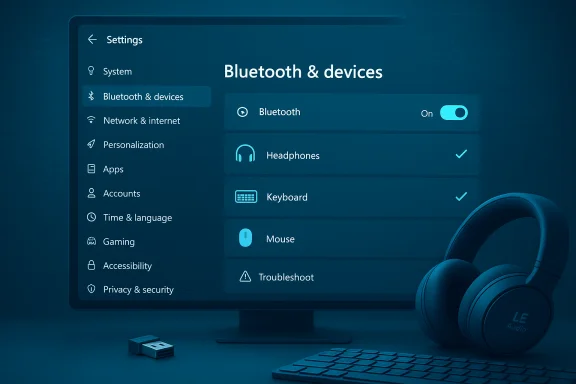 Background
Background
Bluetooth is the backbone of many everyday wireless interactions: headphones, keyboards, mice, printers, game controllers and device-to-device file transfers all rely on a working Bluetooth stack. Windows 11 has modernized the Bluetooth UX and added features like Swift Pair and LE Audio support, but that complexity also means more places where things can go wrong—driver mismatches, power-management suspends, Bluetooth service failures, or codec/profile negotiations for audio devices. Community troubleshooting patterns and vendor guidance show that most failures trace back to one of a few predictable causes: device discovery and pairing state, driver or firmware mismatches, suspended services or power settings, and interference or hardware limits.Quick opening checklist — try these first
Before diving into advanced repairs, run this concise sequence; it fixes the majority of Bluetooth issues in minutes.- Toggle Bluetooth off and on from Quick Settings (Windows + A) or Settings > Bluetooth & devices > Bluetooth.
- Restart the Bluetooth device (headphones, keyboard, mouse) and put it back into pairing/discoverable mode.
- Remove the device in Settings > Bluetooth & devices > Devices and then re‑pair it.
- Run the Windows Bluetooth troubleshooter: Settings > System > Troubleshoot > Other troubleshooters > Bluetooth > Run.
Overview: Why Bluetooth fails on Windows 11
Common root causes
- Driver or firmware mismatch: Windows’ generic driver may not expose advanced features; OEM or chipset drivers (Intel/Qualcomm/Realtek) are frequently required.
- Service or power-management interruption: The Bluetooth Support Service or power-saver settings may suspend the radio or peripheral.
- Profile negotiation (audio): Legacy A2DP vs HFP profile switching can collapse stereo audio when a mic activates; LE Audio aims to fix this but requires end-to-end support.
- Interference and range: Bluetooth uses the 2.4 GHz band and is susceptible to Wi‑Fi and environmental interference.
- Hardware limitations or firmware gaps: A Bluetooth 5.x number doesn’t guarantee LE Audio or Isochronous Channel support—some radios need firmware/driver updates to expose those features.
When a Windows update is involved
If Bluetooth broke immediately after a Windows update or driver change, the offending driver or update is a likely culprit. In many such cases, rolling back the driver, uninstalling the recent quality update, or using System Restore (if a restore point exists) resolves the issue. Enterprise devices may require coordination with IT before rolling back drivers.Step‑by‑step troubleshooting (organized low→high effort)
1) Verify basic settings and discoverability
- Open Settings → Bluetooth & devices → Devices and confirm Bluetooth is turned on. Quick Settings (Windows + A) also exposes a Bluetooth tile.
- Confirm the peripheral is in pairing mode (LED blink / voice prompt). Some devices are discoverable only for a short time—put them in pairing mode immediately before adding in Windows.
2) Use the built‑in Bluetooth troubleshooter
- Settings → System → Troubleshoot → Other troubleshooters → Bluetooth → Run. The troubleshooter can automatically apply fixes such as restarting services or toggling drivers.
3) Restart services and check power management
- Open services.msc and ensure Bluetooth Support Service (bthserv) is running (Startup type: Manual or Automatic/Trigger Start is OK). Restart it if necessary.
- In Device Manager (right‑click Start → Device Manager), open your Bluetooth adapter Properties → Power Management and uncheck “Allow the computer to turn off this device to save power.” Also do this for HID or headset entries where present. This prevents the OS from suspending the radio and dropping connections.
4) Device Manager: update, rollback, uninstall drivers
- Expand Bluetooth and Sound, video and game controllers. Look for warning icons. Right‑click the Bluetooth adapter → Update driver → Search automatically, or choose “Browse my computer” and point to an OEM driver package. OEM drivers often expose features (LE Audio/Smart Sound) that generic drivers do not.
- If an update caused the problem, use Roll Back Driver (adapter Properties → Driver tab) or uninstall the device (right‑click → Uninstall device) then reboot to let Windows reinstall. On corporate machines coordinate with IT before driver changes.
5) Audio‑specific fixes (headphones, earbuds)
- If audio connects but there’s no sound, set the Bluetooth device as the default output in Sound settings (Right‑click taskbar sound icon → Sound settings → Output). Some systems connect but don’t become the default output automatically.
- If the mic activation collapses stereo audio (common with legacy A2DP/HFP switching), update headset firmware and PC Bluetooth/audio drivers. If LE Audio support is not present, a temporary workaround is to disable Hands‑Free Telephony for the headset so Windows keeps the A2DP stereo path (this disables headset mic). This is a pragmatic stopgap until drivers/firmware add LE Audio support.
6) System file checks and repair
- If driver operations don’t help, run sfc /scannow and DISM commands to repair system files that might affect Bluetooth stacks. This is a higher-effort but low-risk step that repairs corrupted system components. Community guidance shows SFC/DISM resolving stubborn stack issues after failed update fallout.
7) Uninstall recent quality updates or use System Restore
- If problems began immediately after a cumulative update and driver rollbacks fail, use Settings → System → Recovery → Advanced startup → Troubleshoot → Advanced options → Uninstall Updates to remove the latest quality update. If you have a restore point from before the problem, System Restore may be faster. If neither is available, an in-place repair install with Windows 11 media refreshes OS components while keeping files/apps. Use caution and back up important data first.
Advanced checks for audio enthusiasts: LE Audio and modern codecs
What changed and why it matters
LE Audio (LC3 codec) aims to end the long-standing compromise where stereo playback (A2DP) and hands-free mic use (HFP) could not coexist with high fidelity. When fully supported, LE Audio provides simultaneous stereo audio and super‑wideband voice, better perceived quality at lower bitrates, and support for features like Auracast. However, the benefits are ecosystem-dependent: Windows build, Bluetooth radio firmware, chipset drivers, and headset firmware must all support LE Audio for the UX to improve. A Bluetooth 5.2/5.3 radio alone is not a guarantee—ISO channel and driver exposure are required.How to check if LE Audio is available on your PC
- Confirm your Windows build (run winver or open Settings → System → About). Some LE Audio UI toggles appear only on later Windows 11 builds.
- Pair your headset and visit Settings → Bluetooth & devices → Devices. Look for a “Use LE Audio when available” toggle in the device details—it only appears when the stack exposes LE Audio.
- Update Bluetooth drivers from OEM/chipset vendors and update headset firmware with the manufacturer app if the toggle is missing.
Device‑specific troubleshooting notes
Headphones / earbuds
- Reset earbuds to factory defaults per vendor instructions and re-pair. Many audio problems resolve after a fresh pairing combined with updated firmware and drivers.
- If one earbud is silent, check battery, clean contacts, and re-pair. Test the buds on a smartphone to isolate whether the problem is the buds or the PC’s Bluetooth stack.
Keyboards & mice
- If an HID keyboard fails after an update, remove the device from Bluetooth settings, uninstall hidden or greyed “Bluetooth LE…” or “HID Keyboard Device” entries in Device Manager (View → Show hidden devices), reboot, and re-pair. Also restart Bluetooth Support Service and disable power-saver on Bluetooth and HID devices.
Printers, scanners, and other peripherals
- For devices that pair but fail to work, check the vendor’s specific drivers and the “Devices & Printers” control panel for service toggles. Some peripherals require vendor utilities for full feature support.
Interference, multipoint connections, and range
Bluetooth runs in the crowded 2.4 GHz band. Move devices closer to the PC and away from Wi‑Fi routers, microwaves, or other 2.4 GHz sources when you test connection stability. Multipoint headphones paired to multiple hosts sometimes prefer one host; remove old pairings or temporarily disable multipoint to test a clean single connection. These practical checks often quickly isolate whether the issue is RF or stack-related.When to escalate: hardware vs. software diagnosis
- If a known-good USB Bluetooth dongle works while the internal adapter does not, suspect hardware/firmware failure in the internal radio or a BIOS/EC dependency—contact your OEM.
- If the same headset behaves correctly on a phone but not on the PC after driver and firmware updates, the problem is likely on the Windows driver/stack side—reinstall OEM drivers or contact the chipset vendor.
- For managed/corporate machines, coordinate with IT before driver rollbacks or OS-level changes; enterprise policies or security agents can block driver installs or interfere with Bluetooth stacks.
Prevention and best practices
- Keep headset firmware and PC Bluetooth/audio drivers updated from OEM/chipset vendors (Intel, Qualcomm, Realtek, laptop maker). OEM driver packages often include offload or audio engines that Windows Update’s generic driver omits.
- Avoid third‑party driver updaters that may push mismatched Bluetooth stacks; prefer OEM or chipset‑vendor downloads.
- Maintain a USB wired or USB-microphone fallback for mission‑critical calls until you’ve validated LE Audio support across your primary devices.
- Regularly clean device lists in Settings and remove unused pairings to reduce enumeration and negotiation complexity.
Troubleshooting checklist you can copy
- Toggle Bluetooth off/on in Quick Settings.
- Restart the Bluetooth peripheral and set it to pairing mode.
- Remove device from Settings → Bluetooth & devices and re‑pair.
- Run Windows Bluetooth troubleshooter.
- Restart Bluetooth Support Service and disable adapter power-saver.
- Update or roll back Bluetooth and audio drivers in Device Manager; prefer OEM drivers.
- Run sfc /scannow and DISM to repair system files.
- If issues began after an update, uninstall the latest quality update or use System Restore.
Risks, caveats, and realistic expectations
- Driver and firmware rollbacks or installs carry risk: uninstalling drivers can temporarily remove Bluetooth functionality until a new driver is installed. Always keep a copy of OEM driver packages before uninstalling.
- LE Audio rollout is uneven: not all radios/headsets will support LC3/ISO at the same time. Expect staggered support and vendor-driven release schedules—do not assume Bluetooth 5.x equals LE Audio availability.
- In enterprise environments, changing drivers without IT approval can violate support policies and complicate managed security settings. Coordinate changes within your organization.
Conclusion
Fixing Bluetooth on Windows 11 is usually a process of elimination: start with quick resets and the Windows troubleshooter, then verify services and power settings, update or roll back drivers, and finally consider LE Audio and firmware compatibility for complex audio behaviors. Most users restore reliable Bluetooth connectivity by updating OEM drivers, disabling aggressive power-saver options, and re‑pairing devices after firmware updates. When those steps don’t work, diagnostic options such as a USB dongle test, SFC/DISM repairs, and cautious rollback of recent updates will usually identify whether the root cause is hardware, firmware, or an OS-level regression. By following a structured checklist and applying vendor-recommended drivers and firmware, the majority of Bluetooth problems can be resolved without professional help.Source: Analytics Insight How to Fix Bluetooth Not Working on Windows 11 Laptop or PC - Easy Guide