The FileCoAuth.exe application error — the kind of pop‑up that interrupts work on a shared document or breaks OneDrive/Office co‑authoring — is often resolvable with a short set of practical repairs, but it can also be a symptom of deeper system or security problems that deserve careful diagnosis. This feature dissects the common causes, validates the fixes Windows Report recommends, and adds a rigorous troubleshooting roadmap and safety guidance so you can fix filecoauth.exe errors quickly and with confidence.
FileCoAuth.exe is the executable that supports co‑authoring and authentication functionality for Microsoft’s cloud collaboration stack (OneDrive and Office). When Windows or Office reports a FileCoAuth.exe application error it usually means the executable failed to start or crashed during runtime — commonly because the file is missing, corrupted, or being blocked by another process. Security researchers and process indexes list FileCoAuth.exe as part of Microsoft OneDrive / Office, but they also warn that malicious programs sometimes impersonate it, so verifying the file’s origin is a first step. (spyshelter.com)
The quick fixes covered in the original Windows Report guide line up with standard Windows troubleshooting: restart, run System File Checker (SFC), keep Windows updated, reinstall the affected program, and perform a clean boot to isolate third‑party conflicts. Those are sound first actions for this class of error. This article verifies those steps against Microsoft documentation and independent guidance, explains why each step works, highlights necessary safety checks, and shows when to escalate.
How to run:
How to run (elevated prompt):
How:
How:
How (high level):
How:
Fix sequence:
Fix sequence:
Fix sequence:
Follow this condensed, safe checklist:
If the FileCoAuth.exe error persists after these steps, collect the exact error text and Event Viewer Application logs and escalate with those details to Microsoft support or your organization’s desktop support team; they will need logs and system snapshots to perform deeper image‑level diagnostics.
Source: Windows Report Filecoauth.exe Application Error: Quick Fixes That Work
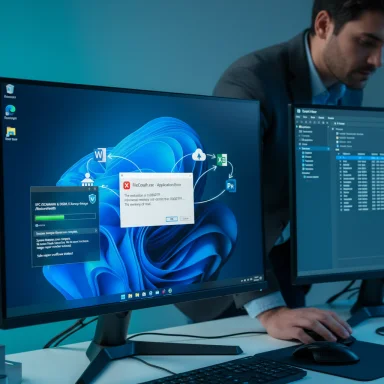 Background / Overview
Background / Overview
FileCoAuth.exe is the executable that supports co‑authoring and authentication functionality for Microsoft’s cloud collaboration stack (OneDrive and Office). When Windows or Office reports a FileCoAuth.exe application error it usually means the executable failed to start or crashed during runtime — commonly because the file is missing, corrupted, or being blocked by another process. Security researchers and process indexes list FileCoAuth.exe as part of Microsoft OneDrive / Office, but they also warn that malicious programs sometimes impersonate it, so verifying the file’s origin is a first step. (spyshelter.com)The quick fixes covered in the original Windows Report guide line up with standard Windows troubleshooting: restart, run System File Checker (SFC), keep Windows updated, reinstall the affected program, and perform a clean boot to isolate third‑party conflicts. Those are sound first actions for this class of error. This article verifies those steps against Microsoft documentation and independent guidance, explains why each step works, highlights necessary safety checks, and shows when to escalate.
What is FileCoAuth.exe and why it matters
The technical role of FileCoAuth.exe
FileCoAuth.exe is tied to Microsoft’s co‑authoring and file‑authentication services used when multiple users work on Office documents stored in OneDrive or SharePoint. It helps manage session authentication, document synchronization hooks, and co‑authoring handshakes between the local client and cloud services. Tools that catalogue Windows processes attribute the executable to Microsoft and place it inside OneDrive/Office folders on normal systems. (file.net)When it’s safe — and when to worry
- Safe signs: FileCoAuth.exe located in a Microsoft program folder (for example, under C:\Program Files\Microsoft OneDrive or the Office install path), digitally signed by Microsoft, and behaving as a low‑resource background process — typically safe.
- Red flags: The same filename found in strange locations (System32 is suspicious for this specific file), large unexpected CPU/GPU usage, or absence of a valid Microsoft digital signature. Security sites report malware sometimes camouflages itself with legitimate Windows process names; verify the file path and signature before assuming the process is benign. (howtofix.guide)
Quick diagnostic checklist (what to check first)
- Confirm the exact error message and note any faulting module or Event Viewer entries.
- Open Task Manager and check whether FileCoAuth.exe is running and its path (right‑click → Open file location).
- Confirm file location and digital signature; if not under Microsoft program folders or missing a valid signature, treat it as potentially malicious. (file.net)
Step‑by‑step fixes that work (validated and explained)
Below is a prioritized troubleshooting flow: start at Step 1 and move down until the error is resolved. Each step explains what it changes and why it works.1. Restart the PC (fast sanity check)
A reboot clears transient resource conflicts and reloads services. For many users a restart will make the FileCoAuth.exe error disappear because the process or a dependent service simply failed to initialize correctly. This is the first and easiest step.2. Run System File Checker (SFC) — repair corrupted system files
Why: SFC checks protected Windows system files and replaces corrupted versions from the component store. When an essential support DLL or system file that FileCoAuth.exe relies on is corrupted, SFC repairs it. Microsoft documents the sfc command and recommends running it from an elevated prompt. (learn.microsoft.com)How to run:
- Open Command Prompt (Run as administrator).
- Type: sfc /scannow
- Wait for the scan to finish and reboot.
3. Repair the Windows image with DISM then re‑run SFC
Why: DISM (/RestoreHealth) repairs the Windows component store that SFC depends on; in many stubborn corruption cases DISM must run first. Industry guides recommend the DISM + SFC sequence as the standard system‑repair path. (windowscentral.com, lifewire.com)How to run (elevated prompt):
- DISM /Online /Cleanup-Image /RestoreHealth
- After that completes, run: sfc /scannow
- Reboot and test.
4. Keep Windows and Office updated
Why: Missing updates can cause incompatibilities between OneDrive, Office, and system libraries. Installing the latest Windows and Office updates often resolves component and co‑auth handshake bugs.How:
- Settings → Windows Update → Check for updates.
- In Office apps: File → Account → Update Options → Update Now (for Microsoft 365 installs).
5. Reinstall or repair the program that uses FileCoAuth.exe
Why: If FileCoAuth.exe belongs to a specific app (OneDrive or Office) and other system repairs don’t help, reinstalling the app replaces its executable and supporting files. This is a standard fix for application‑level corruption.How:
- Press Windows + R → appwiz.cpl to open Programs and Features.
- Locate Microsoft OneDrive or Office / Microsoft 365 entry.
- Choose Repair (if available) — then uninstall and reinstall if the problem persists.
- Download the latest installer from Microsoft and install fresh.
6. Perform a clean boot to isolate third‑party conflicts
Why: Third‑party apps, shell extensions, or antivirus hooks can interfere with co‑authoring processes. A clean boot disables non‑Microsoft services and startup programs, allowing you to reproduce the error in a minimal environment. Microsoft documents the clean‑boot procedure. (prod.support.services.microsoft.com)How (high level):
- msconfig → Services → Hide all Microsoft services → Disable all.
- Startup → Open Task Manager → Disable startup items.
- Reboot and test. Re‑enable services/startup items selectively to find the culprit.
7. Scan for malware and verify the executable’s authenticity
Why: Some malware disguises itself using legitimate filenames. If FileCoAuth.exe is in an unusual location or the system shows unusual resource usage, run a full AV scan and confirm the file’s digital signature. Security databases and remediation guides warn about coin‑miner and trojan variants impersonating legitimate files. (howtofix.guide, softhandtech.com)How:
- Run a full Windows Security (Defender) scan; consider a second opinion scan with Malwarebytes or another reputable scanner.
- In Task Manager, right‑click the process → Open file location. Right‑click the file → Properties → Digital Signatures tab → verify Microsoft Corporation signature.
8. Use System Restore if the issue began recently
Why: If the error began after a recent change (driver, update, software install), reverting to a restore point before the change can remove the offending modification. This is usually faster than a full reinstall when available.9. Advanced: CHKDSK, clean Windows install, or professional support
Why: If SFC/DISM/CHKDSK report irreparable damage or disk errors, image backups and a clean Windows installation may be necessary. In enterprise settings, contact IT or Microsoft Support if co‑authoring breaks for many users since the cause can be server/tenant configuration. Community guides outline CHKDSK and clean install steps and warn to backup data first. (windowscentral.com)A practical decision tree — which step to run first
- Restart your PC.
- Run SFC /scannow (elevated).
- Run DISM /RestoreHealth if SFC fails to repair.
- Update Windows and Office.
- Reinstall OneDrive / Office (repair first).
- Clean boot to identify interfering startup items.
- Full malware scan if file path/signature is suspicious.
- Use System Restore or CHKDSK if hardware/disk errors are suspected.
- Clean install or vendor support if unresolved.
Security cautions and best practices
- Never download a single DLL or EXE from an untrusted website to “replace” FileCoAuth.exe. Malicious or mismatched binaries risk deeper infection or system instability. Security sites and Windows process indexes explicitly warn against random DLL downloads — prefer repairs via SFC/DISM or official installers. (file.net, howtofix.guide)
- If the file is not located in the expected Microsoft folder or lacks a valid Microsoft signature, treat it as suspicious. Quarantine and then scan with multiple reputable AV tools before taking further action. (file.net, howtofix.guide)
- When performing a clean boot, keep a record of disabled items so you can restore the original configuration after testing. Microsoft documents this precaution. (prod.support.services.microsoft.com)
- Back up important documents before running CHKDSK or performing offline repairs; disk utilities and image operations can make read/write changes that impact recoverability.
Where the Windows Report guide helps — and where to be cautious
Strengths:- The Windows Report recommendations (restart, SFC, update, reinstall, clean boot) are the correct, pragmatic first steps for resolving many FileCoAuth.exe errors. These are low‑risk actions that address the most common root causes: transient process failures, corrupted files, outdated components, and third‑party conflicts.
- The guide’s clean‑boot advice is aligned with Microsoft’s official troubleshooting documentation and is essential for isolating third‑party interference. (prod.support.services.microsoft.com)
- The Windows Report piece covers practical steps but does not stress the malware‑impersonation risk strongly enough; independent security sources document coin‑miner and trojan actors using similar names, so verifying the file path and signature before applying any “replace the file” advice is mandatory. (howtofix.guide, file.net)
- Replacing executables or DLLs from third‑party DLL repositories is dangerous and should be avoided; Windows’ repair tools and official installers are the safer route. The article should explicitly discourage downloading single DLL or EXE files from unknown sites. (file.net, howtofix.guide)
Troubleshooting examples — common scenarios and fixes
Scenario A — FileCoAuth.exe crashes on document open
Likely causes: corrupted Office files, missing support DLL, or an AV hook blocking network auth.Fix sequence:
- Restart.
- sfc /scannow (elevated).
- Repair Office from Apps & features.
- Temporarily disable AV to retest (re‑enable after testing).
- Clean boot if the problem is intermittent.
Scenario B — High CPU usage by FileCoAuth.exe
Likely causes: malware masquerading as FileCoAuth.exe, stuck synchronization, or repeated failure loops.Fix sequence:
- Check file location and signature.
- Full malware scan with Windows Defender + second opinion scanner.
- Pause OneDrive sync and sign out/in.
- Reinstall OneDrive/Office if confirmed legitimate. (file.net, howtofix.guide)
Scenario C — Error after a Windows or Office update
Likely cause: update introduced a compatibility regression.Fix sequence:
- Uninstall the recent update (Settings → Update history → Uninstall updates).
- Repair Office, then reinstall the update if a newer patch becomes available.
- If rollback is impossible, use System Restore to a point prior to the update.
When to escalate to Microsoft or professional help
- Multiple users on the same tenant experience the same FileCoAuth.exe failure (possible tenant/service issue).
- SFC/DISM report unrecoverable component store corruption or CHKDSK finds extensive bad sectors.
- The file’s signature/path are suspicious and AV removal fails to fully restore a clean system state.
- You are uncomfortable performing advanced steps like DISM with a custom /Source or a clean Windows reinstall.
Final verdict and recommended workflow
FileCoAuth.exe application errors are usually fixable with the standard Windows troubleshooting ladder: restart → SFC/DISM → update/repair → clean boot → reinstall. Those steps align with Microsoft recommendations for repairing system files and isolating conflicts, and they match the practical advice presented in the Windows Report guide. However, a crucial extra step is to verify the executable’s authenticity and run a full malware scan before replacing or downloading binaries — security guidance from multiple independent sources warns of malicious impersonation for commonly used process names. (learn.microsoft.com, windowscentral.com, file.net, howtofix.guide)Follow this condensed, safe checklist:
- Restart.
- SFC /scannow (elevated).
- DISM /Online /Cleanup-Image /RestoreHealth if needed.
- Update Windows and Office; repair or reinstall OneDrive/Office.
- Clean boot to isolate third‑party conflicts (Microsoft procedure).
- Confirm file location/signature and run a full malware scan if anything looks unusual.
- Use System Restore or professional support for persistent or systemic corruption.
If the FileCoAuth.exe error persists after these steps, collect the exact error text and Event Viewer Application logs and escalate with those details to Microsoft support or your organization’s desktop support team; they will need logs and system snapshots to perform deeper image‑level diagnostics.
Source: Windows Report Filecoauth.exe Application Error: Quick Fixes That Work