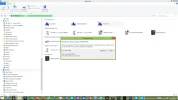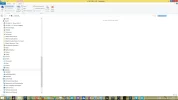- Thread Author
- #1
For many months I have been successfully running a homegroup where my W8.1 laptop PC connects wirelessly to my Vista Desktop.
However I am now getting the 0x80070035 error when I try to access the Vista PC from the W8.1 PC. I can still successfully access the W8.1 PC from the Vista PC.
Can anybody help?
However I am now getting the 0x80070035 error when I try to access the Vista PC from the W8.1 PC. I can still successfully access the W8.1 PC from the Vista PC.
Can anybody help?