Flyoobe’s first official release arrives as a pragmatic answer to two persistent complaints from Windows users: the rigid hardware checks that block many PCs from upgrading to Windows 11, and the bloated, one-size-fits-all Out‑Of‑Box Experience that ships too much software by default. The project—formerly known as Flyby11—landed as Flyoobe 1.0 on GitHub on August 9, and its author positions it as a combined upgrade assistant, OOBE customizer, debloater, and tweaker that gives users granular control over setup and post‑install configuration.
Flyby11 established itself as a simple, community‑driven utility to bypass Windows 11 installation checks (TPM, Secure Boot, unsupported CPU lists) and make in‑place upgrades possible on older hardware. Over time the project evolved into an expanded toolkit focused on the Out‑Of‑Box Experience itself. The official GitHub release notes describe Flyoobe as the next step: a rebrand and broadened feature set that preserves the classic upgrade capability while adding OOBE pages, debloat controls, tweaks, and scriptable setup extensions. (github.com, newreleases.io)
Main takeaways from the release:
However, the tool’s benefits come with responsibilities. It operates in a gray area relative to Microsoft’s hardware policies, it has triggered AV flags for some users, and there is no guarantee of seamless future updates on unsupported hardware. For enthusiasts, lab environments, and cautious power users who follow the safety checklist (backups, VM testing, verifying releases, and conservative debloat choices) Flyoobe can be a powerful productivity booster. For mission‑critical systems, enterprise desktops, or users uncomfortable with third‑party installers, the prudent path remains using supported hardware or sticking with officially sanctioned upgrade paths.
In short: Flyoobe is a capable, well‑scoped tool that amplifies user control over Windows 11 installations and OOBE cleanup—useful and powerful if treated with caution and operated by informed users. (github.com, pcworld.com, majorgeeks.com)
Conclusion
Flyoobe’s arrival consolidates a long thread of community work: giving users a clean, manageable OOBE while preserving the ability to install Windows 11 on hardware Microsoft would otherwise block. The release is well‑timed for enthusiasts and technicians who value control and repeatability, but it also underscores the perennial tradeoff between customization and platform support. Proceed with backups, test extensively, and treat developer claims of improved reliability as promising but subject to independent verification. (github.com, notebookcheck.net)
Source: PCWorld This free tool installs Windows 11 on any PC without any bloatware
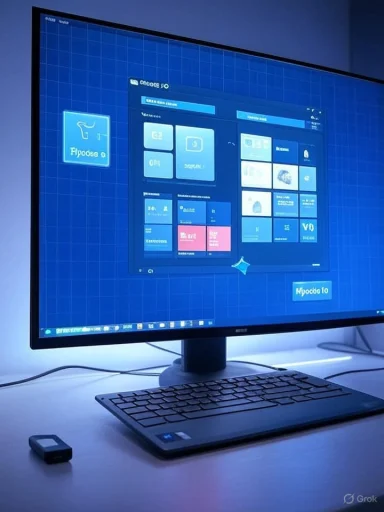 Background / Overview
Background / Overview
Flyby11 established itself as a simple, community‑driven utility to bypass Windows 11 installation checks (TPM, Secure Boot, unsupported CPU lists) and make in‑place upgrades possible on older hardware. Over time the project evolved into an expanded toolkit focused on the Out‑Of‑Box Experience itself. The official GitHub release notes describe Flyoobe as the next step: a rebrand and broadened feature set that preserves the classic upgrade capability while adding OOBE pages, debloat controls, tweaks, and scriptable setup extensions. (github.com, newreleases.io)Main takeaways from the release:
- Name change and consolidation: Flyby11 → Flyoobe; both the classic and new OOBE toolkit are available from the same release page.
- Core capabilities: bypassing hardware checks for Windows 11 installs, removing or selecting which preinstalled apps to keep, UI personalization during OOBE, and running PowerShell scripts during setup. (github.com, tech2geek.net)
- Developer claims: faster OOBE codebase and improved Microsoft Copilot integration for troubleshooting during setup — these are documented in the release notes as developer assertions and should be treated as reported improvements pending independent verification.
What Flyoobe does — feature breakdown
Flyoobe bundles several functions into a single, guided interface. The key modules are:- Upgrade assistant (legacy Flyby11 behavior)
- Bypasses TPM / Secure Boot / CPU checks in the Windows installer to allow upgrades to Windows 11 24H2 (and related builds) on unsupported hardware.
- Supports automated ISO download (Fido script) or Media Creation Tool fallback.
- Uses a Windows Server variant of setup to avoid standard hardware gating. (github.com, pcworld.com)
- OOBE (Out‑Of‑Box Experience) customizer
- Interactive screens to set language, region, account type (local vs Microsoft account), privacy and telemetry options, and personalization (wallpaper, theme, taskbar layout).
- Faster, more responsive OOBE views according to the developer. This is a claimed improvement in the release notes.
- Debloat and app management
- A redesigned debloat page to pick which preinstalled apps to remove or retain, plus one‑click actions (e.g., “I don’t want any of these apps”).
- The goal is a clean Windows 11 install without unwanted third‑party or Microsoft partner apps. (github.com, tech2geek.net)
- Setup Extensions (scriptability)
- A modular step where administrators and power users can drop custom PowerShell scripts to run automatically during setup.
- This opens up automation for installing apps, applying registry tweaks, or running configuration commands during OOBE.
- Miscellaneous
- Windows Update controls inside OOBE, device naming, domain-join shortcuts (where possible), and improved Copilot integration for troubleshooting in‑setup.
Why this matters: user control, waste reduction, and longevity
- Extending hardware life: Flyoobe’s upgrade assistant helps owners of older but otherwise functional PCs keep a modern OS without hardware upgrades, which has environmental and economic benefits. Community reporting and hands‑on guides indicate the tool has successfully upgraded many machines that Microsoft would otherwise classify as unsupported.
- Debloating at install time: Removing unwanted preinstalled apps during OOBE reduces storage use, background processes, and the user time spent cleaning a fresh install. This appeals particularly to people installing Windows on small SSDs, low‑spec laptops, or VMs. Community documentation for alternative solutions (Tiny11 and UnattendedWinstall) highlights the same demand; Flyoobe bundles the upgrade and OOBE debloat steps into one flow.
- Automation and reproducibility: The ability to drop PowerShell scripts into a setup extension is a big win for power users who reinstall or image many PCs. It turns an otherwise manual, repetitive setup into a reproducible, automatable process that can include application installs, policy tweaks, and telemetry settings.
Independent verification and cross‑references
Multiple independent sources corroborate Flyoobe’s existence and main aims:- The GitHub release page lists Flyoobe 1.0 and details the changes, including the merge of Flyby11 capabilities into a wider OOBE tool.
- Coverage from mainstream outlets and tech sites confirms Flyby11’s bypass approach and the new Flyoobe direction. PCWorld and Windows Central summarized the upgrade‑bypass behavior and the community debate around using such tools. (pcworld.com, windowscentral.com)
- Download hubs and community forums mirror the project and discuss real‑world results, flags, and troubleshooting. These help validate the tool’s features and show community testing at scale.
Risks, cautions, and real issues to weigh
Using Flyoobe or any third‑party bypass/debloat utility comes with measurable risks. The community and security reporters emphasize the following:- Lack of official Microsoft support
- Microsoft treats installations outside recommended hardware configurations as unsupported; that can affect eligibility for updates, feature channels, and official technical support. Users should expect potential restrictions or additional manual steps for future feature updates.
- Possible antivirus/Windows Defender detections
- Community reports and third‑party sites note that some versions of Flyby11/Flyoobe have been flagged (PUA:Win32/Patcher or similar) by Windows Defender or other AV engines. The developer has advised users these are false positives, but independent caution is warranted: treat the tool as a flagged/unusual binary until Defender signatures are confirmed safe. (notebookcheck.net, majorgeeks.com)
- Stability and driver compatibility
- Bypassing hardware checks does not magically resolve older hardware limitations. CPUs lacking instruction support (POPCNT / SSE4.2), missing drivers, or underpowered RAM and storage can still cause poor performance, broken features, or driver issues. Community tests suggest most mainstream CPUs from the last decade are compatible, but ultra‑old hardware may still fail.
- Update reliability and long‑term maintenance
- There’s no guarantee Microsoft will allow feature updates seamlessly on unsupported hardware; future releases could require manual intervention or reapplication of bypasses. Community posts recommend maintaining reliable backups and test VMs before committing an important machine.
- Security posture
- Debloating and disabling telemetry can reduce attack vectors but can also remove defensive components or break expected behaviors of system components. Some aggressive debloat scripts remove or alter Windows Security components; this should be done with full awareness of tradeoffs.
- Always back up data before attempting upgrades.
- Test on a spare machine or virtual machine first.
- Verify downloaded assets via checksums or GitHub‑signed releases when available.
- Keep original install media handy to restore if needed.
- Re‑enable or confirm Windows Security after using debloat routines unless you intentionally and deliberately replace protections.
How to use Flyoobe safely — a step‑by‑step guide
- Prepare: Back up your system, create a full disk image, and ensure you have a recovery plan.
- Verify: Download Flyoobe from the official GitHub release page and confirm the GitHub release notes and checksums. Treat mirror downloads with caution.
- Test in a VM: Try the flow in a virtual machine to see how the OOBE pages and debloat options affect the final image.
- Select ISO source: Let Flyoobe use the Media Creation Tool or Fido script; the Media Creation Tool option tends to match system language and improves the chance of keeping files during in‑place upgrades.
- Use the debloat page intentionally: Choose only the apps you know you don’t need. Be conservative with system components (e.g., Security/Recovery features).
- Add setup extensions if needed: Place trusted PowerShell scripts in the Scripts folder if you need automation—only use scripts you or your IT team authored and reviewed.
- Monitor updates: After installation, check Windows Update and manually validate driver health and feature update availability. Keep an eye on Microsoft’s support guidance for unsupported installs.
Strengths and notable design choices
- Unified flow: Combining upgrade bypassing and OOBE customization into one tool reduces manual steps and makes clean installs reproducible for enthusiasts and IT hobbyists.
- Scriptability: The Setup Extensions step is a practical nod to automation and scale, making Flyoobe useful for power users and small‑scale imaging scenarios.
- Focus on user choice: The new debloat UI and personalization steps treat setup as a configuration opportunity rather than an enforced default. This aligns with the widely voiced desire to “debloat Windows 11.” Community alternatives (Tiny11, UnattendedWinstall) underscore the demand this project meets.
What to watch next (and what remains uncertain)
- Defender/AV false positives: Some community posts indicate transient Defender flags. The developer has asked users to report false positives to Microsoft; until the issue is settled in Defender signatures, expect occasional detections when running the tool. Monitor official GitHub issue threads for status updates. (notebookcheck.net, github.com)
- Long‑term update compatibility: Will Microsoft continue to push quality and feature updates to machines upgraded with bypass tools? The answer is nuanced—security updates currently flow to many unsupported installs, but future major feature branches may intentionally limit delivery. Keep abreast of Microsoft policy changes and community reports.
- Community audits and source availability: The project’s future stability and trustworthiness will improve if the full source and release artifacts remain transparent and if the community validates the binaries. Users should prioritize GitHub assets and signed releases over third‑party repacks.
Final assessment
Flyoobe 1.0 is an evolved, pragmatic tool that acknowledges a real user need: more control over the Windows installation and OOBE experience, and a way to extend the life of otherwise capable hardware. Its consolidation of Flyby11’s bypass logic with a modernized OOBE, debloat UI, and scriptable setup makes it one of the more complete community solutions for clean installs and upgrades.However, the tool’s benefits come with responsibilities. It operates in a gray area relative to Microsoft’s hardware policies, it has triggered AV flags for some users, and there is no guarantee of seamless future updates on unsupported hardware. For enthusiasts, lab environments, and cautious power users who follow the safety checklist (backups, VM testing, verifying releases, and conservative debloat choices) Flyoobe can be a powerful productivity booster. For mission‑critical systems, enterprise desktops, or users uncomfortable with third‑party installers, the prudent path remains using supported hardware or sticking with officially sanctioned upgrade paths.
In short: Flyoobe is a capable, well‑scoped tool that amplifies user control over Windows 11 installations and OOBE cleanup—useful and powerful if treated with caution and operated by informed users. (github.com, pcworld.com, majorgeeks.com)
Conclusion
Flyoobe’s arrival consolidates a long thread of community work: giving users a clean, manageable OOBE while preserving the ability to install Windows 11 on hardware Microsoft would otherwise block. The release is well‑timed for enthusiasts and technicians who value control and repeatability, but it also underscores the perennial tradeoff between customization and platform support. Proceed with backups, test extensively, and treat developer claims of improved reliability as promising but subject to independent verification. (github.com, notebookcheck.net)
Source: PCWorld This free tool installs Windows 11 on any PC without any bloatware