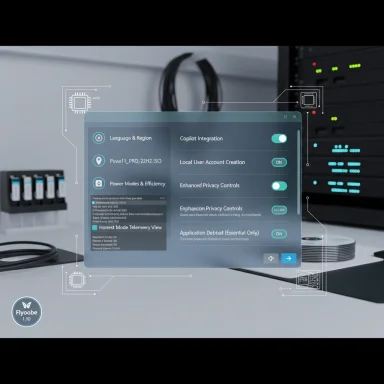Flyoobe’s newest release lands with an unapologetic promise: install Windows 11 on machines Microsoft won’t officially support, and do it while stripping out unwanted AI surfaces like Copilot right from the Out‑of‑Box Experience (OOBE).
Flyoobe evolved from a small community project that originally focused on bypassing Windows 11 installer checks into a full OOBE customization toolkit. The app combines the old Flyby11 bypass engine with a user‑facing OOBE suite that controls initial settings, debloating, scripting, and now AI discovery and disablement during setup. The project’s stated goals are straightforward: give users choice over what runs on first boot, reduce bundled apps and telemetry, and provide repeatable presets for refurbishers and advanced users.
In practical terms, Flyoobe performs two related but distinct jobs:
Good fits:
Project maintainers and community outlets are actively discussing tradeoffs. Some security sites recommend extreme caution and note that any third‑party code that manipulates core OS packages should be used only by informed users. Others highlight the pragmatic benefit for hardware left behind by Microsoft’s platform gating.
From a product lifecycle perspective, these projects also pressure vendors: heavy user interest in lean installs and choice could encourage vendors to expose more official toggles or lighter SKUs in the future.
Yet Flyoobe and similar projects also highlight broader systemic questions: how should OS vendors balance innovation with user choice? How should security gating interact with user control? And what responsibilities do community maintainers have when producing tools that alter system integrity?
Those are big questions with no single answer. Flyoobe’s role is practical: it gives users tools to make those choices for themselves, but it doesn’t solve the policy questions about supportability and vendor guarantees.
Windows remains a platform of tradeoffs: choice versus convenience, features versus control. Flyoobe does something the mainstream UI deliberately doesn’t — it surfaces those tradeoffs at the moment they matter most, and it automates the work many power users have done manually for years. That makes it a significant community project worth watching for anyone who wants to install Windows 11 on older hardware or keep AI features out of their first‑run experience — provided they accept the responsibilities that come with stepping off the official path.
Source: PCWorld This free 'Windows 11 on any PC' app can now remove AI features
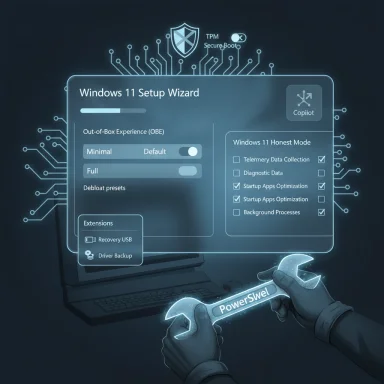 Background / Overview
Background / Overview
Flyoobe evolved from a small community project that originally focused on bypassing Windows 11 installer checks into a full OOBE customization toolkit. The app combines the old Flyby11 bypass engine with a user‑facing OOBE suite that controls initial settings, debloating, scripting, and now AI discovery and disablement during setup. The project’s stated goals are straightforward: give users choice over what runs on first boot, reduce bundled apps and telemetry, and provide repeatable presets for refurbishers and advanced users.In practical terms, Flyoobe performs two related but distinct jobs:
- It enables installation or upgrade paths that would otherwise be blocked by Microsoft’s hardware gating (TPM, Secure Boot, CPU checks).
- It orchestrates post‑install configuration during OOBE to present a leaner, more privacy‑centric Windows experience — including the ability to opt out of AI features at setup time.
What the 1.7 and 1.10 updates actually deliver
1.7 — OOBE AI detection and disablement
Version 1.7 (hotfixed to 1.7.284 in the immediate followup) was the watershed update that moved Flyoobe beyond bypassing and into active first‑boot configuration. Key elements introduced in this branch:- OOBE AI discovery page that scans for Copilot and other AI touchpoints and offers a single UI to disable them during or immediately after install.
- Granular debloat presets, from Minimal to Full, plus community‑loadable profiles that can be imported from external repositories for repeatable installs.
- Improved driver backup tooling, practical tweaks (high‑DPI fixes, UI polish), and a Nightly/dev channel for early testing.
1.10 — navigation, extensions, Honest Mode
Version 1.10 is billed as a major usability and capability update. Highlights include:- Modern bottom navigation for the OOBE and installer flow, replacing the old tree view with a step‑by‑step flow and large, tappable controls.
- Improved AI detection and review logic to find and present AI surfaces more reliably during setup.
- Extended scripting support for setup extensions, allowing third‑party or custom PowerShell scripts to be executed at install time.
- New extensions such as Power Plan switching, File Explorer tweaks, post‑setup cleanup utilities, and Windows 11 Honest Mode — an inspector for telemetry settings, startup apps, and scheduled tasks that reveals what Windows is running in the background.
- User experience refinements: control naming consistent with Windows conventions, better handling of Wi‑Fi location permissions, and fixes for known AV heuristic false positives that were reported during an earlier preview.
How Flyoobe disables Copilot and other AI features — a technical reality check
Flyoobe’s AI disablement is effective for many user scenarios, but understanding the mechanism is crucial.- It performs package-level removals and unregistrations for appx/appinstaller packages that expose Copilot surfaces (where possible).
- It applies policy and registry keys to flip feature flags and stop UI elements from appearing (for example, toggling Copilot policies or disabling Recall-related features).
- It executes PowerShell automation during OOBE to perform those steps before a user completes first login, which means the UI never presents some AI prompts.
- It exposes a discovery layer that surfaces related tasks and scheduled services so users can choose what to keep or remove.
- It does not (and cannot reasonably) guarantee permanent deletion of every AI‑related binary or kernel component across all Windows builds and SKUs.
- It is not replacing or patching system kernels or the Windows update mechanism; Microsoft updates can restore previously removed packages or reset policies.
- It does not provide cryptographic guarantees that telemetry hooks are irreversibly severed; some components may still exist but be dormant or blocked from loading at runtime.
Why this matters: benefits for users and refurbishers
- Choice at first boot. The most tangible benefit is that users no longer need to hunt through Settings or use post‑install scripts to remove AI nudges or bundled apps — Flyoobe can present these options during OOBE.
- Faster, repeatable deployments. The ability to load debloat profiles from a shared location means refurbishers and small IT teams can create reproducible, auditable images that match organizational policies.
- Less bloat, lower resource use. Removing optional AI surfaces, bundled apps, and unnecessary scheduled tasks reduces background CPU and memory usage, which is especially helpful on older hardware.
- Transparency via Honest Mode. The “Windows 11 Honest Mode” extension is a practical diagnostic tool: it lists background processes, telemetry settings, and scheduled tasks so users can see what the OS runs out of the box.
- Offline setup and scripting. Extended setup extension support lets admins run PowerShell or other scripted steps at install time — valuable for automation and compliance.
The risks: security, update compatibility, and supportability
Using Flyoobe outside of supported upgrade paths introduces measurable trade‑offs. These are not theoretical — they are practical consequences users must accept and plan for.- Unsupported installs may change the security posture. Bypassing TPM, Secure Boot, or vendor support may weaken platform protections (Secure Boot and TPM protect boot integrity and hardware‑backed credentials). On some hardware, removing or disabling security features can increase the risk profile for malware and firmware attacks.
- Windows Update and Microsoft servicing. Microsoft regularly ships updates that assume supported configurations. Devices upgraded via bypass tools can experience update failures, unexpected reintroduction of removed components, or restored default settings. Maintenance becomes a manual process: expect to re‑apply debloat/configuration steps after major feature updates.
- Antivirus and heuristics. Installer/extension download behaviors used by Flyoobe have previously tripped AV heuristics. The project author has acknowledged false positives in preview builds and adjusted behavior to reduce them, but third‑party security suites may still flag actions that alter system files or remove packages.
- Risk of bricking or broken features. Any tool that manipulates installer paths, packages, or policies can cause system instability on certain hardware or driver stacks. While Flyoobe includes driver backup and recovery tooling, there’s still a non‑zero chance of rendering a machine unbootable, especially if firmware and vendor drivers are incompatible.
- Legal and support implications. Running an unsupported configuration may void vendor support or complicate warranty claims. For enterprise environments or regulated systems, using such tools is typically a non‑starter.
- False sense of permanence. Removing UI elements or packages is not the same as a guarantee that the entire AI subsystem is gone. Microsoft can repackage features into cumulative updates; some telemetry hooks are deeply integrated with system services and may reappear under different names.
Real‑world use cases and who should (and should not) use Flyoobe
Flyoobe is a powerful fit for a narrow band of users and organizations.Good fits:
- Enthusiasts and privacy‑minded home users who want to experiment, reclaim performance on older machines, or simply avoid Copilot and other AI nudges.
- Refurbishers or small IT teams building a repeatable, lean image for resale or internal reuse, where controlled testing can be done before deployment.
- Labs and test benches where quick, repeatable installations that skip bloat and default settings save time.
- Production enterprise systems that require vendor support, certified security baselines, or regulatory compliance.
- Users who cannot recover from a failed install. If a device is a primary workstation with mission‑critical data, using unsupported bypass tools without backup is risky.
- Organizations with strict update or management policies that rely on standard Windows servicing.
Practical advice: best practices if you choose to use Flyoobe
- Backup first. Make full disk images and export critical data and drivers before attempting unsupported upgrades or heavy debloat operations.
- Test on a spare device. Validate the desired configuration on non‑critical hardware first and document the steps to recover if an update reverses changes.
- Keep driver backups and recovery media handy. Flyoobe includes driver export functionality — use it. Create a recovery USB for the original factory image if possible.
- Understand the difference between disabling and deleting. Treat Flyoobe’s AI disablement as a configuration step; plan to reapply or audit settings after major Windows feature updates.
- Limit use to devices you are willing to maintain manually. If your tolerance for occasional manual rework is low, avoid using unsupported paths on primary machines.
- Use community profiles carefully. Community debloat profiles are useful but verify what the profile removes before applying. Some community presets are aggressive and can remove functionality you later need.
- Keep Flyoobe updated from the official releases. The project has moved to a formal release cadence and addresses known AV heuristics and stability issues in newer builds.
Security posture — what Flyoobe changes, and what it leaves intact
Flyoobe’s actions can meaningfully reduce user-facing telemetry and UI‑level integrations for AI features. It commonly targets:- Appx packages and shell integrations that present Copilot UI.
- Scheduled tasks and startup items associated with optional AI services.
- Registry‑backed feature flags and Group Policy equivalents that prevent the service from automatically enabling.
- Deep OS libraries and shared runtime components that other Windows features or apps may rely on.
- In‑kernel or firmware‑tied protections and services.
- Any components that Microsoft reintroduces via cumulative or feature updates.
The ecosystem response and the community angle
The growing number of tools, scripts, and community projects focused on removing or hiding Copilot and other AI features tells a clear story: a sizable subset of Windows users cares deeply about control and privacy. Flyoobe sits in this ecosystem alongside single‑purpose scripts that forcibly remove AI packages, GUI privacy tools, and custom image builders that bake out features pre‑deployment.Project maintainers and community outlets are actively discussing tradeoffs. Some security sites recommend extreme caution and note that any third‑party code that manipulates core OS packages should be used only by informed users. Others highlight the pragmatic benefit for hardware left behind by Microsoft’s platform gating.
From a product lifecycle perspective, these projects also pressure vendors: heavy user interest in lean installs and choice could encourage vendors to expose more official toggles or lighter SKUs in the future.
Where Flyoobe fits in the bigger Windows 11 conversation
Microsoft’s push to integrate AI across Windows has raised both enthusiasm and pushback. For users who prefer a minimal, performance‑focused desktop, community tools like Flyoobe are a natural response. They democratize choices that otherwise require deep technical work — especially on machines that can’t meet the latest hardware requirements.Yet Flyoobe and similar projects also highlight broader systemic questions: how should OS vendors balance innovation with user choice? How should security gating interact with user control? And what responsibilities do community maintainers have when producing tools that alter system integrity?
Those are big questions with no single answer. Flyoobe’s role is practical: it gives users tools to make those choices for themselves, but it doesn’t solve the policy questions about supportability and vendor guarantees.
Final assessment — strengths, weaknesses, and a cautious recommendation
Strengths:- Powerful, user‑friendly OOBE controls that put configuration and privacy choices at first boot.
- Repeatability and automation for refurbishers and power users via profiles and extensions.
- Actively maintained project with rapid iteration on UX and detection logic.
- Unsupported configuration tradeoffs: potential update failures, reduced vendor support, and security implications.
- Not a permanent removal: AI disablement is largely configuration‑based and may be reverted by future updates.
- Requires technical oversight: effective and safe use demands backups, testing, and willingness to troubleshoot.
- For enthusiasts, refurbishers, and non‑critical systems, Flyoobe is a valuable toolkit that meaningfully reduces the friction of managing Windows 11’s OOBE and AI integrations.
- For enterprise, regulated, or primary work machines, stick to vendor‑sanctioned upgrade paths and official management tooling.
- In all cases, proceed with backups, test deployments, and an understanding of the maintenance burden implicit in unsupported installs.
Windows remains a platform of tradeoffs: choice versus convenience, features versus control. Flyoobe does something the mainstream UI deliberately doesn’t — it surfaces those tradeoffs at the moment they matter most, and it automates the work many power users have done manually for years. That makes it a significant community project worth watching for anyone who wants to install Windows 11 on older hardware or keep AI features out of their first‑run experience — provided they accept the responsibilities that come with stepping off the official path.
Source: PCWorld This free 'Windows 11 on any PC' app can now remove AI features