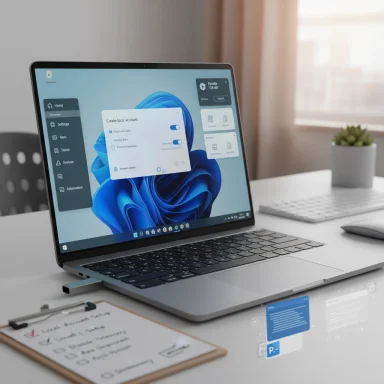Flyoobe’s latest publicized build — the utility formerly known as Flyby11 — tightens the project’s shift from a single-purpose Windows 11 installer bypass into a compact, OOBE‑centric toolkit that promises both bypass mechanics (TPM, Secure Boot, CPU generation, RAM checks) and a cleaner, more configurable first‑run experience for Windows 11 installations.
Flyby11 started as a narrowly focused, community‑driven tool to help upgrade otherwise capable Windows 10 PCs that failed Microsoft’s Windows 11 compatibility checks. Over multiple releases the author(s) rebranded and expanded the codebase into Flyoobe, combining the original bypass techniques with Out‑Of‑Box Experience (OOBE) customization, debloat options, and scriptable setup extensions — effectively turning a “requirements bypass” into an installer-assistant for refurbishers, technicians, and power users.
That evolution matters because Microsoft’s hardware gating (TPM 2.0, Secure Boot, supported CPU lists, and minimum RAM thresholds) has excluded many still‑serviceable machines from official upgrades. Flyoobe packages well‑known community workarounds — server‑variant setup routing and registry LabConfig edits — into a lightweight GUI and automation flow, aiming to make first‑boot setup both feasible and repeatable on a wider range of hardware.
Using Flyoobe requires informed tradeoffs: it gives control back at OOBE and extends hardware life in many cases, but it also relocates security guarantees from silicon and firmware into policy and operational controls. For anyone considering it as part of a deployment strategy, the immediate next steps are clear — test first, back up everything, and document the post‑install update behavior before trusting the tool in larger rollouts.
Source: Neowin Flyoobe 1.11.361
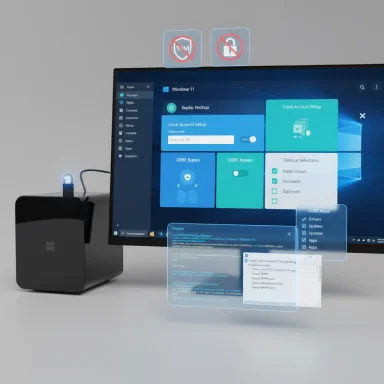 Background / Overview
Background / Overview
Flyby11 started as a narrowly focused, community‑driven tool to help upgrade otherwise capable Windows 10 PCs that failed Microsoft’s Windows 11 compatibility checks. Over multiple releases the author(s) rebranded and expanded the codebase into Flyoobe, combining the original bypass techniques with Out‑Of‑Box Experience (OOBE) customization, debloat options, and scriptable setup extensions — effectively turning a “requirements bypass” into an installer-assistant for refurbishers, technicians, and power users.That evolution matters because Microsoft’s hardware gating (TPM 2.0, Secure Boot, supported CPU lists, and minimum RAM thresholds) has excluded many still‑serviceable machines from official upgrades. Flyoobe packages well‑known community workarounds — server‑variant setup routing and registry LabConfig edits — into a lightweight GUI and automation flow, aiming to make first‑boot setup both feasible and repeatable on a wider range of hardware.
What Flyoobe 1.11.361 claims to deliver
- Lightweight, portable distribution — no installer required; the app is aimed to be run from an admin workstation or USB toolkit.
- Bypass of a subset of Windows 11 installer checks: TPM, Secure Boot, unsupported CPU generation lists, and minimum RAM gating.
- OOBE enhancements: ability to create local accounts without the forced Microsoft account prompt, bypass network/region gating during setup, and present personalization and debloat choices during first sign‑in.
- Scriptable extensions: PowerShell hooks and download/installable scripts that can run during or after OOBE for automation.
- UI/UX polish: new tiles and OOBE Assist flows to guide first‑boot choices (default browser, AI features, debloat steps).
- Smaller feature maintenance improvements: refactored update checks, improved extension handling, and removal of an external helper executable in favor of an embedded Extensions menu.
How Flyoobe actually works — technical mechanics
Installer routing and registry steering
Flyoobe implements two broadly documented techniques used by several community tools:- Server‑variant setup routing: launch an installation path or media flow that uses components of the Windows Server setup path, which historically performs fewer client‑side compatibility checks. Steering Setup in this way can omit the consumer installer’s gate checks and let the process continue on hardware that the consumer setup would block.
- LabConfig / registry edits: set or inject LabConfig keys and small setup‑time registry changes that instruct Setup to ignore certain appraisals (TPM, Secure Boot, CPU generation). These are the same edits many manual workarounds documented on GitHub use for in‑place upgrades.
What the bypass cannot do
- Instruction‑set limits are hard stops. Older CPUs that lack required instruction sets (e.g., certain SSE or atomic instruction support) will fail at runtime or during later stages of installation; no route around that exists short of hardware replacement. Flyoobe cannot conjure CPU features that the silicon lacks.
- Hardware‑backed security features that require a physical TPM or Secure Boot firmware remain absent; software workarounds do not provide the same cryptographic guarantees. That affects the security posture of the finished system and can have implications for some Windows features and future updates.
OOBE-focused features and why they matter
Flyoobe’s distinct claim is that it does more than simply get Setup to run — it also intercepts and customizes OOBE so the very first user experience matches the deployer’s preferences.Key OOBE enhancements
- Local account creation: suppresses or removes the enforced Microsoft account flow in Windows 11 OOBE, enabling a native local account creation without clumsy workarounds.
- Offline/region bypass: complete OOBE even without internet access or when regional checks would otherwise block setup.
- Debloat and personalization pages: select which built‑in apps to remove, choose default browser and theme, and set basic personalization at first sign‑in.
- Extensions / Post‑install essentials: wrapper entries to run maintenance (e.g., Microsoft Defender signature update and repair), quick launchers for essential tools, or custom PowerShell tasks.
What changed in the recent supervised releases (UX & maintenance)
Recent updates in the Flyoobe line have emphasized:- UX refinements (OOBE Assist tile, improved OOBE pages, default extensions) and consolidation of helper features into the main UI rather than using external helper executables.
- Extension management: easier “install from URL” dialogs, embedded extension browsing, and more reliable script execution in embedded/console modes.
- Update checker refactor: moving away from direct GitHub JSON parsing to resolving the /releases/latest redirect, a lighter method designed to avoid rate limits and false abuse detection.
Strengths — why technicians and enthusiasts value Flyoobe
- Integrated workflow: combines ISO/media handling, installer steering, OOBE choices, and debloat into a single guided process, saving time compared with manually stitching multiple tools.
- Repeatability and automation: extension scripts and PowerShell hooks enable reproducible setups across multiple devices, which is valuable for refurbishers and small IT teams.
- Day‑one polish: being able to choose default browser, toggle AI features, and remove unwanted Store/OEM apps during OOBE avoids much of the post‑install housekeeping.
- Portability: tiny footprint and no installation make it a practical tool in tech drives and imaging toolkits.
Risks, caveats, and long‑term consequences
Security and update reliability
Installing Windows 11 on unsupported hardware places the device in a precarious support category. Microsoft’s published guidance is explicit: unsupported installs are not guaranteed to receive normal update behavior or compatibility fixes. That can translate into:- Potentially reduced reliability of Windows Update and future feature or security releases that assume TPM/Secure Boot presence.
- Loss of hardware‑backed security guarantees (e.g., keys protected by a discrete TPM or measured boot via Secure Boot).
- Limited or no official Microsoft support for troubleshooting on such systems.
Operational and maintainability risks
- Future Windows builds may close the specific setup paths Flyoobe relies upon, rendering the tool ineffective for later feature updates or requiring additional maintenance by the Flyoobe project.
- Scripted extensions or downloaded community scripts can introduce breakages or unexpected behavior during OOBE if they are not vetted carefully.
- AV engines have historically flagged some community installers or helper behaviors; the developer has reported addressing heuristics that caused false positives, but environments vary and binaries should always be scanned and verified before deployment.
Legal and policy considerations
- Enterprises and managed fleets should avoid bypassing vendor requirements as part of normal production processes; doing so can void warranties, violate organizational policies, or break compliance rules.
- The ethics of bypassing vendor‑enforced security gating on corporate or customer devices should be weighed — for personal and hobbyist projects the choice may be defensible, but in professional environments the risk profile changes materially.
Practical guidance and best practices for use
If an administrator or enthusiast chooses to use Flyoobe, follow these recommended steps to reduce risk and maximize repeatability:- Create a full backup image of the device before attempting any upgrade or clean install.
- Test on representative hardware first: use a non‑production machine to validate the specific CPU, firmware, and driver set behave through the full install and update cycle.
- Vet and limit extensions: only run known‑good PowerShell scripts; review scripts line by line and host them locally where possible.
- Keep a recovery plan: ensure USB recovery media and offline installers are available in case the system becomes unbootable.
- Maintain a security checklist: if the device lacks TPM/Secure Boot, plan compensating controls (disk encryption with software keys, strict user privileges, endpoint protection tuned to the environment).
- Track Windows Update behavior for several weeks after install: monitor for driver conflicts, failed updates, or unusual telemetry/diagnostics.
Evaluating trust and verification
Flyoobe’s technical claims — that it can bypass certain hardware checks and present OOBE customizations — are corroborated repeatedly by project release notes and independent community coverage. Multiple community write‑ups and the project’s own documentation describe the exact techniques (server route and LabConfig edits) and detail the OOBE customizer and extension framework. That cross‑validation makes the core functional claims credible.However, two important verification caveats remain:- The precise behavior of any bypass depends on the Windows 11 build and on firmware/CPU instruction support on the target system. Users must verify on their target hardware rather than assuming universal success.
- Some operational claims (e.g., exact extension names shipped with a given build, whether a named tile appears as described) can change between minor releases and may not be reliably consistent; if a specific extension or UI element is critical to a workflow, validate that element in your test environment before wide deployment. When a claim inside community reports could not be corroborated in the repository snapshots available to testers, it should be treated as tentative.
When Flyoobe makes sense — and when it doesn’t
Flyoobe is most compelling for:- Hobbyists and enthusiasts who want the latest Windows UI features on older hardware they control.
- Refurbishers and small‑scale technicians who need consistent day‑one configuration and minimal post‑install cleanup.
- Test labs where the goal is feature experimentation rather than long‑term production stability.
- Production enterprise fleets where Microsoft‑recommended hardware baselines, warranty terms, and security guarantees are required.
- Devices that require hardware TPM or Secure Boot to meet compliance or regulatory mandates.
- Users who lack backup/recovery knowledge or the ability to validate post‑install behavior and updates.
Final assessment and conclusion
Flyoobe represents a clear maturation of a small, community build: from a narrowly scoped installer bypass (Flyby11) to a broader, OOBE‑aware installer assistant (Flyoobe). The project’s strengths are practical and pragmatic — integrated workflows, day‑one customization, and scriptable automation — all packaged in a lightweight, portable tool that makes unsupported installs materially easier for technicians and hobbyists.Those benefits, however, come with measurable tradeoffs. Unsupported Windows 11 installs remain a support and security risk compared with certified hardware, and certain CPU or firmware limitations are absolute barriers that no tool can overcome. Administrators should weigh immediate convenience and hardware life extension against the longer‑term maintenance and security implications.For cautious power users and technicians, Flyoobe can be a legitimate and useful addition to a toolkit — provided it is used with thoughtful testing, backups, and compensating security controls. For organizations and production fleets, the cost‑benefit calculus typically favors standard upgrade paths and vendor‑supported hardware refreshes.Using Flyoobe requires informed tradeoffs: it gives control back at OOBE and extends hardware life in many cases, but it also relocates security guarantees from silicon and firmware into policy and operational controls. For anyone considering it as part of a deployment strategy, the immediate next steps are clear — test first, back up everything, and document the post‑install update behavior before trusting the tool in larger rollouts.
Source: Neowin Flyoobe 1.11.361