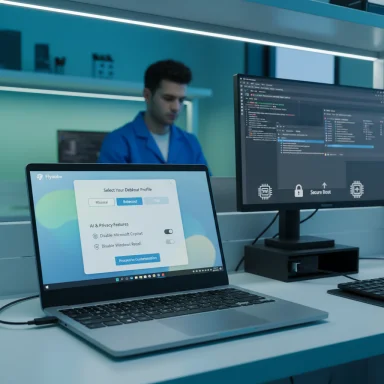Flyoobe’s latest update tightens the shift from a simple Windows 11 requirements bypass into a polished, OOBE-centric installer and debloat toolkit — delivering smarter app removal, refreshed views for first-run setup, and performance tweaks while also raising fresh support and security questions for anyone running Windows 11 on unsupported hardware.
Flyby11 began as a compact community tool designed to let users bypass Microsoft’s Windows 11 installer checks (TPM 2.0, Secure Boot, and certain CPU generations) so they could upgrade older but capable PCs. Over a series of rapid releases the project rebranded to Flyoobe and expanded into a broader Out‑Of‑Box Experience (OOBE) toolkit that bundles the original bypass logic with interactive first‑boot controls, debloat options, and installation helpers.
The latest publicized iteration — reported as Flyoobe 1.6 in recent community coverage — continues that trajectory. Instead of inventing new low‑level bypass methods, the project’s developer has focused on user experience, automation during OOBE, and more reliable debloat behaviors. That evolution is explicitly described in release notes and community write‑ups as a move toward a unified installer/OOBE toolkit rather than a pure “requirements bypass” utility.
Key enhancements:
That consolidation makes sense: the same community that wanted a lightweight bypass tool now wants repeatable first‑boot control and automation. Packaging those into one maintainable toolkit reduces fragmentation — but will also concentrate responsibility for future safety and update compatibility on the single project maintainers.
At the same time, the fundamental policy and security trade‑offs remain. Bypassing Microsoft’s hardware expectations means accepting unsupported status and potentially increased maintenance burden. For secondary or hobbyist systems, Flyoobe offers a compelling, time‑saving workflow. For primary workstations, enterprise devices, or systems processing sensitive data, the safer long‑term choice is moving to supported hardware or choosing a formally supported OS configuration.
For readers who value control over first‑run defaults, want a cleaner day‑one system, and are comfortable accepting the support trade‑offs, Flyoobe 1.6 represents a thoughtful, carefully executed step forward. For those who rely on vendor support, enterprise patching, or the security guarantees of TPM and Secure Boot, the update is another reminder that convenience has costs — and those costs should be measured in clear, testable ways before committing to unsupported installs.
The tool’s changelog and community write‑ups contain the full set of feature notes and developer claims; treat developer statements about integration and performance as reported improvements and validate them in a test environment before production use.
Source: Neowin Windows 11 requirements bypass app gets smarter bloat remover and updated views
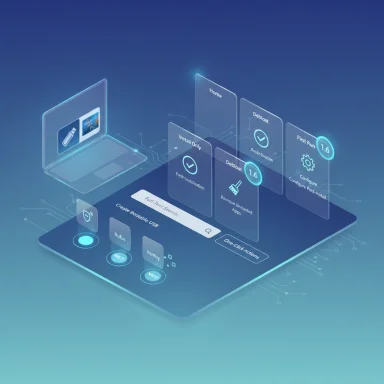 Background
Background
Flyby11 began as a compact community tool designed to let users bypass Microsoft’s Windows 11 installer checks (TPM 2.0, Secure Boot, and certain CPU generations) so they could upgrade older but capable PCs. Over a series of rapid releases the project rebranded to Flyoobe and expanded into a broader Out‑Of‑Box Experience (OOBE) toolkit that bundles the original bypass logic with interactive first‑boot controls, debloat options, and installation helpers.The latest publicized iteration — reported as Flyoobe 1.6 in recent community coverage — continues that trajectory. Instead of inventing new low‑level bypass methods, the project’s developer has focused on user experience, automation during OOBE, and more reliable debloat behaviors. That evolution is explicitly described in release notes and community write‑ups as a move toward a unified installer/OOBE toolkit rather than a pure “requirements bypass” utility.
What’s new in Flyoobe 1.6 — quick summary
- Revamped Home / Start view to emphasize the tool’s four core views and make navigation clearer.
- Install Only OOBE improvements: full‑text search, one‑click actions, visual badges, and optimizations targeting clean installs and repair flows.
- Experience OOBE refinements across the board for smoother first‑boot choices (region, account type, personalization).
- Smarter bloat remover: more reliable uninstalls, safer defaults, and new app install options that can be executed during OOBE.
- Performance modestly improved: faster startup and reduced RAM footprint; numerous minor bug fixes for a smoother experience.
- Roadmap note: developer preparation to merge Flyby11 and Flyoobe codebases into a single project, with Nightly Dev builds available for early testers.
Technical overview: how Flyoobe works now
The bypass mechanics — what’s actually happening
Flyoobe’s bypass capability is not a kernel exploit. It packages a small set of well‑known techniques used across the community to avoid installer gating:- Server‑variant setup routing — arrange to run the Windows Setup path (or components of it) that historically enforce different compatibility checks than the consumer client installer. This can let Setup proceed without the same TPM / Secure Boot / CPU list enforcement.
- ISO/media patching and wrapper execution — modify or prepare official ISOs or boot media (or use a wrapper around Setup.exe) so that the appraiser checks are neutralized or bypassed during the install phase.
- Registry LabConfig edits for in‑place upgrades — set the small set of registry flags that tell Setup to ignore certain hardware appraisals when invoked from within Windows.
OOBE customization: why this matters
Microsoft’s OOBE increasingly nudges users toward cloud accounts, telemetric defaults, and preinstalled partner apps. Flyoobe intercepts and replaces many of those first‑run screens so users can:- Choose local vs Microsoft account flows without extra work,
- Set region, language, and keyboard choices reliably,
- Pick taskbar alignment, theme and default browser immediately,
- Decide which preinstalled apps to keep or remove during first sign‑in.
Deep dive: the smarter bloat remover
One of Flyoobe’s most consequential updates is the smarter bloat remover — a debloat toolkit designed to operate safely during OOBE and after setup. The improvements address previous fragility and aim to minimize the risk of breaking system-critical components.Key enhancements:
- Granular selection: instead of a binary “debloat vs don’t debloat” switch, the UI surfaces curated lists and checkboxes so users can keep, remove, or defer removal of specific components (Store apps, OEM utilities, suggested games, telemetry connectors). This reduces the chance of accidental removal of needed components.
- One‑click actions and badges: faster, clearer commands and visual indicators make it straightforward to apply commonly desired debloat profiles.
- Integration into OOBE: debloat actions can be performed during first boot, shrinking the window where unwanted software runs and avoiding a separate cleanup step.
- Reliability and language handling: routines have been refactored to avoid brittle command sequences that failed under certain locale configurations.
Install providers and “Install Only” OOBE improvements
Flyoobe 1.6 further refines the Install Only area introduced earlier. It exposes a set of providers and helpers so users can choose how to prepare media, perform clean installs, or run repairs:- Native Reset / In‑place Repair providers
- Rufus and Media Creation Tool providers (limited CLI where supported)
- Ventoy provider and ISO mounting helpers
- Backup drivers and reboot‑to‑UEFI shortcuts
Performance and polish
The developer reports measurable but modest performance wins in 1.6:- Faster startup by a few milliseconds,
- Reduced RAM usage,
- Various UI/UX consistency fixes (DPI handling, headers, view layout).
Strengths — where Flyoobe shines
- Integrated OOBE control: combining installer bypass, install/repair providers, and first‑boot customization into one workflow reduces friction for reinstall and refurbishment scenarios.
- Safer debloat experience: curated lists and OOBE integration let users avoid common pitfalls of post‑install cleanups.
- Tooling for technicians: providers, driver backup, and scriptable setup extensions make Flyoobe appealing for small IT shops, refurbishers, and power users who reimage many devices.
- Transparent technique set: the project documents that it uses server‑variant setup routing, ISO patching, and registry edits — methods known and discussed in the community — reducing mystique and supporting community review.
Risks and caveats — what to watch
- Unsupported by Microsoft: installations made via bypass tools are considered unsupported. Microsoft may refuse official support, and future feature updates could behave unpredictably or be blocked. This is a core reality users must accept.
- Update and servicing risks: automated debloat or media patching could remove components needed for smooth feature updates, cumulatively increasing the chance of update failures or system instability. Exercise caution when removing packages tied to servicing or drivers.
- Security posture: TPM and Secure Boot are part of Windows 11’s design to raise baseline security. Bypassing those checks means the OS may lack protections intended by Microsoft, potentially exposing systems to elevated risk from firmware or kernel‑level attacks. This trade‑off should be explicitly considered for devices that process sensitive data.
- Instruction‑set limits: some older CPUs lack instruction sets required by modern Windows builds (e.g., certain SIMD instructions). Flyoobe can’t reliably recreate those CPU features; in some cases upgrades will fail or produce unstable systems.
- Trust and provenance: third‑party tools that modify installer behavior concentrate risk; users should only run binaries they trust and ideally verify source code or use releases from the project’s official channels. Community testing and open changelogs reduce risk but cannot eliminate it.
Practical guidance for enthusiasts and small IT teams
- Always back up full disk images before attempting a bypass or clean install. This avoids irreversible changes if something goes wrong.
- Test on a non‑critical machine or VM first. Validate boot, update, and driver behavior across a few update cycles before deploying widely.
- Keep a recovery plan: export drivers, ensure UEFI/firmware access, and have an official Windows 10 or Windows 11 installer available for rollback.
- Use Flyoobe’s granular debloat options rather than blanket removal profiles; don’t remove components unless you understand their role in servicing or drivers.
- Stay informed: follow the project’s release notes and Nightly Dev builds for early fixes, but favor stable builds for production or primary machines.
Where the project is heading
The developer is preparing to unify Flyby11 and Flyoobe into a single codebase, which should reduce maintenance overhead and consolidate features for both upgrade and OOBE flows. Nightly developer builds exist for those who want bleeding‑edge access, but they carry the usual trade‑offs between feature access and stability. The roadmap emphasizes maintainability, clearer providers for common utilities (Rufus, MCT, Ventoy), and a continued focus on OOBE polish.That consolidation makes sense: the same community that wanted a lightweight bypass tool now wants repeatable first‑boot control and automation. Packaging those into one maintainable toolkit reduces fragmentation — but will also concentrate responsibility for future safety and update compatibility on the single project maintainers.
Final assessment
Flyoobe 1.6 is significant not because it reinvents the bypass model, but because it matures the project into a usable, feature‑rich OOBE and installer assistant. The improvements to views, the smarter bloat remover, and the Install Only refinements move the project from a niche power‑user utility toward something sysadmins and refurbishers might adopt for repeatable workflows.At the same time, the fundamental policy and security trade‑offs remain. Bypassing Microsoft’s hardware expectations means accepting unsupported status and potentially increased maintenance burden. For secondary or hobbyist systems, Flyoobe offers a compelling, time‑saving workflow. For primary workstations, enterprise devices, or systems processing sensitive data, the safer long‑term choice is moving to supported hardware or choosing a formally supported OS configuration.
For readers who value control over first‑run defaults, want a cleaner day‑one system, and are comfortable accepting the support trade‑offs, Flyoobe 1.6 represents a thoughtful, carefully executed step forward. For those who rely on vendor support, enterprise patching, or the security guarantees of TPM and Secure Boot, the update is another reminder that convenience has costs — and those costs should be measured in clear, testable ways before committing to unsupported installs.
The tool’s changelog and community write‑ups contain the full set of feature notes and developer claims; treat developer statements about integration and performance as reported improvements and validate them in a test environment before production use.
Source: Neowin Windows 11 requirements bypass app gets smarter bloat remover and updated views