As Windows 10’s official support window narrows, a small-but-growing community of tools and scripts is offering a lifeline for millions of aging PCs — and Flyoobe, the rebranded successor to Flyby11, sits at the center of that movement by combining an installer‑level hardware bypass with a full Out‑Of‑Box Experience (OOBE) customizer and debloat toolkit that makes installing Windows 11 on unsupported machines practical for enthusiasts and small IT environments.
Microsoft has set a decisive end‑of‑support date for Windows 10; after October 14, 2025 the company will stop shipping regular quality and security updates for consumer editions unless devices are enrolled in the company’s limited Extended Security Updates (ESU) program or otherwise covered. That leaves a large installed base — hundreds of millions of PCs — facing a hard decision: upgrade to Windows 11 (if eligible), buy new hardware, enroll in ESU, migrate to cloud‑hosted solutions, or adopt an alternative OS.
Microsoft’s Windows 11 minimum requirements are significantly stricter than Windows 10’s and include items such as TPM 2.0, UEFI with Secure Boot, certain CPU generations and instruction set requirements, 4 GB RAM minimum, and 64 GB storage minimum — a gate that excludes many otherwise serviceable machines. The vendor frames those requirements as necessary for improved security (hardware‑backed protections like BitLocker, Windows Hello, and virtualization‑based security) and reliability, but the result is a migration challenge for many users and organizations.
To soften the transition for consumers, Microsoft introduced a short‑term consumer ESU program that grants a one‑year window of security‑only updates from October 15, 2025 through October 13, 2026; enrollment options include a free path (syncing PC settings to a Microsoft account), redeeming Microsoft Rewards points, or a one‑time paid purchase (reported at $30 USD per license with per‑account device limits). That program is explicitly a stopgap, not a long‑term solution, and it does not restore full support or feature updates.
Source: Windows Central Windows 10 is on life support. Here’s how to upgrade to Windows 11 without Microsoft's restrictions and junk
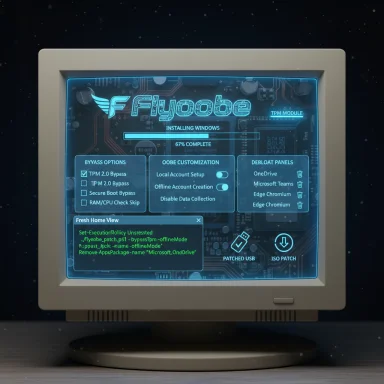 Background / Overview
Background / Overview
Microsoft has set a decisive end‑of‑support date for Windows 10; after October 14, 2025 the company will stop shipping regular quality and security updates for consumer editions unless devices are enrolled in the company’s limited Extended Security Updates (ESU) program or otherwise covered. That leaves a large installed base — hundreds of millions of PCs — facing a hard decision: upgrade to Windows 11 (if eligible), buy new hardware, enroll in ESU, migrate to cloud‑hosted solutions, or adopt an alternative OS.Microsoft’s Windows 11 minimum requirements are significantly stricter than Windows 10’s and include items such as TPM 2.0, UEFI with Secure Boot, certain CPU generations and instruction set requirements, 4 GB RAM minimum, and 64 GB storage minimum — a gate that excludes many otherwise serviceable machines. The vendor frames those requirements as necessary for improved security (hardware‑backed protections like BitLocker, Windows Hello, and virtualization‑based security) and reliability, but the result is a migration challenge for many users and organizations.
To soften the transition for consumers, Microsoft introduced a short‑term consumer ESU program that grants a one‑year window of security‑only updates from October 15, 2025 through October 13, 2026; enrollment options include a free path (syncing PC settings to a Microsoft account), redeeming Microsoft Rewards points, or a one‑time paid purchase (reported at $30 USD per license with per‑account device limits). That program is explicitly a stopgap, not a long‑term solution, and it does not restore full support or feature updates.
What is Flyoobe and why it matters
From Flyby11 to Flyoobe: an evolution
Flyoobe began life as Flyby11 — a compact, community‑driven utility focused on bypassing Windows 11 installer checks so users could upgrade in‑place on unsupported hardware. Over several releases the project expanded beyond a single bypass to encompass OOBE customization, debloating, install automation, and scriptable setup extensions; the merged and rebranded Flyoobe consolidates those capabilities into a single toolkit aimed at giving users far greater control over first‑boot behavior and post‑install housekeeping.Core capabilities (high level)
- Bypass hardware gating: Flyoobe automates well‑known bypasses that allow the Windows 11 installer to proceed on systems that would otherwise be blocked by TPM, Secure Boot, or CPU checks.
- OOBE customization: Replace or skip Microsoft’s default OOBE screens (account sign‑in prompts, tutorials, preinstalled app suggestions) with a streamlined, user‑driven flow.
- Debloat and app management: Select which preinstalled apps to remove during setup, or choose “clean” configurations to reduce background apps and telemetry.
- Installer/ISO handling and USB patches: Flyoobe can patch bootable USBs or work with mounted ISOs to apply its installer redirections without rebuilding media from scratch.
- Scriptable setup extensions: Drop PowerShell scripts or automated steps into the setup flow for reproducible installs in labs or for power users.
Technical deep dive: how Flyoobe bypasses checks (and where it stops)
The mechanics — installer paths and registry adjustments
Flyoobe’s bypasses are not magical kernel exploits. They use two mature techniques that many community workarounds leverage:- Steering setup into an alternate installation code path (often a server‑variant pathway) that does not perform the same client‑side hardware gating, allowing setup to proceed.
- Applying small registry or media patches (LabConfig or equivalent keys), or altering packaged setup metadata, so the consumer installer’s appraiser checks are either bypassed or skipped. These steps are automated inside the tool to reduce manual intervention.
Practical limits and instruction‑set constraints
Not every unsupported machine can be made to run Windows 11. Certain low‑level CPU instruction requirements (for example SSE4.2, POPCNT, CMPXCHG16b) are prerequisites for modern Windows builds. If a CPU lacks those instruction sets, no setup redirection will create compatibility; the installer or runtime may simply fail later. Flyoobe documentation and community testing emphasize that instruction‑set checks are a hard limit for many older processors.Update and support consequences
Installing Windows 11 on unsupported hardware leaves the machine in a gray zone. Microsoft’s official position is that unsupported installs are, by definition, outside the guarantee of predictable security or compatibility. That can mean:- Windows Update may behave differently for unsupported systems and future feature releases could assume hardware protections that aren’t present.
- Certain security features that depend on TPM or Secure Boot will not be hardware‑backed and may be either unavailable or function with degraded guarantees.
- Microsoft will not provide official troubleshooting support for unsupported configurations; enterprises should avoid these paths for production fleets.
What’s new in the most recent Flyoobe releases
Flyoobe’s roadmap has moved rapidly from a bypass utility to a broader install‑and‑first‑boot product. Recent releases introduced and refined a set of OOBE views and performance optimizations, including:- Fresh Home/Start View exposing the app’s four core options for easier navigation.
- Install‑Only OOBE View (expanded from earlier previews) with searchable lists, badges, and one‑click actions for clean installs and recovery tasks.
- Unified UI polish across different views for consistency and predictability.
- Smarter Bloatware Remover with improved app detection and removal reliability.
- Expanded App Installer choices and improved Experience OOBE behavior.
- Performance tweaks that reduce RAM usage and slightly speed startup times.
- Nightly/Dev channels for early builds and testing before stable release releases.
Benefits: why Flyoobe appeals
- Prolongs hardware life: Many laptops and desktops that fail Microsoft’s Windows 11 gates remain perfectly usable for everyday tasks; Flyoobe makes it practical to keep those machines current with the OS rather than consign them to e‑waste.
- Cleaner first‑boot: The OOBE customizer eliminates the repetitive, often annoying steps of removing unwanted apps and toggling privacy switches after every fresh install. This reduces time spent on manual cleanup.
- Automation: Scriptable steps and PowerShell extensions let power users and small IT teams reproduce setups reliably and quickly.
- Flexibility: USB patching and ISO awareness make Flyoobe interoperable with established tools like Rufus and the Media Creation Tool, lowering the friction for users who already have customized media.
Risks and real‑world downsides
Security tradeoffs
The very hardware protections Microsoft insists upon (TPM 2.0, Secure Boot, virtualization‑based security) are designed to harden modern Windows against sophisticated threats. Bypassing those checks removes the vendor’s guarantee that those protections are present, which can increase exposure to rootkits, firmware attacks, or threats that target systems lacking hardware‑backed keys. Community tools cannot magically provide hardware protections that don’t exist.Stability and update path uncertainty
Unsupported machines that successfully install Windows 11 may face unpredictable behavior with future cumulative updates or feature upgrades. Microsoft’s servicing logic can change between releases, and community bypasses that work for one build may be rendered ineffective — or cause installer errors — in subsequent builds. This creates an ongoing maintenance burden: the install may work today but require manual attention after a future patch.Possibility of device damage or data loss
Any third‑party utility that modifies installation media, registry entries, or steering logic carries the risk of bricking firmware, corrupting boot records, or leaving devices that require recovery media to boot. Developer warnings are explicit: use these tools with care, make full backups, and prefer test environments before rolling them out on critical machines. Community guides consistently recommend creating disk images and recovery media before attempting upgrades.Support and compliance concerns
For businesses and regulated organizations, unsupported installs are a non‑starter. Compliance, cyber‑insurance, and audit regimes typically require vendor‑supported platforms; running a production fleet on an unofficially supported configuration may void warranty, violate policy, or create compliance failures. Flyoobe is best suited for enthusiasts, labs, refurbishment projects, and controlled single‑user contexts.Practical, safety‑first guidance for anyone considering Flyoobe
If a user decides to explore Flyoobe as a path to Windows 11 on older hardware, the following checklist captures community best practices and risk mitigation steps drawn from developer notes and lab reports:- Backup: Create a complete image of the system drive (use disk‑imaging software) and verify the image integrity before proceeding.
- Verify CPU capability: Confirm the CPU supports required instruction sets (e.g., SSE4.2, POPCNT) for the Windows 11 build you intend to install; if not, stop — a bypass will not fix missing instruction support.
- Use official ISOs: Always obtain an official Windows 11 ISO from Microsoft for the base media and run Flyoobe against that ISO rather than untrusted copies.
- Test on non‑critical hardware first: Try the process on a secondary machine or virtual machine to work out issues without risking primary devices.
- Prefer in‑place upgrades if you need to preserve apps and settings — historically the in‑place flow behaves differently and can reduce disruption compared with clean installs. Flyoobe supports both flows.
- Post‑install hardening: If your hardware supports it, re‑enable Secure Boot and TPM features after installation; if not possible, apply typical endpoint hardening (updated AV, least privilege, network segmentation).
- Monitor updates and community reports: Keep a close eye on Flyoobe release notes and community forums for compatibility issues after major Windows cumulative updates.
Alternatives and policy context
ESU, buying new hardware, or moving to Linux
For many users, the simplest path is to either enroll in Microsoft’s consumer ESU program for a one‑year security extension or move to hardware that meets Windows 11 requirements. Both options preserve vendor support and predictable update behavior. For users unwilling or unable to pay or replace hardware, modern Linux distributions that mimic Windows desktop metaphors (and even projects inspired by Windows 11 visuals) are viable alternatives that avoid telemetry and forced cloud sign‑ins; they also extend device life without exposing users to the update ambiguity of unsupported Windows 11 installs. Community groups have promoted those paths as legitimate ways to avoid premature e‑waste.Sustainability and the repair movement
Groups such as The Restart Project and community efforts like “End of 10” argue that Microsoft’s lifecycle policies and hardware requirements risk accelerating planned obsolescence, pushing users toward new device purchases. Tools like Flyoobe sit at the intersection of that ethical debate: they reduce waste and extend usable device life, but they also sidestep vendor‑imposed security baselines that exist for discernible reasons. The tradeoff between sustainability and guaranteed security is central to the current discourse.Who should — and should not — consider Flyoobe?
Good fit
- Enthusiasts and tinkerers who understand the technical tradeoffs and can recover a failed install.
- Refurbishers and small labs that need to repurpose older hardware for basic productivity or education use, and who can manage update/patch workflows manually.
- Users who want a cleaner OOBE experience and who accept the responsibility of post‑install maintenance.
Poor fit
- Production endpoints in corporate or regulated environments where vendor support and compliance are mandatory.
- Users who are not comfortable with recovery imaging, troubleshooting firmware/boot issues, or running community tools that change installer behavior.
- Machines lacking necessary CPU instruction sets — Flyoobe cannot manufacture missing hardware features.
The big picture: a measured assessment
Flyoobe and similar projects answer a real — and growing — demand: users want control and longevity, and they resent being forced into hardware replacement cycles driven by vendor security baselines. The tool’s evolution from a narrow bypass to a more complete OOBE and debloat platform reflects that demand and offers practical benefits: faster installs, cleaner first boots, less post‑install work, and the ability to keep functional PCs in use.At the same time, the risks are tangible: weakened hardware‑anchored security, uncertain update behavior, and a long‑term support gap are real downsides that must be weighed. For individuals and small teams with technical capability, Flyoobe presents a defensible and practical option; for enterprises or users who need guaranteed patching and compliance, the official upgrade paths or ESU are the safer, more predictable routes.Finally, the existence and adoption of community tools like Flyoobe underscore larger questions about vendor policy, device sustainability, and user choice. They force a necessary conversation: how to balance stronger platform security with the environmental and economic realities faced by millions of users who simply cannot or do not want to buy new hardware right now. Flyoobe is not a universal solution, but it is one practical outcome of that debate — powerful, useful, and not without cost.Final recommendations (short checklist)
- If you plan to try Flyoobe: back up, verify CPU instruction support, test on non‑critical hardware, and follow the post‑install hardening steps.
- If you need vendor support, compliance, or warranty coverage: pursue the official Windows 11 upgrade path, ESU for a one‑year bridge, or replace hardware.
- If sustainability matters and you can tolerate a platform change: evaluate modern Linux distributions that replicate Windows workflows — they can extend device life without relying on bypasses.
Source: Windows Central Windows 10 is on life support. Here’s how to upgrade to Windows 11 without Microsoft's restrictions and junk