When Windows refuses to finish an upgrade, the experience quickly moves from annoying to terrifying: cryptic error codes, long rollbacks, and the gnawing fear of lost files. Millions of Windows users have lived through that loop; the good news is that most upgrade failures are diagnosable and fixable with a systematic approach. This piece walks through four high‑leverage troubleshooting “secrets” that resolve the majority of Windows 11 upgrade failures, explains how to read the machine’s own diagnostics, and gives clear, low‑risk next steps for power users and IT pros. It also flags real risks—when a quick fix trades short‑term progress for longer‑term security or stability problems—and points you to the authoritative Microsoft resources you should use while you work.
Windows feature upgrades are large, complex operations. They touch firmware, drivers, low‑level system services, third‑party kernel drivers, and user‑mode programs. Microsoft stages feature updates, uses automated compatibility checks, and sometimes blocks upgrades to protect users from known failures—courtesy of the Windows release health dashboard and the safeguard hold system. If your upgrade fails, the error you see is rarely the whole story; Windows leaves detailed logs you can and should read. Following a structured process reduces the chance of data loss and gets you back to a working PC faster. The problem is so common that community threads and troubleshooting guides repeat the same four core remedies again and again.
Conclusion
A failed Windows 11 upgrade is not the end of the world. The majority of failures resolve after updating firmware and drivers, removing or updating incompatible software, and using the Microsoft‑provided diagnostics in a methodical way. For time‑sensitive migrations—particularly with Windows 10 support ending on October 14, 2025—prioritize backups, test on spare hardware, and use the release health information and SetupDiag to avoid risky blind fixes. When used in combination, these four troubleshooting secrets unlock the upgrade path for most users while minimizing the chances of data loss or long‑term instability.
Source: ZDNET Windows 11 upgrade failed? These are my 4 most powerful troubleshooting secrets
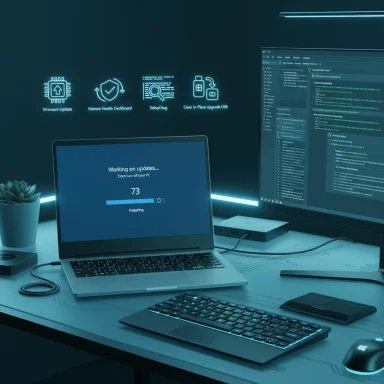 Background / Overview
Background / Overview
Windows feature upgrades are large, complex operations. They touch firmware, drivers, low‑level system services, third‑party kernel drivers, and user‑mode programs. Microsoft stages feature updates, uses automated compatibility checks, and sometimes blocks upgrades to protect users from known failures—courtesy of the Windows release health dashboard and the safeguard hold system. If your upgrade fails, the error you see is rarely the whole story; Windows leaves detailed logs you can and should read. Following a structured process reduces the chance of data loss and gets you back to a working PC faster. The problem is so common that community threads and troubleshooting guides repeat the same four core remedies again and again.1. Check for missing updates, especially firmware (the underrated fix)
Why firmware and drivers matter
Modern Windows upgrades expect the platform to meet certain security and firmware baselines—UEFI, Secure Boot, and a working TPM for many features. Older BIOS/firmware or stale drivers can cause unexpected failures during the upgrade before Windows actually migrates the new OS image. Firmware updates frequently resolve issues no in‑depth log analysis would catch quickly, so checking firmware should be one of the first tasks you perform. Community troubleshooting and real‑world cases repeatedly show that a targeted BIOS/UEFI or driver refresh turns a stubborn failure into a successful upgrade.How to check and update
- Identify the PC or motherboard model (Settings → System → About; or use your OEM’s support tool).
- Check the manufacturer’s support site for the latest BIOS/UEFI/firmware and driver packages.
- Read the firmware release notes; if the update mentions Windows upgrade or platform stability, prioritize it.
- Apply firmware updates with the vendor‑provided tool. If the update requires a specific Windows build or vendor utility, follow those instructions exactly.
- Reboot, verify the BIOS/UEFI settings (enable UEFI and Secure Boot if your machine supports them and you intend to run Windows 11), then try the upgrade again.
2. Look up known issues first — the Windows release health dashboard and safeguard holds
Safeguard holds: what they are and why they exist
Microsoft uses safeguard holds to prevent devices with known problematic combinations of hardware or software from receiving a feature update via Windows Update. These blocks protect devices from outcomes like rollbacks, data loss, or loss of connectivity. They only affect devices using Windows Update; administrators who control updates via other tools (WSUS, manual media, or direct ISO installs) may encounter the issue even while Windows Update does not. Checking the Windows release health dashboard before you begin—or immediately after a failure—can save hours of chasing ghosts.Practical steps
- Visit the Windows release health dashboard (the official “Known issues” section for the release you’re installing). The dashboard lists active and resolved issues and any associated safeguard IDs.
- If your device shows the “update is on its way, but not ready” message in Settings → Windows Update, a safeguard hold may be in effect.
- If you are an administrator testing upgrades in a managed environment, you can opt out of safeguard holds for validation purposes—but do this only for lab testing and only after assessing risk. Microsoft documents the opt‑out controls for MDM and Group Policy, and warns that disabling safeguards can expose devices to known failure modes.
When to wait vs. when to act
- Wait: if Microsoft has publicly acknowledged the issue, and you are not under a deadline (and you’re using Windows Update), waiting is the safest course.
- Act: if you must upgrade (end of support deadlines, specific app requirements), consider installing with controlled methods (media creation, in‑place ISO setup, or by using Update Catalog packages) after applying the documented workarounds for the known issue.
3. The “try again” checklist that actually works
This may sound like “have you tried turning it off and on?”—but the actions below are targeted, repeatable, and proven. Treat them as a short pre‑flight checklist every time an upgrade fails.Quick pre‑retry steps (do these first)
- Install any pending Windows updates for your existing OS and reboot.
- Free up disk space — target at least 20–40 GB of free space when possible, especially on older devices and when upgrading large feature updates.
- Temporarily uninstall or fully remove low‑level third‑party system tools (anti‑cheat software, third‑party antivirus, disk managers, encryption, virtualization helpers). These programs often hook kernel APIs and block migration. For antivirus, download and run the vendor’s official removal tool rather than relying on the standard uninstaller.
- Disconnect non‑essential peripherals (external USB drives, docks, printers) — these can confuse the installer and sometimes make the wrong drive the target for temporary files.
Use the ISO / Setup option: “Change how Setup downloads updates” → “Not right now”
If you mount the Windows 11 ISO and run setup.exe, the installer shows a prompt labeled “Change how Setup downloads updates.” Choosing Not right now disables Setup’s attempt to fetch additional updates and drivers during the in‑place upgrade. That behavior has resolved many upgrade flakiness cases by preventing Setup from mixing new files with the running source image; the technique is also recommended in Microsoft’s community guidance for repair installs and in‑place upgrades. Use the ISO approach when Windows Update stalls or repeatedly fails.If the easy retry fails — escalate to these proven steps
- Clear the Windows Update cache (stop wuauserv, stop bits, remove the SoftwareDistribution folder, restart services).
- Run SFC and DISM to repair image and system files:
- sfc /scannow
- DISM /Online /Cleanup-Image /RestoreHealth
- Free more disk space (cleanup system files, temporarily move large user content to external media).
- Reboot into UEFI and ensure Secure Boot and TPM are configured correctly if you’re targeting Windows 11.
- Use the Windows Update Assistant or the Media Creation Tool to create fresh installation media and perform an in‑place upgrade.
4. Use SetupDiag to read the machine’s own story (the big gun)
When the first three approaches don’t fix the problem, reading Windows’ logs with the right tool yields the answer far more often than guesswork. Microsoft’s SetupDiag parses the enormous set of upgrade logs and produces a focused report that points at the most likely cause.What SetupDiag is and why it matters
- SetupDiag is Microsoft’s diagnostic utility that examines Windows Setup logs and applies a set of rules to identify known failure modes.
- It’s included automatically in Windows Setup when an upgrade attempt runs, and it can be downloaded and run manually. The Microsoft documentation explains the tool, parameters, and the meaning of rule matches.
How to run SetupDiag (concise, reliable steps)
- Download the latest SetupDiag.exe from Microsoft Learn (use the official download link provided on the SetupDiag documentation page).
- Create a dedicated folder: for example, C:\SetupDiag.
- Place SetupDiag.exe in that folder.
- Open an elevated Command Prompt (Run as Administrator).
- Change directory: cd C:\SetupDiag
- Run the tool and save output: SetupDiag.exe /Output:C:\SetupDiag\Results.log
- When it finishes, open Results.log (or SetupDiagResults.log) and review the top rule matches.
Interpreting a common example: 0xC1900209
A frequent SetupDiag result is the code 0xC1900209, which means the system failed the compatibility scan because of incompatible software—in plain English, an installed program or driver prevents application migration during the upgrade. Microsoft’s troubleshooting guidance and community experts confirm this specific mapping. If you see 0xC1900209, the practical fix is to remove or update offending software (game anti‑cheat, system utilities, or outdated security suites) and retry the upgrade.Tips for advanced log use
- If SetupDiag finds multiple failures, treat the last reported failure as the most likely fatal error.
- Use the /Verbose parameter for more debugging detail if you plan to post logs to forums or escalate to vendor support.
- For offline analysis (when the failed machine can’t boot), export the Windows Setup log folders (for example, $Windows.~BT\Sources\Panther) and run SetupDiag in offline mode with the /LogsPath parameter.
Beyond the four secrets: deeper diagnostics and last‑resort options
Reset Windows Update components (detailed)
If Windows Update components themselves are corrupted, manually resetting them (stop services, rename SoftwareDistribution and Catroot2, restart services) is a proven repair. Several Microsoft support threads and community guides outline the exact commands and sequence. Always reboot after the reset and check for updates again.Use Media Creation Tool or Update Catalog
- The Media Creation Tool and the Microsoft Update Catalog let you bypass Windows Update and apply updates manually. This is useful when a Windows Update delivery is blocked but the update package itself installs correctly.
- When using the Update Catalog, ensure you pick the correct architecture (x64 vs. ARM64) and that any KB package you download matches your build. Community and Microsoft guidance both endorse this method for stubborn rollouts.
Consider a clean install (when everything else fails)
If your upgrade attempts repeatedly fail and you have reliable backups, a clean install using a bootable USB is the surest way forward. That sacrifices in‑place migration convenience (you must reinstall apps and restore data), but it avoids migrating the old system’s latent incompatibilities.Critical analysis: strengths, weaknesses, and risks
Why these four methods work
- They follow a triage model: fix the common and easy issues first (pending updates, disk space, peripherals), check for externally imposed blocks (safeguard holds), then read the machine’s own logs for specifics (SetupDiag).
- The approach respects Microsoft’s own guidance: try updates, consult the release health dashboard, and use SetupDiag for forensic analysis. Combining community experience with official docs is the fastest path from “upgrade failed” to “upgrade successful.”
Where risk creeps in
- Disabling safeguards: opting out of safeguard holds or editing the registry to bypass protections can let an update proceed, but you risk exposing the machine to known failures and data loss. Opt out only in lab/validation scenarios and know how to recover.
- Removing security or kernel‑level software: uninstalling antivirus or anti‑cheat software may be necessary, but it creates a temporary security gap. Use vendor removal tools, then reinstall updated versions as soon as the OS is updated.
- Firmware updates: while often the right move, incorrectly flashed firmware can permanently brick a device. Strictly follow OEM instructions and use vendor tools.
- Blindly following anecdotes: community tales (for example, a single ZDNET reader who resolved an upgrade by turning off Setup’s update downloads) are useful but not universal; treat them as hypotheses to test rather than guaranteed fixes. Anecdotal fixes should be treated as unverified until reproduced.
What to do when you suspect higher risk
- Take a full backup (image backup + user files) before attempting high‑risk operations.
- If you manage devices in a corporate environment, test upgrades on a small set of representative machines before wide deployment.
- Keep a rescue USB or recovery environment handy so you can restore the previous OS if necessary.
Planning for the end of Windows 10 support (a hard deadline for many)
Windows 10 reaches its end of support on October 14, 2025. After that date, Windows 10 machines will not receive regular security updates or feature updates from Microsoft unless they enroll in an Extended Security Updates (ESU) program for eligible devices. Microsoft’s official pages state the date and recommend either upgrading eligible PCs to Windows 11 or enrolling in ESU/obtaining new hardware. If your upgrade is failing and you are on a tight timeline, start with the low‑risk tactics above and reserve higher‑risk bypasses for machines you can restore quickly.A practical recovery checklist you can follow right now
- Backup user files and create a system image (or at least ensure critical files are on cloud or external storage).
- Check Windows Update and install any pending updates; reboot.
- Confirm at least 20–40 GB free on C:.
- Update firmware/BIOS and critical drivers from your OEM. Reboot and validate UEFI / Secure Boot / TPM settings.
- Disconnect non‑essential peripherals and uninstall low‑level system tools (AV, disk utilities, anti‑cheat).
- Mount the Windows 11 ISO and run setup.exe; on the first page choose “Change how Setup downloads updates” → “Not right now.” If that fails, proceed.
- Run SetupDiag as an elevated user and save the output (SetupDiag.exe /Output:C:\SetupDiag\Results.log). Inspect the final rule and the most prominent error code.
- If you see explicit compatibility codes (for example, 0xC1900209), remove or update the reported incompatible software and retry.
- If all else fails and you need a clean slate, perform a clean installation from a bootable USB. Restore files from your backup and reinstall applications.
Final notes, recommended references, and when to escalate
- Use the Windows release health dashboard to check whether your upgrade scenario is affected by an active safeguard hold before probing further. The dashboard explains whether a hold is in place and often includes documented workarounds.
- Download and run SetupDiag to turn opaque logs into actionable next steps. Microsoft documents the tool and its parameters; run the latest version and use /Verbose if you plan to share logs with support engineers.
- If SetupDiag logs show a compatibility failure tied to a specific third‑party program, remove that program and retry the upgrade rather than bypassing safeguards.
- If you run a business or manage multiple endpoints, test upgrades on a representative lab pool and treat any registry opt‑outs or safeguard disable policies as temporary testing measures only.
Conclusion
A failed Windows 11 upgrade is not the end of the world. The majority of failures resolve after updating firmware and drivers, removing or updating incompatible software, and using the Microsoft‑provided diagnostics in a methodical way. For time‑sensitive migrations—particularly with Windows 10 support ending on October 14, 2025—prioritize backups, test on spare hardware, and use the release health information and SetupDiag to avoid risky blind fixes. When used in combination, these four troubleshooting secrets unlock the upgrade path for most users while minimizing the chances of data loss or long‑term instability.
Source: ZDNET Windows 11 upgrade failed? These are my 4 most powerful troubleshooting secrets