If you’re running short on free space in Windows 11, the quickest, safest way to reclaim it is to use the operating system’s built‑in cleanup tools—most notably Disk Cleanup (cleanmgr.exe) and Storage Sense / Cleanup recommendations—paired with a few command‑line shortcuts and housekeeping tactics that free large amounts of disk space without touching your documents or installed apps. The simple Disk Cleanup flow many tutorials show—launch Disk Cleanup, pick the C: drive, check the boxes, click “Clean up system files” for a deeper pass—works, but understanding exactly what each option removes, the modern Storage Sense alternative, and a handful of advanced commands will let you reclaim dozens of gigabytes safely and on a repeatable schedule.
Disk space problems are more common than ever: Windows and apps create temporary data, update caches, system restore points, and shadow copies that quietly grow. Microsoft provides multiple layers of storage cleanup:
Risk note: Removing system backup elements means you lose rollback capability. If you’re using a work PC where the ability to revert is critical, snapshot or image the drive first.
If those options don’t show the folder:
Warning: Deleting Windows.old removes rollback capability.
Make a short plan:
Source: PCWorld How I instantly free up hard drive space in Windows 11
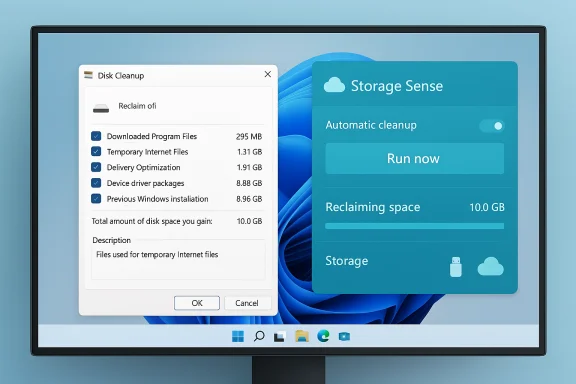 Background / Overview
Background / Overview
Disk space problems are more common than ever: Windows and apps create temporary data, update caches, system restore points, and shadow copies that quietly grow. Microsoft provides multiple layers of storage cleanup:- Disk Cleanup (cleanmgr.exe) — the classic GUI utility that enumerates temporary files, the Recycle Bin, thumbnails, Windows Update cleanup, and (with the “Clean up system files” elevation) previous Windows installations and component store (WinSxS) items.
- Storage Sense and Cleanup recommendations in Settings — the modern, Settings‑based approach that can run automatically and suggest targeted removals like large unused files and cloud file management.
- Command‑line tools and PowerShell — for automation and for targeted tasks (for example, disabling hibernation to delete a large hiberfil.sys, or using cleanmgr switches and registry settings to schedule unattended cleanups).
Why Disk Cleanup still matters in Windows 11
Disk Cleanup has a long history and remains valuable for these reasons:- It is targeted and safe by design. Items presented by Disk Cleanup are types of files Windows considers nonessential (temporary files, thumbnails, tiling caches, delivery optimization caches, etc.).
- Elevated “Clean up system files” unlocks deeper cleanups. When run as administrator, Disk Cleanup exposes options that can remove previous Windows installations, Windows Update cleanup, and system archived error reporting files—options that free large blocks of space.
- Command‑line switches support automation. cleanmgr has /sageset, /sagerun, /VERYLOWDISK and other switches that let IT pros create repeatable profiles or run unattended cleanup in scripts or scheduled tasks.
Quick, step‑by‑step: Disk Cleanup the simple way
This reproduces the familiar PCWorld how‑to flow in a compact, actionable sequence:- Press the Windows key and type Disk Cleanup, then press Enter.
- If prompted, select the drive to clean (usually C
 and click OK.
and click OK. - In the Disk Cleanup dialog, examine listed categories such as Temporary files, Delivery Optimization Files, and Recycle Bin. Each shows space recoverable if deleted.
- Check the boxes next to the file types you want to delete. Click each entry for a short description if you’re unsure.
- Click OK and confirm by clicking Delete Files. Disk Cleanup will remove the selected items.
- For a deeper cleanup, click Clean up system files (requires admin elevation). Re‑select the drive if prompted, then choose additional system categories like Previous Windows installation(s) or Windows Update Cleanup.
- Deleting Previous Windows installation(s) (Windows.old) removes the ability to roll back an upgrade. Only delete it when you’re confident you won’t need to revert.
- Choosing Windows Update Cleanup removes superseded update files and will prevent uninstalling some older updates.
What “Clean up system files” actually does (and why it can free the most space)
When you elevate Disk Cleanup and select system items, you may see these high‑impact options:- Previous Windows installation(s) / Windows.old — leftover files from an upgrade; can be tens of gigabytes; Windows automatically removes them after a retention window but Disk Cleanup removes them immediately.
- Windows Update Cleanup / Component Store Cleanup — removes older/unused versions of updated system components stored in WinSxS. This can shrink the component store but may prevent uninstalling certain updates.
- System archived Windows Error Reporting and logs — cleans historical diagnostic files.
- Device driver packages — removes old driver versions in the driver store.
Risk note: Removing system backup elements means you lose rollback capability. If you’re using a work PC where the ability to revert is critical, snapshot or image the drive first.
Command‑line power: automating Disk Cleanup and pulling an unattended sweep
For power users and IT admins, cleanmgr supports useful switches:- cleanmgr /sageset:n — open Disk Cleanup settings dialog and store the chosen options in a profile identified by n. Run once interactively to save your preferences.
- cleanmgr /sagerun:n — run the profile previously saved by /sageset:n (good for scheduled tasks).
- cleanmgr /VERYLOWDISK — start cleanup with default options in non‑interactive mode (useful when disk space is critically low).
- cleanmgr /AUTOCLEAN — remove files leftover after an upgrade.
- Run cleanmgr /sageset:1 as an administrator and check the system options you want to run unattended.
- Create a scheduled task to run cleanmgr /sagerun:1 weekly or whenever disk space dips below a threshold.
Storage Sense and Cleanup recommendations: the Settings‑first approach
Windows 11’s Settings provides two modern features designed for day‑to‑day management:- Storage Sense — configurable automation to delete temporary files, empty Recycle Bin items older than X days, and convert locally available OneDrive files to online‑only after an inactivity threshold. It can run automatically on a schedule or when the system is low on disk space.
- Cleanup recommendations — analyzes storage to give suggestions for large unused files, temporary data, and apps you rarely use; lets you remove them from a single pane.
- Open Settings > System > Storage, then toggle Storage Sense on and configure Cleanup recommendations. You can run Storage Sense immediately (Run Storage Sense now) or let it work in the background.
Advanced tactics that actually reclaim the most space (and their tradeoffs)
Beyond Disk Cleanup and Storage Sense, these actions often release large blocks of space, but they come with tradeoffs you must understand.1) Disable hibernation to remove hiberfil.sys
- What it does: Hibernation stores RAM contents in a large file named hiberfil.sys. Disabling hibernation deletes that file.
- How to do it: Open an elevated Command Prompt and run:
- powercfg /hibernate off
- Result: The hiberfil.sys file is removed and you free space proportional to your RAM (often multiple GBs).
- Tradeoffs: You lose hibernate and fast startup behavior. On laptops, hibernate is useful for long suspend states — disable only if you don’t need those features.
2) Adjust or move the page file (pagefile.sys)
- What it does: The page file can occupy several GBs. You can let Windows manage it or relocate it to another drive.
- How to do it: Settings > System > About > Advanced system settings > Performance > Advanced > Virtual memory > Change. Be careful: incorrect settings can cause system instability.
- Tradeoffs: Reducing the pagefile can save space but may increase risk of out‑of‑memory conditions; moving it to a different physical drive is safer if that drive has capacity.
3) Clean or shrink Volume Shadow Copy storage (System Restore and shadow copies)
- What it does: System Restore points and VSS snapshots can consume large quantities of space.
- How to inspect: vssadmin list shadowstorage shows current usage.
- How to reduce: vssadmin resize shadowstorage /for=C: /on=C: /MaxSize=10% or use System Protection settings to delete older restore points.
- Tradeoffs: Deleting restore points or shrinking shadow storage reduces your ability to roll back system‑level changes.
4) Remove unused drivers and orphaned packages
Disk Cleanup (system files) and third‑party vendor utilities sometimes expose stale driver packages. Removing them can reduce the driver store bloat, but be cautious: removing the wrong driver can break devices.5) Compact the Windows system files (Compact OS)
- What it does: compact.exe /CompactOS:always compresses certain system binaries in place, saving space at the cost of minor CPU overhead when those files are read.
- Use case: Useful on low‑capacity SSDs and small devices.
- Tradeoffs: Slight performance hit on older CPUs; generally safe, but test on a secondary machine if possible.
Visualize what’s taking space: the investigative tools
Before deleting, identify the culprits:- Settings > System > Storage > Show more categories or Cleanup recommendations — built‑in analyzer.
- WinDirStat (free) or TreeSize Free — graphical disk usage scanners that show folders and files by size; excellent for finding unexpectedly large files such as VM images, large ISOs, game caches.
- du / PowerShell Get-ChildItem — command‑line traversal if you prefer scripting.
OneDrive Files On‑Demand and cloud storage strategies
OneDrive’s Files On‑Demand converts local files to online‑only while keeping placeholders visible in File Explorer. This can instantly free dozens of gigabytes without deleting files.- Turn it on in OneDrive settings and mark folders or files as online-only.
- Storage Sense can be configured to make inactive cloud files online‑only automatically after a set number of days.
When Disk Cleanup won’t find a huge folder: Windows.old and stubborn leftovers
Sometimes large folders like Windows.old or leftover upgrade files don’t appear in Disk Cleanup’s initial list. Running Disk Cleanup with Clean up system files (admin elevation) or using Settings > Storage > Temporary files > Previous Windows installation(s) will expose them.If those options don’t show the folder:
- Ensure you are running the elevated Disk Cleanup (Clean up system files).
- Use a disk‑usage tool to confirm the folder’s location and then remove it only after confirming no files are needed.
Warning: Deleting Windows.old removes rollback capability.
Third‑party cleaners: when to use them — and when not to
Third‑party utilities (for example, popular disk cleaners) can be effective but introduce risk:- Some cleaners are aggressive and will remove files applications rely on. Others bundle adware or telemetry.
- When using third‑party tools, stick to reputable names, read community and security reviews, and back up before a first run.
Scheduling maintenance: make it automatic
To avoid a repeat of “low disk panic,” automate cleanups:- Configure Storage Sense to run on a schedule and to empty Recycle Bin/Downloads after a period you’re comfortable with.
- Create a scheduled task that runs a preconfigured Disk Cleanup profile (cleanmgr /sagerun:n) weekly or monthly.
- Use a monitoring script (PowerShell) that warns when free space dips below a threshold and triggers an automated cleanup.
Practical checklist: how to free up the most space safely, in order
- Empty the Recycle Bin and remove large files from Downloads (manually check Downloads before bulk delete).
- Run Disk Cleanup and click Clean up system files; remove Windows Update Cleanup and Previous Windows installation(s) only if you don’t need rollback.
- Use Storage Sense to automate temporary file cleanup and manage cloud file staging.
- Run a disk usage scanner (WinDirStat/TreeSize) and move or delete large personal files (VMs, ISOs, installers, raw video) to an external drive or cloud.
- Consider disabling hibernation (powercfg /hibernate off) if you don’t use hibernate/fast startup and need the space.
- Resize or relocate the page file if appropriate and safe for your workload.
- Trim restore points / VSS shadow storage carefully if space is still low.
- For persistent situations, move user folders (Documents, Pictures, Videos) to a larger internal or external drive or adopt OneDrive Files On‑Demand.
Safety, backups, and final cautions
- Always ensure important files are backed up before performing aggressive cleanups (system image, file backups, or cloud sync).
- Removing system or update‑related files can make a rollback impossible. If you remove Windows Update cleanup or previous installations, you may not be able to uninstall an update that later causes problems.
- Disabling hibernate removes fast startup and hibernation features—consider whether you need them.
- Resizing or moving page files and tampering with shadow copies have implications for stability and restore capabilities. Proceed carefully and document changes.
Conclusion — a practical maintenance plan
Freeing hard drive space in Windows 11 is both immediate and ongoing work. For immediate relief, use Disk Cleanup (and its Clean up system files elevation) to remove temporary and system artifacts. For ongoing maintenance, enable Storage Sense and use Cleanup recommendations in Settings to make repetitive cleanups automatic. Add one‑time administrative actions—disable hibernation, use component store cleanup, and move large personal files—to recover larger blocks of space.Make a short plan:
- Run Disk Cleanup (system files) when you need a fast reclaim.
- Turn on Storage Sense for daily/weekly housekeeping.
- Use WinDirStat to identify persistent large files and move or archive them.
- Automate with cleanmgr /sageset + /sagerun for regular unattended sweeps.
Source: PCWorld How I instantly free up hard drive space in Windows 11