Over the years I’ve built a compact, free toolkit of Windows utilities that quickly expose the usual suspects when a PC slows down: low disk space, runaway background processes, flaky RAM, overheating hardware, or an aging storage drive. The MakeUseOf piece that started this conversation lays out six accessible tools — Windows Device Performance & Health, Resource Monitor, Windows Memory Diagnostic, HWiNFO, Wintoys, and CrystalDiskInfo — and shows how each can pinpoint the cause of sluggishness before you spend money on repairs or upgrades.
PC performance problems are rarely mysterious — they usually come from one of a handful of areas: storage capacity and I/O saturation, memory faults or paging, CPU/GPU contention, background services and startup bloat, thermal throttling, or failing disks. The value of the right diagnostic tool is that it turns vague symptoms (slow app launches, long file-copy times, frequent pauses, or sudden freezes) into measurable evidence you can act on. The MakeUseOf roundup focuses on free, widely available tools — built-in and third-party — that together form a fast, practical workflow for troubleshooting.
Conclusion
The MakeUseOf collection is a practical, no‑cost toolkit that mirrors how seasoned technicians triage and fix slow Windows machines: start with quick surface checks, drill into process‑level evidence, test suspect hardware, and use focused utilities to repair or replace failing components. When used carefully and downloaded from official sources, these free tools give power users and curious hobbyists the evidence they need to solve most performance problems — often within a single troubleshooting session.
Source: MakeUseOf I Use These Free Windows Tools to Find What’s Slowing Down My PC
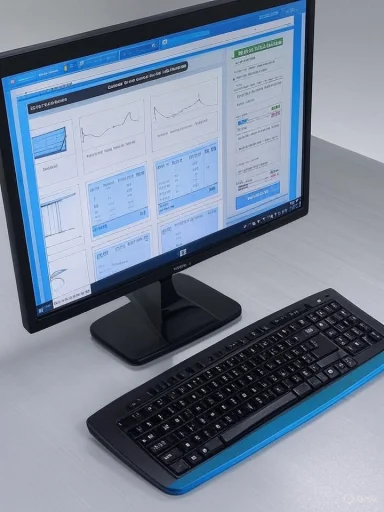 Background
Background
PC performance problems are rarely mysterious — they usually come from one of a handful of areas: storage capacity and I/O saturation, memory faults or paging, CPU/GPU contention, background services and startup bloat, thermal throttling, or failing disks. The value of the right diagnostic tool is that it turns vague symptoms (slow app launches, long file-copy times, frequent pauses, or sudden freezes) into measurable evidence you can act on. The MakeUseOf roundup focuses on free, widely available tools — built-in and third-party — that together form a fast, practical workflow for troubleshooting.Overview: What each tool does and why it matters
- Windows Device Performance & Health — quick built‑in health snapshot for storage, apps, battery and time sync. Useful first stop.
- Resource Monitor (resmon) — live, per‑process visibility into CPU, memory, disk and network activity; crucial for isolating the exact process and file paths doing the heavy I/O.
- Windows Memory Diagnostic (mdsched.exe) — a no‑frills RAM test that runs before Windows loads; good first-line test for intermittent freezes and BSODs.
- HWiNFO — deep hardware reporting plus real‑time sensors (temps, voltages, fan speeds) and logging; ideal for thermal and power investigations.
- Wintoys — a modern third‑party UI that aggregates checks and exposes one‑click SFC / DISM / CHKDSK and quick tweaks for performance and privacy.
- CrystalDiskInfo — focused SMART reader and drive health tool; excellent for spotting reallocated sectors, temperature issues, and SSD write endurance metrics.
Windows Device Performance & Health — the sensible, built‑in starting point
What it is and where to find it
Windows Device Performance & Health is part of Windows Security. Open the Windows key, type "Windows Security", open it and click Device performance & health to see a simple dashboard reporting storage capacity, apps & software health, battery life, and Windows Time service status. Microsoft documents that this Health report runs a quick scan and highlights problems with storage, apps, battery life, and clock synchronization.What it tells you (and what it doesn’t)
The tool is deliberately high‑level: it reveals that storage is low, that the Windows Time service is out of sync, or that an app is failing, but it won’t identify the exact file path or show per‑process disk I/O. Use it as the first stop when something feels off — it confirms whether Windows itself detects a problem worth deeper investigation. The MakeUseOf author uses this feature as a quick triage step and then follows up when a yellow warning appears (for example, low storage capacity).Strengths and limits
- Strengths: built‑in, zero install, simple, reliable for a first assessment.
- Cautions: it's not a deep diagnostic — it won't show which process is rebuilding a catalog or hammering the disk. For that, move on to Resource Monitor (below).
Resource Monitor — pinpoint the process, file, and I/O pattern
Why Resource Monitor is indispensable
Resource Monitor (resmon.exe) exposes real‑time per‑process CPU, Disk, Memory and Network activity and shows the file paths a process is hitting. That combination is what makes it a technician's best friend: you can see not only which process is using the disk, but the exact files being read or written and the disk queue length — a key indicator of I/O saturation. Multiple Windows community posts and technical guides document how the Disk tab lists "Processes with Disk Activity", "Disk Activity" and "Storage", and how you can expand a process to filter the view for targeted inspection. (auslogics.com, techcommunity.microsoft.com)How to open it and what to look for
- Press Windows, type resmon, Enter — or open Task Manager (Ctrl+Shift+Esc) → Performance → Open Resource Monitor.
- On the Overview or Disk tab, expand Processes with Disk Activity and Disk Activity. Sort by Read, Write or Response Time to see the worst offenders. The Disk Queue Length / Response Time metrics tell you whether the drive is being saturated. (auslogics.com, comtek4u.com)
Real case: spotting Lightroom hammering a catalog
Resource Monitor makes it easy to see background jobs: the MakeUseOf author found Adobe Lightroom constantly writing large previews and catalogs, visible as large writes on the Disk tab; moving the catalog to another drive fixed the problem. This is exactly the kind of workflow Resource Monitor was built for: detect a process, drill to the files, take corrective action (pause background tasks, change paths, or throttle operations).Strengths and risks
- Strengths: detailed, built‑in, live per‑process file‑level visibility. Great for finding I/O culprits quickly.
- Risks: force‑killing system or unknown processes can destabilize Windows. Always identify the process and understand its purpose before terminating it.
Windows Memory Diagnostic — quick RAM checks without extra downloads
What it is and how it works
Windows ships with Windows Memory Diagnostic. Run it by pressing Win+R, typing mdsched.exe, and choosing Restart now and check for problems. The tool reboots the PC and runs a pre‑boot memory test; when it finishes the results are recorded in Event Viewer under the System log with a provider name of MemoryDiagnostics‑Results. Documentation and community guides confirm this flow and provide step‑by‑step instructions to find the results inside Event Viewer. (tenforums.com, windowscentral.com)When to use it and its limitations
Run the memory test when you see frequent crashes, random freezes or blue screens. The tool is good at catching obvious hardware faults but can miss intermittent or workload‑specific errors; for persistent, subtle memory failures, a dedicated tool such as MemTest86 is recommended for deeper, bootable testing. Several technicians recommend Windows Memory Diagnostic as a first screen, and MemTest86 or similar as a follow‑up when issues persist. (ninjaone.com, windowscentral.com)Practical tip
If you want a thorough check, press F1 during the test to select Extended mode and increase the number of passes. After reboot, open Event Viewer → Windows Logs → System and search for MemoryDiagnostics‑Results to read the outcome. (tenforums.com, ninjaone.com)HWiNFO — the sensor and hardware detective
What HWiNFO brings to the table
HWiNFO (HWiNFO64) is a free, feature‑rich hardware information and monitoring utility that provides a one‑page summary and a separate Sensors window with real‑time temperature, voltage, and fan speed readings. It supports logging and long‑term statistics, and can trigger alerts on thresholds — ideal for spotting thermal throttling or voltage instability. Official downloads and reviews confirm the program’s focus on hardware and sensor logging. (hwinfo.com, lifewire.com)How to use it for performance troubleshooting
- Launch HWiNFO and open the Sensors window to monitor CPU core temperatures, package power, GPU temperatures, and fan speeds while reproducing the slow behavior (e.g., playing a game or running a long export).
- Use the logging feature to capture a session and analyze peaks and correlation between temperature and throttling. Official HWiNFO documentation and community guides show how to enable sensor logging and adjust polling rate for detailed analysis. (hwinfo.com, help.xmg.gg)
Real benefits and caveats
- Benefit: detect overheating before it causes hardware damage or performance throttling. HWiNFO helped the author catch a CPU hitting 90°C and replace fans before failure.
- Caveat: running an aggressive, very frequent polling rate increases overhead; choose a sensible polling interval (2s is a common default). Also, download from the official site to avoid counterfeit installers. (help.xmg.gg, hwinfo.com)
Wintoys — a friendly aggregator for Windows tweaks and repairs
What Wintoys does
Wintoys (also spelled WinToys) is a third‑party utility available from the Microsoft Store that aggregates system information, exposes performance and privacy tweaks, and offers one‑click repair utilities such as SFC, DISM and CHKDSK from a clean interface. Multiple professional outlets reviewed it as a lightweight, user‑friendly tool that centralizes scattered Windows settings and repair commands. (windowscentral.com, windowsforum.com)Why it’s useful
For less technical users or when you want a single UI to run repair commands and quick checks, Wintoys is a safe starting point. It includes:- Live CPU/GPU/RAM graphs and simple health indicators.
- A Health → Repair area that runs SFC / DISM / CHKDSK with friendly buttons.
- Debloat and startup controls for pruning resource‑hungry services and startup apps. (howtogeek.com, gearupwindows.com)
Strengths and warnings
- Strengths: consolidates important tools, simplifies repairs, and is available via the Microsoft Store (automatic updates). It’s a great middle ground between the raw system tools and full‑blown third‑party suites. (windowscentral.com, neowin.net)
- Warnings: it exposes powerful "Superuser" toggles (God Mode, VBS toggles etc.). Misuse of these can harm stability or security; always create a Restore Point before making sweeping changes. Review each tweak’s description before applying.
CrystalDiskInfo — the dedicated drive‑health inspector
Why CrystalDiskInfo is a special case
CrystalDiskInfo focuses on drive health through SMART attributes, temperatures, power‑on hours, and more. While HWiNFO reports some SMART fields, CrystalDiskInfo is specifically designed to interpret drive SMART metrics, present health status (Good / Caution / Bad), and surface attributes like Reallocated Sectors Count and Total Host Writes for SSDs — metrics technicians watch closely. The official Crystal Dew World pages and SourceForge project listings confirm the app’s feature set and editions (including themed UI variants). (crystalmark.info, sourceforge.net)The single most important SMART metric: Reallocated Sectors
- Reallocated Sectors Count is the number of bad sectors the drive has remapped to spare areas. A slowly increasing value can be an early sign of impending mechanical HDD failure. Guides and storage experts recommend backing up any drive that begins to accumulate reallocated sectors and monitoring the trend rather than a single reading. (partitionwizard.com, en.wikipedia.org)
SSD lifespan and Total Host Writes
For SSDs, CrystalDiskInfo and similar tools expose write‑endurance metrics (e.g., Total Host Writes or Remaining Life) so you can estimate remaining lifespan based on how much data the SSD has written over its life. This is particularly useful for older NVMe and SATA SSDs used as scratch or cache drives. The MakeUseOf author used CrystalDiskInfo to detect high reallocated sector counts and replaced failing drives before catastrophic failure.Practical guidance
- If CrystalDiskInfo flags a drive as Caution or the Reallocated Sectors Count starts increasing quickly, back up immediately and plan a replacement. Use manufacturer OEM tools (Samsung Magician, Western Digital Dashboard, etc.) for deeper vendor‑specific diagnostics and firmware updates. (crystalmark.info, partitionwizard.com)
A practical, step‑by‑step diagnostic workflow (use these in order)
- Open Windows Device Performance & Health to look for quick, high‑level warnings.
- Check Task Manager (Ctrl+Shift+Esc) for obvious CPU or memory hogs. If ambiguous, open Resource Monitor (resmon) to identify which process and file paths are doing heavy disk I/O. Sort Disk Activity by Write or Response Time. (auslogics.com, digitalcitizen.life)
- If disk activity is high and unexplained, run CrystalDiskInfo to check drive SMART attributes and temperature. If it shows increasing reallocated sectors or a Caution rating, back up and replace the drive. (crystalmark.info, partitionwizard.com)
- If stability is poor (freezes, BSOD), run Windows Memory Diagnostic (mdsched.exe) with Extended tests, then check Event Viewer for MemoryDiagnostics‑Results to confirm errors. If results are inconclusive, follow up with MemTest86 for deeper testing. (tenforums.com, ninjaone.com)
- Monitor temperatures and voltages with HWiNFO while reproducing the problem (game, export, compile). If CPU/GPU temps climb and clocks downshift, address cooling (fans, dust, thermal paste) before replacing components. (hwinfo.com, help.xmg.gg)
- Use Wintoys or built‑in SFC/DISM commands to repair system image or corrupted files after hardware is ruled out: run sfc /scannow, and if it fails, DISM /Online /Cleanup‑Image /RestoreHealth. Wintoys provides friendly buttons for these operations.
Cross‑checks, caveats, and what to trust
- The oft‑quoted advice to keep “20% free disk space” is a rule‑of‑thumb rather than a hard rule. Windows’ requirements vary: Microsoft documents that feature updates can require several gigabytes and Windows Update checks for available space before applying updates; practical guidance from Windows experts suggests leaving 10‑25% free depending on drive type (HDD vs SSD) and workload. Treat the percentage as a guideline — the important part is to avoid consistently filling the system volume and to leave headroom for virtual memory, updates, and temporary file creation. (support.microsoft.com, howtogeek.com)
- Always download monitoring utilities from official sites or the Microsoft Store. CrystalDiskInfo, HWiNFO and Wintoys have official download pages (Crystal Dew World / SourceForge, HWiNFO official site, Microsoft Store/GitHub respectively); avoid third‑party bundles or sketchy mirrors. Community threads repeatedly warn about fake installers. (crystalmark.info, hwinfo.com, windowsforum.com)
- SMART attributes are helpful but not infallible. A single reallocated sector is not necessarily a death sentence, but a quickly rising count is a strong predictor of imminent drive failure. Use SMART data as a prompt to back up and monitor, not the sole decision metric. (partitionwizard.com, superuser.com)
Strengths and potential risks of the MakeUseOf approach
Strengths
- The MakeUseOf selection favors free, established tools that cover the entire diagnostic stack: system‑level health (Windows Health), per‑process resource visibility (Resource Monitor), memory testing, hardware sensors, drive SMART analytics, and a user‑friendly repair/tweak aggregator (Wintoys). That breadth lets a single user progress from surface checks to deep hardware inspection without paying for tools or learning low‑level diagnostics from scratch.
- Emphasis on observability (seeing what’s happening in real time) leads to surgical fixes rather than guesswork: move a catalog, increase pagefile, reseat RAM, improve cooling, or replace a failing drive as the evidence dictates. The MakeUseOf examples (Lightroom disk writes, CPU overheating) illustrate this effectively.
Risks and things to watch out for
- Third‑party tools that change system settings (Wintoys and similar tweakers) can introduce instability if used carelessly. Always make a Restore Point or full backup before applying wide changes. Technical outlets repeatedly warn to review powerful toggles carefully. (windowscentral.com, windowsforum.com)
- Misinterpreting SMART values or terminating critical system processes in Resource Monitor can cause data loss or system instability. When in doubt, back up and consult manufacturer diagnostics or professional help.
- Some built‑in repair tools (chkdsk, SFC) can be time‑consuming and in rare situations may trigger heavy I/O or prolonged writes; these should be used deliberately and after backing up important data. Community guidance notes that chkdsk on SSDs is safe at the file system level, but hardware‑level SSD faults are better addressed with vendor tools.
Final takeaways and a compact checklist
- Start simple: use Windows Device Performance & Health for a quick scan and then move to Resource Monitor when you need process‑level detail. (support.microsoft.com, auslogics.com)
- Use Windows Memory Diagnostic as a first RAM screen; escalate to MemTest86 if issues persist. (tenforums.com, ninjaone.com)
- Monitor temps and voltages with HWiNFO when performance drops under load — cooling fixes are often cheaper than component replacement.
- Check drive health with CrystalDiskInfo and back up at the first sign of increasing reallocated sectors. (crystalmark.info, partitionwizard.com)
- Use Wintoys for convenient, low‑risk repairs and tweaks — but create a restore point before applying broad system changes.
Conclusion
The MakeUseOf collection is a practical, no‑cost toolkit that mirrors how seasoned technicians triage and fix slow Windows machines: start with quick surface checks, drill into process‑level evidence, test suspect hardware, and use focused utilities to repair or replace failing components. When used carefully and downloaded from official sources, these free tools give power users and curious hobbyists the evidence they need to solve most performance problems — often within a single troubleshooting session.
Source: MakeUseOf I Use These Free Windows Tools to Find What’s Slowing Down My PC