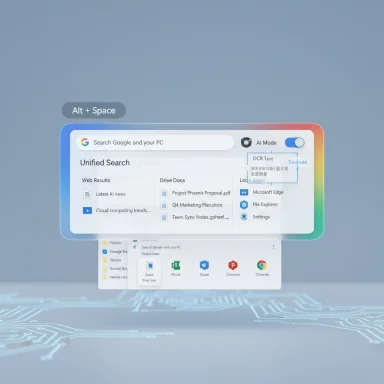Google is quietly rolling a new Windows-native search experience into its Labs program that brings the company’s web search, Google Lens, and its AI-powered AI Mode onto the desktop — reachable instantly with an Alt + Space hotkey and designed to search your local files, installed apps, Google Drive, and the web without switching windows or breaking your flow.
Over the past two years, Google has aggressively integrated multimodal AI and visual search across mobile and web surfaces. The company’s experimental platform, Labs, has been the proving ground for new search experiences, from expanded image understanding to deeper, follow‑up friendly AI answers under the banner of AI Mode. The Windows app currently emerging from Labs is the first time Google has packaged these search capabilities as a persistent desktop tool for Windows 10 and Windows 11 users, with an emphasis on speed, visual input via Google Lens, and AI‑assisted synthesis of answers.
This move continues an industry trend toward inline, context‑aware search tools — think macOS Spotlight, third‑party launcher/search utilities, and Microsoft’s own built‑in search and Copilot features — but with a distinctly Google flavor: multimodal inputs, web‑sourced context, and an AI layer that attempts to craft longer, structured responses rather than a plain list of links.
At the same time, the app raises unresolved questions about data handling, on‑device versus server processing, and enterprise readiness. Until Google publishes more detailed privacy and technical documentation and adds administrative controls, IT teams and privacy‑sensitive users should treat the app as a convenient but potentially networked assistant and plan accordingly.
For early adopters who understand those trade‑offs, the app is an intriguing productivity tool that brings Google’s search and AI prowess closer to where people actually work — on the Windows desktop. For organizations and sensitive use cases, prudence, policy controls, and additional vendor transparency will be required before the app can be considered safe for broader deployment.
Source: The Keyword We’re launching a new Google app for Windows experiment in Labs.
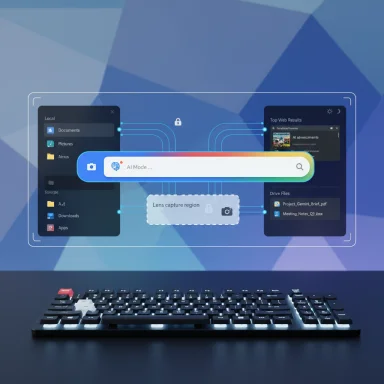 Background
Background
Over the past two years, Google has aggressively integrated multimodal AI and visual search across mobile and web surfaces. The company’s experimental platform, Labs, has been the proving ground for new search experiences, from expanded image understanding to deeper, follow‑up friendly AI answers under the banner of AI Mode. The Windows app currently emerging from Labs is the first time Google has packaged these search capabilities as a persistent desktop tool for Windows 10 and Windows 11 users, with an emphasis on speed, visual input via Google Lens, and AI‑assisted synthesis of answers.This move continues an industry trend toward inline, context‑aware search tools — think macOS Spotlight, third‑party launcher/search utilities, and Microsoft’s own built‑in search and Copilot features — but with a distinctly Google flavor: multimodal inputs, web‑sourced context, and an AI layer that attempts to craft longer, structured responses rather than a plain list of links.
What the Google app for Windows does: feature overview
The app centers on a single, floating search bar and a quick hotkey for instant access. Core capabilities include:- Instant activation with the Alt + Space keyboard shortcut to bring up the search overlay without changing applications.
- Unified indexing and search across local computer files, installed apps, Google Drive files, and the web.
- Integrated Google Lens that lets you select any area of the screen to perform visual searches — translate text in images, identify objects, or extract math problems.
- AI Mode that returns deeper, conversational, AI‑generated answers with follow‑up prompts and link suggestions.
- Result filtering across categories such as Images, Shopping, Videos, and the AI Mode tab.
- A movable, resizable search window with light and dark themes and customizable shortcut options.
- Lab‑based distribution: the app is currently experimental and available through Google’s Labs opt‑in program for eligible personal accounts.
How AI Mode and Lens fit together
The app folds Google Lens and AI Mode into the same desktop workflow. Lens provides the visual recognition and selection tools: capture or select an on‑screen region and instantly run a visual query. AI Mode then attempts to synthesize richer answers — pulling in web sources, organizing results, and accepting follow‑up questions to refine the response. The result is intended to be a single, iterative interaction surface that combines visual context with generative, reasoning‑oriented outputs.Installation, eligibility, and limits
The app is being distributed through Google Search Labs — Google’s experimental channel for new search features — and access is gated by a few constraints:- The experiment is currently limited to users in the United States and to English language usage.
- A PC running Windows 10 or Windows 11 is required.
- Enrollment must be via an individual Google account (the Labs program is not currently available for most Workspace managed accounts).
- Users must sign in with a Google account to use the app.
How this compares to built‑in and competing search tools
This release invites immediate comparisons to several existing solutions:- macOS Spotlight — The new Google app adopts the familiar pattern of a quick keyboard shortcut and a single, central search box that spans both local and web results. Unlike Spotlight’s predominantly local focus, Google’s version blends local file discovery with web intelligence and AI synthesis.
- Windows Search / Copilot — Windows search has improved and, in some configurations, integrates Microsoft Copilot and cloud‑backed insights. Google’s app competes by offering Google’s web index and AI Mode results alongside local file discovery, plus a native Lens visual selection tool.
- Third‑party launchers — Tools like Alfred (macOS) or third‑party Windows launchers offer rapid app/file access and extensibility. Google’s differentiator is its direct integration with Google’s search index and multimodal AI responses, rather than only local shortcuts or plugin ecosystems.
Privacy and security analysis: what to watch for
This is the area that deserves the most scrutiny. A search tool that indexes local files and integrates cloud AI can improve productivity, but it also raises legitimate privacy, security, and compliance questions.Data flows: local vs cloud processing (what’s clear and what’s not)
- What is explicit: the app searches local files, installed apps, Google Drive content, and the web, and it requires sign‑in with a Google account. It also integrates Google Lens and AI Mode, which are services built on cloud models.
- What is not clearly disclosed: whether local indexing and query processing occur entirely on the device or whether selected local contents are uploaded to Google servers for analysis. Similarly, the degree to which AI Mode’s answers rely on server‑side model inference (and what parts of a local document might be transmitted) is not fully spelled out in public materials.
Authentication and account boundaries
The app requires a Google sign‑in, and current enrollment is limited to personal accounts. That means:- Managed enterprise/education accounts may be excluded or blocked from Labs experiments.
- Users with personal Google accounts who sign in on a work PC could, in principle, surface personal and work files in the same search surface unless administrative controls prevent installation or sign‑in.
Permissions and attack surface
- Any desktop app that reads local files raises the question of what permissions it holds and how it authenticates access to those files. Users should check which directories are indexed and whether the app requests elevated privileges or broad filesystem access.
- A persistent overlay and a global hotkey (Alt + Space) create potential attack vectors if the app is mishandled or if permission models are too permissive.
- Because the app integrates with Google’s broader cloud services, its security posture will necessarily rely on the robustness of Google’s servers and account protections. Two‑factor authentication and strong account management remain critical.
Enterprise compliance and data residency
For organizations with compliance needs (HIPAA, FINRA, GDPR concerns around cross‑border transfers), the app’s current consumer‑only distribution and lack of explicit enterprise controls mean it should be treated cautiously. IT teams should consider blocking installation via GPO or endpoint policies until more is known about data handling and admin configuration options.Practical privacy recommendations
- Treat the app as a network‑enabled search assistant. Assume visual captures and AI queries may touch cloud services.
- Avoid using AI Mode or Lens with highly confidential material until the vendor provides explicit guarantees about on‑device processing or enterprise controls.
- Enforce corporate device policies: disallow personal Google sign‑ins on managed machines, or restrict Labs experiments in the admin console.
- Use account protections: enable multi‑factor authentication on Google accounts and review account activity logs after enrollment.
Usability and workflow: productivity gains and caveats
The app is designed to be unobtrusive and fast. Key user experience impacts include:- Context continuity — Bringing search into an overlay helps you stay in the same app while looking things up, reducing context switching costs.
- Multimodal inputs — Being able to click and drag to select an on‑screen element for Lens recognition or to snap screenshots for instant search can speed tasks like translation, quick research, or fact‑checking.
- Follow‑up friendly AI — AI Mode’s conversational answers are designed to support iterative questioning, which helps when you’re researching complex topics or need to drill into steps for a technical task.
- The floating bar is resizable but has a minimum size that may be larger than some users prefer for tiny screen real estate.
- You must be signed into a Google account to use the app; ephemeral or no‑account usage isn’t supported.
- The AI answers may occasionally be inaccurate or incomplete; AI Mode is experimental and may make mistakes, so critical information should be cross‑checked.
Practical use cases where the app shines
- Rapid documentation lookup while coding or writing: search local notes, snippets, Google Drive docs, and web information without switching windows.
- Visual translation and identification: use Lens to translate UI text, identify items from screenshots, or extract numbers from photos.
- Homework and tutoring assistance: students can select math problems or diagrams and ask AI Mode for step‑by‑step explanations.
- Research and synthesis: ask complex, multi‑part questions and get consolidated answers with links for further reading.
- Quick app and file launching: use the launcher features to open installed programs and local files fast.
Risks, limitations, and open questions
- Data exfiltration concerns: without transparent documentation about on‑device vs cloud processing, there is a non‑trivial risk that local content used in AI queries might leave the device.
- Workspace compatibility: the Labs experiment is not currently available to managed Workspace accounts, limiting enterprise adoption and raising questions about future admin controls.
- Model provenance and accuracy: AI Mode synthesizes answers and may present confident‑sounding but incorrect information; critical tasks should not rely exclusively on AI Mode outputs.
- Resource impact: persistent overlays and Lens capture may increase CPU/GPU and memory usage; battery and performance impact on low‑end devices remains to be cataloged.
- Jurisdictional rollout: the experiment is initially limited to the United States and English; global availability and local data residency guarantees are unresolved.
Recommendations for users and IT administrators
For individual users:- Opt into Labs deliberately — review what you expect to use the tool for and whether that involves sensitive files.
- Use a dedicated Google account for experimenting when possible; avoid signing into a personal account on managed or shared devices.
- Review the app’s settings: disable or restrict features that send data to the cloud (if controls exist), and customize the activation shortcut to avoid accidental launches.
- Don’t treat AI Mode outputs as definitive; verify critical answers with primary sources.
- Keep OS and app updates current to receive any patched security fixes.
- Treat the app as a potential data exfiltration vector until vendor documentation proves otherwise; consider blocking installation via endpoint enforcement for managed devices.
- Update acceptable use policies to address Labs experiments and personal account sign‑ins on managed machines.
- Monitor network logs for unexpected traffic patterns tied to the app, especially if users begin uploading documents to AI Mode or Lens.
Developer and ecosystem implications
Google’s Windows app demonstrates a few trends that will likely reverberate through the desktop ecosystem:- Desktop apps are evolving into multimodal assistants that combine local context with cloud intelligence.
- Companies will be pressured to clarify data handling: on‑device processing vs server inference, and how local file metadata and contents are used.
- Competition in the space will intensify: Microsoft, Apple, and third‑party utilities will respond by tightening integration between local OS features and cloud AI offerings.
- There’s a growing demand for enterprise admin controls in consumer‑grade AI tools — a reality that vendors must address to secure corporate adoption.
Future roadmap and what to expect next
The app is experimental and will evolve quickly. Future directions to watch for include:- Expanded file type support: deeper parsing of PDFs, slides, spreadsheets, and proprietary document formats for richer, AI‑assisted Q&A.
- Enterprise features: admin settings, data governance controls, and support for managed accounts if Google moves to broaden availability.
- Local on‑device model options: to address privacy concerns, there may be a push for on‑device inference or hybrid processing that keeps sensitive data local.
- Wider rollout: additional languages, regions, and integrations with broader Google Workspace workflows.
- Live camera and screen sharing features: richer real‑time multimodal interactions modeled after recent mobile experiments that integrate live visual context into AI conversations.
Conclusion
Google’s new experimental Windows app brings a mainstream, multimodal search tool — combining local file discovery, Google Lens, and an AI‑centric “AI Mode” — directly to the desktop with an Alt + Space hotkey and a persistent, floating search bar. The user promise is compelling: less context switching, quicker visual lookups, and AI‑synthesized answers that speed research and productivity. The practical value is already apparent for many personal productivity scenarios.At the same time, the app raises unresolved questions about data handling, on‑device versus server processing, and enterprise readiness. Until Google publishes more detailed privacy and technical documentation and adds administrative controls, IT teams and privacy‑sensitive users should treat the app as a convenient but potentially networked assistant and plan accordingly.
For early adopters who understand those trade‑offs, the app is an intriguing productivity tool that brings Google’s search and AI prowess closer to where people actually work — on the Windows desktop. For organizations and sensitive use cases, prudence, policy controls, and additional vendor transparency will be required before the app can be considered safe for broader deployment.
Source: The Keyword We’re launching a new Google app for Windows experiment in Labs.