For Windows users trying to “download ChatGPT‑5,” the headline news is simple: GPT‑5 is now the default model in ChatGPT, accessible on Windows via the official desktop app, the web, or a Progressive Web App—there’s no “GPT‑5.exe” to install. And while older guides conflated GPT‑5 with GPT‑4o and said you needed ChatGPT Plus, the reality as of August 2025 is that GPT‑5 is available to everyone in ChatGPT with varying limits by plan. This piece cuts through the confusion, explains what has changed, and walks you through the best, safest ways to use GPT‑5 on Windows 11 and Windows 10.
OpenAI’s model lineup moved quickly from GPT‑4, to GPT‑4o and reasoning‑focused “o” models, and now to GPT‑5, which unifies those capabilities and “thinks” more deeply by default. The transition matters for Windows because most “installation” articles were written when:
Source: Windows Report ChatGPT-5: Download & Install on your PC [Windows 11, 10]
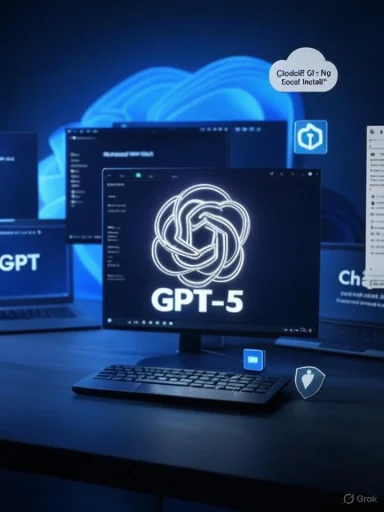 Background
Background
OpenAI’s model lineup moved quickly from GPT‑4, to GPT‑4o and reasoning‑focused “o” models, and now to GPT‑5, which unifies those capabilities and “thinks” more deeply by default. The transition matters for Windows because most “installation” articles were written when:- GPT‑4o carried the “most advanced” crown.
- The official ChatGPT Windows app was gated to paid users or still rolling out.
- Pricing and plan features were different (Plus was often the only path to the newest model).
What the Windows Report guide gets right—and what’s now outdated
A popular explainer circulating online offers quick steps to “download & install ChatGPT‑5” on Windows 11 and 10. Parts of that advice remain useful, but several claims are dated or imprecise. Here’s a clear, verifiable summary and analysis.What still holds up
- “You can’t download GPT‑5 as an .exe.” Correct. GPT‑5 runs server‑side. You access it through ChatGPT (desktop app, web, mobile). There is no local installer that places the language model on your machine.
- “Use the web or install a PWA.” Installing ChatGPT as a Progressive Web App (PWA) in Edge or Chrome remains a good lightweight option if you don’t want the desktop app.
- “There’s an official Windows app.” Yes—the official ChatGPT app for Windows is live in the Microsoft Store and via OpenAI’s Download page. It provides quick access, file/screenshot sharing, and a global summon shortcut.
What’s out of date or factually off
- “GPT‑5 is the same as GPT‑4o (and Plus‑only).” Not anymore. GPT‑5 supersedes earlier GPT‑4‑series models. Free users now get access to GPT‑5 with usage caps, Plus expands those limits, and Pro unlocks even more. GPT‑4o and other older models have been deprecated or folded into the default GPT‑5 experience.
- “You need ChatGPT Plus to access GPT‑5.” Plus enhances limits and features, but GPT‑5 is available to free users within usage constraints. Pro (a separate tier) exists for heavy‑duty workloads and “GPT‑5 pro” access with higher compute.
- “System requirements: 4 GB RAM, 5 Mbps internet.” Those are generic guesses. The app is cloud‑based; performance depends primarily on your internet connection and OpenAI’s service. The concrete requirement is OS version: Windows 10 (x64/ARM64) build 17763 or higher (Windows 11 is fully supported). There’s no official RAM minimum because the model runs in the cloud.
The best ways to use GPT‑5 on Windows 11 and 10
Method 1: Install the official ChatGPT app from the Microsoft Store
The official ChatGPT for Windows desktop app is the most convenient way to run GPT‑5 on a PC. It’s a first‑party app from OpenAI, not a third‑party wrapper.- What you get:
- Quick‑launch “companion window” you can summon with a hotkey (default: Alt + Space) for instant prompts.
- Easy file and screenshot sharing to get help with documents, code, and on‑screen content.
- Model and voice features that track ChatGPT’s latest capabilities, including GPT‑5’s deeper reasoning and evolving voice improvements.
- Windows 10 and Windows 11 compatibility (x64 and ARM64), with frequent updates.
- How to install (step‑by‑step):
- Open Microsoft Store on Windows.
- Search for “ChatGPT” by OpenAI.
- Verify the publisher is OpenAI (avoid look‑alikes).
- Select Install, then Launch.
- Sign in with your OpenAI account. GPT‑5 will be the default model with plan‑appropriate limits.
- Tips:
- If pressing Alt + Space does nothing, open the main ChatGPT app at least once per session and ensure the hotkey isn’t in use by another tool (for example, PowerToys Run). You can change ChatGPT’s hotkey in Settings > App > Companion window hotkey.
- If the maximize button looks disabled after an update, try toggling “Always on top” off in the ChatGPT window, or relaunch the app. Occasional UI quirks are common with Electron/Electron‑like apps and are typically resolved in subsequent updates.
- System requirements:
- OS: Windows 10 version 17763.0 (October 2018 Update) or higher, or Windows 11.
- Architectures: x64 and ARM64 supported.
- Hardware: No special CPU/GPU or RAM requirement for the model itself; it runs in the cloud. A stable broadband connection is strongly recommended for voice and larger file uploads.
- Feature notes:
- Voice: Standard and Advanced Voice features are available with higher tiers offering richer voice and video capabilities. Windows voice features continue to evolve—expect parity to improve over time.
- Model choice: With GPT‑5, ChatGPT “thinks harder when needed,” reducing the need to manually switch models. Paid plans can tap “GPT‑5 pro” for tougher tasks or agent features with higher limits.
Method 2: Use ChatGPT on the web (no install)
If you prefer a browser:- Go to chatgpt.com (or the ChatGPT entry point from OpenAI).
- Sign in and start chatting—GPT‑5 is the default model, subject to your plan’s limits.
- Upload files, images, and use features like Memory, Canvas, and Search (availability varies by plan).
- Use voice in supported browsers and regions.
Method 3: Install ChatGPT as a PWA (Edge or Chrome)
Prefer a minimal “app‑like” window without installing the Microsoft Store app? Install ChatGPT as a Progressive Web App.- Microsoft Edge:
- Open ChatGPT in Edge and sign in.
- Select the three dots (…) menu > Apps > Install this site as an app.
- Name it “ChatGPT,” click Install, and choose optional actions (Pin to taskbar, Pin to Start).
- Launch it from Start or the taskbar like any app.
- Google Chrome:
- Open ChatGPT and sign in.
- Click the three dots (…) menu.
- Depending on your Chrome build, choose either:
- More tools > Create shortcut… > check “Open as window,” or
- Save and share > Install this page as an app.
- Name it “ChatGPT,” confirm, and launch from the shortcut.
Clarifying access: Free vs Plus vs Pro vs Team vs Enterprise
OpenAI’s current plan structure is simpler than the patchwork seen in earlier guides.- Free
- Access to GPT‑5 with usage limits.
- Limited voice, file uploads, data analysis, and image generation.
- Good for exploration and casual use, but you’ll hit caps faster.
- Plus ($20/month)
- Everything in Free, plus extended GPT‑5 access and higher limits.
- Adds advanced voice (including video/screen‑sharing in supported builds), more file/data capacity, and early feature previews.
- Ideal for most power users, students, and creators.
- Pro ($200/month)
- For heavy workloads and advanced reasoning.
- “GPT‑5 pro” access uses more compute to deliver the best answers on the hardest problems, with higher limits on advanced voice, agents, and video features.
- Overkill for light use; invaluable for research, complex coding, or data‑intensive analysis.
- Team and Enterprise
- Workspace‑level security, SSO, admin controls, connectors (e.g., Google Drive, SharePoint, GitHub), and higher capacity for projects, tasks, and “agentic” workflows.
- Enterprise tiers add larger context windows and more stringent controls for compliance and data residency.
Why there’s no “GPT‑5.exe”: cloud vs. local AI on Windows
It’s natural to search for a “download” when a new model arrives. With GPT‑5, there are two important realities:- GPT‑5 runs in the cloud. That’s how you get fast updates, massive compute, tool integrations, and synced history across devices.
- Local AI on Windows has grown quickly, but these are different models. Copilot+ PCs, NPU acceleration, and open‑weight models (including recent open‑source or “open‑weight” releases from various labs) can run locally for certain tasks, but they are not GPT‑5. If you see a file claiming to be “GPT‑5 for Windows,” treat it as malware.
New GPT‑5 features Windows users will notice
Even if you used GPT‑4o, GPT‑5 upgrades the everyday experience in ways that matter on the desktop.- “Thinking” built in
- GPT‑5 engages deeper reasoning automatically when a task demands it. You’ll see better chain‑of‑thought outcomes without micromanaging model switches.
- Smarter coding
- Cleaner code generation, stronger debugging help, and better front‑end scaffolding. This pairs nicely with Windows developers’ workflows in VS Code and WSL.
- Study Mode
- An interactive learning mode that asks questions, adapts to your level, and walks through steps. Great for students or professionals reskilling on Windows laptops.
- Personalization and “personalities”
- Choose conversation styles and aesthetics; memory improvements make ChatGPT feel more consistent across sessions if you opt in.
- Connectors and agentic tasks
- On higher tiers, ChatGPT can connect to Gmail, Google Calendar, and other services, synthesize across sources, and execute multi‑step toolchains (with guardrails).
- Evolving voice
- Voice feels more natural and expressive in supported regions and tiers. On desktop, this is especially useful for hands‑free workflows or accessibility.
Step‑by‑step: the fastest reliable setup on Windows
If you just want the cleanest, safest path on Windows 11 or Windows 10:- Install the official ChatGPT app
- Open Microsoft Store, install ChatGPT by OpenAI.
- Launch and sign in.
- Optional: Pin it to the taskbar and set it to launch at startup.
- Set your companion window hotkey
- In ChatGPT > Settings > App, confirm or change the hotkey (Alt + Space by default).
- If you use PowerToys Run (also Alt + Space), reassign one of them to avoid conflicts.
- Verify GPT‑5 access
- Start a chat; GPT‑5 is the default model. Free users see limits earlier; Plus/Pro expands usage and features.
- Try a coding prompt or document summary to confirm file handling works as expected.
- Add the web or PWA as a backup
- If your organization restricts Microsoft Store installs, set up the PWA via Edge’s Apps menu.
- Keep chatgpt.com bookmarked in your default browser for quick fallbacks.
- Explore voice and connectors (optional)
- On paid tiers, test voice mode. In supported plans, connect Gmail or Calendar to see agentic features in action.
Security and privacy on Windows: what to watch
- Use the official app and listing. Search results in the Microsoft Store can surface clones; check the publisher (“OpenAI”) and reviews before installing.
- Beware “GPT‑5 for Windows” installers. GPT‑5 doesn’t ship as a standalone binary. Executables claiming to be GPT‑5 are likely malware or at best third‑party wrappers you don’t need.
- Choose the right plan for data control. Team and Enterprise provide admin controls, SSO, auditability, and data retention policies. If you’re handling sensitive work, don’t put it through a personal Free or Plus account.
- Manage memory and personalization. Memory can make ChatGPT more helpful across sessions. If you’re on a shared machine, review your Memory and Personalization settings and clear when appropriate.
- File hygiene. The Windows app makes it easy to drag‑and‑drop screenshots and docs. Scrub confidential data before sharing; use workspace controls in business plans to enforce policies.
Troubleshooting on Windows
Even first‑party apps hit occasional snags. Here are fixes for common issues reported by Windows users:- Companion window not appearing with Alt + Space
- Ensure the main app is running, then press the hotkey.
- Change the shortcut if another app (like PowerToys) uses it.
- If you launch ChatGPT at startup, some builds need a manual open once per session before the hotkey works reliably.
- Window can’t maximize after an update
- Right‑click the title bar and toggle “Always on top” off.
- Relaunch the app, or switch to the full window via the taskbar context menu.
- Updates typically address UI quirks—keep the app current.
- App won’t load after update
- Check third‑party firewalls/AV suites. Whitelist ChatGPT if necessary.
- If your organization uses network filtering, verify ChatGPT domains aren’t blocked.
- Voice features missing
- Confirm your plan level and region support Advanced Voice.
- On Windows, feature parity with macOS and mobile continues to improve—update the app and try again.
Windows 10 vs. Windows 11: which is better for ChatGPT?
ChatGPT runs on both. For long‑term security and compatibility, Windows 11 is the better choice, particularly as Windows 10 approaches end‑of‑support in October 2025. That said:- Windows 10 (build 17763 or later) supports the ChatGPT desktop app.
- If your device is stuck on Windows 10, use the Store app or PWA without issues today.
- Newer “AI PC” features (NPUs, on‑device enhancements) land first and best on Windows 11, though they don’t affect GPT‑5’s cloud execution.
Frequently asked questions
Can I download GPT‑5 as a file and run it locally?
No. GPT‑5 is a cloud model. The safe, supported paths are the official Windows app, the web client, and the mobile apps. If you see a “GPT‑5 for Windows” executable, assume it’s unsafe.Is GPT‑5 free on Windows?
Yes—with limits. Free users can access GPT‑5 in ChatGPT, but you’ll hit caps sooner. Plus ($20/month) expands access and features, while Pro ($200/month) targets heavy users with “GPT‑5 pro” and higher ceilings. Team and Enterprise add security, admin controls, and bigger context windows.Do I need a powerful PC for GPT‑5?
No special hardware is required for the model itself. GPT‑5 runs in the cloud. A modern Windows 10 or 11 PC with a stable internet connection is plenty. Voice and file uploads benefit from faster networks.Is the official Windows app better than a PWA?
Both work. The Store app offers the Alt + Space companion window, deeper OS integration, and ongoing feature additions. A PWA is lighter and useful where store installs are restricted. Many users install both and use whichever fits the moment.How is GPT‑5 different from GPT‑4o on Windows?
GPT‑5 replaces GPT‑4o as the flagship. It delivers more reliable reasoning, stronger coding and analysis, improved safety, and better multimodal performance. It also simplifies usage by “thinking harder” automatically when the task demands it, which means less manual model wrangling.Practical, safe setups for common Windows use cases
- Quick prompts throughout the day
- Install the official app, pin it, and use Alt + Space to pop up the companion window.
- Keep the web tab open as a backup in your default browser.
- Coding on a Windows laptop
- Use the desktop app for file snippets and screenshots.
- If you often exceed limits, consider Plus or Pro.
- For enterprise code, use Team/Enterprise with connectors to GitHub and internal repos.
- Studying and note‑taking
- Turn on Study Mode in ChatGPT and upload lecture slides or PDFs.
- Use voice for pronunciation and live translation practice where supported.
- Inbox triage and calendar planning
- On paid tiers with connectors, let ChatGPT summarize emails or propose schedules, then confirm before acting.
- Accessibility and hands‑free workflows
- Try voice on desktop; map the hotkey to something comfortable.
- Use PWA if the Store is blocked by IT but you need a clean, focused window.
Red flags to avoid on Windows
- “GPT‑5 installer” websites or GitHub repos claiming a local Windows build of GPT‑5.
- Microsoft Store listings with generic names, odd publishers, or copycat icons.
- Browser extensions asking for excessive permissions that promise “unlimited GPT‑5 for free.”
- Third‑party “wrappers” that charge for what the official app or web already provide.
The bottom line for Windows users
- There is no GPT‑5 download to run locally. Use the official ChatGPT app for Windows, the web app, or a PWA.
- GPT‑5 is available to everyone in ChatGPT with limits by plan; Plus and Pro expand what you can do and how much of it you can do.
- The official Windows app is the best experience for most people: fast access, native sharing, and steady feature updates. Pair it with the web client for reliability.
- Avoid fakes and wrappers. If it’s not from OpenAI, skip it.
- Windows 10 and 11 both work, but Windows 11 is the safer long‑term bet as Windows 10 nears end‑of‑support.
Source: Windows Report ChatGPT-5: Download & Install on your PC [Windows 11, 10]