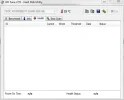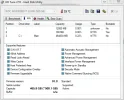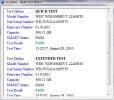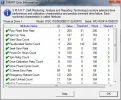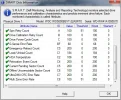- Thread Author
- #1
Hello!
I own Windows 7 x64 running on a new Acer Aspire laptop - 4GB RAM, Intel Core i3 2.13GHz, ATI Mobility Radeon HD 5650 (1GB own memory).
When I switch the computer on, the drive makes a characteristic sound - it is spun up, and its head is placed over the plates. When I turn computer off - it also makes a characteristic sound.
Now when I play a game (an old game - like Call of Duty 1 or WarCraft III) the game lags. Lags on this hardware? With such old games?
Guess what - when it lags I hear the very same sound of drive being switched off, immediately followed by sound of drive being switched on. WTF? Why would it park it's head to immediately use it again (or spin down to immediately spin up again - whatever).
It's a 500GB Western Digital HDD (WD5000BEVT). I've already tried their support forums but received little help.
I hope there exists some setting to stop head parking (or spin down)? And no, it's not the "Put hard drive into sleep in x mins" setting in power management.
Help!
I own Windows 7 x64 running on a new Acer Aspire laptop - 4GB RAM, Intel Core i3 2.13GHz, ATI Mobility Radeon HD 5650 (1GB own memory).
When I switch the computer on, the drive makes a characteristic sound - it is spun up, and its head is placed over the plates. When I turn computer off - it also makes a characteristic sound.
Now when I play a game (an old game - like Call of Duty 1 or WarCraft III) the game lags. Lags on this hardware? With such old games?
Guess what - when it lags I hear the very same sound of drive being switched off, immediately followed by sound of drive being switched on. WTF? Why would it park it's head to immediately use it again (or spin down to immediately spin up again - whatever).
It's a 500GB Western Digital HDD (WD5000BEVT). I've already tried their support forums but received little help.
I hope there exists some setting to stop head parking (or spin down)? And no, it's not the "Put hard drive into sleep in x mins" setting in power management.
Help!