- Thread Author
- #1
I'm using Windows 7. I installed xampp. The default port of Apache is 80. If I start Apache with this default port, I can't start it.
After searching google, i found process NT Kernel & System (with PID of 4 ) listening on port 80. Some friends disable manually it by end process in Task Manager.
At my PC, I open Task Manager, click tab Services, I don't see PID =4. At my PC, Task Manager display PID >=636.
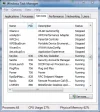
Thus, I configured Apache listening on 8080.
Help me how to disable NT Kernel & System, and how to re-open this process.
Thanks a lot~
After searching google, i found process NT Kernel & System (with PID of 4 ) listening on port 80. Some friends disable manually it by end process in Task Manager.
At my PC, I open Task Manager, click tab Services, I don't see PID =4. At my PC, Task Manager display PID >=636.
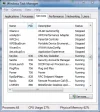
Thus, I configured Apache listening on 8080.
Help me how to disable NT Kernel & System, and how to re-open this process.
Thanks a lot~