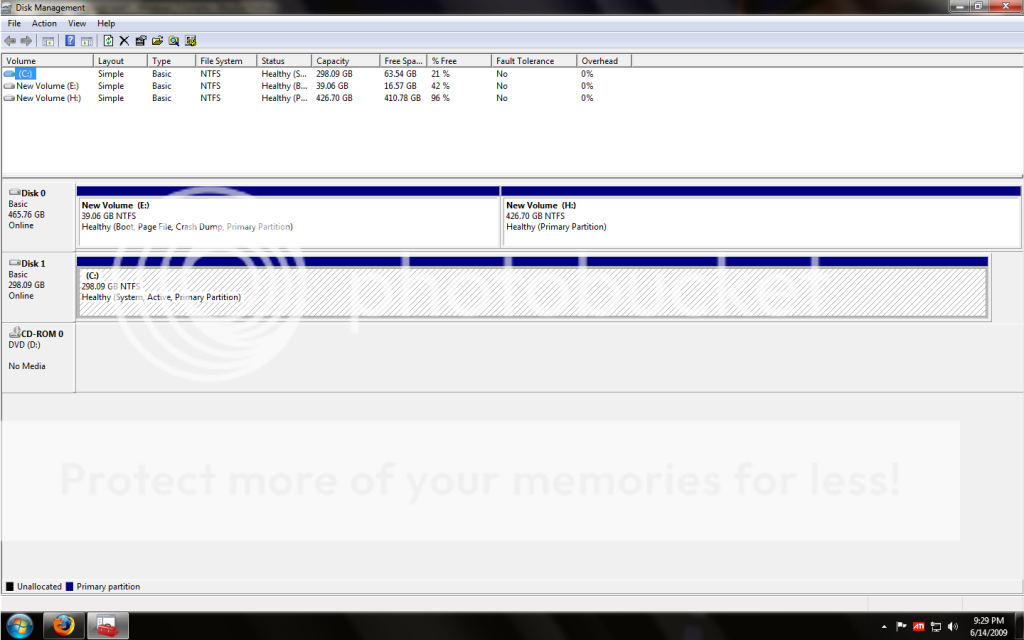asuindasun
New Member
I have my 500gig harddrive partitioned to a 50g (e drive) and 450g (h drive) with windows 7 on the e drive partition. I think there was a way to change the default partition in vista from the "c" drive to another one, was wondering if that's possible with windows 7. Instead of everything i download and every program i install going to the e drive, is there a way to set the h drive as the default drive?
Thanks.
(W7 ROCKS)
Thanks.
(W7 ROCKS)