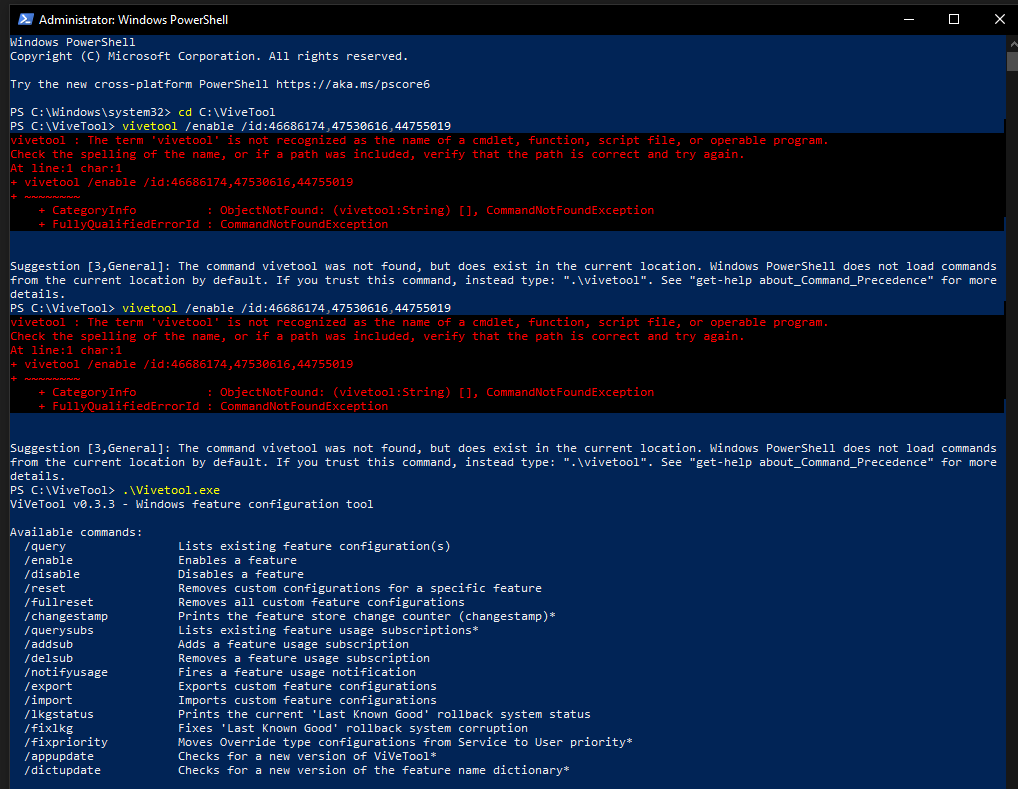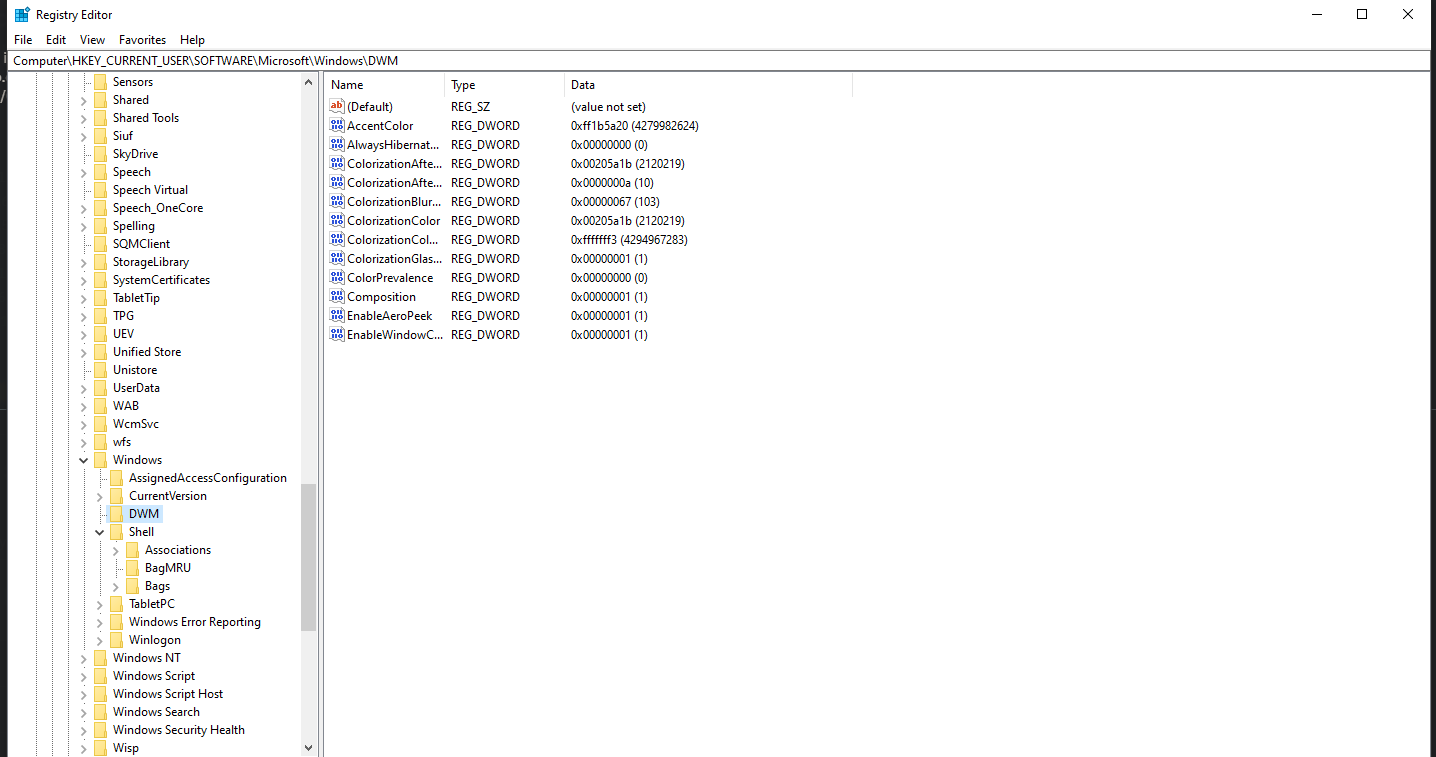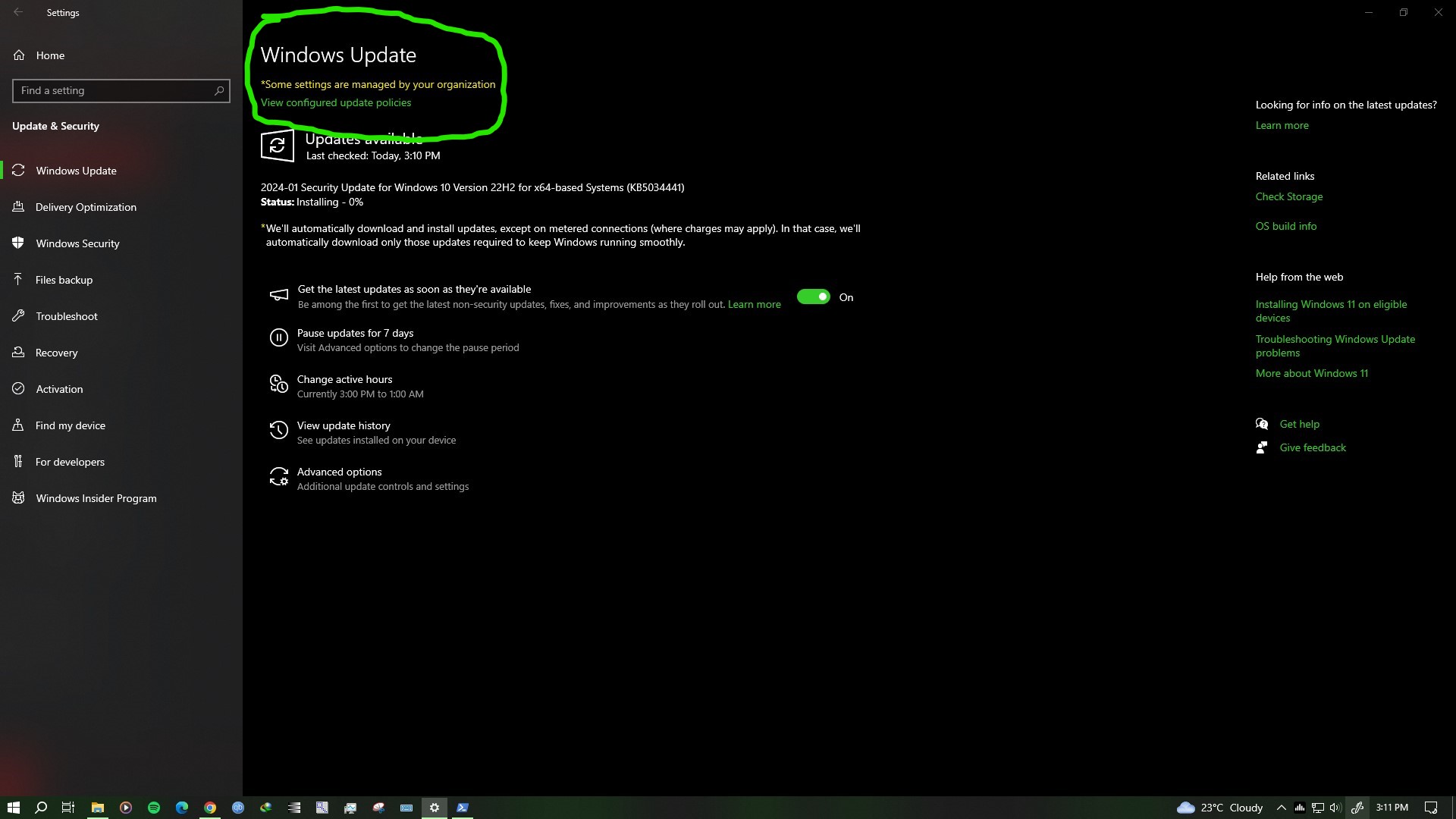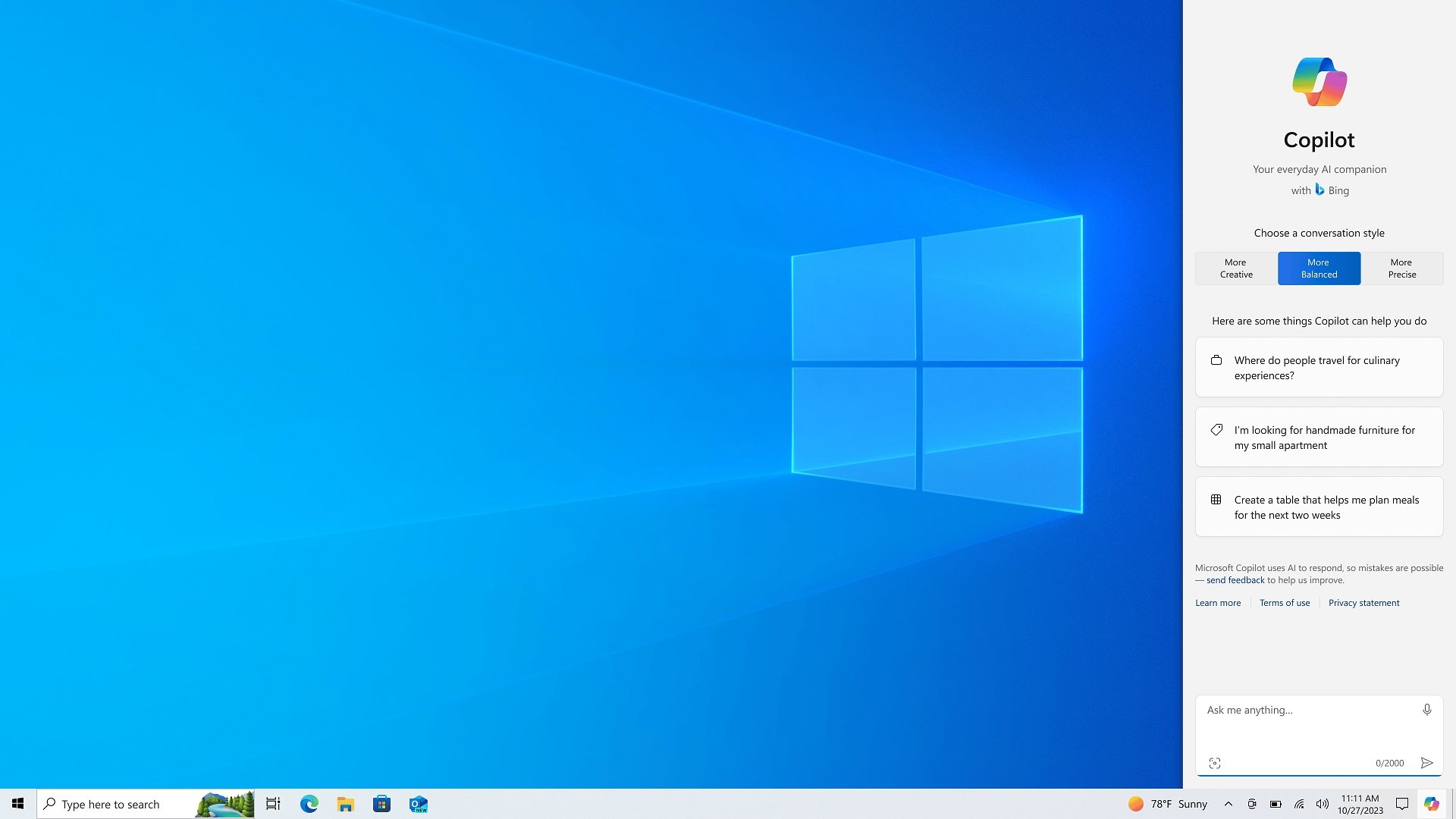is it possible to get copilot without joining the insider preview ? and is it possible to get the copilot after installing insider preview updates then opting out of the insider preview program without damaging the current version of the windows ? i tried installing the Windows 10 KB5032278 update but it doesnt install.
Windows 10 KB5032278, with the highly-anticipated Microsoft Copilot feature, is finally heading to production. This update is available for download via Settings > Updates & Security > Windows Update, and you can also find KB5032278 offline installers (.msu) on the Microsoft Update Catalog...

www.windowslatest.com
As of my knowledge, Copilot is currently only available for Windows 10 Insider Preview builds. It means that to access and use Copilot, you would need to join the Windows Insider Program and install an Insider Preview build of Windows.
Regarding your question about installing an Insider Preview build, using Copilot, and then opting out of the program without damaging your current version of Windows, it is possible to opt out of the Windows Insider Program without causing any damage to your Windows installation. When you opt out, your device will receive regular stable releases instead of Insider Preview builds. However, after opting out, you will no longer have access to Copilot unless it becomes available for stable, non-Insider versions of Windows in the future.
As for the specific Windows 10 KB5032278 update you mentioned, it is always recommended to install the latest updates. If you are having trouble installing the update, you can try the following steps:
1. Make sure your device meets the system requirements for the update and that it is compatible with your current version of Windows.
2. Run the Windows Update Troubleshooter to automatically diagnose and fix issues preventing the update from installing. To do this, go to Settings > Update & Security > Troubleshoot > Additional troubleshooters, and select "Windows Update" from the list.
3. Clear the Windows Update cache by following these steps:
a. Press Windows key + R, type "services.msc" (without quotes), and hit Enter.
b. In the Services window, locate "Windows Update" and right-click on it.
c. Select "Stop" to stop the service.
d. Open File Explorer and navigate to the following location: C:\Windows\SoftwareDistribution.
e. Delete all the files and folders inside the SoftwareDistribution folder.
f. Go back to the Services window, right-click on "Windows Update," and select "Start" to restart the service.
4. Try downloading and installing the update manually from the Microsoft Update Catalog. Visit the Microsoft Update Catalog website, search for the specific update KB5032278, and download the appropriate package for your system. Then, run the downloaded installer to manually install the update.
If you continue to experience issues with installing the update or enabling Copilot, it may be helpful to seek further assistance from Microsoft Support or the Windows Insider community for more specific guidance.