If your Windows 11 PC is acting up—drivers crashing, stubborn malware resisting removal, or a boot loop that won't quit—Safe Mode is the single most reliable environment for diagnosing and fixing the problem. Booting into Safe Mode loads the operating system with a minimal set of drivers and services, intentionally disabling third‑party drivers, startup apps, and non‑essential services so you can isolate the root cause. This guide walks through every practical way to start Windows 11 in Safe Mode, explains which method to choose depending on your situation, verifies the exact commands and keystrokes you’ll need, and highlights the risks and recovery tips for when Safe Mode itself misbehaves.
Safe Mode is a diagnostic boot configuration that strips Windows down to the essentials: a basic graphics driver, core kernel services, and just enough functionality to run the shell and troubleshooting tools. Use Safe Mode when you need to:
Community and vendor guides reiterate that Safe Mode is purposely minimal and that variations like Enable low‑resolution video and Disable early launch anti‑malware protection are also available from the same Startup Settings screen. These alternative options are useful when Safe Mode’s normal UI fails to render correctly.
Steps:
Pros:
Steps:
Steps:
Pros:
How to force WinRE:
Notes and cautions:
Common commands:
If all repair attempts fail, a Reset (Keep my files) or clean install from official installation media may be the safest outcome. Before destructive steps, create a full disk image if data is critical and you don’t have current backups.
Safe Mode is not a magic cure, but it is the most reliable controlled environment Windows provides for root‑cause analysis. Use it methodically, document what you change, and always keep a current backup before running low‑level repairs. If an operation feels risky or you’re unsure about storage/BitLocker interactions, pause and collect the recovery key or seek assistance—data protection should always come first.
Source: H2S Media How to Start Windows 11 in Safe Mode (All Methods)
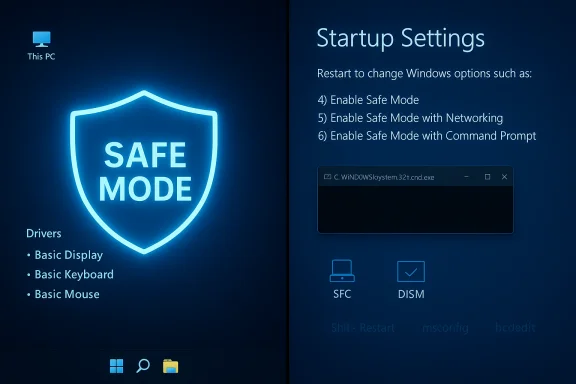 Overview: What Safe Mode Is and When to Use It
Overview: What Safe Mode Is and When to Use It
Safe Mode is a diagnostic boot configuration that strips Windows down to the essentials: a basic graphics driver, core kernel services, and just enough functionality to run the shell and troubleshooting tools. Use Safe Mode when you need to:- Remove rogue drivers or apps that block normal boot
- Run offline or in‑place malware removal tools
- Roll back bad updates or drivers that cause blue screens
- Run SFC /scannow or DISM without interference from third‑party software
- Diagnose boot loops and startup errors
Quick Compatibility Matrix — Which Method to Use
- Settings → Advanced startup: Best when Windows is operational. Easy, safe, non‑persistent.
- Shift + Restart (from sign‑in or running Windows): Fast when you can reach the sign‑in screen. Easy.
- System Configuration (msconfig): Best for multi‑restart troubleshooting sessions where you want Safe Mode to persist across reboots. Use with care — it persists until reverted.
- Interrupt Boot / WinRE: For systems that won’t boot normally. Medium difficulty; reliable fallback.
- bcdedit (Command Prompt): Advanced, scriptable control (enable/disable safe boot in BCD). Powerful but risky—mistypes can break booting. Cross‑check before you run.
Background: How Startup Settings and WinRE Work
Windows exposes Safe Mode options inside the Startup Settings page of the Windows Recovery Environment (WinRE). You can reach WinRE from within Windows (Settings or Shift+Restart) or by forcing WinRE to appear when Windows won’t boot (interrupting startup). Microsoft documents the Startup Settings list and the exact behavior of each choice; it also confirms that you can select options using number keys or F1–F9.Community and vendor guides reiterate that Safe Mode is purposely minimal and that variations like Enable low‑resolution video and Disable early launch anti‑malware protection are also available from the same Startup Settings screen. These alternative options are useful when Safe Mode’s normal UI fails to render correctly.
Method 1 — Settings (Best when Windows boots normally)
This is the safest, clean method if you can sign in and use Settings.Steps:
- Press Windows + I to open Settings and choose System → Recovery.
- Under Advanced startup, click Restart now. Confirm and save work when prompted.
- After restart, choose Troubleshoot → Advanced options → Startup Settings → Restart.
- When the Startup Settings page appears, pick the Safe Mode variant:
- Press 4 (or F4) — Enable Safe Mode.
- Press 5 (or F5) — Enable Safe Mode with Networking.
- Press 6 (or F6) — Enable Safe Mode with Command Prompt.
Pros:
- Non‑persistent (unless you set Safe Boot elsewhere).
- Clean, low risk.
- Requires a working sign‑in session.
Method 2 — Shift + Restart (From Sign‑In Screen or Desktop)
If you can reach the sign‑in screen but not the desktop, this is the fastest manual route.Steps:
- At the sign‑in screen, click the Power icon.
- Hold the Shift key and click Restart (keep holding until you see the recovery options).
- Choose Troubleshoot → Advanced options → Startup Settings → Restart and select 4/F4 for Safe Mode.
Method 3 — System Configuration (msconfig) — Persistent Safe Boot
Use this when you need to boot into Safe Mode repeatedly for extended troubleshooting.Steps:
- Press Windows + R, type msconfig and press Enter.
- Open the Boot tab.
- Under Boot options, check Safe boot and select:
- Minimal — Normal Safe Mode
- Network — Safe Mode with Networking
- Alternate shell — Safe Mode with Command Prompt
- Click OK and restart.
Pros:
- Great for multi‑step maintenance where multiple restarts are expected.
- Forgetting to undo the setting leaves the machine stuck in Safe Mode; always uncheck Safe boot when finished.
Method 4 — Windows Recovery Environment (WinRE) — When Windows won’t boot
If Windows refuses to start normally, force WinRE to appear by interrupting the boot process.How to force WinRE:
- Power on the PC.
- When the Windows logo or spinning circle appears, press and hold the power button for ~10 seconds to force shutdown.
- Repeat the start‑shutdown cycle 2–3 times. On the next boot Windows will detect repeated failure and launch Preparing Automatic Repair and then offer Advanced options.
- Choose Troubleshoot → Advanced options → Startup Settings → Restart and select the Safe Mode option you need.
Notes and cautions:
- If WinRE itself can’t find the Windows boot device (storage driver or RAID/Intel RST mismatches), WinRE menus may be partially missing. Vendor guidance suggests ensuring the correct storage mode or adding storage drivers to WinRE if necessary. If that’s happening, the device‑vendor’s support pages or Microsoft’s KB guidance on WinRE driver issues are relevant follow‑ups.
Method 5 — bcdedit (Command Line) — Advanced and Scriptable
For advanced users and administrators who need programmatic control, BCDEdit modifies the Boot Configuration Data (BCD) to force the next and/or subsequent boots into Safe Mode.Common commands:
- Enable Safe Mode (minimal):
bcdedit /set {current} safeboot minimal - Enable Safe Mode with Networking:
bcdedit /set {current} safeboot network - Enable Safe Mode with Command Prompt:
bcdedit /set {current} safeboot minimal
bcdedit /set {current} safebootalternateshell yes - Remove the safeboot flag:
bcdedit /deletevalue {current} safeboot
- From an elevated Command Prompt in Windows, or
- From the Command Prompt option inside WinRE if the desktop is unavailable.
- BCDEdit is powerful. A wrong identifier (e.g., editing {default} when you meant {current} or vice versa) or a typo can make a machine unbootable. Microsoft and community guidance stress caution and recommend using msconfig or Startup Settings when possible. When running BCDEdit against an offline store, use the /store switch and identify the correct BCD.
- If the machine is BitLocker‑protected, ensure BitLocker is suspended or you have the recovery key before changing BCD entries, as firmware-level changes can trigger BitLocker prompts.
Exiting Safe Mode
Most Safe Mode entries are temporary: a normal restart will boot Windows normally. Exceptions:- msconfig Safe Boot: If you used msconfig to enable Safe Boot, you must open msconfig again and uncheck Safe boot under the Boot tab and then restart.
- bcdedit safeboot: Remove the safeboot entry with bcdedit /deletevalue {current} safeboot and reboot.
What to Do While in Safe Mode — A Practical Triage Checklist
Once in Safe Mode, prioritize non‑destructive troubleshooting steps that isolate and remove the suspected cause:- Uninstall recently installed programs or updates via Settings → Apps or via Control Panel.
- Roll back or uninstall suspect device drivers from Device Manager.
- Run a full antivirus scan using Windows Security (or a portable AV tool) to remove persistent malware.
- Run System File Checker: sfc /scannow.
- Run DISM: DISM /Online /Cleanup-Image /RestoreHealth (recommended when SFC needs a good source).
- Check Event Viewer for critical errors and driver failure entries.
- Disable or remove startup programs via Task Manager.
- If display drivers are the issue, use a tool like DDU (Display Driver Uninstaller) in Safe Mode to cleanly remove GPU drivers before reinstalling an older or newer driver. Community guidance and vendor notes commonly recommend DDU for display‑driver problems.
- Boot into Safe Mode (with Networking if you need to download tools).
- Uninstall suspect drivers and updates.
- Run SFC / DISM and reboot normally.
- If problems persist, use System Restore (if available) or prepare for Reset / reinstall.
Troubleshooting: Safe Mode Won’t Load or Shows a Black Screen
If Safe Mode itself fails or presents a black screen, try the following escalation path:- Try Safe Mode with Command Prompt — it loads fewer components and may succeed where GUI Safe Mode does not.
- Use Enable low‑resolution video from Startup Settings to force a basic display mode and then redo driver fixes.
- Force WinRE and run Startup Repair as a non‑destructive first attempt.
- From WinRE Command Prompt, run chkdsk C: /f /r to check disk health. If disk commands report hardware failures, image the drive before further destructive operations.
- Run DISM and SFC offline from WinRE or Safe Mode with Command Prompt if the UI cannot load. Microsoft documents the supported DISM/SFC sequence for repairing system images and files.
Advanced: Repairing Boot Records and When To Reinstall
When Safe Mode fails because boot records are damaged, manual repair may be required:- From WinRE → Command Prompt, typical repair sequence:
- bootrec /fixmbr
- bootrec /fixboot
- bootrec /scanos
- bootrec /rebuildbcd
If all repair attempts fail, a Reset (Keep my files) or clean install from official installation media may be the safest outcome. Before destructive steps, create a full disk image if data is critical and you don’t have current backups.
Safety, Risks, and Common Pitfalls
- msconfig persistence: Users often forget to turn off Safe boot after troubleshooting; it’s an easy mistake that causes confusion. Always revert msconfig changes when complete.
- bcdedit risk: Mistyping BCDEdit commands can leave the BCD in an unusable state. Use {current} vs {default} carefully and prefer GUI methods if unsure.
- BitLocker: Modifying boot configuration or performing offline repairs may trigger BitLocker recovery prompts. Have your BitLocker recovery key at hand.
- Storage driver mismatch: Some WinRE menus may be missing if WinRE lacks the storage driver your system uses (RAID/IRST). Vendor guidance explains adding drivers to WinRE or toggling storage modes in firmware to recover access. Proceed only with a clear plan and backups.
Frequently Asked Questions (short, definitive answers)
- Why does Safe Mode look low‑res?
Safe Mode uses generic video drivers that support basic resolutions to maximize hardware compatibility. This is expected behavior. - Can I use the internet in Safe Mode?
Only if you select Safe Mode with Networking (F5 or 5 on the Startup Settings screen). - Will Safe Mode delete my files?
No—Safe Mode itself does not delete files. Actions you take while in Safe Mode (uninstalling apps or running cleaners) will persist. Back up important data before destructive actions. - How do I know if I’m in Safe Mode?
Windows shows “Safe Mode” in the four corners of the desktop and limits many UI enhancements. If you’re in Command Prompt mode, the graphical shell won’t load. - Why won’t Safe Mode appear after multiple restarts?
If WinRE cannot access your Windows installation due to storage driver issues or BCD corruption, the Startup Settings option might be missing. In such cases check firmware storage settings and vendor KBs about WinRE drivers.
Verified Quick Reference: Commands & Keystrokes (checked against multiple sources)
- msconfig → Boot → Safe boot (Minimal / Network / Alternate shell). (GUI persistent method).
- Shift + Restart → Troubleshoot → Advanced options → Startup Settings → Restart → Press 4/F4 for Safe Mode, 5/F5 for Networking, 6/F6 for Command Prompt. (Microsoft and mainstream guides).
- Force WinRE: Power on → force shutdown during Windows logo → repeat 2–3 times → Automatic Repair/Advanced options. (Community + Microsoft guidance).
- BCDEdit: bcdedit /set {current} safeboot minimal (and /deletevalue to remove). Use elevated prompt and double‑check identifiers. (Advanced tool; verify before running).
Final Recommendations — A Safe, Practical Workflow
- If Windows boots, start with Settings → Advanced startup (clean, non‑persistent).
- If you can reach sign‑in but not the desktop, use Shift + Restart.
- For extended, repeatable troubleshooting, use msconfig but remember to undo it.
- If Windows won’t boot, force WinRE with interrupted starts and run Startup Repair first; use Safe Mode to uninstall drivers/updates or run SFC/DISM.
- Reserve bcdedit for cases where GUI or WinRE options aren’t available and you understand BCD identifiers.
- Always back up or image critical data before running chkdsk, rebuilding BCD, or resetting the PC. If BitLocker is enabled, collect the recovery key first.
Safe Mode is not a magic cure, but it is the most reliable controlled environment Windows provides for root‑cause analysis. Use it methodically, document what you change, and always keep a current backup before running low‑level repairs. If an operation feels risky or you’re unsure about storage/BitLocker interactions, pause and collect the recovery key or seek assistance—data protection should always come first.
Source: H2S Media How to Start Windows 11 in Safe Mode (All Methods)