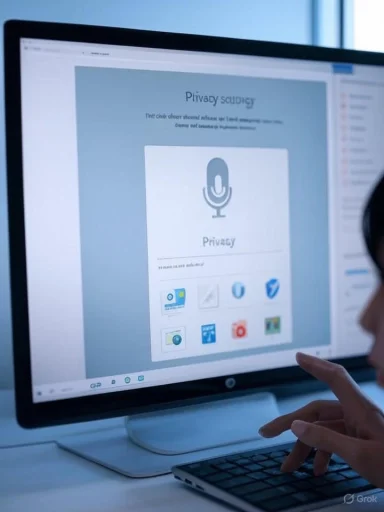Enabling microphone access in Windows is a fundamental task for users looking to improve their experience with voice-enabled features, video conferencing, and a multitude of modern applications. Whether for personal use, remote work, streaming, or gaming, having complete control over microphone permissions is essential for both privacy and functionality. The process is straightforward but understanding the nuances and implications ensures users are empowered to protect their privacy while enabling necessary access. This feature explores the practical steps for managing microphone permissions in Windows, the technologies at play, and the broader implications for privacy-conscious users.
Microphone permissions in Windows are part of the broader privacy settings that govern how applications interact with critical system hardware. Not all apps need access to the microphone, and unnecessary permissions can open doors to potential misuse or privacy breaches. Microsoft's approach to device permissions is built on transparency and user control, allowing individuals to determine which apps can access audio input devices and when.
The permissions model became especially robust starting with Windows 10 and has evolved with every subsequent update, including Windows 11. Microsoft has prioritized security by default while simplifying the user interface that governs privacy settings.
For older systems:
Windows’ privacy controls stand as a user-centric solution, but ultimate responsibility still lies with the individual. Regular audits, cautious installation practices, and an understanding of the underlying technology are the best defenses against unwanted intrusions.
For a more detailed walkthrough or troubleshooting resources, the official Microsoft Support page offers step-by-step visuals and answers to frequently asked questions, ensuring users of all skill levels can manage permissions with confidence.
Source: Microsoft Support Turn on app permissions for your microphone in Windows - Microsoft Support
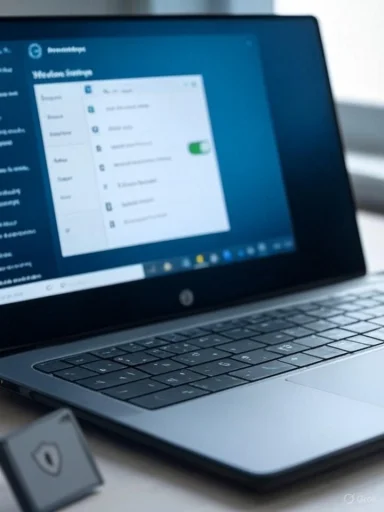 Understanding Microphone Permissions in Windows
Understanding Microphone Permissions in Windows
Microphone permissions in Windows are part of the broader privacy settings that govern how applications interact with critical system hardware. Not all apps need access to the microphone, and unnecessary permissions can open doors to potential misuse or privacy breaches. Microsoft's approach to device permissions is built on transparency and user control, allowing individuals to determine which apps can access audio input devices and when.The permissions model became especially robust starting with Windows 10 and has evolved with every subsequent update, including Windows 11. Microsoft has prioritized security by default while simplifying the user interface that governs privacy settings.
The Importance of Microphone Permissions
Microphone access is now intrinsic to experiences that involve:- Voice assistants like Cortana or Windows Copilot
- Video conferencing platforms such as Microsoft Teams, Zoom, or Skype
- Dictation, voice-to-text, and accessibility tools
- Streaming and gaming applications
- Security and home surveillance apps
- Inoperative microphones during calls or recordings
- Background apps surreptitiously recording conversations
- Compliance issues in regulated environments (e.g., healthcare or finance)
A Step-by-Step Guide to Turning On App Permissions for Your Microphone
Microsoft has published a comprehensive guide that details how to manage microphone permissions in Windows. The current best practice, verified by Microsoft Support and corroborated by third-party tech resources, involves the following steps:1. Open Settings
Navigate by pressing Windows logo key + I to launch the Settings app.2. Access Privacy & Security
Select Privacy & security from the menu—this tab consolidates all security and privacy controls in recent Windows versions.3. Locate Microphone Permissions
Scroll to App permissions, then click Microphone. This section provides a clear overview of which apps currently have access and lets you quickly toggle permissions.4. Enable Microphone Access
- Find the switch labeled Microphone access, and turn it On. This enables system-level access for Windows and all apps.
- Below, toggle Let apps access your microphone to On. This ensures individual apps can request access.
5. Manage Individual App Permissions
A list of installed applications will appear. Toggle the switch next to each app to grant or deny mic access. Pay particular attention to legacy (Win32) and modern (UWP) apps, as they appear in separate sections.6. Check Microphone Status in Device Manager (if issues persist)
If your microphone still isn't working after permissions are granted, open Device Manager (right-click Start button > Device Manager), expand Audio inputs and outputs, and ensure your microphone is enabled and has up-to-date drivers.Nuances Across Windows Versions
Microsoft updates the privacy dashboard and user-interface elements frequently. The pathway described above applies to Windows 10 (after the 1803 update) and all versions of Windows 11, but older systems use the classic Control Panel approach.For older systems:
- Navigate to Control Panel > Hardware and Sound > Sound.
- Select the Recording tab to manage device-level settings.
Key Technologies and Security Models
Microsoft uses a layered permissions model:- System-wide toggle: Disables mic access for Windows and all apps.
- Per-app permissions: Granular toggles for Store and some desktop apps.
- Isolation/Sandboxing: Modern (UWP) apps operate in sandboxes, reducing risk from rogue apps accessing the microphone without explicit consent.
Risks and Privacy Implications
Despite user-friendly controls, microphone access is a significant vector for privacy invasion:- Covert Surveillance: Malicious apps or malware may attempt to record audio without consent. While Windows permissions are effective, social engineering and zero-day vulnerabilities remain a risk.
- Data Misuse: Apps with broad permissions can harvest voice data, which might be sold to third parties or used for targeted advertising. Privacy-focused users should periodically audit which apps have access.
- Compliance and Legal Exposure: For businesses, inadvertently granting microphone access to unauthorized apps can lead to regulatory violations, especially under frameworks like GDPR, HIPAA, or CCPA.
Strengths of the Windows Permissions Model
Windows’ permissions framework has notable strengths:- Transparency and User Control: Permission dialogs and clear toggles make it easy to understand and manage access.
- Centralized Management: The single dashboard under Privacy & security provides a unified audit trail.
- Continuous Updates: Microsoft regularly patches vulnerabilities and updates privacy controls in response to emerging threats and user feedback.
- Audit and Review Features: Activity history and recent access logs are increasingly featured in privacy dashboards, offering insight into when and how hardware is used.
Limitations and Potential Weaknesses
No permissions model is foolproof. Some caveats to consider:- Legacy Applications: Win32 apps may not always appear in the permissions dashboard, relying instead on legacy security mechanisms. This can leave gaps if users are unaware.
- Bypassing Techniques: Sophisticated malware can sometimes bypass application-layer controls by exploiting driver-level or kernel vulnerabilities. Microsoft actively mitigates these but zero-day threats persist.
- User Awareness: Many users overlook privacy settings, granting sweeping permissions during installation or initial setup and forgetting to audit them later.
- Device Firmware Vulnerabilities: If your microphone's firmware is compromised, operating system protections may be insufficient.
Best Practices for Managing Microphone Permissions
Regular Audits
Set a reminder to review permissions at least quarterly or when installing new applications. This is critical for privacy and security.Be Discerning
Only grant microphone access to applications where it is essential. Deny access to games, browsers, or utilities unless specifically required.Update Your System
Keep Windows and all device drivers updated to ensure the latest protections against software-level exploits.Use Additional Security Tools
Consider endpoint security solutions that audit application behavior, alongside Windows Defender. Some security suites proactively alert you to microphone or webcam access attempts.Physical Security
For the most privacy-conscious users, use hardware switches, disconnect external microphones, or cover built-in mics when not in use.Troubleshooting Common Microphone Permission Issues
Even with permissions enabled, users may encounter problems. Common troubleshooting tips include:- Confirming the microphone is the default device in Settings > System > Sound.
- Checking if the app in question has its own permissions toggle or in-app configuration.
- Testing the microphone on another device to rule out hardware failure.
- Running the Windows Troubleshooter (Settings > Update & Security > Troubleshoot).
Broader Implications: Privacy in the Connected World
Granting app permissions for your microphone is a microcosm of a much broader dialogue about privacy, transparency, and user agency in the digital age. As technologies like AI assistants, remote work platforms, and immersive virtual experiences proliferate, the boundaries between convenience and privacy become increasingly blurred.Windows’ privacy controls stand as a user-centric solution, but ultimate responsibility still lies with the individual. Regular audits, cautious installation practices, and an understanding of the underlying technology are the best defenses against unwanted intrusions.
Looking Ahead: Evolving Practices in App Permissions
Microsoft continues refining privacy controls. Future updates are likely to bring:- Smarter Notifications: Real-time alerts when the microphone is accessed, akin to webcam indicator lights.
- Usage Audits: Historical logs accessible to users, showing which apps accessed the mic and when.
- Integration with Copilot AI: More intelligent, context-sensitive permission requests and recommendations.
- Advanced Sandbox Features: Further isolating legacy apps to mitigate risks from software that predates modern permission models.
Conclusion: Empowerment Through Knowledge
Turning on app permissions for your microphone in Windows is about more than functionality—it’s a vital aspect of digital citizenship. Navigating the balance between access and privacy requires an awareness of both system capabilities and broader technological trends. By leveraging the tools Microsoft provides, staying informed about risks, and adopting best practices, Windows users can enjoy the benefits of voice-enabled technology while keeping their conversations private and their data secure.For a more detailed walkthrough or troubleshooting resources, the official Microsoft Support page offers step-by-step visuals and answers to frequently asked questions, ensuring users of all skill levels can manage permissions with confidence.
Source: Microsoft Support Turn on app permissions for your microphone in Windows - Microsoft Support