When your Windows PC starts misbehaving, often after a failed software update, troublesome driver installation, or a botched registry tweak, panic is a natural reaction. But before you start thinking about reinstalling Windows or losing hours to troubleshooting, Windows offers a powerful yet often overlooked feature: System Restore. Both Windows 10 and Windows 11 users have access to this built-in safety net, but its full potential—and the caveats surrounding its use—aren’t always widely understood. This guide delivers a deep dive into what System Restore is, how to properly enable and use it, its strengths, and the limitations every user should know.
System Restore has long been part of the Windows ecosystem. Fundamentally, it acts as a “rewind” feature for your system’s critical settings. It creates what are known as restore points—a set of snapshots capturing crucial system files, Windows Registry settings, installed drivers, and certain program files. When your PC runs into trouble, you invoke System Restore and select a snapshot from a time when your system was operating smoothly. Within minutes, your computer rolls back, restoring vital under-the-hood configurations, typically without touching your personal files or documents.
Importantly, System Restore is best thought of as a software and settings recovery tool—not a full backup solution. While your documents, photos, and videos remain untouched, any applications you’ve installed or removed since the chosen snapshot may be affected. For users who prioritize minimal disruption and want to avoid the nuclear option of a full reset, System Restore is an invaluable feature.
For this reason, the first step for any prudent user is to check and enable System Restore, configuring its settings to meet your needs.
To manually create a restore point:
To initiate a restore:
If you installed a new program or update after the selected restore point, it will be removed. Conversely, if you deleted a setting or uninstalled a legitimate driver, it will likely be restored. Critically, no personal files stored in the user directories (like Documents or Pictures) are deleted or rolled back, providing additional peace of mind.
System Restore is ideal for minor software glitches, botched driver installations, or update problems. For deep-rooted errors or hardware failure, Reset or full-image backup are more reliable options.
“System Restore did not complete successfully”:
With Windows 12 rumored to bring a renewed emphasis on recovery and resilience features, many hope for deeper System Restore integration, smarter snapshot management, and streamlined user interfaces. Until then, savvy users must take matters into their own hands.
While not a total substitute for diligent, regular backups, System Restore remains a crucial piece of your Windows safety toolkit. Enable it, use it wisely, and trust it to rescue your PC when the unexpected strikes. And remember: A few minutes spent protecting your system now can spare you hours of frustration later.
Source: Windows Report How To Use System Restore on Windows 10 and Windows 11 PCs
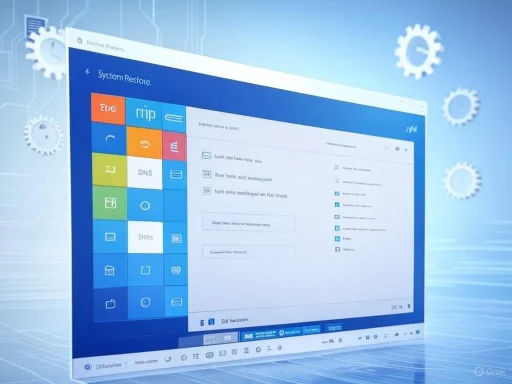 Understanding System Restore: A Digital Time Machine
Understanding System Restore: A Digital Time Machine
System Restore has long been part of the Windows ecosystem. Fundamentally, it acts as a “rewind” feature for your system’s critical settings. It creates what are known as restore points—a set of snapshots capturing crucial system files, Windows Registry settings, installed drivers, and certain program files. When your PC runs into trouble, you invoke System Restore and select a snapshot from a time when your system was operating smoothly. Within minutes, your computer rolls back, restoring vital under-the-hood configurations, typically without touching your personal files or documents.Importantly, System Restore is best thought of as a software and settings recovery tool—not a full backup solution. While your documents, photos, and videos remain untouched, any applications you’ve installed or removed since the chosen snapshot may be affected. For users who prioritize minimal disruption and want to avoid the nuclear option of a full reset, System Restore is an invaluable feature.
System Restore: Disabled by Default—Here’s Why That Matters
Despite its obvious benefits, System Restore isn’t always enabled out of the box. On many new Windows 10 and Windows 11 installations, it remains switched off by default—a fact that can catch even experienced users unawares. The rationale is primarily resource consumption: restore points require disk space, and frequent automatic creation may impact performance or storage on devices with limited capacity. But the consequence is clear: if you haven’t manually enabled System Restore, your PC won’t create restore points automatically, leaving you with no “rewind” options when issues strike.For this reason, the first step for any prudent user is to check and enable System Restore, configuring its settings to meet your needs.
Step-By-Step: How To Enable System Restore in Windows 10 and Windows 11
Enabling System Restore is straightforward, but the process slightly differs across Windows versions. Here’s how you ensure it’s running:Enabling System Restore in Windows 10
- Open the Start menu and search for Create a restore point. Click the top result.
- In the System Properties window, locate the Protection Settings section.
- Select your system drive (usually C
 , then click Configure.
, then click Configure. - Choose Turn on system protection.
- Optionally, use the slider to allocate disk space for restore points. About 5% of your drive is typical, but you can adjust as needed.
- Click Apply, then OK.
Enabling System Restore in Windows 11
- Press Start and type Create a restore point; open the result.
- Under Protection Settings, select the System (C
 drive.
drive. - Click Configure, then select Turn on system protection.
- Adjust space usage with the slider.
- Hit Apply, then OK.
Creating Restore Points: Manual Safety Nets Before Risky Changes
Windows 10 and 11 can create restore points automatically—especially before major updates or driver installations—but it’s a best practice to manually create restore points before making substantial changes, such as installing new software, altering the registry, or updating drivers.To manually create a restore point:
- Search for Create a restore point in the Start menu.
- Under Protection Settings in the System Properties window, ensure protection is enabled.
- Click Create.
- Enter a descriptive name, such as “Before NVIDIA Driver Update” or “Pre-Registry Edit.”
- Click Create and wait a few moments for Windows to generate the snapshot.
How to Use System Restore When Things Go Wrong
When your PC starts misbehaving—whether due to software conflicts, failed installations, or system instability—System Restore offers a quick and non-destructive recovery option.To initiate a restore:
- Open the Start menu, search for Create a restore point, and launch it.
- In the System Properties window, click System Restore.
- Click Next to view available restore points.
- Select the desired restore point. For transparency, click Scan for affected programs to see which applications and drivers will be changed or removed.
- Click Next, then Finish to confirm.
- Your PC will restart, and the restore process will run automatically.
What System Restore Does (and Does Not) Protect
One of System Restore’s greatest strengths is its selective, targeted recovery. Here’s what it covers and what it misses:| Does Restore | Does NOT Restore |
|---|---|
| System files and settings (Windows files, registry) | Personal documents, photos, videos |
| Program files (certain applications) | Most user-created files and folders |
| Device drivers | Emails, browser history, or cloud data |
| Windows updates | Files on removable media (USB, SD card) |
Strengths of System Restore: Quick, Non-Destructive, and Transparent
1. Speed and Simplicity
System Restore is engineered for ease of use. Whether you’re a casual user or a seasoned pro, the process is consistent and straightforward. No complicated recovery media or technical expertise is required—just a few clicks from within Windows.2. Minimal Disruption
Unlike resetting Windows or restoring from a full image backup, System Restore preserves your personal files. You’re back up and running in minutes, with no headache of reinstalling every app or restoring documents from backup media.3. Automatic Protection (Once Enabled)
Windows creates restore points automatically during significant system events—before Windows Updates, driver installations, or major software installs—giving you a baseline to return to if something goes awry.4. Transparent Rollbacks
The Scan for affected programs option offers unique transparency. Before rolling back, you see a detailed list of programs and drivers that will be affected. This prevents surprises and enables users to prepare, for example, by noting which apps will need reinstalling.Risks, Limitations, and Situations Where System Restore Falls Short
While System Restore is a vital troubleshooting tool, it’s not a silver bullet. Understanding its limitations is key.1. Not a True Backup Solution
System Restore is not a substitute for regular data backup. It won’t recover deleted documents, lost photos, or changes to files outside the scope of Windows system settings. For comprehensive protection, tools like File History, OneDrive, or third-party backup solutions remain essential.2. Disabled By Default and Limited Restore Points
If you haven’t enabled System Restore, there will be no points to roll back to. Additionally, Windows manages restore points in a space-saving, FIFO (first-in, first-out) manner; older points are deleted as new ones are added, sometimes reducing your rollback window to just days or weeks, depending on usage and allocated space.3. Susceptible to Malware and System Corruption
Some sophisticated malware can target or disable System Restore, making it unreliable in cases of severe infection. Likewise, if the system partition itself is corrupted or the Windows installation fails catastrophically, System Restore may not function—sometimes requiring recovery from an external backup or clean install.4. Program-Specific Limitations
Not every software installation or change is fully reversible. Certain large or complex applications (especially those not utilizing Windows Installer services) may leave behind orphaned files or registry settings. System Restore aims for broad compatibility, but it cannot guarantee a 100% clean rollback for all third-party software.5. System Restore Points Aren’t Tamper-Proof
Restore points are kept on the system drive. If you format or replace the drive, or if it fails, those restore snapshots are lost permanently—further underscoring the importance of robust multi-layer backup strategies.Comparing System Restore to Other Windows Recovery Tools
System Restore fits within a spectrum of Windows troubleshooting and recovery tools. Here’s how it stacks up against the alternatives:| Feature/Tool | System Restore | Reset this PC | File History/Backup | Third-Party Imaging |
|---|---|---|---|---|
| Scope of Recovery | System settings, drivers, registry | Entire OS, apps, settings | Personal files only | Full disk, bit-for-bit copy |
| Retains Personal Files | Yes | Optional (can erase all) | Yes | Yes, depending on image |
| Recovery Speed | Minutes | 1–2 Hours | Varies (file-level) | Varies (large image files) |
| Required Setup | Must be enabled | Built-in, always available | User setup required | Software/configuration needed |
| Effectiveness | Good (most issues) | Excellent for severe issues | Limited (user files only) | Excellent (any issue) |
Troubleshooting System Restore: Common Errors and Solutions
While most users will find System Restore works as intended, occasionally issues do arise. Common errors include failure to complete, inability to restore, or missing restore points. Here’s how to address some of these pitfalls:“System Restore did not complete successfully”:
- Disable antivirus or security software temporarily, as some can interfere with System Restore operations.
- Boot into Windows Safe Mode (accessible via Advanced Startup Options) and attempt again. Safe Mode loads only essential drivers and can bypass problematic configurations.
- Check System Protection settings and disk space. Insufficient disk space can prevent the creation or completion of restore points.
- If restore points have vanished, ensure System Restore is enabled and sufficient space is allocated; external software (cleaners) or settings glitches can sometimes remove them.
Best Practices: How to Get the Most Out of System Restore
- Enable System Restore globally on all drives immediately after a fresh Windows install. This ensures protection from day one.
- Allocate sufficient disk space to provide at least several restore points (1–2% of disk size is recommended for typical users).
- Manually create a restore point before any major software, driver, or Windows update.
- Check restore points regularly (especially before big upgrades) to ensure you have recent snapshots.
- Complement System Restore with regular backups using File History, OneDrive, or third-party solutions. Don’t rely solely on System Restore for critical data protection.
Is System Restore Safe? Security and Reliability Considerations
Most scenarios show System Restore as a safe, non-destructive operation that respects user data. However, advanced users should be mindful of two scenarios:- Malware Infections: If a system is infected, restoring to a previous point can sometimes remove the immediate symptoms. However, persistent malware may lurk in files untouched by the process. For serious infections, a full clean install or deep manual cleaning is advised.
- Critical System Changes: Rarely, a failed restore operation may leave the system unstable. Always ensure your important documents are backed up before performing a restoration, however low the risk.
User Opinions: The Community Weighs In
Feedback from IT professionals and forum users remains largely positive regarding System Restore’s convenience and effectiveness. On popular platforms like Windows Report, users consistently highlight how it saves them from catastrophic mistakes or time-consuming reinstalls. Nevertheless, there’s a consensus that its deactivation by default is a missed opportunity; many wish Microsoft gave clearer warnings or required explicit user opt-in during setup.The Future of System Restore: Should Microsoft Rethink Its Defaults?
Given its clear advantages, the debate around System Restore’s default disabled status persists. Smaller SSD sizes and a focus on cloud backup may have driven Microsoft’s logic, but security experts still recommend enabling it on all Windows devices, particularly those running mission-critical or personal workloads.With Windows 12 rumored to bring a renewed emphasis on recovery and resilience features, many hope for deeper System Restore integration, smarter snapshot management, and streamlined user interfaces. Until then, savvy users must take matters into their own hands.
Conclusion: A Security Net Every Windows User Should Know
System Restore is not a flashy feature. It won’t dazzle with speed or innovative graphics. But for millions of Windows 10 and Windows 11 users, it’s insurance—a robust, one-click shield against the cascade of headaches triggered by software hitches, failed updates, or erroneous tweaks. The cost of enabling and configuring it is minimal; the potential time saved is immense.While not a total substitute for diligent, regular backups, System Restore remains a crucial piece of your Windows safety toolkit. Enable it, use it wisely, and trust it to rescue your PC when the unexpected strikes. And remember: A few minutes spent protecting your system now can spare you hours of frustration later.
Source: Windows Report How To Use System Restore on Windows 10 and Windows 11 PCs