Upgrading to Windows 11 marks a turning point in personal computing security, as Microsoft has introduced stricter requirements for system integrity. Among these, Secure Boot stands out as a vital feature, offering robust protection against rootkits and boot-level malware that can compromise a PC before the operating system even loads. As demand for Windows 11 rises, many users encounter the Secure Boot prerequisite—a feature both powerful and, at times, confusing. Understanding and enabling Secure Boot is essential not just for installation compliance, but for ensuring a modern, resilient Windows experience.
The inclusion of Secure Boot as a recommended requirement for Windows 11 is not a mere technicality; it represents Microsoft's renewed commitment to platform security. Secure Boot is a hardware-based security standard available on most systems equipped with UEFI (Unified Extensible Firmware Interface) rather than the legacy BIOS. Its purpose is clear: only trusted, digitally signed operating system bootloaders and critical drivers are allowed to load during startup, dramatically decreasing the risk of bootkits and persistent, low-level malware.
While Secure Boot is technically a recommendation rather than an enforced gatekeeper—Windows 11 can sometimes run without it—it is highly encouraged for optimal system integrity. This requirement often prompts users to explore their PC's firmware for the first time, and the process varies depending on hardware age and configuration.
Microsoft’s embrace of Secure Boot in Windows 11 is more than a requirement—it’s a prompt for users and administrators to reassess their systems’ security health. While some may find the initial setup challenging, the protective benefits it offers are too significant to ignore.
Enabling Secure Boot is not just about checking a box for Windows 11 installation. It’s a foundational step toward a more resilient, trustworthy PC experience. With a small investment of time and attention, users unlock significantly stronger defenses for their daily computing environment—future-proofing their devices as security expectations continue to rise.
Source: inkl How to enable Secure Boot on PC to install Windows 11
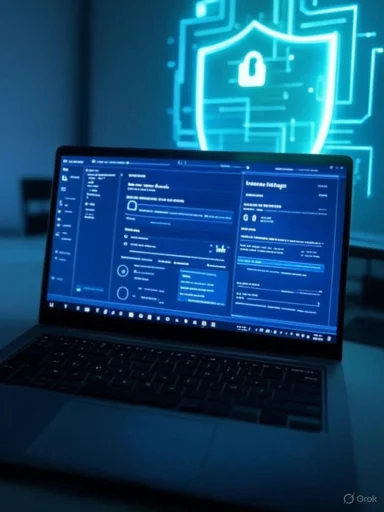 Background: Secure Boot and Windows 11
Background: Secure Boot and Windows 11
The inclusion of Secure Boot as a recommended requirement for Windows 11 is not a mere technicality; it represents Microsoft's renewed commitment to platform security. Secure Boot is a hardware-based security standard available on most systems equipped with UEFI (Unified Extensible Firmware Interface) rather than the legacy BIOS. Its purpose is clear: only trusted, digitally signed operating system bootloaders and critical drivers are allowed to load during startup, dramatically decreasing the risk of bootkits and persistent, low-level malware.While Secure Boot is technically a recommendation rather than an enforced gatekeeper—Windows 11 can sometimes run without it—it is highly encouraged for optimal system integrity. This requirement often prompts users to explore their PC's firmware for the first time, and the process varies depending on hardware age and configuration.
Understanding Secure Boot: Benefits and Implications
What is Secure Boot?
Secure Boot is a firmware-level security setting embedded in modern PCs. When enabled, it prevents unauthorized software or code from running during the boot process. This defense is crucial because threats at the firmware or boot level can bypass even the most robust antivirus protections once the OS is running.Why Microsoft Made Secure Boot a Requirement
The decision to recommend Secure Boot for Windows 11 installation was driven by compelling security considerations:- Protection from Bootkits and Rootkits: These forms of malware operate beneath the operating system, often invisible to security solutions. Secure Boot blocks unsigned or tampered loaders, nipping such attacks in the bud.
- Standardization of Security Baselines: By encouraging Secure Boot, Microsoft ensures a consistent, predictable security stance across all compliant hardware.
- Better End User Trust: Enhanced boot security gives both consumers and enterprises greater confidence in their systems' resilience to early-stage attacks.
Usability and Compatibility Considerations
While Secure Boot offers critical protection, it does add complexities for some users:- Linux and Alternative OS Compatibility: Secure Boot can block booting of non-signed operating systems or custom bootloaders. Advanced users must often configure or disable Secure Boot for dual-boot or Linux systems.
- Firmware Diversity: UEFI setups differ dramatically across device manufacturers and even between models of the same brand. This makes enabling or verifying Secure Boot sometimes daunting, especially on older hardware.
Checking Secure Boot Status on Your Windows PC
Before enabling Secure Boot, it's crucial to confirm its current status and determine what changes, if any, are needed. The steps below apply primarily to Windows 10 and Windows 11 computers and should be followed exactly to avoid misconfiguration.Quick Steps to Verify Secure Boot State
- Open the System Information Tool
- Click Start, type System Information, and open the top result.
- Find Secure Boot Status
- In the left pane, select System Summary.
- Look for the Secure Boot State entry:
- On: Secure Boot is enabled.
- Off: Secure Boot is disabled, or not supported.
- Check BIOS Mode
- In the same summary, note the BIOS Mode:
- UEFI: Fully compatible with Secure Boot.
- Legacy (BIOS): Secure Boot not available. You'll need to convert from MBR partitioning to GPT and switch to UEFI mode.
Converting from MBR to GPT: Unlocking UEFI and Secure Boot
Hardware running in Legacy BIOS mode with a Master Boot Record (MBR) partition cannot utilize Secure Boot. Windows 11 requires the more modern GUID Partition Table (GPT) layout, which works hand in hand with UEFI firmware. If your device currently uses MBR (common with older hardware upgraded through several Windows generations), conversion is necessary.How to Check Your Drive’s Partition Style
- Open Start and search for Disk Management.
- In Disk Management, right-click the system drive (usually Disk 0) and choose Properties.
- Switch to the Volumes tab.
- Check the Partition style:
- GUID Partition Table (GPT): Secure Boot compatible; no further action needed.
- Master Boot Record (MBR): Needs conversion.
Steps to Convert MBR to GPT Without Reinstalling Windows
Microsoft provides a safe, command-line utility called MBR2GPT to convert your system drive, preserving data and installed programs. Here’s the step-by-step process:- Open Settings and navigate to Update & Security.
- Click Recovery. Under Advanced startup, select Restart now.
- When the PC reboots to the recovery menu, choose Troubleshoot > Advanced options > Command Prompt.
- Sign in with your administrator account if prompted.
- Validate the Drive:
mbr2gpt /validate
If validation passes, proceed to convert. - Convert the Drive:
mbr2gpt /convert - Exit Command Prompt, power off the PC, and proceed to enable UEFI and Secure Boot as needed.
Enabling Secure Boot: A Step-By-Step Guide
With your system now running in UEFI mode (and your disk converted to GPT, if needed), enabling Secure Boot is the final—and most crucial—step. Proceed cautiously, as incorrect firmware changes can render your computer non-bootable.Enabling Secure Boot via Windows Settings
- In Windows, go to Settings > Update & Security > Recovery.
- Under Advanced startup, select Restart now.
- Click Troubleshoot > Advanced options > UEFI Firmware Settings.
- Note: If you see “BIOS” or no such option, your device may not support UEFI or Secure Boot, or you need to activate UEFI mode first.
- After the restart, enter the firmware setup.
- Locate the Boot, Security, or Authentication menu. The exact menu varies by manufacturer.
- Find the Secure Boot option.
- Set Secure Boot to Enabled.
- Save and exit (usually F10).
Enabling Secure Boot from Power-On
For users who cannot access firmware settings via Windows:- Power down your computer.
- Turn on and immediately begin pressing the correct key to enter UEFI/BIOS setup. Common keys include Del, F2, F10, Esc, or the volume up button on Microsoft Surface devices.
- Manufacturer-specific keys:
- Dell: F2 or F12
- HP: Esc or F10
- Acer/ASUS: F2 or Delete
- Lenovo: F1 or F2
- MSI: Delete
- Toshiba/Samsung: F2
- Once in the firmware setup, repeat steps 5–8 from the above section to enable Secure Boot.
Troubleshooting and Special Considerations
When Secure Boot Options Are Greyed Out
Some systems require specific actions before Secure Boot can be enabled:- Clear existing security certificates if the system was previously used in a custom or enterprise environment.
- Set an administrator password in firmware to unlock Secure Boot changes.
- Reset the “Factory Keys” under the Secure Boot menu to restore original OEM-signed keys.
Dual-Boot Users and Secure Boot
Secure Boot can prevent booting to unsigned or non-certified operating systems. Most mainstream Linux distributions now support Secure Boot—however, advanced users with custom loaders must take extra care:- Use distributions with Microsoft-signed bootloaders (like Ubuntu or Fedora).
- For custom kernels, sign your own bootloaders or temporarily disable Secure Boot.
Recovering from Boot Failures
Incorrect firmware settings or partitioning changes can occasionally lead to startup problems:- Always maintain recent, full-system backups.
- Keep a bootable Windows USB installer on hand and know how to use the recovery tools within.
- Some boot failures can be resolved by reverting to previous BIOS or disk settings.
Critical Analysis: The Strengths and Risks of Secure Boot
Secure Boot is a powerful, widely supported technology, but it is not a cure-all. Its adoption marks major progress, but users should be aware of both its benefits and its potential limitations.Notable Strengths
- Prevents Unauthorized Software at Boot: By allowing only signed bootloaders, Secure Boot mitigates powerful classes of pre-OS malware and ransomware.
- Raises the Security Baseline for All Users: As more PCs ship with Secure Boot enabled by default, attackers are forced to find more complex, less reliable attack vectors.
- Smooth Experience for Most Windows Users: For those who never deviate from Windows, Secure Boot is entirely transparent.
Potential Risks and Drawbacks
- Compatibility Issues in Advanced Scenarios: Tinkerers, dual-booters, and enterprise users with nonstandard needs may find Secure Boot an obstacle. Custom or unsigned kernels, alternative OS, or special hardware often demand advanced knowledge or workarounds.
- Complexity for Average Users: The diversity of UEFI interfaces and terminology can make Secure Boot setup intimidating, especially when guidance and menu layouts vary among manufacturers.
- False Sense of Total Security: Secure Boot protects the early boot process, but malware can still infiltrate later via other vectors. Holistic security depends on careful system management, up-to-date software, and vigilant user behavior.
A Glimpse Toward the Future: Secure Boot’s Role in PC Security
The industry’s shift toward Secure Boot highlights the growing sophistication of both threats and defenses in the Windows ecosystem. As cybercriminals increasingly seek entry points below the level of the operating system, technologies like Secure Boot, TPM, and virtualization-based security become essential pillars.Microsoft’s embrace of Secure Boot in Windows 11 is more than a requirement—it’s a prompt for users and administrators to reassess their systems’ security health. While some may find the initial setup challenging, the protective benefits it offers are too significant to ignore.
Enabling Secure Boot is not just about checking a box for Windows 11 installation. It’s a foundational step toward a more resilient, trustworthy PC experience. With a small investment of time and attention, users unlock significantly stronger defenses for their daily computing environment—future-proofing their devices as security expectations continue to rise.
Source: inkl How to enable Secure Boot on PC to install Windows 11