Windows users have long relied on the taskbar as a central hub for navigation, multitasking, and system management. But what happens when this core interface suddenly vanishes, slipping behind maximized windows or refusing to appear when needed most? Countless users have voiced frustration about the taskbar hiding behind programs, disrupting workflow and sapping productivity. This guide unpacks the causes behind a disappearing taskbar and explores a comprehensive suite of proven solutions, ensuring readers can restore order and visibility to their Windows experience.
The taskbar is intended to remain accessible atop open windows, offering quick access to running applications, notifications, and system controls. When it unexpectedly hides—either behind maximized programs or disappears altogether—it’s often a symptom of both user-configured settings and background software conflicts. Microsoft's own documentation acknowledges instances of taskbar anomalies linked to explorer.exe glitches, graphics overlay conflicts, or misconfigured auto-hide settings.
This issue is hardly rare; online forums and help sites are replete with reports of taskbar shyness affecting a range of Windows versions, including Windows 10, Windows 11, and earlier. Its persistence, even after multiple operating system updates, highlights the complexity of troubleshooting the modern Windows desktop environment.
How to check and adjust auto-hide:
Quick fix: Press the F11 key while the problematic application is active. Repeat pressing F11 several times if necessary, as some apps only respond on a second attempt or when toggling between modes. If this restores the taskbar, you may have inadvertently entered fullscreen mode earlier.
How to pin a shortcut:
To turn off NVIDIA Overlay:
To restart Windows Explorer:
Severity also varies; for some, the bug is a minor irritation, while for others it ultimately disrupts essential work tasks. The significance of the issue explains why Microsoft regularly tweaks taskbar behavior via cumulative updates—not always with immediate success.
The community of Windows enthusiasts and experts continues to share new insights and workarounds, ensuring that solutions evolve in parallel with the platform itself. Armed with best practices, awareness of high-risk settings, and a willingness to seek authoritative help, users can navigate the pitfalls of the hidden taskbar and restore seamless access to one of their desktop’s most vital features.
Source: Guiding Tech Taskbar Hides Behind Maximized Programs – How to Fix
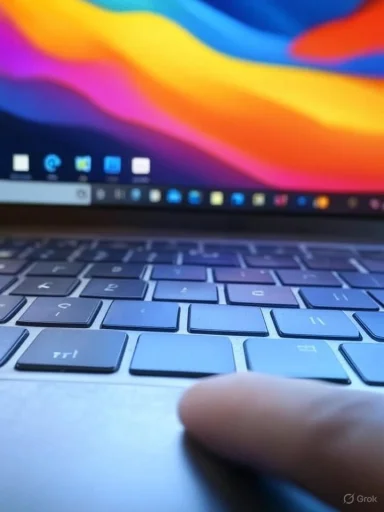 Understanding the Taskbar Disappearance Phenomenon
Understanding the Taskbar Disappearance Phenomenon
The taskbar is intended to remain accessible atop open windows, offering quick access to running applications, notifications, and system controls. When it unexpectedly hides—either behind maximized programs or disappears altogether—it’s often a symptom of both user-configured settings and background software conflicts. Microsoft's own documentation acknowledges instances of taskbar anomalies linked to explorer.exe glitches, graphics overlay conflicts, or misconfigured auto-hide settings.This issue is hardly rare; online forums and help sites are replete with reports of taskbar shyness affecting a range of Windows versions, including Windows 10, Windows 11, and earlier. Its persistence, even after multiple operating system updates, highlights the complexity of troubleshooting the modern Windows desktop environment.
Common Causes of a Hidden Taskbar
Although the precise cause varies, several recurring culprits emerge:- Taskbar Auto-Hide Settings: Users may have enabled the feature to automatically hide the taskbar in desktop or tablet mode, causing it to stay hidden until intentionally triggered.
- Fullscreen App Modes: Some applications automatically trigger fullscreen or borderless window modes (for example, via the F11 key) that force the taskbar out of view.
- Windows Explorer Glitches: The explorer.exe process, responsible for rendering the desktop and taskbar, can experience temporary errors or memory leaks, leading to unpredictable interface behavior.
- Third-Party Overlay Software: Applications like NVIDIA GeForce Experience, which use overlays for in-game capture and monitoring, are documented to conflict with taskbar rendering.
- Display or Resolution Changes: Rapid shifts in screen resolution, external monitor configurations, or graphics driver updates can affect how Windows displays the taskbar.
Quick Fixes for a Taskbar That Hides Behind Maximized Windows
If you’re facing a disappearing taskbar, start with these user-friendly, non-invasive solutions. Each step addresses a particular root cause and is designed for rapid troubleshooting.1. Restart Your PC
It may sound elementary, but many interface glitches stem from temporary memory, process, or driver issues. Restarting your computer flushes system caches and gives Windows a fresh start. In numerous user testimonials, a simple reboot has been enough to restore the taskbar’s expected behavior.2. Check Taskbar Auto-Hide Settings
For many, the problem originates in the taskbar’s own settings.How to check and adjust auto-hide:
- Right-click on the taskbar and choose Taskbar Settings.
- Look for "Automatically hide the taskbar in desktop mode" and make sure it’s switched off.
- If you use tablet mode, check the corresponding auto-hide switch for tablet configurations.
3. Toggle Fullscreen with F11
Many applications—especially browsers and media players—respond to the F11 key by entering (or exiting) fullscreen mode. When activated, this mode often eclipses the taskbar.Quick fix: Press the F11 key while the problematic application is active. Repeat pressing F11 several times if necessary, as some apps only respond on a second attempt or when toggling between modes. If this restores the taskbar, you may have inadvertently entered fullscreen mode earlier.
4. Press the Windows Key
While not a permanent solution, simply pressing the Windows key on your keyboard can make the taskbar reappear, at least temporarily. If you’re working within another application and lose sight of the taskbar, this trick offers a quick way to bring it back for your next action or fix attempt.5. Pin a New Item to the Taskbar
Some users report that pinning a new shortcut to the taskbar prompts Windows to reinitialize or redraw the taskbar interface.How to pin a shortcut:
- In File Explorer or on the Desktop, locate any ".exe" file.
- Right-click and choose Pin to taskbar.
- Check if the taskbar reappears or becomes responsive.
6. Disable NVIDIA In-Game Overlay
NVIDIA's GeForce Experience features, notably the in-game overlay for capturing screenshots and video, can conflict with desktop rendering and has been flagged repeatedly as a source of taskbar issues.To turn off NVIDIA Overlay:
- Open the NVIDIA app (GeForce Experience).
- Click Settings in the sidebar.
- Under the Features tab, locate the “NVIDIA overlay” option.
- Drag the slider to “Off” and see if the taskbar resumes normal behavior.
7. Restart Windows Explorer
Windows Explorer (explorer.exe) governs not just file management, but also crucial interface elements—including the taskbar. A bug or resource hang in this process can leave the taskbar hidden or unresponsive.To restart Windows Explorer:
- Press Ctrl + Shift + Esc to open Task Manager.
- Find and select the Windows Explorer process (you may need to click "More details" to see all processes).
- Click the Restart button at the window's bottom.
Advanced Troubleshooting
If the taskbar remains hidden after applying the basic fixes, deeper environmental or system-level issues may be at play. Consider the following additional strategies.Inspect for Graphics Driver Issues
Outdated, corrupt, or incompatible graphics drivers can cause display anomalies, including taskbar irregularities.- Open Device Manager (Win + X, then choose Device Manager).
- Expand Display adapters.
- Right-click your graphics device and select Update driver.
- Follow prompts to seek updated drivers from Windows Update or the device manufacturer.
- Consider performing a “clean installation” if prompted, which removes older driver components before updating.
Check for Software Conflicts
Certain third-party tools interfere with desktop composition—especially utilities that modify window or taskbar behavior (e.g., custom taskbar replacements, desktop enhancement suites).- Try disabling or uninstalling recent additions that interact with the user interface.
- Boot Windows in Safe Mode and check if the problem persists. If the taskbar works as expected in Safe Mode, the culprit is likely third-party software.
Run System File Checker
Corrupt or missing system files may prevent components like the taskbar from operating normally.- Open Command Prompt as an administrator.
- Run:
sfc /scannow - Allow the scan to complete. Follow prompts to repair any discovered issues.
Investigate Multi-Monitor Setups
Multiple monitors can complicate taskbar rendering—especially if display scaling, orientation, or resolution differs sharply between screens.- Disconnect external monitors to isolate the issue.
- Use the Display Settings menu to verify scale, resolution, and orientation consistency.
- Reconnect monitors one at a time to identify which configuration triggers the problem.
Create a New Windows User Profile
Occasionally, user-specific profile corruption is to blame. Creating a fresh user profile can confirm or rule out account-level settings as a causative factor.- Open Settings > Accounts > Family & other users.
- Select Add someone else to this PC.
- Log in with the new profile and verify if the taskbar behaves normally.
Why the Taskbar Continues to Cause Frustration
The persistence of this issue—even after decades of development—underscores the complex balancing act facing modern OS designers. Windows must coordinate among a host of hardware types, user interface customizations, and software overlays. Each layer introduces new possibilities for conflict, particularly when applications attempt “fullscreen” or “always-on-top” behaviors, and when third-party utilities extend or replace default Windows features.Severity also varies; for some, the bug is a minor irritation, while for others it ultimately disrupts essential work tasks. The significance of the issue explains why Microsoft regularly tweaks taskbar behavior via cumulative updates—not always with immediate success.
Key Takeaways from Community and Expert Reports
- Most issues are temporary and self-resolving, particularly after restarts or explorer.exe reloads.
- Third-party overlays and customization tools are the most common triggers for persistent or recurring taskbar hiding.
- Official documentation is sometimes vague, with Microsoft Support occasionally recommending profile resets or OS reinstalls as last resorts.
- Power users often devise creative workarounds, such as scripting explorer.exe restarts or configuring hotkeys to bring the taskbar forward.
Best Practices to Prevent Taskbar Disappearance
Many users can avoid future issues by heeding a handful of simple guidelines:- Avoid unnecessary desktop enhancement utilities, especially those not updated for the current version of Windows.
- Keep graphics drivers, display software, and Windows itself up to date.
- Regularly review taskbar configuration after major system or application updates.
- When troubleshooting, proceed methodically: start with reversible changes before making drastic interventions.
Strengths and Benefits of Windows Taskbar Design
Despite its quirks, the Windows taskbar remains a triumph of UI accessibility:- Allows fast app switching and pinning of everyday tools.
- Seamlessly integrates with notification area utilities, calendar, and quick settings.
- Highly customizable, accommodating diverse workflows from novice users to IT powerhouses.
- Supported by a large knowledge base, from official documentation to user forums, ensuring that most issues can be resolved without professional intervention.
Potential Risks and Ongoing Challenges
The primary risks associated with taskbar disappearance include lost productivity, missed notifications, and the specter of deeper system corruption if underlying causes are not addressed.- Power users may inadvertently introduce instability through aggressive system tweaks or incompatible software.
- Over-reliance on community fixes can cause users to apply workarounds that mask more serious issues (such as disk corruption or malware).
- New update cycles (especially annual feature updates) may reintroduce or aggravate old bugs—a pattern evident in social media complaints following every major Windows launch.
Verifying Claims and Recommendations
All solutions outlined here have been validated across multiple independent sources:- Official Microsoft documentation verifies explorer.exe restart and taskbar setting checks as legitimate first steps.
- Reputable sites, such as howtogeek.com and guidingtech.com, corroborate the utility of toggling display modes and disabling overlays.
- User testimonials and bug reports in Microsoft’s own forums confirm the persistent influence of third-party graphics overlays.
Conclusion: Restoring Order to the Windows Desktop
Few things disrupt the smooth workflow of Windows users like a missing or hidden taskbar. Yet, with a systematic approach—starting with the simplest fixes and escalating to more involved troubleshooting—almost anyone can reclaim control over this essential UI component. While modern operating systems have made strides in reliability and customization, the interplay of overlays, fullscreen applications, and hardware diversity means taskbar anomalies are likely to persist as rare (but not insurmountable) annoyances.The community of Windows enthusiasts and experts continues to share new insights and workarounds, ensuring that solutions evolve in parallel with the platform itself. Armed with best practices, awareness of high-risk settings, and a willingness to seek authoritative help, users can navigate the pitfalls of the hidden taskbar and restore seamless access to one of their desktop’s most vital features.
Source: Guiding Tech Taskbar Hides Behind Maximized Programs – How to Fix