Windows Update's default behavior — downloading and installing patches without consulting you — has pushed many users to hunt for a reliable way to stop updates that interrupt work, gaming, or presentations. One MakeUseOf writer says they finally found the only technique that actually stuck: a layered approach that begins with built‑in controls (pause, metered connection), moves into service and scheduled‑task shutdowns, and finishes with an elevated SYSTEM session (via PsExec) to disable stubborn UpdateOrchestrator tasks so Windows can’t quietly restart its update engine. That method can be effective, but it carries real trade‑offs: it requires repeated vigilance, risks leaving the PC unpatched, and ventures into system‑level changes that can break update mechanics or recovery paths if done incorrectly.
Windows update behavior has evolved to keep systems secure and consistent across millions of PCs. Microsoft deliberately limits how long users can pause updates and adds background services that protect Windows Update from being permanently disabled by malware or user misconfiguration. Those protections mean any "ultimate" technique for stopping updates needs to acknowledge how Windows is designed to resist indefinite blocking. The built‑in pause switches, metered‑connection controls, Group Policy settings, core services like wuauserv and WaaSMedicSvc, and scheduled tasks under Microsoft\Windows\UpdateOrchestrator are all part of the mechanism that keeps updates on track — and all are relevant to regaining control. (support.microsoft.com, helpdeskgeek.com)
This article verifies the claims made in the MakeUseOf piece, explains each technique and how it works, cross‑references the methods against official Microsoft guidance and independent Windows sources, and evaluates the trade‑offs and risks of each approach. Practical mitigation and safer alternatives are offered for users who need control without sacrificing security.
What that means in practice:
Limits: Not permanent — Microsoft intentionally prevents indefinite postponement to keep systems secure.
Pros:
Key notes:
Why the MakeUseOf author used PsExec: psexec run as the SYSTEM account lets you open Task Scheduler in a SYSTEM context (psexec -i -s cmd.exe or mmc.exe taskschd.msc), after which disabling tasks like USO_UxBroker and Schedule Scan typically succeeds without permission prompts. This is a common, documented technique used by power users and tech sites. (thewindowsclub.com, devtipsandtricks.wordpress.com)
Caveats:
Why Group Policy is superior:
Recommendation summary:
Stopping Windows updates on your terms is possible, but not without cost. The MakeUseOf author’s claim that the PsExec + UpdateOrchestrator disable was the only method that “actually stuck” on their PC is verifiable as a workable tactic for some setups, but it’s not a one‑size‑fits‑all silver bullet. The safest path for most users is to use Microsoft’s supported controls — pause, active hours, metered connections, and Group Policy — and only resort to aggressive system modifications after careful planning, backups, and acceptance of the security trade‑offs.
Appendix — Quick reference commands and locations (for advanced users only)
Source: MakeUseOf This Is the Only Method That Actually Stopped Windows Updates on My PC
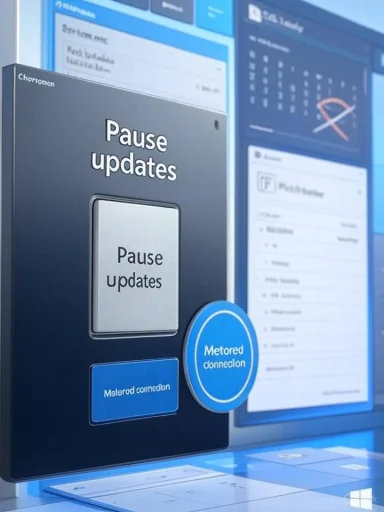 Background / Overview
Background / Overview
Windows update behavior has evolved to keep systems secure and consistent across millions of PCs. Microsoft deliberately limits how long users can pause updates and adds background services that protect Windows Update from being permanently disabled by malware or user misconfiguration. Those protections mean any "ultimate" technique for stopping updates needs to acknowledge how Windows is designed to resist indefinite blocking. The built‑in pause switches, metered‑connection controls, Group Policy settings, core services like wuauserv and WaaSMedicSvc, and scheduled tasks under Microsoft\Windows\UpdateOrchestrator are all part of the mechanism that keeps updates on track — and all are relevant to regaining control. (support.microsoft.com, helpdeskgeek.com)This article verifies the claims made in the MakeUseOf piece, explains each technique and how it works, cross‑references the methods against official Microsoft guidance and independent Windows sources, and evaluates the trade‑offs and risks of each approach. Practical mitigation and safer alternatives are offered for users who need control without sacrificing security.
How Windows lets you delay updates — and how long that delay lasts
Windows gives users a straightforward Pause updates control in Settings. That option provides short term breathing room: you can pause quality updates week‑by‑week for a limited total period, and Windows requires you to install outstanding updates when that pause period expires. Official Microsoft documentation explains the pause option and notes that once the pause time limit is reached, the system expects you to install the latest updates before pausing again. Independent coverage and testing show that Windows allows a week‑at‑a‑time pause repeated up to five times (maximum 35 days) on current non‑Insider builds; Insider builds are subject to shorter limits. (support.microsoft.com, woshub.com)What that means in practice:
- Windows Update → Pause updates = immediate, short‑term relief.
- Maximum configurable delay without extra tooling is roughly 35 days (seven days, up to five times) on production builds. (woshub.com, computerworld.com)
Limits: Not permanent — Microsoft intentionally prevents indefinite postponement to keep systems secure.
Metered connections: the bandwidth trick that slows feature downloads
Another non‑intrusive trick is to mark your active network as a metered connection. Windows treats metered networks as bandwidth‑sensitive and will only download priority updates automatically; fuller feature updates, optional driver packages, and large payloads are deferred unless you override the setting. Microsoft documents this behavior for Windows 10 and 11, and the practical effect is that setting Wi‑Fi or Ethernet to metered gives you breathing space while still allowing critical security fixes to arrive.Pros:
- Keeps critical security updates flowing while delaying feature updates and large downloads.
- Safe and reversible from Settings → Network & internet.
- It affects other apps (OneDrive, Store downloads, sync), and Microsoft may still push some updates if the system is critically out of date. You may need to explicitly allow downloads over metered connections to get certain necessary updates.
Stopping the Windows Update service: the "nuclear" toggle (and why it isn't permanent)
A popular tactic is to stop and disable the Windows Update service (wuauserv) via services.msc. In practice this prevents the update engine from downloading or installing patches until you re‑enable it. It works — your system will stop fetching updates and restart behavior will generally stop — but it's not a guaranteed permanent block. Windows includes repair or watchdog components (for example, the Windows Update Medic Service / WaaSMedicSvc) whose purpose is to protect update functionality; these services can re‑enable update components or restore default settings. Community documentation and Microsoft forum threads describe WaaSMedic as explicit protection for Windows Update. (helpdeskgeek.com, learn.microsoft.com)Key notes:
- Stopping wuauserv is effective short term.
- Microsoft has services and scheduled tasks designed to restore update health; these can re‑enable the service or undo your changes, especially after a feature update or repair operation. (helpdeskgeek.com, learn.microsoft.com)
Update Orchestrator and scheduled tasks: why Task Scheduler matters
Windows uses scheduled tasks under Microsoft\Windows\UpdateOrchestrator (and related folders) to scan, schedule, and reboot for updates. Several tasks (Reboot, Schedule Scan, USO_UxBroker, etc.) can wake the machine, run scans, and re‑enable services. Ordinary admin accounts often cannot disable some of these tasks: the UI protects them and demands SYSTEM privileges for modification. That’s why guides recommend launching Task Scheduler as the SYSTEM user to disable or alter these tasks. Independent Windows guides and community documentation confirm the presence of these UpdateOrchestrator tasks and the need for elevated SYSTEM access to reliably change them. (pctoolsshare.com, thewindowsclub.com)Why the MakeUseOf author used PsExec: psexec run as the SYSTEM account lets you open Task Scheduler in a SYSTEM context (psexec -i -s cmd.exe or mmc.exe taskschd.msc), after which disabling tasks like USO_UxBroker and Schedule Scan typically succeeds without permission prompts. This is a common, documented technique used by power users and tech sites. (thewindowsclub.com, devtipsandtricks.wordpress.com)
Caveats:
- Microsoft can re‑create or re‑enable these scheduled tasks during major updates or repair operations.
- Disabling them prevents automated scans and orchestrated installs — you must manually manage updates thereafter.
Group Policy Editor: the supported enterprise path (Pro & Enterprise)
If you run Windows Pro or Enterprise, Group Policy is the proper, supported way to alter update behavior. The Configure Automatic Updates policy (Computer Configuration → Administrative Templates → Windows Components → Windows Update → Manage end user experience → Configure Automatic Updates) lets administrators choose a notify‑only mode, defer options, scheduled installs, and other behaviors — and it's far more persistent than ad‑hoc service or task tweaks because Group Policy changes integrate with Windows' update client model. Microsoft’s documentation and Windows update deployment guides describe the available options and the recommended approaches for managing update timing and enforcement.Why Group Policy is superior:
- It’s a Microsoft‑supported administrative control path.
- It's less likely to be silently overridden during routine maintenance compared to stop‑service hacks.
- It supports scheduled install windows and deadline policies for enterprise compliance.
- Not available on Windows Home without manual registry edits or third‑party workarounds.
- Policies can still be superseded by higher‑priority management systems (e.g., MDM/Intune, WSUS).
Step‑by‑step recap of the methods (what the MakeUseOf writer did)
- Pause updates from Settings for short windows of time to avoid immediate restarts. This is the least risky, easiest option.
- Mark the network as metered to defer large downloads and feature updates while preserving critical security patches. Microsoft documents this behavior.
- Stop and disable the Windows Update service via services.msc to halt the engine entirely. This works but will be observed by update‑protection services.
- Use PsExec (from Sysinternals) to open Task Scheduler as SYSTEM (psexec -i -s cmd.exe or psexec -i -s %windir%\system32\mmc.exe /s taskschd.msc) and then disable UpdateOrchestrator tasks such as USO_UxBroker, Schedule Scan, and Reboot. This closes the “back doors” that can wake the machine or restart update services. Community and tutorial documentation show this flow. (pctoolsshare.com, thewindowsclub.com)
- If on Windows Pro/Enterprise, use Group Policy to configure automatic updates (set to notify only, schedule installs, or disable automatic behavior) — the supported administrative approach.
Cross‑checking the claims (verification and independent confirmation)
- Pause limits and the requirement to install updates once the pause expires are documented by Microsoft and corroborated by multiple Windows coverage outlets. (support.microsoft.com, computerworld.com)
- Metered connection behavior — only priority updates download automatically — is explicitly documented by Microsoft. Practical articles confirm it delays non‑critical feature and driver downloads.
- UpdateOrchestrator tasks, their names (USO_UxBroker, Schedule Scan, Reboot), and the need for SYSTEM privileges to reliably disable them are described by multiple independent guides. The PsExec technique to launch Task Scheduler as SYSTEM is widely circulated and reproduced in tutorials. (pctoolsshare.com, thewindowsclub.com)
- The Windows Update Medic Service (WaaSMedicSvc) exists to protect the update components and can re‑enable or repair the update stack; multiple sources document its role and behaviors. That explains why simply disabling wuauserv is often insufficient. (helpdeskgeek.com, learn.microsoft.com)
The security and maintenance trade‑offs — what you risk by stopping updates
Stopping automatic updates is not just an annoyance workaround — it changes the device’s security posture. Key risks:- Missed security patches: Delay or omission of security fixes increases the window of exposure to exploits. Many threat actors automate scanning for unpatched vulnerabilities.
- Driver and firmware mismatches: Some apps and hardware expect certain update levels; blocking updates may create compatibility or performance regressions.
- Recovery and repair problems: Aggressive changes to UpdateOrchestrator tasks, removing WaaSMedic, or renaming services in the registry can interfere with Windows’ ability to repair update faults or install emergency fixes. Community discussions and Microsoft Q&A threads document cases where people had to re‑create services or reinstall Windows after aggressive tampering.
- Audit and compliance: On corporate or managed devices, circumventing managed update paths (Group Policy, WSUS, Intune) can violate organizational rules and leave devices non‑compliant.
- If you disable automatic updates, schedule a fixed monthly manual update check — ideally the week after Patch Tuesday — and document that schedule.
- Use system imaging or regular full backups (and create a restore point) before making GROUP POLICY, registry, service, or Task Scheduler changes.
- Consider a safer, supported alternative for control: use Group Policy on Pro/Enterprise, or Windows Update for Business (WUfB) policies for organizational management.
Safer alternatives and best practices (what I recommend instead of permanent blocking)
- Use Active Hours and Notify me when a restart is required so updates won’t disrupt critical work windows. This keeps updates automatic but reduces surprise restarts.
- Use Pause updates for short windows and combine with a scheduled reminder to manually update after a buffer period.
- If you need long‑term control on a fleet, use Group Policy or Windows Update for Business; these are designed for managing update cadence without resorting to service/taks hacks.
- On laptops or metered connections, mark the network as metered to reduce large downloads while preserving critical security fixes.
- If you do use PsExec and disable tasks, do so temporarily and keep a documented rollback plan — a script or note showing which tasks you changed and how to reverse it. Treat these changes as you would any system configuration: test, document, and restore.
Step‑by‑step safety checklist before you tinker
- Create a full backup or an image of the system drive.
- Create a Windows System Restore point.
- Export any registry keys you plan to change.
- Document current Task Scheduler settings (export task XMLs) and service startup types.
- Test changes on a non‑critical machine first.
- Adopt a manual update cadence: schedule a monthly review (e.g., Patch Tuesday + 1–2 weeks).
- If you must stop services, plan for emergency re‑enablement scripts and keep official install media handy.
Final analysis: when the MakeUseOf approach makes sense — and when it doesn’t
The layered approach described in the MakeUseOf article — pause + metered + disable update service + disable UpdateOrchestrator tasks via PsExec — can stop Windows updates from interrupting you, and many advanced users have used it successfully. It leverages both supported controls (Pause, Metered, Group Policy) and unsupported techniques (disabling WaaSMedic, using SYSTEM to disable protected tasks). It is, therefore, a pragmatic but high‑risk strategy: pragmatic because it addresses every update vector Windows uses; high‑risk because some of the most effective steps actively work against Windows’ designed protections and can interfere with emergency patching and repair.Recommendation summary:
- For occasional disruption: use Pause + Active Hours + metered connection.
- For Pro/Enterprise environments: use Group Policy / WUfB to control updates in a supported way.
- For single‑user power users who understand the risks and maintain backups: the PsExec + Task Scheduler approach is effective but demands ongoing manual maintenance and a disciplined update schedule.
Stopping Windows updates on your terms is possible, but not without cost. The MakeUseOf author’s claim that the PsExec + UpdateOrchestrator disable was the only method that “actually stuck” on their PC is verifiable as a workable tactic for some setups, but it’s not a one‑size‑fits‑all silver bullet. The safest path for most users is to use Microsoft’s supported controls — pause, active hours, metered connections, and Group Policy — and only resort to aggressive system modifications after careful planning, backups, and acceptance of the security trade‑offs.
Appendix — Quick reference commands and locations (for advanced users only)
- Settings → Windows Update → Pause updates (week increments).
- Settings → Network & internet → Wi‑Fi → [network name] → Metered connection = On.
- Services: Win + R → services.msc → Windows Update (wuauserv) → Stop / Startup type = Disabled. (Not recommended without a manual update plan.)
- Group Policy (Pro/Enterprise): gpedit.msc → Computer Configuration → Administrative Templates → Windows Components → Windows Update → Manage end user experience → Configure Automatic Updates.
- PsExec technique (Sysinternals): extract PsExec, run as admin: psexec -i -s %windir%\system32\mmc.exe /s taskschd.msc → navigate to Task Scheduler Library → Microsoft → Windows → UpdateOrchestrator → disable targeted tasks (USO_UxBroker, Schedule Scan, Reboot, etc.). Use with backups and rollback plan. (thewindowsclub.com, pctoolsshare.com)
Source: MakeUseOf This Is the Only Method That Actually Stopped Windows Updates on My PC