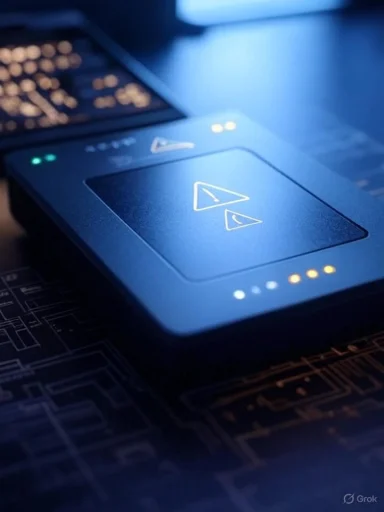Receiving a critical warning for a storage device on your Windows system is a serious alert that demands immediate attention. Such warnings often indicate potential hardware failures, particularly in Solid-State Drives (SSDs), and can lead to data loss if not addressed promptly. This article provides a comprehensive guide on understanding these warnings, the steps to take upon receiving them, and preventive measures to safeguard your data.
Windows operating systems, especially Windows 10 and later versions, have integrated features to monitor the health of storage devices, notably Non-Volatile Memory Express (NVMe) SSDs. When the system detects anomalies that could lead to drive failure, it issues a notification stating:
Source: Microsoft Support What to do about a critical warning for a storage device - Microsoft Support
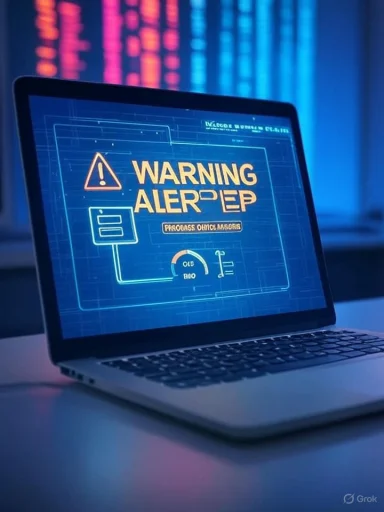 Understanding Critical Storage Device Warnings
Understanding Critical Storage Device Warnings
Windows operating systems, especially Windows 10 and later versions, have integrated features to monitor the health of storage devices, notably Non-Volatile Memory Express (NVMe) SSDs. When the system detects anomalies that could lead to drive failure, it issues a notification stating:This alert is a proactive measure to inform users of potential issues before they escalate."A storage device may be at risk of failure and requires your attention."
Types of Critical Warnings
Windows categorizes critical warnings into three main types:- Spare Capacity is Low: Indicates that the available spare storage capacity has fallen below the manufacturer's safety threshold.
- Reliability is Degraded: Signifies significant media-related errors or internal errors within the NVMe subsystem, leading to reduced reliability.
- Drive is Set to Read-Only: The device can still read data but cannot perform write operations, often a protective measure to prevent further damage.
Key Disk Health Attributes
In addition to critical warnings, Windows monitors specific disk health attributes:- Estimated Remaining Life: An approximate percentage indicating the used lifespan of the drive, based on the manufacturer's predictions.
- Available Spare: A normalized percentage (0% to 100%) representing the remaining spare capacity available on the drive.
- Temperature: The current operating temperature of the device, measured in degrees Celsius.
Immediate Steps Upon Receiving a Critical Warning
If you encounter a critical storage device warning, it's crucial to act swiftly to prevent data loss and potential system failures.1. Back Up Your Data
Prioritize backing up all essential data immediately. Utilize external storage devices, cloud services, or network drives to ensure your data is secure.2. Access Detailed Drive Information
To gain more insights into the issue:- Click on the notification to open the relevant settings.
- Alternatively, navigate to Start > Settings > System > Storage > Manage disks and volumes.
- Select Properties for the affected disk to view detailed information, including the type of warning and disk health attributes.
3. Contact Microsoft Support
After securing your data, reach out to Microsoft Support for further assistance. They can provide guidance on potential repairs, replacements, or additional troubleshooting steps.Preventive Measures and Best Practices
To minimize the risk of encountering critical storage device warnings in the future, consider implementing the following best practices:Regular Data Backups
Establish a routine backup schedule to ensure your data is consistently protected. Utilize both local and cloud-based solutions for redundancy.Monitor Drive Health
Regularly check the health status of your storage devices. Many SSD manufacturers offer proprietary tools to monitor drive health and performance. For instance, Samsung provides the Samsung Magician software for their SSDs.Keep System and Firmware Updated
Ensure that your operating system, drivers, and firmware are up to date. Manufacturers often release updates that address known issues and improve device performance.Avoid Physical Damage
Handle storage devices with care to prevent physical damage. Ensure proper ventilation in your system to avoid overheating, which can adversely affect drive longevity.Conclusion
A critical warning for a storage device is a serious indication that should not be ignored. By understanding the nature of these warnings, taking immediate action to back up data, and implementing preventive measures, you can safeguard your data and maintain the health of your storage devices. Regular monitoring and proactive maintenance are key to ensuring the longevity and reliability of your system's storage components.Source: Microsoft Support What to do about a critical warning for a storage device - Microsoft Support