In recent months, a subtle yet significant shift has occurred in the relationship between Google Chrome and users of Windows 10—a shift that underscores the growing intersection of browser software, operating system updates, and personal privacy. Google Chrome, the world’s most widely used web browser, has begun automatically checking whether Windows 10 PCs meet the hardware requirements to upgrade to Windows 11. While this move is ostensibly for research purposes and happens just once after July 4 for each device, it represents an incremental expansion of the types and depth of telemetry data browsers can collect from user devices. For privacy-conscious users and individuals wary of yet another background process probing their systems, this development raises important questions about control, transparency, and informed consent.
Beginning July 4, when a user launches Google Chrome for the first time on a Windows 10 machine, Chrome initiates a background scan. The process evaluates key hardware characteristics—CPU vendor and generation, physical memory, available disk space, Secure Boot status, and TPM 2.0 support—against Microsoft’s official system requirements for Windows 11. Once the scan is complete, Chrome marks the device internally as eligible or ineligible for a Windows 11 upgrade and creates a flag:
Google asserts that this compatibility check, and the data it generates, is used solely for research and product improvement purposes. The company does not, at this time, use it to prompt users to upgrade their operating systems or to enforce browser functionality based on a device’s eligibility. However, even as a one-time event, it contributes incrementally to the broader ecosystem of data collection—a reality not lost on critics of pervasive digital surveillance.
Such moves by popular application vendors, including browsers, signal a landscape where software support, compatibility, and user migration are increasingly data-driven. However, with this increased insight comes a trade-off: user autonomy and privacy are subjected to the imperatives of corporate metrics and product development.
There are two ways to approach this:
Moreover, while disabling telemetry reduces data leaking to Google, it can also impact diagnostic services and features such as Sync, some extensions, and safe browsing improvements that rely on usage analytics.
Moreover, the use of creative workarounds—such as disabling feature flags or directly editing registry values—shows a persistent demand for user agency in an increasingly automated and surveilled digital habitat.
At the same time, Google’s inclusion of this feature—paired with workarounds to disable it, and the existence of administrative controls—demonstrates at least a nod towards user sovereignty. The ultimate question is whether such sovereignty can keep pace with innovation, especially as operating system support cycles accelerate and browser vendors seek to align themselves with platform roadmaps in ways that serve their interests, not always the consumer’s.
For now, those wishing to stop Chrome from checking Windows 11 compatibility have clear, actionable options. But the broader debate—about privacy, telemetry, and the role of major application vendors in shaping user experience—shows no sign of abating. The best defense is informed advocacy: knowing what your software is doing, insisting on clarity, and having the technical means to draw your own boundaries.
Source: Make Tech Easier Stop Google Chrome from Checking Your PC for Windows 11 Compatibility - Make Tech Easier
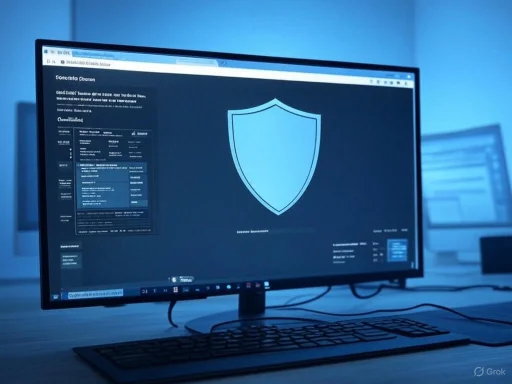 Understanding Chrome’s Windows 11 Compatibility Check
Understanding Chrome’s Windows 11 Compatibility Check
Beginning July 4, when a user launches Google Chrome for the first time on a Windows 10 machine, Chrome initiates a background scan. The process evaluates key hardware characteristics—CPU vendor and generation, physical memory, available disk space, Secure Boot status, and TPM 2.0 support—against Microsoft’s official system requirements for Windows 11. Once the scan is complete, Chrome marks the device internally as eligible or ineligible for a Windows 11 upgrade and creates a flag: IsWin11UpgradeEligible, with values “yes” (1) or “no” (0). This information, along with other anonymous telemetry data, is then transmitted to Google’s servers.Google asserts that this compatibility check, and the data it generates, is used solely for research and product improvement purposes. The company does not, at this time, use it to prompt users to upgrade their operating systems or to enforce browser functionality based on a device’s eligibility. However, even as a one-time event, it contributes incrementally to the broader ecosystem of data collection—a reality not lost on critics of pervasive digital surveillance.
Data Points Collected
- CPU vendor and model/generation
- Physical RAM and available free disk space
- Secure Boot status (enabled/disabled)
- TPM (Trusted Platform Module) 2.0 support (present/not present)
The Telemetry Pipeline
The data about Windows 11 compatibility is sent to Google along with other telemetry information that Chrome regularly collects, such as system configuration details, crash reports, and anonymized usage statistics. Unless the user has disabled telemetry, this information leaves the PC quietly in the background, part of the constant hum of data flow that characterizes modern connected software.Why Google Collects This Information
From Google’s perspective, the ability to understand what proportion of Chrome’s Windows user base is technically able to upgrade to Windows 11 is a valuable metric. It helps the company strategize support timelines, optimize browser features for the most relevant platforms, and communicate effectively with users as the Windows 10 end-of-life date approaches. Microsoft announced that support for Windows 10 will end in October 2025, creating urgency for both users and third-party software vendors to plan ahead.Such moves by popular application vendors, including browsers, signal a landscape where software support, compatibility, and user migration are increasingly data-driven. However, with this increased insight comes a trade-off: user autonomy and privacy are subjected to the imperatives of corporate metrics and product development.
How to Stop Chrome’s Compatibility Checks
For users uncomfortable with Chrome making this check, there are practical options to prevent it from ever executing. The most direct and technically reliable method involves adding a command-line switch so that Chrome never runs the eligibility check. A second, more systemic approach is to turn off Chrome’s anonymous telemetry reporting entirely, either at installation or through registry edits.Method 1: Editing the Chrome Shortcut
Because Chrome’s eligibility check is implemented as an internal feature flag, it can be directly disabled via a launch parameter. This method ensures Chrome is never aware of, nor reports on, your system’s hardware in relation to Windows 11 eligibility—provided Chrome has not already been launched since the July 4 change.Step-by-Step Guide
- Locate the Chrome Desktop Shortcut: Right-click on the Chrome icon that appears on your desktop (this will not work for pinned Start menu/taskbar shortcuts).
- Open Properties: In the context menu, select "Properties."
- Modify the Target Field: At the end of the "Target" field—which looks like
…\chrome.exe"
—add a space and then
--disable-features=IsWin11UpgradeEligible - Apply Changes: Click "Apply," then "OK."
- Launch Chrome from This Shortcut: Only start Chrome using this modified shortcut. As long as this switch is present, Chrome will not perform its Windows 11 compatibility check.
Analysis
This method exploits Chrome’s well-documented support for feature flags, allowing users to opt out of certain functionalities via command-line switches. According to Chrome’s own developer documentation and independent tech site verifications, Chrome respects the--disable-features parameter across versions for disabling specific experimental or internal features. However, the effectiveness of this flag is contingent on update cycles—Google could modify or eliminate this option in future versions. Users should monitor release notes and community forums for breaking changes.Method 2: Disabling Anonymous Telemetry
A more comprehensive (but not perfect) solution is to prevent Chrome from uploading any anonymous data—that is, disabling what Google calls “metrics reporting.” Chrome’s telemetry process, which captures anonymized usage, crash, and hardware information, is opt-out rather than opt-in by default. The compatibility data is transmitted as part of this metrics pipeline.There are two ways to approach this:
On a New Installation
- When downloading Chrome, ensure you uncheck the option labeled “Help make Google Chrome better…” This option, visible during the download/setup phase, will install the browser with telemetry reporting disabled.
On an Existing Installation: Using the Registry
- Open Registry Editor: Press
Win + R, typeregedit, and hit Enter. - Navigate to:
HKEY_LOCAL_MACHINE\SOFTWARE\Policies - Create Required Keys:
- Right-click "Policies" > New > Key, name it
Google. - Right-click "Google" > New > Key, name it
Chrome. - Create and Set the DWORD:
- With
Chromeselected, right-click in the right panel > New > DWORD (32-bit) Value. - Name it
MetricsReportingEnabled. - Double-click the entry and set its value to
0. - Close the Registry Editor and (optionally) reboot or restart Chrome.
Impact and Limitations
Turning off telemetry at the registry level is a hardened approach, as it uses administrator-level settings enforced by policy, which Chrome must respect. This is in line with enterprise guidance for configuring Chrome’s privacy features, as referenced in Google’s own admin documentation. However, it bears highlighting that once Chrome has performed the hardware eligibility check and stored the result internally, disabling telemetry afterward will prevent further uploads, but if telemetry is re-enabled later, the stored compatibility data could still be sent to Google.Moreover, while disabling telemetry reduces data leaking to Google, it can also impact diagnostic services and features such as Sync, some extensions, and safe browsing improvements that rely on usage analytics.
Critically Assessing Chrome’s Expanding Telemetry
Google’s gradual increase in Chrome’s telemetry functionality, especially concerning hardware checks for external-system (OS) upgrade paths, is symptomatic of a wider trend among big tech companies. On one hand, enhanced telemetry genuinely enables software developers to make decisions that reflect their user base's real-world configurations. On the other, users have little insight or say into how their devices are being scrutinized unless they proactively investigate granular settings or community guides.Notable Strengths
- Single-Time Execution: The compatibility check is stated to occur only once per device, not as a recurring scan, which limits scope creep and repeated privacy incursions.
- Transparency (to Some Degree): Google documents many of its telemetry processes and allows both enterprise and technical users to disable these features, albeit not in the friendliest or most visible ways.
- Product Optimization: The aggregated data could improve Chrome’s support for future platforms, bug fixes, and feature rollouts as Microsoft sunsets Windows 10.
Potential Risks and Concerns
- Scope Expansion: Today’s one-time, anonymized check could set a precedent for future, more intrusive data collection campaigns, expanding from eligibility checks into unrelated hardware or software profiling.
- Telemetric Uncertainty: While telemetry data is technically “anonymous,” de-anonymization through data correlation and fingerprinting remains a theoretical possibility—one that privacy advocates have warned of with all major telemetry pipelines.
- Inadequate Notification: The implementation provides little in the way of upfront notification or opt-in for the end-user, save for a checkbox which is easy to overlook during installation.
- Data Retention and Usage: Google’s data retention practices regarding these compatibility flags are not disclosed in detail. Users must rely on indirect statements about “product improvement” with limited recourse to verify deletion or restrict subsequent use.
Community and Technical Response
The Windows enthusiast and privacy communities have reacted with a mix of resignation and concern. Some see the check as minor compared to other telemetry, while others worry about the slope it suggests. There have been calls—particularly from organizations backing digital rights—for software vendors to adopt true opt-in telemetry, detailed change logs, and zero-knowledge data collection architectures.Moreover, the use of creative workarounds—such as disabling feature flags or directly editing registry values—shows a persistent demand for user agency in an increasingly automated and surveilled digital habitat.
Exploring Alternatives and Edge Cases
While the two main preventative methods above offer substantial control, experienced users sometimes deploy even more advanced or unconventional tactics:- Bypassing Secure Boot/TPM Checks: Users who have previously used utilities to bypass Secure Boot or TPM 2.0 checks while upgrading/installing Windows 11 may inadvertently alter what Chrome reports. However, such modifications usually impact the OS layer, and Chrome will merely “see” whatever status Windows reports.
- Sandboxing Chrome: Security-conscious users may run Chrome in containerized or virtual environments where the browser has access to only a limited, curated set of hardware data.
- Network Filtering: Advanced users or enterprises can use firewalls or endpoint management systems to block Chrome’s telemetry endpoints, though this can undermine features and is not generally viable for casual home users.
Should You Upgrade to Windows 11 Instead?
One note of pragmatic wisdom: the easiest way to bypass Chrome’s new check is to upgrade to Windows 11, if your machine is eligible. While many users with unsupported hardware have used workarounds to install Windows 11 anyway, these configurations run the risk of instability, lack of driver support, and absence of future OS upgrades or critical security patches. Microsoft has confirmed that unsupported Windows 11 installations may not receive updates, and users proceed at their own risk.Conclusion: Navigating Browser Updates in an Era of Forced Transparency
Chrome’s Windows 11 compatibility check is a microcosm of the slow-creep in telemetry that defines our era of “smart” software—helpful in aggregate, but potentially intrusive and poorly advertised in practice. It illustrates a dynamic where power users and privacy advocates must remain vigilant, learning how to leverage hidden switches and system policies to shield their digital lives from ever-broadening corporate oversight.At the same time, Google’s inclusion of this feature—paired with workarounds to disable it, and the existence of administrative controls—demonstrates at least a nod towards user sovereignty. The ultimate question is whether such sovereignty can keep pace with innovation, especially as operating system support cycles accelerate and browser vendors seek to align themselves with platform roadmaps in ways that serve their interests, not always the consumer’s.
For now, those wishing to stop Chrome from checking Windows 11 compatibility have clear, actionable options. But the broader debate—about privacy, telemetry, and the role of major application vendors in shaping user experience—shows no sign of abating. The best defense is informed advocacy: knowing what your software is doing, insisting on clarity, and having the technical means to draw your own boundaries.
Source: Make Tech Easier Stop Google Chrome from Checking Your PC for Windows 11 Compatibility - Make Tech Easier