Upgrading to Windows 11 is a significant step that offers a refreshed interface, enhanced security features, and improved performance. However, before making the switch from Windows 10 or an earlier version, it's crucial to ensure your system is prepared for the transition. This guide provides a comprehensive overview of the key considerations, system requirements, and steps to take for a seamless upgrade to Windows 11.
Windows 11 introduces several enhancements designed to improve user experience and productivity:
Source: Analytics Insight Windows 11 Upgrade Guide: What to Know Before You Switch
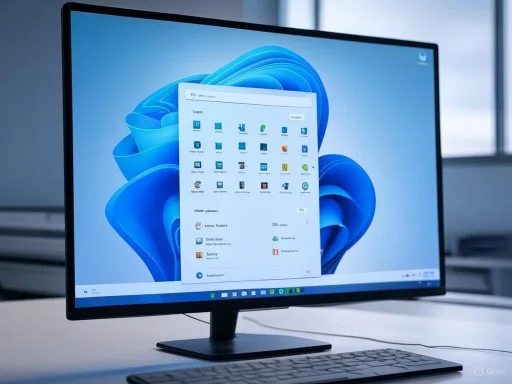 Understanding Windows 11's New Features
Understanding Windows 11's New Features
Windows 11 introduces several enhancements designed to improve user experience and productivity:- Redesigned Start Menu and Taskbar: The Start menu is now centered, offering a cleaner and more intuitive layout.
- Snap Layouts and Snap Groups: These features allow for efficient window management, enabling users to organize open applications into various layouts for multitasking.
- Virtual Desktops: Enhanced virtual desktop support allows users to create separate desktops for different tasks or projects, each with its own set of open applications and settings.
- Widgets: A new Widgets panel provides quick access to personalized news, weather updates, calendar events, and more.
- Microsoft Teams Integration: Integrated directly into the taskbar, Microsoft Teams facilitates easier communication and collaboration.
System Requirements
Before upgrading, it's essential to verify that your device meets Windows 11's minimum system requirements:- Processor: 1 GHz or faster with at least two cores on a compatible 64-bit processor or System on a Chip (SoC).
- RAM: 4 GB or more.
- Storage: 64 GB or larger storage device.
- System Firmware: UEFI, Secure Boot capable.
- TPM: Trusted Platform Module (TPM) version 2.0.
- Graphics Card: Compatible with DirectX 12 or later with a WDDM 2.0 driver.
- Display: High definition (720p) display that is greater than 9” diagonally, 8 bits per color channel.
Preparing for the Upgrade
1. Backup Your Data
Before initiating the upgrade, it's imperative to back up important files to prevent potential data loss. Utilize external storage devices or cloud services like OneDrive to safeguard documents, photos, and other critical data.2. Update Current System
Ensure that your existing Windows installation is up to date. Install all available updates to enhance system stability and compatibility with the upgrade process.3. Check Software Compatibility
Verify that essential applications and peripherals are compatible with Windows 11. Some older software may require updates or may not function correctly on the new operating system. Consult software vendors for compatibility information and updates.Upgrade Options
Microsoft provides several methods to upgrade to Windows 11:- Windows Update: For eligible devices, the upgrade will be offered through Windows Update. Navigate to Settings > Update & Security > Windows Update and select "Check for updates."
- Installation Assistant: Download the Windows 11 Installation Assistant from Microsoft's official website to guide you through the upgrade process.
- Media Creation Tool: Create installation media using the Media Creation Tool for a clean installation or to upgrade multiple devices.
Post-Upgrade Steps
After upgrading to Windows 11:- Update Drivers: Ensure all hardware drivers are updated to maintain compatibility and performance.
- Restore Backed-Up Data: Verify that all files and settings have been restored correctly.
- Explore New Features: Familiarize yourself with Windows 11's new features and customize settings to suit your preferences.
Potential Challenges
While Windows 11 offers numerous benefits, some users may encounter challenges:- Hardware Incompatibility: Devices not meeting the minimum requirements may not support Windows 11, necessitating hardware upgrades or replacements.
- Software Compatibility Issues: Certain applications may not function correctly, requiring updates or alternatives.
- Learning Curve: The new interface and features may require time for users to adapt.
Conclusion
Upgrading to Windows 11 can enhance your computing experience with its modern interface and improved performance. By thoroughly preparing your system, verifying compatibility, and following the outlined steps, you can ensure a smooth transition to Microsoft's latest operating system.Source: Analytics Insight Windows 11 Upgrade Guide: What to Know Before You Switch